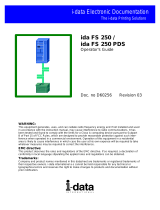Page is loading ...

WARNING:
This equipment generates, uses, and can radiate radio frequency energy and if not installed and used
in accordance with the instruction manual, may cause interference to radio communications. It has
been tested and found to comply with the limits for a Class A computing device pursuant to Subpart
B of Part 15 of FCC Rules, which are designed to provide reasonable protection against such inter-
ference when operated in a commercial environment. Operation of this equipment in a residential
area is likely to cause interference in which case the user at his own expense will be required to take
whatever measures may be required to correct the interference.
EMC directive:
This product observes the rules and regulations of the EMC directive. If so required, a declaration of
conformity in local language stipulating the applied rules and regulations can be obtained.
Trademarks:
Company and product names mentioned in this datasheet are trademarks or registered trademarks of
their respective owners.
Xerox Electronic Documentation
Xerox FS 3270 /
Xerox FS 3270 IPC
User’s Guide
Doc. no. D60329 Revision 02
Solution for Xerox Printers

Preface
Xerox FS 3270, User's Guide
- 2 -
Preface
September 1997
This manual applies to the Xerox FS 3270 and the Xerox FS 3270 IPC
protocol converters, installed with firmware release S10 xxx.xxx and S91
xxx.xxx, and to any subsequent release until otherwise specified.
NOTE:
Both products: “Xerox FS 3270” and “Xerox FS 3270
IPC” will be referred to as “Xerox FS 3270” unless
specific reference is made to the IPC functionality of
the Xerox FS 3270 IPC.
The Xerox FS 3270 supports Coax, Centronics and RS232 inputs. The
output is centronics. In FSL mode, the RS232 can be config ured to be
either input or output (See Section 2.1. for further details).
The manual describes how the Xerox FS 3270 is connected and oper-
ated. Read it before you start using the protocol conver ter, and keep the
manual in a safe place for future referen ce.
It is assumed that the reader has a basic knowledge and under standing of
IBM computer systems, especially the IBM 3270 Information Display
System. It is also assumed that the reader has adequate knowledge of the
printer which is going to be connected to the Xerox FS 3270 .
The Xerox FS 3270 can be used with most ASCII printers.
Related Manuals
Xerox FS 3270 IPC
"IPDS Programmer’s Guide"
i-data Document no. D60253
both converters
"Laser 3270, Programmer's Guide"
i-data Document no. D62078
“IBM 3268 Printer Models 2 and 2C Description"
IBM Order No. GA27-3268
Contains information on the IBM 3268 printer which Xerox FS 3270 emulates.

Table of Contents
Xerox FS 3270, User's Guide
- 3 -
Table of Contents
Preface....................................................................................................... 2
Related Manuals ............................................................................ 2
Table of Contents...................................................................................... 3
1. Installation Requirements.................................................................... 5
1.1. Introduction to Xerox FS 3270 ......................................................... 5
1.2. Xerox FS 3270 Features.................................................................. 6
1.3. Supported Control Units .................................................................. 7
1.4. Items Supplied... .............................................................................. 7
1.5. Changing Paper Size Default (US/Europe) ..................................... 8
1.6. Operating Environment .................................................................... 8
2. Installation and Connections of the Xerox FS 3270........................... 10
2.1. The Rear Panel................................................................................ 10
Changing the Printer Driver ............................................................ 11
2.2. Upgrading to IPC ............................................................................. 12
2.3. Connecting the Xerox FS 3270 to the Printer .................................. 12
2.3.1. Connecting via Centronics output ........................................ 13
2.3.2. Connecting via RS-232 output ............................................. 13
2.4. Connecting the Xerox FS 3270 to the System................................. 15
2.4.1. Testing ................................................................................. 16
2.4.2. Timeout ................................................................................ 17
3. Operation of Xerox FS 3270................................................................. 18
3.1. The Indicators of the Xerox FS 3270 ............................................... 18
CU (Contact with Control Unit) ....................................................... 18
PAR (Parallel input)........................................................................ 18
SER (Serial input) .......................................................................... 19
READY (Printer Ready).................................................................. 19
4. Specifying Timeout............................................................................... 20
5. idaSetup - IPC Programming................................................................ 22
6. IRQ Handling......................................................................................... 23
7. Programming Xerox FS 3270 - non-IPC............................................... 24
7.1. Setup Functions Supported in PCL mode ........................................ 25
7.2. Setup Functions Supported in FSL mode ........................................ 28
8. FSL Setup via Xerox FS 3270 Serial or Parallel Port.......................... 31
8.1. Updating Firmware .......................................................................... 33
9. Error Messages..................................................................................... 34
9.1. Recoverable Errors.......................................................................... 34
9.2. Non-Recoverable Hardware Errors ................................................. 36
10. Test Printouts...................................................................................... 37
Appendix A: Quick Reference Guide to FSL Functions........................ 40

Table of Contents
Xerox FS 3270, User's Guide
- 4 -
Appendix B: Using Serial OUT................................................................. 61
Appendix C: Selected Xerox Products................................................... 62

Installation Requirements
Xerox FS 3270, User's Guide
- 5 -
1.
Installation Requirements
This chapter gives you a short description of the Xerox FS 3270 and its
installation requirements.
1.1.
Introduction to Xerox FS 3270
The Xerox FS 3270 is a protocol converter which enables any printer (or
other output device) to be connected to an IBM computer sys tem.
The printer or device should have either an RS 232/V24 serial connector,
or a Centronics parallel connector in order to be con nected to the Xerox
FS 3270 protocol converter.
The IBM system should use the 3270 type terminals. See Section 1.3,
Supported Control Units, for information on the IBM systems to which the
Xerox FS 3270 connects.
PCL or FSL output driver
The output driver selection switch on the rear panel of the box al lows you
to change from PCL (factory default) to FSL if needed:
The PCL Driver (Default Driver)
If you wish to operate in PCL mode, the box is ready to operate as it is
when delivered. It is important that you do not change the position of the
switch. When used with certain older IBM controllers, the FSL function Y8
may have to be set to obtain the correct SCS printer language. For further
programming of the box, you are referred to the Laser 3270 Programmer's
Guide; D62078, subpart D62030.
The FSL Driver
To use a non-PCL printer or connect to a serial input port on a printer, you
have to set the switch to FSL/alternate. For this, you must follow the
instructions in the section “Changing the Printer Driver”. The Xerox FS
3270 box is compatible with the Xerox 3270 box. For program ming the
internal setup of the box you must refer to the Laser 3270 Programmer's
Guide; document no. D62078, subpart D62071.

Installation Requirements
Xerox FS 3270, User's Guide
- 6 -
1.2. Xerox FS 3270 Features
The Xerox FS 3270 protocol converter gives you the following features:
• Autoconfiguration of printers with minimum PCL4 and PJL,
supporting IEE1284, Bidirectional Centronics Communication.
This automatically configures
• Paper size
• Paper tray
• Duplex (IPDS)
• Memory (IPDS)
To enable the automatic configuration, use function 119.
Non-IPC
• IBM 3287, 3268 /4214 emulations
•Support of the SCS (LU1) and 3270 data stream (LU0 or LU3)
modes including FMH data streams as required by the host
system.
•All IBM RPQs
•Parallel and serial output in FSL mode
•Parallel and serial output in PCL mode
•Up to 8 user strings of variable length can be transmitted to the
printer from the Xerox FS 3270 - automatically at power on and
before and after Local Copy from the host system.
•Automatic input sharing between Coax, Centronics and RS-232
input ports.
•Coax FSL setup via share port
•Flash prom allowing downloading of new firmware via the coax or
the centronics port.
•Support of ida PSS
• Direct connection to IBM cabling system via dbs.
IPC
•IPC support - IBM 4028 and 3812 or 3816 emulation.
IBM
3268 is
factory
default

Installation Requirements
Xerox FS 3270, User's Guide
- 7 -
• Non-IPC support via the installed i-data interface card, with full
emulation of IBM3268/3287/4214.
• Support of the ida PSS software package
• Parallel input and output
• Serial input
• Support of the i-data Function Selection via the Line (FSL) facility
in non-IPC mode.
• Automatic input sharing between Coax, Centronics and RS-232
input ports.
• Flash prom allowing downloading of new firmware via the
centronics port.
• Multiple VPA (Valid Printable Area) check options available.
• IM Smoothing (3812 and 3816 emulations).
1.3. Supported Control Units
The Xerox FS 3270 connects to the following control units:
• IBM 3174 All models
• IBM 3274 All models (A-adapter)
• IBM 3276 All models
• IBM 4321/31/41/61 All models
• IBM 81XX Via 327x controllers or 8775 terminals
• IBM 4701/4702 Through the Device Cluster Adapter
• IBM 8775 Through 3287 attachment RPQ
All equivalent 3274/76 PCM controllers, subject to validation by i-data.
Contact your dealer for more informa tion.
1.4. Items Supplied...
Please first check that you have received the following items:
Xerox FS 3270

Installation Requirements
Xerox FS 3270, User's Guide
- 8 -
• Xerox FS 3270 converter
• Parallel printer cable
• Wall plug power supply
• Documentation kit
Xerox FS 3270 IPC
• Same contents as above except converter comes equipped with
IPC module
In addition the following i-data accessories can be used:
• Parallel output cable/printer cable (Order no. 999 023-030)
• Parallel input cable (Order no. 999 022-030)
• Serial input cable (Order no. 999 010-030)
• Serial output cable has to be ordered especially for the printer
you are going to connect. Please contact your i-data dealer for
more details (See also Appendix A).
IPC Upgrade Kit
• IPC option, Xerox IPC upgrade module (Order no. 293011-001)
1.5. Changing Paper Size Default (US/Europe)
When you receive the Xerox FS 3270, the interface is already in the box
and is ready to connect to the system and to the printer. From the factory,
the Xerox FS 3270 interface is set up for either US (Letter) or European
(A4) paper size depending on what you specified when ordering the Xerox
FS 3270.
In the event that you should have to change this setting, please contact
your point of purchase for instructions.
1.6. Operating Environment
The Xerox FS 3270 protocol converter can be installed in the follow ing
environment:
• Temperature range from 10° to 40° Centigrade
• Humidity between 8% to 80% non-condensing
• Power supply: 120 and 230 volt version: max. 21.5 VA.

Installation Requirements
Xerox FS 3270, User's Guide
- 9 -
WARNING!
The equipment must be grounded. Operation without a
ground may cause exposed metal parts to carry main
voltage. This can lead to malfunction and personal injury.

Connecting to System
Xerox FS 3270, User's Guide
- 10 -
2. Installation and Connections of the
Xerox FS 3270
This chapter starts with an overview of the functionality of the rear panel.
Then follows a description of how you connect the Xerox FS 3270 box to
the printer and the system.
NOTE:
Before you start the installation, make sure that you
set the rotary switch at the required emulation. See
SWITCH B/A/T in section 2.1. below.
2.1. The Rear Panel
RS232
12-18 VDC.
0.7A
PARALLEL IN PARALLEL OUTTEST
+ --
B
A
T
A = PCL B = FSL (default)
Fig 2-1 Xerox FS 3270 Rear Panel
COAX
The coax cable is connected to the host which communicates in
accordance with the 3270 protocol.
PARALLEL OUT
The parallel output port is connected to the parallel/Centronics input port
on the target printer (standard parallel out cable supplied with printer
should be used).
PARALLEL IN
The parallel input port can be connected to the parallel/Centronics output
on a PC or similar source able to share the printer with the host. For this
connection you need a spare part cable ending in a 25-pole D-Sub
connector (i-data order no. 999022-030).
ROTARY (TEST) SWITCH
Testing and emulation switch which is read at power-up. Default
emulation is PCL (A).
PCL printer driver = A position. (Default is outside of B, A & T position)
FSL printer driver = B position.

Connecting to System
Xerox FS 3270, User's Guide
- 11 -
(The “T” position is used for testing purposes. See the section on testing
later on in the manual.)
CAUTION:
When delivered, the switch is in neither the B, A or T position,
but is nevertheless set to PCL as a default. To change the
driver, it is very important you follow the instructions below in
the “Changing the Printer Driver” section. Note that operating
position is always away from the B, A or T position.
Changing the Printer Driver
To change from PCL to FSL driver or vice versa, first of all the rotary
switch has to be in position T at power on. The current printer driver will
be indicated on a printout. The actual selection of printer driver is then
made by turning the rotary switch to position A (PCL) or B (FSL). The new
position will be indicated as either “PCL” or “alternate printer driver” (FSL)
on a second printout. When the correct position is obtained, turn the
rotary switch away from the A, B or T positions (any other position will do).
Power the unit off then on again. The new driver is now active.
NOTE:
Emulation change results in the interface being reset to factory
default.
SERIAL (IN/OUT) RS232
The serial port can be configured either as input or as output.
Default configuration is input.
Serial input
The serial port is connected to the serial output on a PC or similar source
able to share the printer with the host.
For this connection you need a spare cable ending in a 25-pole RS
connector (i-data order no. 999010-030).
To use RS input Function 24, the "Data Input/Output Port Select" must be
set to zero (which is factory default).
On the PC you must also make the following settings to match the default
settings on the box:
Baud rate = 9600
Number of data bits = 8
Parity = None
Stop Bits = 1
If this is not possible, you must change functions 15, 16, 17 and 18 on the
box to match the PC's values.

Connecting to System
Xerox FS 3270, User's Guide
- 12 -
NOTE:
Programming of functions 15, 16, 17, 18 and 24 is not possible
via the serial port. These functions have to be programmed
either via the coax or via the parallel input port.
2.2. Upgrading to IPC
If you need to upgrade your Xerox FS 3270 with the IPC module, please
follow these instruction before proceeding with the installation.
1. Unscrew the 4 screws from the bottom of the converter.
2. Place you hands on each side of the box, bottom facing down and the
rear panel facing you. Carefully press open the top cover of the
converter.
3. Place the IPC module (main component side facing up) on the PCB of
the box. Note that the connector has to be placed on top of the PCB’s
connector (to the right on the PCB).
4. Make sure the plastic supports fit in the holes of the IPC module.
5. Press the module gently into position and, while still facing the rear
panel, place the top cover precisely above the bottom cover so that all
edges are aligned. Press the top cover gently into a locked position.
6. Re-insert the screws and fasten.
7. Now proceed to the actual installation of the converter to the printer
and the system.
2.3. Connecting the Xerox FS 3270 to the Printer
CAUTION:
All connections to the Xerox FS 3270 protocol con verter
should be made while the power is switched OFF.

Connecting to System
Xerox FS 3270, User's Guide
- 13 -
2.3.1. Connecting via Centronics output
Connecting the Xerox FS 3270 to the printer is simple and should cause
no problems if you just follow these steps:
1. Check that printer's parallel input port is available on printer.
2. Connect the cable supplied with the converter between the printer's
parallel port and the protocol converter's PARALLEL OUT port.
3. Power ON the printer and the Xerox FS 3270 box.
4. Make a settings printout by turning the rotary switch to the “T”
position and back to the original position. This will generate a
settings printout. The CU indicator will start flashing for
approximately 30 seconds.
Compare the test printout (FSL or PCL printout) with the relevant
printout in Chapter 10, Test Printout .
When the printout has the same format as shown in Chapter 9,
the connection between the Xerox FS 3270 converter and the
printer is working correctly.
Keep the settings printout together with this manual for future
reference
If the printout format does not match the test printout in Chapter 9
or if nothing was printed, this means that the printer setup does
not match the protocol converter setup. Contact your systems
support personnel or your i-data dealer.
5. When the printout is in order, you proceed to section 2.3,
"Connecting Xerox FS 3270 to System".
2.3.2. Connecting via RS-232 output
Note: This does not apply for Xerox FS 3270 IPC
1. Please note that if you change switch setting for emulation, the box
will be reset to factory default.
2. The cable you need for connecting the serial output device to the
serial port on the box must be ordered from your i-data dealer
especially for the serial output device.
3. Function 24 "Data Input/Output Port Select" has to be set to 1.

Connecting to System
Xerox FS 3270, User's Guide
- 14 -
If possible, the serial output device you are connecting has to be set
to Baud rate = 9600, Number of data bits = 8, Parity = None and
Stop Bits = 1 to match the default settings of the box. If this is not
possible, you must change functions 15, 16, 17 and 18 on the box to
match the settings of the serial output device.
NOTE:
Programming of Functions 15, 16, 17, 18 and 24 is not
possible via the serial port. These functions have to be
programmed either via the coax port or via the parallel
input port.
For full details on Y functions, please see the Laser 3270
Programmer's Guide; Document No.: D62078, subpart D62071.
4. Power on the printer and the Xerox FS 3270 box.
5. Make a settings printout by turning the rotary switch to the “T”
position and back to the original position. This will generate a
settings printout. The CU indicator will start flashing for
approximately 30 seconds.
Compare the test printout (FSL or PCL printout) with the rele vant
printout in Chapter 10, Test Printout.
When the printout has the same format as shown in Chapter 9, the
connection between the Xerox FS 3270 converter and the printer is
working correctly.
Keep the settings printout together with this manual for future
reference.
6. If the connection between the printer and the protocol con verter
does not work properly, the reason is probably that the Y function 24
is not set to serial out or that the functions 15, 16, 17 and 18 do not
match the values of the printer.
If the printout format does not match the test printout in Chapter 9, or
if nothing was printed, this means that the printer setup does not
match the protocol converter setup. Contact your systems support
personnel or your i-data dealer.

Connecting to System
Xerox FS 3270, User's Guide
- 15 -
7. Power the Xerox FS 3270 OFF and back ON and check that all
indicators light up momentarily. (The indicators are described in
Section 3.1, Indicator LEDs).
8. Proceed to section 2.3 Connecting Xerox FS 3270 to the System.
2.4. Connecting the Xerox FS 3270 to the System
After a successful test printout has been generated to ensure that the
connection between the Xerox FS 3270 converter and the printer is
working correctly (see previous section), you are now ready to connect
the Xerox FS 3270 to the system.
CAUTION:
All connections to the Xerox FS 3270 protocol con verter
should be made while the power is switched OFF.
1. Turn off the power and connect the Xerox FS 3270 to your host
system using the coax cable.
2. When the connection has been made, turn power ON and check that
the CU and READY indicators turn ON. When it does, you have
completed the installation procedure and are ready to operate the
protocol converter as described below.
What if the CU Indicator fails to turn on?
If the CU indicator does not turn ON, this means that there is no
communication with the control unit. You should check the following:
a. The coax cable connection from the control unit to the Xerox FS
3270 .
b. The control unit (is it powered up etc.)
c. Is the control unit supported by the Xerox FS 3270 (See Section
1.3, Supported Control Units, for a list of supported control
units).

Connecting to System
Xerox FS 3270, User's Guide
- 16 -
If all three (a. b. and c.) are in order, contact your systems support
personnel or your dealer.
PCL driver:
The default configuration of the interface will suffice for most
application programs and uses. You should only change the
configuration if you have special requirements.
If you should wish to change the configuration, the options may be
set from the line as described in the Programmer's Guide;
document no. D62078, subpart D62030
FSL Driver
With the FSL driver you have selected an unprogrammed printer
driver. You have to program the internal setup of the box to suit
your printing requirements. See Programmer's Guide; document
no. D62078, subpart D62071 for further details.
2.4.1. Testing
1. Power the unit ON.
2. Turn the rotary switch to the “T” position and back to the original
position. This will generate a settings printout.
3. When the switch has been turned back to its original position, the
CU indicator will start flashing for approximately 30 seconds.
4 Turn the rotary switch to the “T” position once again while the CU
indicator is flashing. The unit will now enter Online HEX dump
mode. The dump mode is terminated by turning the switch away from
the “T” position and back into the “T” position.
NOTE:
The CU indicator will be blinking rapidly while the rotary
switch is in the “T” position. This is an indication that the
“T” position is not a valid permanent position.
5. Compare the test printout (FSL or PCL printout) with the rele vant
printout in Chapter 10, Test Printout.

Connecting to System
Xerox FS 3270, User's Guide
- 17 -
Keep the settings printout together with this manual for future
reference.
Settings Printout at Power-on (PCL mode only)
A settings printout can also be generated at power-on by activating
function Y120.
NOTE:
The Rotary Switch has to be activated at power on in order to
change from FSL to PCL or back.
2.4.2. Timeout
The Xerox FS 3270 enables printer sharing between the system and a
PC. For this purpose it is possible to specify a timeout period.
If the printer is receiving input on the parallel port, for example, and there
is a break in the transmission of data, the other input ports will not be
polled for the period speci fied.
The factory default timeout is 20 seconds. The timeout may be changed to
suit your requirements. This is done by sending a new setup to the Xerox
FS 3270 input port where you want it to take effect. See Chapter 5.
Specifying Timeout.
When specifying the timeout it is also possible to specify a user string. A
user string may be used for changing from one symbol set (e.g. Roman 8)
to another (e.g. IBM-PC8), for example.
NOTE:
Settings on the coax input port are automatically reestablished
after another input port has been using the printer.
On the parallel and RS input port, you have to program the
required setup yourself.
For more detailed information on the commands required, see Chapter 4,
Specifying Timeout.

Operation
Xerox FS 3270, User's Guide
- 18 -
3.
Operation of Xerox FS 3270
The Xerox FS 3270 top panel has been designed to register the
operation of the box via the four following indicator LEDs :
• CU (contact to Control Unit)
• PAR (parallel input)
• SER (serial input)
• READY (printer)
3.1.
The Indicators of the Xerox FS 3270
CU (Contact with Control Unit)
This indicator LED has 3 states:
State Indication
ON
Contact with the control unit.
BLINKING
1. Contact with the control unit, and data pending
in the Xerox FS 3270 buffer.
2. Indicates that the TEST switch has been
activated and the box is ready to enter on-line
HEX dump mode
3. The CU indicator will be blinking rapidly while
the rotary switch is in the “T” position. This is an
indication that the “T” position is not a valid
permanent position.
OFF
No contact to the control unit, or the contact has
been broken for more than 1 minute.
PAR (Parallel input)
The indicator LED has 2 states:
State Indication
ON
Indicates that the box is processing data from the
Centronics parallel port
OFF
Indicates that the box is idle or processing data
from the coax/RS inputs

Operation
Xerox FS 3270, User's Guide
- 19 -
SER (Serial input)
The indicator LED has 3 states
State Indication
ON
Indicates that the box is processing data from the
RS-232 Serial input
BLINKING
Indicates that the box has defined the RS-232 as
output for the box.
OFF
Indicates that the box is idle or is processing data
from the coax/Centronics inputs.
READY (Printer Ready)
The indicator LED has 3 states:
State Indication
ON
Indicates that the connected printer is ready; i.e.
that printer's "Select" condition is active and the
"PE" signal is inactive. If the connected printer is
an RS 232 printer, the ready validation is done by
the "DTR" signal.
OFF Indicates that the connected printer is not ready
for data input.
BLINKING Indicates a not-ready condition

Specifying Timeout
Xerox FS 3270, User's Guide
- 20 -
4. Specifying Timeout
In order to specify the timeout for a specific input port, an FSL ( Function
Selection via the Line) sequence must be sent to the port in question. To
do this a temporary Escape (ESC) Character must be defined first. This is
done in the following way:
&&??<character>
The sequence "&&??%" will define "%" as the ESC Character.
Timeout is specified in FSL Function 100 . This function has the following
syntax ("%" is the ESC Character):
%Y100,<timeout>[,user string]%
Factory default = 20 seconds
Timeout: 0 to 255 indicating number of seconds
User string: Optional - string in HEX to be sent to the printer before
transmission of data, when the printer is selected by the
share unit.
If function 100 is sent to the coax, a user string number
can be defined instead of a HEX string. The user string
then has to be defined in function 61.
NOTE:
The Timeout string must be written in ONE line (see example
overleaf).
The user string and settings will only be sent if a share condition has
occurred.
/