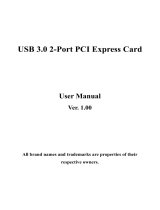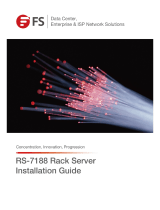Contents
Express5800/R120d-2E User’s Guide
4.7.7 LED on a hard disk drive ................................................................................................... 44
4.7.8 LEDs for LAN connectors .................................................................................................. 45
4.7.9 AC POWER LED on Power Supply Unit ............................................................................ 47
Preparations ........................................................................................................................................................ 48
1.
Installing Internal Optional Devices ............................................................................................................. 49
1.1
Safety Precautions ........................................................................................................................... 49
1.2
Anti-static Measures ........................................................................................................................ 50
1.3
Overview of Installation and Removal .............................................................................................. 51
1.4
Confirming Servers (UID Switch) ..................................................................................................... 53
1.5
Removing the Front Bezel ............................................................................................................... 55
1.6
Removing Top Cover ....................................................................................................................... 56
1.7
Internal Flash Memory ..................................................................................................................... 57
1.7.1 Installation.......................................................................................................................... 57
1.7.2 Removal ............................................................................................................................ 57
1.8
TPM Kit ............................................................................................................................................ 58
1.8.1 Installation.......................................................................................................................... 58
1.9
Processor (CPU) .............................................................................................................................. 59
1.9.1 Installation.......................................................................................................................... 59
1.9.2 Replacement / Removal .................................................................................................... 62
1.10
DIMM ............................................................................................................................................... 63
1.10.1 Maximum supported memory size ..................................................................................... 63
1.10.2 Memory Clock .................................................................................................................... 63
1.10.3 Memory RAS Feature ........................................................................................................ 64
1.10.4 DIMM installation order ...................................................................................................... 65
1.10.5 Installation.......................................................................................................................... 66
1.10.6 Replacement / Removal .................................................................................................... 67
1.10.7 Using Memory RAS Features ............................................................................................ 68
1.11
Extra Battery for RAID Controller ..................................................................................................... 71
1.11.1 Handling precautions ......................................................................................................... 71
1.11.2 Installing N8103-153/162 extra battery .............................................................................. 71
1.11.3 Removal ............................................................................................................................ 72
1.12
Backup File Device .......................................................................................................................... 73
1.12.1 Installation (USB File Devices) .......................................................................................... 73
1.12.2 Removal ............................................................................................................................ 75
1.13
PCI Card .......................................................................................................................................... 76
1.13.1 Notes ................................................................................................................................. 76
1.13.2 Supported cards and available slots .................................................................................. 77
1.13.3 Installation.......................................................................................................................... 79
1.13.4 Removal ............................................................................................................................ 84
1.14
Additional HDD Cage ....................................................................................................................... 85
1.14.1 Installation.......................................................................................................................... 85
1.14.2 Removal ............................................................................................................................ 87
1.15
Additional HDD Cage (Rear) ............................................................................................................ 88
1.15.1 Installation.......................................................................................................................... 88
1.16
Redundant Fan Unit ......................................................................................................................... 90
1.16.1 Installation.......................................................................................................................... 91
1.16.2 Replacement or Removal .................................................................................................. 92
1.17
Optical Disk Drive ............................................................................................................................ 93
1.17.1 Installation.......................................................................................................................... 93
1.17.2 Removal ............................................................................................................................ 94
1.18
Use of Internal Hard Disk Drives in the RAID System ..................................................................... 95
1.18.1 Connecting cables ............................................................................................................. 96
1.18.2 Notes on configurating a RAID System ........................................................................... 101
1.19
Installing Top Cover ....................................................................................................................... 102
1.19.1 Installation........................................................................................................................ 102
1.20
2.5-inch Hard Disk Drive ................................................................................................................ 103
1.20.1 Installation........................................................................................................................ 105
1.20.2 Removal .......................................................................................................................... 107
1.20.3 Replacing a Hard Disk Drive in the RAID System ............................................................ 108
1.21
3.5-inch Hard Disk Drive ................................................................................................................ 109
1.21.1 Installation........................................................................................................................ 110
1.21.2 Removal .......................................................................................................................... 112
1.21.3 Replacing a Hard Disk Drive in the RAID System ............................................................ 112