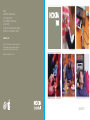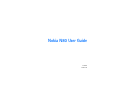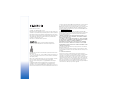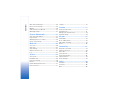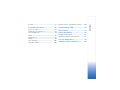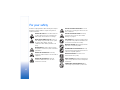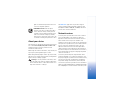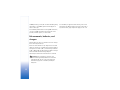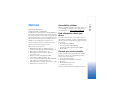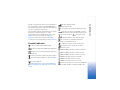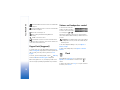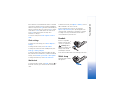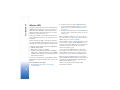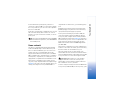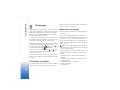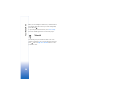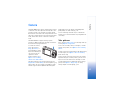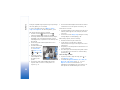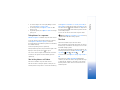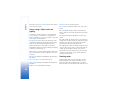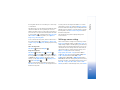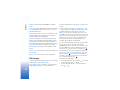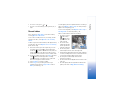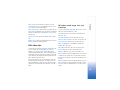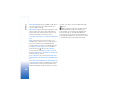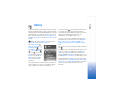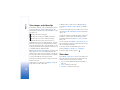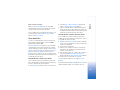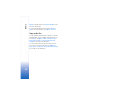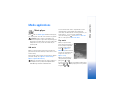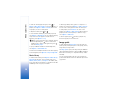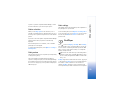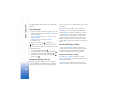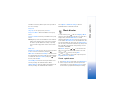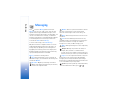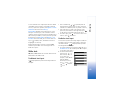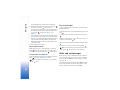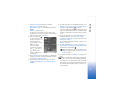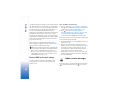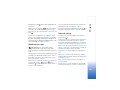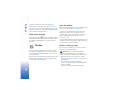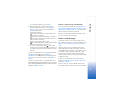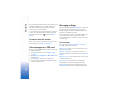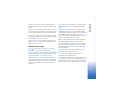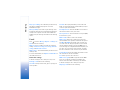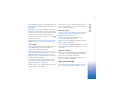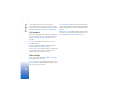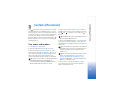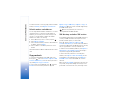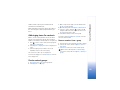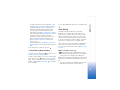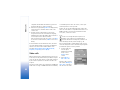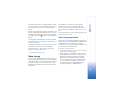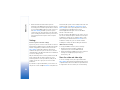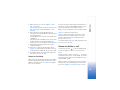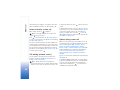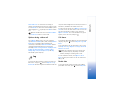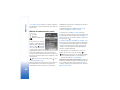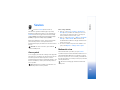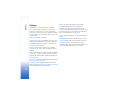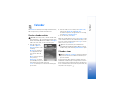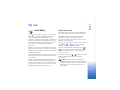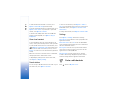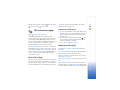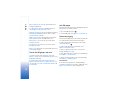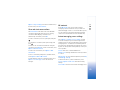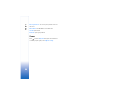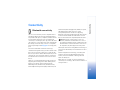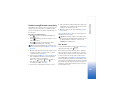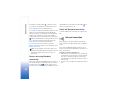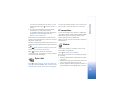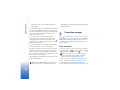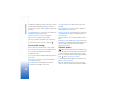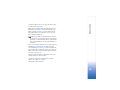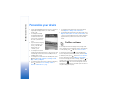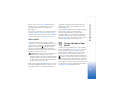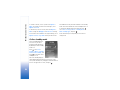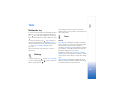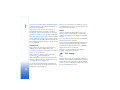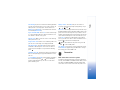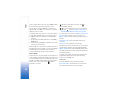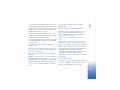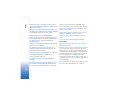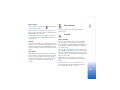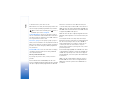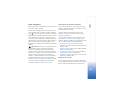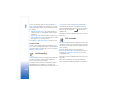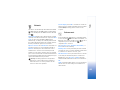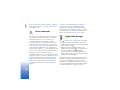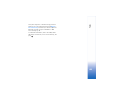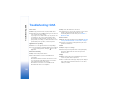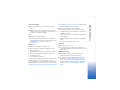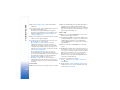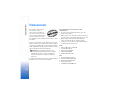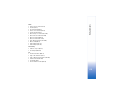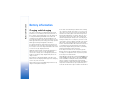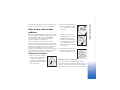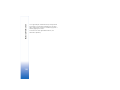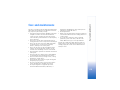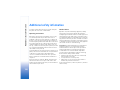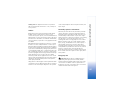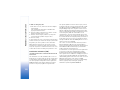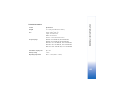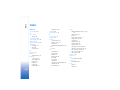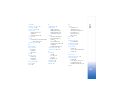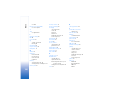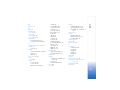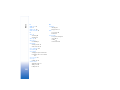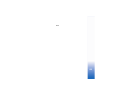Nokia N80-1
Nokia Inc.
4630 Woodland Corporate Boulevard,
Suite 160, Tampa, FL 33614
Phone: 1-888-NOKIA-2U (1-888-665-4228)
Fax: 1-813-249-9619
Text Telephone/Telecommunication Device for the Deaf
(TTY/TDD) Users: 1-800-24-NOKIA (1-800-246-6542)
www.nokia.com
Copyright © 2006 Nokia. All rights reserved. Nokia, Nokia Connecting People,
the Nokia Original Enhancements logo and Nokia N80 are trademarks or
registered trademarks of Nokia Corporation. Product color may vary.
Printed in Mexico. 9246340 N2949 Ver. 1.0 04/06

Nokia N80 User Guide
9246340
ISSUE 2 EN

Part No. 9246340, issue No. 2
Copyright © 2006 Nokia. All rights reserved.
Reproduction, transfer, distribution or storage of part or all of the contents in this
document in any form without the prior written permission of Nokia is prohibited.
Nokia, Nokia Connecting People, the Nokia Original Enhancements logos, Visual
Radio, and Pop-Port are trademarks or registered trademarks of Nokia Corporation.
Other product and company names mentioned herein may be trademarks or
tradenames of their respective owners.
Nokia tune is a sound mark of Nokia Corporation.
This product includes software licensed from Symbian Software Ltd (c)
1998-200(6). Symbian and Symbian OS are trademarks of Symbian Ltd.
Java™ and all Java-based marks are trademarks or registered trademarks of Sun
Microsystems, Inc.
Stac ®, LZS ®, ©1996, Stac, Inc., ©1994-1996 Microsoft Corporation. Includes one
or more U.S. Patents: No. 4701745, 5016009, 5126739, 5146221, and 5414425.
Other patents pending.
Hi/fn ®, LZS ®,©1988-98, Hi/fn. Includes one or more U.S. Patents: No. 4701745,
5016009, 5126739, 5146221, and 5414425. Other patents pending.
Part of the software in this product is © Copyright ANT Ltd. 1998. All rights
reserved.
US Patent No 5818437 and other pending patents. T9 text input software
Copyright (C) 1997-2006. Tegic Communications, Inc. All rights reserved.
This product is licensed under the MPEG-4 Visual Patent Portfolio License (i) for
personal and noncommercial use in connection with information which has been
encoded in compliance with the MPEG-4 Visual Standard by a consumer engaged
in a personal and noncommercial activity and (ii) for use in connection with
MPEG-4 video provided by a licensed video provider. No license is granted or shall
be implied for any other use. Additional information, including that related to
promotional, internal, and commercial uses, may be obtained from MPEG LA, LLC.
See <http://www.mpegla.com>.
The information contained in this user guide was written for the Nokia N80
product. Nokia operates a policy of ongoing development. Nokia reserves the right
to make changes and improvements to any of the products described in this
document without prior notice.
UNDER NO CIRCUMSTANCES SHALL NOKIA BE RESPONSIBLE FOR ANY LOSS OF
DATA OR INCOME OR ANY SPECIAL, INCIDENTAL, CONSEQUENTIAL OR INDIRECT
DAMAGES HOWSOEVER CAUSED.
THE CONTENTS OF THIS DOCUMENT ARE PROVIDED ‘AS IS’. EXCEPT AS REQUIRED
BY APPLICABLE LAW, NO WARRANTIES OF ANY KIND, EITHER EXPRESS OR IMPLIED,
INCLUDING, BUT NOT LIMITED TO, THE IMPLIED WARRANTIES OF
MERCHANTABILITY AND FITNESS FOR A PARTICULAR PURPOSE, ARE MADE IN
RELATION TO THE ACCURACY, RELIABILITY OR CONTENTS OF THIS DOCUMENT.
NOKIA RESERVES THE RIGHT TO REVISE THIS DOCUMENT OR WITHDRAW IT AT ANY
TIME WITHOUT PRIOR NOTICE.
The availability of particular products may vary by region. Please check with the
Nokia dealer nearest to you.
This device may contain commodities, technology, or software subject to export
laws and regulations from the US and other countries. Diversion contrary to law is
prohibited.
FCC / INDUSTRY CANADA NOTICE
Your device may cause TV or radio interference (for example, when using a
telephone in close proximity to receiving equipment). The FCC or Industry Canada
can require you to stop using your telephone if such interference cannot be
eliminated. If you require assistance, contact your local service facility. This device
complies with part 15 of the FCC rules. Operation is subject to the following two
conditions: (1) This device may not cause harmful interference, and (2) this device
must accept any interference received, including interference that may cause
undesired operation. Any changes or modifications not expressly approved by Nokia
could void the user's authority to operate this equipment.

Contents
Contents
For your safety...........................................6
Welcome.....................................................9
Accessibility solutions.......................................................... 9
Find information about your device................................. 9
Contact your service provider............................................ 9
Your Nokia N80...................................... 10
Settings ..................................................................................10
Transfer content from another device...........................10
Essential indicators.............................................................11
Keypad lock (keyguard)......................................................12
Volume and loudspeaker control ....................................12
Clock........................................................................................12
Headset...................................................................................13
Wrist strap.............................................................................13
Wireless LAN.........................................................................14
Home network......................................................................15
Memory card.........................................................................16
File manager .........................................................................18
Useful shortcuts...................................................................19
Help .........................................................................................19
Tutorial ...................................................................................20
Camera......................................................21
Take pictures.........................................................................21
Edit images ...........................................................................26
Record videos .......................................................................27
Edit video clips.....................................................................29
Gallery.......................................................31
View images and video clips............................................32
Slide show.............................................................................32
Presentations........................................................................33
Albums ...................................................................................33
Back-up files.........................................................................33
Home netw............................................................................34
Media applications ..................................37
Music player .........................................................................37
Image print ...........................................................................38
RealPlayer..............................................................................39
Movie director......................................................................41
Flash Player...........................................................................43
Messaging.................................................44
Write text..............................................................................45

Contents
Write and send messages.................................................46
Inbox—receive messages................................................... 48
Mailbox..................................................................................50
View messages on a SIM card......................................... 52
Messaging settings............................................................. 52
Contacts (Phonebook).............................57
Save names and numbers................................................. 57
Copy contacts ...................................................................... 58
Add ringing tones for contacts....................................... 59
Create contact groups.......................................................59
Make calls ................................................60
Voice calls ............................................................................. 60
Video calls.............................................................................62
Video sharing........................................................................ 63
Answer or decline a call....................................................65
Log ......................................................................................... 67
Services.....................................................69
Access point.......................................................................... 69
Bookmarks view...................................................................69
Connection security ........................................................... 70
Browse.................................................................................... 70
Download and purchase items........................................ 71
End a connection ................................................................ 71
Settings.................................................................................. 72
Calendar ...................................................73
Create calendar entries .....................................................73
Calendar views..................................................................... 73
Manage your calendar entries.........................................74
Calendar settings ................................................................74
My own.....................................................75
Visual Radio.......................................................................... 75
Go to—add shortcuts.......................................................... 76
IM—instant messaging...................................................... 77
Games..................................................................................... 80
Connectivity .............................................81
Bluetooth connectivity......................................................81
Infrared connection............................................................ 84
Data cable .............................................................................85
PC connections .................................................................... 85
Connection manager..........................................................86
Synchronization................................................................... 87
Device manager...................................................................87
Office........................................................90
Calculator.............................................................................. 90
Converter............................................................................... 90
Notes ......................................................................................90

Contents
Recorder.................................................................................91
Personalize your device .......................... 92
Profiles—set tones...............................................................92
Change the look of your device.......................................93
Active standby mode..........................................................94
Tools......................................................... 95
Multimedia key ....................................................................95
Settings ..................................................................................95
Voice commands............................................................... 106
Application manager ....................................................... 106
Activation keys for copyright-protected files...........108
Troubleshooting: Q&A.......................... 110
Enhancements....................................... 114
Battery information ............................. 116
Charging and discharging...............................................116
Nokia battery authentication guidelines....................117
Care and maintenance ......................... 119
Additional safety information............. 120

6
For your safety
Read these simple guidelines. Not following them may be
dangerous or illegal. Read the complete user guide for
further information.
SWITCH ON SAFELY Do not switch the device
on when wireless phone use is prohibited or
when it may cause interference or danger.
ROAD SAFETY COMES FIRST Obey all local
laws. Always keep your hands free to operate
the vehicle while driving. Your first
consideration while driving should be road
safety.
INTERFERENCE All wireless devices may be
susceptible to interference, which could affect
performance.
SWITCH OFF IN HOSPITALS Follow any
restrictions. Switch the device off near medical
equipment.
SWITCH OFF IN AIRCRAFT Follow any
restrictions. Wireless devices can cause
interference in aircraft.
SWITCH OFF WHEN REFUELING Do not use
the device at a refueling point. Do not use near
fuel or chemicals.
SWITCH OFF NEAR BLASTING Follow any
restrictions. Do not use the device where
blasting is in progress.
USE SENSIBLY Use only in the normal position
as explained in the product documentation. Do
not touch the antenna unnecessarily.
QUALIFIED SERVICE Only qualified personnel
may install or repair this product.
ENHANCEMENTS AND BATTERIES Use only
approved enhancements and batteries. Do not
connect incompatible products.
WATER-RESISTANCE Your device is not
water-resistant. Keep it dry.
BACK-UP COPIES Remember to make back-up
copies or keep a written record of all important
information.
CONNECTING TO OTHER DEVICES When
connecting to any other device, read its user

7
guide for detailed safety instructions. Do not
connect incompatible products.
EMERGENCY CALLS Ensure the phone
function of the device is switched on and in
service. Press the end key as many times as
needed to clear the display and return to the
start screen. Enter the emergency number,
then press the call key. Give your location. Do
not end the call until given permission to do so.
About your device
The wireless device described in this guide is approved for
use on the EGSM 850/900/1800/1900 and UMTS 2100
networks. Contact your service provider for more
information about networks.
When using the features in this device, obey all laws, and
respect privacy and legitimate rights of others.
When taking and using images or video clips, obey all laws,
and respect local customs as well as privacy and legitimate
rights of others, including copyright.
Warning: To use any features in this device, other
than the alarm clock, the device must be switched on.
Do not switch the device on when wireless device use
may cause interference or danger.
The Quickoffice applications in your device support
common features of Microsoft Word, PowerPoint, and
Excel (Microsoft Office 2000, XP, and 2003). Not all file
formats can be viewed or modified.
Network services
To use the phone you must have service from a wireless
service provider. Many of the features in this device
depend on features in the wireless network to function.
These network services may not be available on all
networks or you may have to make specific arrangements
with your service provider before you can utilize network
services. Your service provider may need to give you
additional instructions for their use and explain what
charges will apply. Some networks may have limitations
that affect how you can use network services. For instance,
some networks may not support all language-dependent
characters and services.
Your service provider may have requested that certain
features be disabled or not activated in your device. If so,
they may not appear on your device menu. Your device may
also have been specially configured. This configuration
may include changes in menu names, menu order, and
icons. Contact your service provider for more information.
This device supports WAP 2.0 protocols (HTTP and SSL) that
run on TCP/IP protocols. Some features of this device, such

8
as MMS, browsing, e-mail, and content downloading using
the browser or over MMS, require network support for
these technologies.
For availability and information on using SIM card services,
contact your SIM card vendor. This may be the service
provider, network operator, or other vendor.
Enhancements, batteries, and
chargers
Always switch the device off, and disconnect the charger
before removing the battery.
Check the model number of any charger before use with
this device. This device is intended for use when supplied
with power from a DC-4, AC-3, or AC-4 charger and from
an AC-1, ACP-8, ACP-12, LCH-8, LCH-9, or LCH-12 charger
when used with the CA-44 charger adapter.
The battery intended for use with this device is BL-5B.
Warning: Use only batteries, chargers, and
enhancements approved by Nokia for use with this
particular model. The use of any other types may
invalidate any approval or warranty and may be
dangerous.
For availability of approved enhancements, please check
with your dealer. When you disconnect the power cord of
any enhancement, grasp and pull the plug, not the cord.

Welcome
9
Welcome
Model number: Nokia N80-1
Hereinafter referred to as Nokia N80.
Congratulations on your purchase of the Nokia N80. Your
device provides many functions that are practical for daily
use, such as a calendar, a clock, an alarm clock, a radio, and
a built-in camera. Use the camera for recording video clips
and taking pictures that you can, for example, attach as a
wallpaper in the standby mode. See "Camera," p. 21.
You can customize your device with ringing tones and
themes. See "Personalize your device," p. 92.
Other features on your device are:
• Multimedia messaging. See "Messaging," p. 44.
• Instant messages. See "IM—instant messaging," p. 77.
• Music player. See "Music player," p. 37.
• Wireless Bluetooth technology. See "Bluetooth
connectivity," p. 81.
• Wireless local area network (wireless LAN)
connectivity. See "Wireless LAN," p. 14.
• Home networking through wireless LAN and Universal
Plug and Play. See "Home network," p. 15.
•Java
TM
applications. See "Application manager," p. 106.
• Web browser. See "Services," p. 69.
Accessibility solutions
Nokia is committed to making mobile devices easy to use
for all individuals, including those with disabilities. For
more information, visit www.nokiaaccessibility.com
.
Find information about your
device
Information about your device is provided on the device
label, which is on the back of the device under the battery.
The label contains the model and serial numbers, as well as
the following:
• Device type (such as RM-92)
• Device model (such as Nokia N80-1)
• International mobile equipment identity (IMEI)
• FCC ID number
Contact your service provider
In many cases, the service provider will make available
descriptions of its services and instructions for using
features, such as the following:
• Voice mail and voice privacy
• Call waiting, call forwarding, and caller ID
•Messaging
• News and information services
• Selected Internet services
Service providers may differ in their support of features.

Your Nokia N80
10
Your Nokia N80
Settings
You may have MMS, GPRS, streaming, and Mobile Internet
settings from your service providers already installed in
your device, or you may receive the settings from the
service providers as a special text message.
Transfer content from
another device
You can transfer content, such as contacts, from a
compatible Nokia device to your Nokia N80 using
Bluetooth connectivity or infrared. The type of content
that can be transferred depends on the phone model. If the
other device supports synchronization, you can also
synchronize data between the other device and your Nokia
N80.
Copyright protections may prevent some images, music
(including ringing tones), and other content from being
copied, modified, transferred or forwarded.
You can insert your SIM card in the other device. When
Nokia N80 is switched on without a SIM card, the offline
profile is automatically activated.
Transfer content
1 To use the application for the first time, press , and
select Tools > Transfer. If you have used the
application before and want to start a new transfer,
select Transfer data.
In the information view, select Continue.
2 Select whether you want to use Bluetooth connectivity
or infrared to transfer the data. Both devices must
support the selected connection type.
3 If you select Bluetooth connectivity:
To have Nokia N80 search for devices with Bluetooth
connectivity, select Continue. Select your other device
from the list. You are asked to enter a code on your
Nokia N80. Enter a code (1-16 digits), and select OK.
Enter the same code on the other device, and select OK.
The devices are now paired. See "Pair devices," p. 83.
For some phone models, the Transfer application is
sent to the other device as a message. To install
Transfer on the other device, open the message, and
follow the instructions on the display.
If you select infrared, connect the two devices. See
"Infrared connection," p. 84.
4 From your Nokia N80, select the content you want to
copy from the other device.

Your Nokia N80
11
Content is copied from the memory of the other device to
the corresponding location in your Nokia N80. Copying
time depends on the amount of data to be transferred. You
can cancel copying and continue later.
If the other device supports synchronization, you can keep
the data up-to-date in both devices. To start a
synchronization with a compatible Nokia device, select
Phones, scroll to the device, and select Options >
Synchronize. Follow the instructions on the display.
To view the log of a previous transfer, select Transfer log.
Essential indicators
The device is being used in a GSM network.
The device is being used in a UMTS network (network
service).
You have one or more unread messages in the Inbox
folder in Messag..
You have received new e-mail in the remote mailbox.
There are messages waiting to be sent in the Outbox
folder.
You have missed calls.
Shown if Ringing type is set to Silent and Message
alert tone, IM alert tone, and E-mail alert tone are set
to Off.
The device keypad is locked.
A clock alarm is active.
The second phone line is being used (network service).
All calls to the device are forwarded to another
number. If you have two phone lines (network service), the
indicator for the first line is and for the second
.
A compatible headset is connected to the device.
The connection to a compatible headset with
Bluetooth connectivity has been lost.
A compatible loopset is connected to the device.
A compatible TTY is connected to the device.
A data call is active.
A GPRS or EDGE packet data connection is available.
A GPRS or EDGE packet data connection is active.
A GPRS or EDGE packet data connection is on hold.
A UMTS packet data connection is available.
A UMTS packet data connection is active.
A UMTS packet data connection is on hold.
You have set the device to scan for wireless LANs, and
a wireless LAN is available. See "Wireless LAN," p. 101.

Your Nokia N80
12
A wireless LAN connection is active in a network that
has encryption.
A wireless LAN connection is active in a network that
does not have encryption.
Bluetooth connectivity is on.
Data is being transmitted using Bluetooth
connectivity.
A USB connection is active.
An infrared connection is active. If the indicator is
blinking, the device is trying to connect to the other device
or the connection has been lost.
Keypad lock (keyguard)
To lock the keys, close the sliding keypad, and select Yes
when Lock keypad? is displayed. To lock the keys when the
slide is closed, press the power key, and select Lock
keypad.
To unlock, open the sliding keypad, or press (Unlock),
and select OK when Unlock keypad? is displayed.
When the keypad lock is on, calls may be possible to the
official emergency number programmed into your device.
Volume and loudspeaker control
To increase or decrease the
volume level when you have
an active call or are listening
to a sound, press or .
The built-in loudspeaker allows you to speak and listen
from a short distance without having to hold the device to
your ear.
Warning: Do not hold the device near your ear when
the loudspeaker is in use, because the volume may be
extremely loud.
To use the loudspeaker during a call, select Options >
Activate loudsp..
To turn off the loudspeaker, select Options > Activate
handset.
Clock
Press , and select Clock. To set a new alarm, select
Options > Set alarm. When an alarm is active, is
shown.
To turn off the alarm, select Stop, or to stop the alarm for
5 minutes, select Snooze.

Your Nokia N80
13
If the alarm time is reached while the device is switched
off, the device switches itself on and starts sounding the
alarm tone. If you select Stop, the device asks whether you
want to activate the device for calls. Select No to switch
off the device or Yes to make and receive calls. Do not
select Yes when wireless phone use may cause
interference or danger.
To cancel an alarm, select Clock > Options > Remove
alarm.
Clock settings
To change the clock settings, select Clock > Options >
Settings.
To change the time or date, select Time or Date.
To change the clock shown in the standby mode, select
Clock type > Analog or Digital.
To allow the mobile phone network to update the time,
date, and time zone information to your device (network
service), select Network operator time > Auto-update.
To change the alarm tone, select Clock alarm tone.
World clock
To open the world clock view, open Clock, and press . In
the world clock view, you can view the time in different
cities.
To add cities to the list, select Options > Add city. You can
add a maximum of 15 cities to the list.
To set your current city, scroll to a city, and select
Options > My current city. The city is displayed in the
clock main view, and the time in your device is changed
according to the city selected. Check that the time is
correct and matches your time zone.
Headset
Connect a compatible
headset to the Pop-Port
TM
connector of your device.
Warning: When
you use the headset, your
ability to hear outside
sounds may be affected.
Do not use the headset where it can endanger your safety.
Wrist strap
Thread the strap as shown,
and tighten it.

Your Nokia N80
14
Wireless LAN
Your device supports wireless local area network (wireless
LAN). With wireless LAN, you can connect your device to
the Internet and compatible devices that have wireless
LAN. For information about using your device in a home
network, see "Home network," p. 15.
Some places, like France, have restrictions on the use of
wireless LAN. Check with your local authorities for more
information.
Features using wireless LAN, or allowing such features to
run in the background while using other features, increase
the demand on battery power and reduce the battery life.
Your device supports the following wireless LAN features:
• IEEE 802.11b/g standard
• Operation at a frequency of 2.4 GHz
• Encryption methods wired equivalent privacy (WEP)
with keys up to 128 bits, Wi-Fi protected access (WPA),
and 802.1x. These functions can be used only if they are
supported by the network.
You can create an Internet access point (IAP) in a wireless
LAN, and use it for applications that need to connect to the
Internet.
Create an Internet access point
1 Press , and select Connect. > Conn. mgr. >
Availab. WLAN.
2 The device searches for wireless LANs within range.
Scroll to the network in which you want to create an
Internet access point, and select Options > Define
access point.
3 The device creates an Internet access point with default
settings. To view or change these settings, see "Access
points," p. 98.
When an application asks you to select an access point,
select the created access point, or to search for wireless
LANs in range, select Search for WLAN.
A wireless LAN connection is established when you create
a data connection using a wireless LAN Internet access
point. The active wireless LAN connection ends when you
end the data connection. To end the connection, see
"Connection manager," p. 86.
You can use wireless LAN during a voice call or when
packet data is active. You can only be connected to one
wireless LAN access point device at a time, but several
applications can use the same wireless LAN connection.
When you activate the Offline profile, you can still use
wireless LAN (if available). Remember to comply with any
applicable safety requirements when establishing and
using a wireless LAN connection.
There are two operating modes in wireless LAN:
infrastructure and ad hoc.

Your Nokia N80
15
In the infrastructure operating mode, your device is
connected to a wireless LAN access point device. Through
the access point device, you can access other compatible
devices or a wired LAN.
In the ad hoc operating mode, compatible devices can send
and receive data directly with each other. To create an
Internet access point for the ad hoc network, see "Access
points," p. 98.
Tip! To check the unique Media Access Control (MAC)
address that identifies your device, enter *#62209526#
in the standby mode.
Home network
Your device is compatible with Universal Plug and Play
architecture (UPnP). Using a wireless LAN access point
device or a wireless LAN router, you can create a home
network and connect compatible UPnP devices that
support wireless LAN to the network, such as your Nokia
N80, a compatible PC, a compatible printer, a compatible
sound system, a compatible TV, or a sound system or TV
equipped with a compatible wireless multimedia receiver.
After you have configured the home network, you can
copy, view, or play compatible media files and print images
in Gallery on the other connected compatible devices, for
example, view images stored on your Nokia N80 on a
compatible TV. See "Home netw.,", p. 34 and "Image print,"
p. 38.
Copyright protections may prevent some images, music
(including ringing tones), and other content from being
copied, transferred, viewed, played, or printed.
To set up home networking in your wireless LAN, first
create and configure your wireless LAN home Internet
access point, then configure the devices. On your Nokia
N80, configure the settings in the Home netw. application.
See "Home netw.," p. 34. To connect a compatible PC to the
home network, on the PC, you must install the Home
Media Server software from the CD-ROM supplied with
your Nokia N80.
After you have completed the necessary configurations in
all devices connected to the network, you can start using
the home network. See "View media files," p. 35.
The home network uses the security settings of the
wireless LAN connection. Use the home network feature in
a wireless LAN infrastructure network with a wireless LAN
access point device or a router and encryption enabled.
Important: Always enable one of the available
encryption methods to increase the security of your
wireless LAN connection. Using encryption reduces the
risk of unauthorize access to your data.
To view or change the settings of the wireless LAN Internet
access point in your Nokia N80, see "Access points,", p. 98.

Your Nokia N80
16
Important security information
When you configure your wireless LAN home network,
enable an encryption method, first on your access point
device or router, then on the other compatible devices you
intend to connect to your home network. Refer to the
documentation of the devices. Keep any passcodes secret
and in a safe place separate from the devices.
To view or change the settings of the wireless LAN Internet
access point in your Nokia N80, see "Access points," p. 98.
If you use the ad hoc operating mode to create a home
network with a compatible device, enable one of the
encryption methods in WLAN security mode when you
configure the Internet access point. This step reduces the
risk of an unwanted party joining the ad hoc network.
Your device notifies you if another device attempts to
connect to it and the home network. Do not accept
connection requests from an unknown device.
If you use wireless LAN in a network that does not have
encryption, switch off sharing Nokia N80 files to other
devices, or do not share any private media files. For how to
change sharing settings, see "Home netw.," p. 34.
Memory card
You can use a compatible miniSD card
as extra storage space to save the
memory on your device. You can also
back up information from your device to
the memory card.
Use only compatible miniSD cards with this device. Other
memory cards, such as Reduced Size MultiMediaCards, do
not fit in the memory card slot and are not compatible
with this device. Using an incompatible memory card may
damage the memory card as well as the device, and data
stored on the incompatible card may be corrupted.
Use only miniSD cards approved by Nokia for use with this
device. Nokia utilizes the approved industry standards for
memory cards but not all other brands may function
correctly or be fully compatible with this device.
Keep all memory cards out of the reach of small children.
Insert the memory card
1 To insert the memory
card, place your finger in
the recess on top of the
door of the memory card
slot, and open the door.

Your Nokia N80
17
2 Insert the memory card in
the slot. Make sure that
the contact area on the
card is facing up and
towards the slot with the
bevelled corner facing
the base of the device.
3 Push the card in. You can hear a
click when the card locks into
place.
4 Close the door. You cannot use
the memory card if the door is
open.
Eject the memory card
1 Before you eject the card, press
the power key, and select Remove mem. card. All
applications are closed.
2 When Remove memory card and press 'OK' is
displayed, open the door of the memory card slot.
3 Press the memory card to release it from the slot.
4 Remove the memory card. If the device is switched on,
select OK.
Important: Do not remove the memory card in the
middle of an operation when the card is being accessed.
Removing the card in the middle of an operation may
damage the memory card as well as the device, and data
stored on the card may be corrupted.
Memory card tool
Press , and select Tools > Memory. You can use a
compatible miniSD card as extra storage space and for
backing up the information in the device memory.
To back up information from the device memory to a
compatible memory card, select Options > Backup phone
mem.
To restore information from the compatible memory card
to the device memory, select Options > Restore from
card.
Format a memory card
When a memory card is reformatted, all data on the card
is permanently lost.
Some memory cards are supplied preformatted and others
require formatting. Consult your retailer to find out if you
must format the memory card before you can use it.
To format a memory card, select Options > Format mem.
card. Select Yes to confirm.

Your Nokia N80
18
File manager
Many features of the device, such as contacts, messages,
images, videos, ringing tones, calendar notes, documents,
and downloaded applications, use memory to store data.
The free memory available depends on how much data is
already saved in the device memory.
You can use a compatible memory card as extra storage
space. Memory cards are rewritable, so you can delete old
information and save new data on a memory card.
To browse files and folders in the device memory or on a
memory card (if inserted), press , and select Tools > File
mgr.. The device memory view ( ) opens. Press to
open the memory card view ( ), if available.
To move or copy files to a folder, press and at the
same time to mark a file, and select Options > Move to
folder or Copy to folder.
To find a file, select Options > Find and the memory from
which to search, and enter a search text that matches the
file name.
View memory consumption
To view what types of data you have in the device and how
much memory the different data types consume, select
Options > Memory details. The amount of available free
memory is shown in Free memory.
Memory low—free memory
The device notifies you if the device or the memory card
memory is low.
To free device memory, transfer data to a compatible
memory card, if you have one. Mark files to be moved, and
select Move to folder > Memory card, and a folder.
You can also transfer media files to a compatible PC, for
example, using the transfer option in Gallery. See "Back-
up files,", p. 33.
Tip! You can use Nokia Phone Browser available in
Nokia PC Suite to view the different memories in your
device and transfer data.
To remove data to free memory, use File mgr., or go to the
respective application. For example, you can remove the
following:
• Messages from Inbox, Drafts, and Sent folders in
Messag.
• Retrieved e-mail messages from the device memory
• Saved Web pages
• Saved images, videos, or sound files
• Contact information
•Calendar notes

Your Nokia N80
19
• Downloaded applications. See also "Application
manager,", p. 106.
• Any other data that you no longer need
Useful shortcuts
Use shortcuts to quickly get the most from your device.
Refer to the relevant sections in this user guide for further
details of the functions.
Standby mode
• To switch between applications that are open, press
and hold , and select an application. If memory is
low, the device may close some applications. The device
saves any unsaved data before closing an application.
Leaving applications running in the background
increases the demand on battery power and reduces
the battery life.
• To start the camera, press and hold the capture key for
more than 1 second.
• To call your voice mailbox (network service), press and
hold .
• To open multimedia applications, press or press and
hold . See "Multimedia key,", p. 95.
• To change the profile, press , and select a profile.
• To switch between Normal and Silent profiles, press
and hold . If you have two phone lines (network
service), this action switches between the two lines.
• To open the last dialed numbers list, press .
• To use voice commands, press and hold .
• To start a connection to Services (network service),
press and hold . See "Services,", p. 69.
For further shortcuts available in the standby mode, see
"Active standby mode,", p. 94.
Edit text and lists
• To mark an item in a list, scroll to it, and press and
at the same time.
• To mark multiple items in a list, press and hold
while you press or . To end the selection, release
, then release .
• To copy and paste text: To select letters and words,
press and hold . At the same time, press or
to highlight text. To copy the text to clipboard, while
still holding , select Copy. To insert the text into a
document, press and hold , and select Paste.
Help
Your device has context-sensitive help. When an
application is open, select Options > Help to access help
for the current view.
Page is loading ...
Page is loading ...
Page is loading ...
Page is loading ...
Page is loading ...
Page is loading ...
Page is loading ...
Page is loading ...
Page is loading ...
Page is loading ...
Page is loading ...
Page is loading ...
Page is loading ...
Page is loading ...
Page is loading ...
Page is loading ...
Page is loading ...
Page is loading ...
Page is loading ...
Page is loading ...
Page is loading ...
Page is loading ...
Page is loading ...
Page is loading ...
Page is loading ...
Page is loading ...
Page is loading ...
Page is loading ...
Page is loading ...
Page is loading ...
Page is loading ...
Page is loading ...
Page is loading ...
Page is loading ...
Page is loading ...
Page is loading ...
Page is loading ...
Page is loading ...
Page is loading ...
Page is loading ...
Page is loading ...
Page is loading ...
Page is loading ...
Page is loading ...
Page is loading ...
Page is loading ...
Page is loading ...
Page is loading ...
Page is loading ...
Page is loading ...
Page is loading ...
Page is loading ...
Page is loading ...
Page is loading ...
Page is loading ...
Page is loading ...
Page is loading ...
Page is loading ...
Page is loading ...
Page is loading ...
Page is loading ...
Page is loading ...
Page is loading ...
Page is loading ...
Page is loading ...
Page is loading ...
Page is loading ...
Page is loading ...
Page is loading ...
Page is loading ...
Page is loading ...
Page is loading ...
Page is loading ...
Page is loading ...
Page is loading ...
Page is loading ...
Page is loading ...
Page is loading ...
Page is loading ...
Page is loading ...
Page is loading ...
Page is loading ...
Page is loading ...
Page is loading ...
Page is loading ...
Page is loading ...
Page is loading ...
Page is loading ...
Page is loading ...
Page is loading ...
Page is loading ...
Page is loading ...
Page is loading ...
Page is loading ...
Page is loading ...
Page is loading ...
Page is loading ...
Page is loading ...
Page is loading ...
Page is loading ...
Page is loading ...
Page is loading ...
Page is loading ...
Page is loading ...
Page is loading ...
Page is loading ...
Page is loading ...
Page is loading ...
Page is loading ...
Page is loading ...
Page is loading ...
-
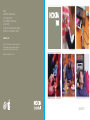 1
1
-
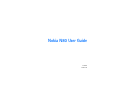 2
2
-
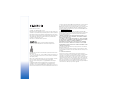 3
3
-
 4
4
-
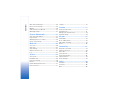 5
5
-
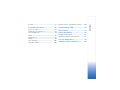 6
6
-
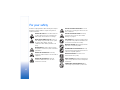 7
7
-
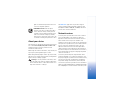 8
8
-
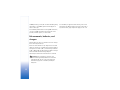 9
9
-
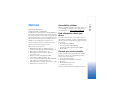 10
10
-
 11
11
-
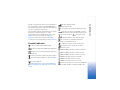 12
12
-
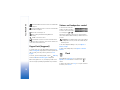 13
13
-
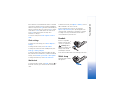 14
14
-
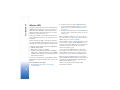 15
15
-
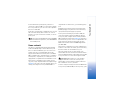 16
16
-
 17
17
-
 18
18
-
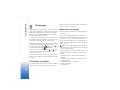 19
19
-
 20
20
-
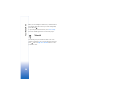 21
21
-
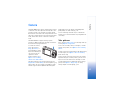 22
22
-
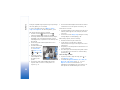 23
23
-
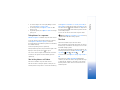 24
24
-
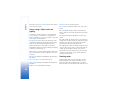 25
25
-
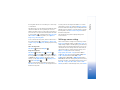 26
26
-
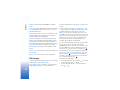 27
27
-
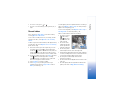 28
28
-
 29
29
-
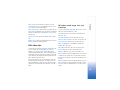 30
30
-
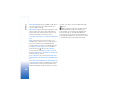 31
31
-
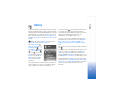 32
32
-
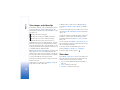 33
33
-
 34
34
-
 35
35
-
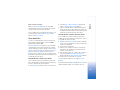 36
36
-
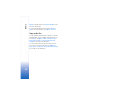 37
37
-
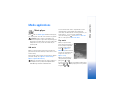 38
38
-
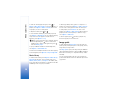 39
39
-
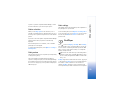 40
40
-
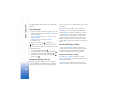 41
41
-
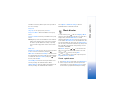 42
42
-
 43
43
-
 44
44
-
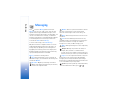 45
45
-
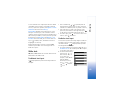 46
46
-
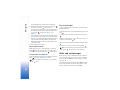 47
47
-
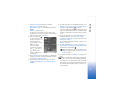 48
48
-
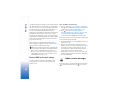 49
49
-
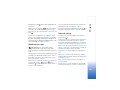 50
50
-
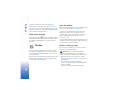 51
51
-
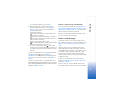 52
52
-
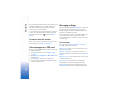 53
53
-
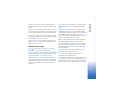 54
54
-
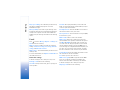 55
55
-
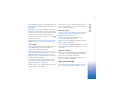 56
56
-
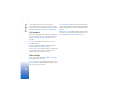 57
57
-
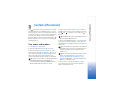 58
58
-
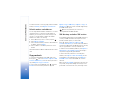 59
59
-
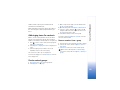 60
60
-
 61
61
-
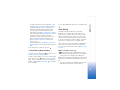 62
62
-
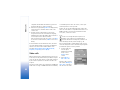 63
63
-
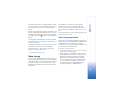 64
64
-
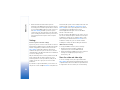 65
65
-
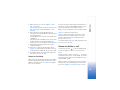 66
66
-
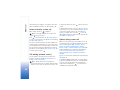 67
67
-
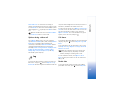 68
68
-
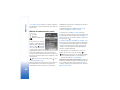 69
69
-
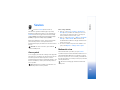 70
70
-
 71
71
-
 72
72
-
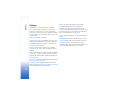 73
73
-
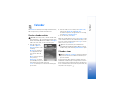 74
74
-
 75
75
-
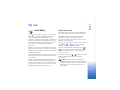 76
76
-
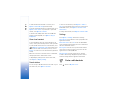 77
77
-
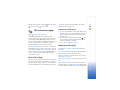 78
78
-
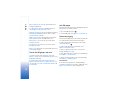 79
79
-
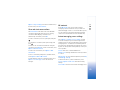 80
80
-
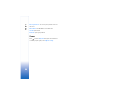 81
81
-
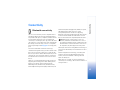 82
82
-
 83
83
-
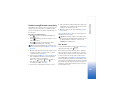 84
84
-
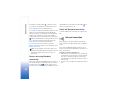 85
85
-
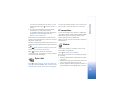 86
86
-
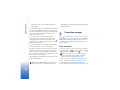 87
87
-
 88
88
-
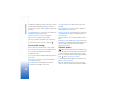 89
89
-
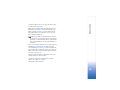 90
90
-
 91
91
-
 92
92
-
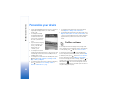 93
93
-
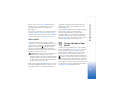 94
94
-
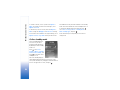 95
95
-
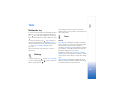 96
96
-
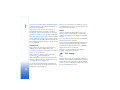 97
97
-
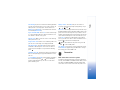 98
98
-
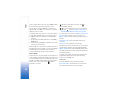 99
99
-
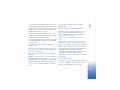 100
100
-
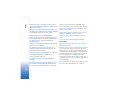 101
101
-
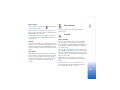 102
102
-
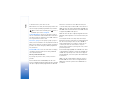 103
103
-
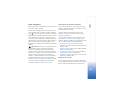 104
104
-
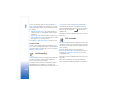 105
105
-
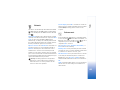 106
106
-
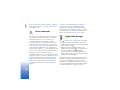 107
107
-
 108
108
-
 109
109
-
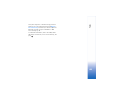 110
110
-
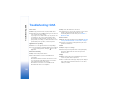 111
111
-
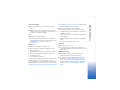 112
112
-
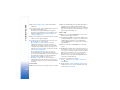 113
113
-
 114
114
-
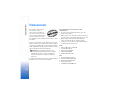 115
115
-
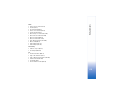 116
116
-
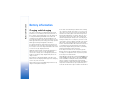 117
117
-
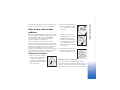 118
118
-
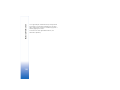 119
119
-
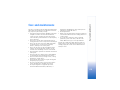 120
120
-
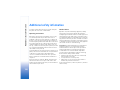 121
121
-
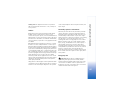 122
122
-
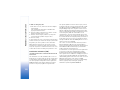 123
123
-
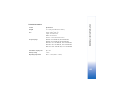 124
124
-
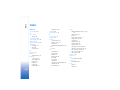 125
125
-
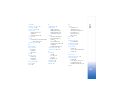 126
126
-
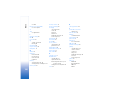 127
127
-
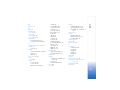 128
128
-
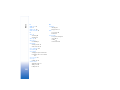 129
129
-
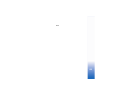 130
130
-
 131
131
Ask a question and I''ll find the answer in the document
Finding information in a document is now easier with AI