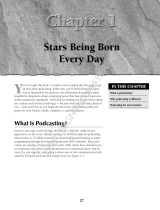Page is loading ...

1
Nokia 5320 XpressMusic User Guide
9208952
Issue 1
Nota: La traducción en español de este manual inicia en la página 105.

2
DECLARATION OF CONFORMITY
Hereby, NOKIA CORPORATION declares that this RM-409/RM-417
product is in compliance with the essential requirements
and other relevant provisions of Directive 1999/5/EC. A copy
of the Declaration of Conformity can be found at
http://www.nokia.com/phones/declaration_of_conformity/
.
© 2008 Nokia. All rights reserved.
Nokia, Nokia Connecting People, N-Gage, Navi and Visual Radio are trademarks or registered
trademarks of Nokia Corporation. Nokia tune is a sound mark of Nokia Corporation. Other product
and company names mentioned herein may be trademarks or tradenames of their respective owners.
Reproduction, transfer, distribution, or storage of part or all of the contents in this document in
any form without the prior written permission of Nokia is prohibited.
This product includes software licensed from Symbian Software Ltd (c)
1998-2008. Symbian and Symbian OS are trademarks of Symbian Ltd.
US Patent No 5818437 and other pending patents. T9 text input software Copyright (C) 1997-2008.
Tegic Communications, Inc. All rights reserved.
Java and all Java-based marks are trademarks or registered trademarks of
Sun Microsystems, Inc.
Portions of the Nokia Maps software are © 1996-2008 The FreeType Project. All rights reserved.
This product is licensed under the MPEG-4 Visual Patent Portfolio License (i) for personal and
noncommercial use in connection with information which has been encoded in compliance with
the MPEG-4 Visual Standard by a consumer engaged in a personal and noncommercial activity
and (ii) for use in connection with MPEG-4 video provided by a licensed video provider. No license
is granted or shall be implied for any other use. Additional information, including that related
to promotional, internal, and commercial uses, may be obtained from MPEG LA, LLC.
See http://www.mpegla.com
.
Nokia operates a policy of ongoing development. Nokia reserves the right to make changes and
improvements to any of the products described in this document without prior notice.
0434

3
TO THE MAXIMUM EXTENT PERMITTED BY APPLICABLE LAW, UNDER NO CIRCUMSTANCES
SHALL NOKIA OR ANY OF ITS LICENSORS BE RESPONSIBLE FOR ANY LOSS OF DATA OR INCOME
OR ANY SPECIAL, INCIDENTAL, CONSEQUENTIAL OR INDIRECT DAMAGES HOWSOEVER CAUSED.
THE CONTENTS OF THIS DOCUMENT ARE PROVIDED "AS IS". EXCEPT AS REQUIRED BY APPLICABLE
LAW, NO WARRANTIES OF ANY KIND, EITHER EXPRESS OR IMPLIED, INCLUDING, BUT NOT
LIMITED TO, THE IMPLIED WARRANTIES OF MERCHANTABILITY AND FITNESS FOR A PARTICULAR
PURPOSE, ARE MADE IN RELATION TO THE ACCURACY, RELIABILITY OR CONTENTS OF THIS
DOCUMENT. NOKIA RESERVES THE RIGHT TO REVISE THIS DOCUMENT OR WITHDRAW IT AT
ANY TIME WITHOUT PRIOR NOTICE.
The third-party applications provided with your device may have been created and may be
owned by persons or entities not affiliated with or related to Nokia. Nokia does not own the
copyrights or intellectual property rights to the third-party applications. As such, Nokia does
not take any responsibility for end-user support, functionality of the applications, or the
information in the applications or these materials. Nokia does not provide any warranty for the
third-party applications.
BY USING THE APPLICATIONS YOU ACKNOWLEDGE THAT THE APPLICATIONS ARE PROVIDED AS
IS WITHOUT WARRANTY OF ANY KIND, EXPRESS OR IMPLIED, TO THE MAXIMUM EXTENT
PERMITTED BY APPLICABLE LAW. YOU FURTHER ACKNOWLEDGE THAT NEITHER NOKIA NOR ITS
AFFILIATES MAKE ANY REPRESENTATIONS OR WARRANTIES, EXPRESS OR IMPLIED, INCLUDING
BUT NOT LIMITED TO WARRANTIES OF TITLE, MERCHANTABILITY OR FITNESS FOR A
PARTICULAR PURPOSE, OR THAT THE APPLICATIONS WILL NOT INFRINGE ANY THIRD-PARTY
PATENTS, COPYRIGHTS, TRADEMARKS, OR OTHER RIGHTS.
The availability of particular products and applications and services for these products may vary
by region. Please check with your Nokia dealer for details, and availability of language options.
The availability of some features may vary by region. Please contact your operator for
more details.

4
Export controls
This device may contain commodities, technology or software subject to export laws and
regulations from the US and other countries. Diversion contrary to law is prohibited.
FCC NOTICE
Your device may cause TV or radio interference (for example, when using a telephone in close
proximity to receiving equipment). The FCC can require you to stop using your telephone if such
interference cannot be eliminated. If you require assistance, contact your local service facility.
This device complies with part 15 of the FCC rules. Operation is subject to the following two
conditions: (1) This device may not cause harmful interference, and (2) this device must accept any
interference received, including interference that may cause undesired operation. Any changes
or modifications not expressly approved by Nokia could void the user's authority to operate
this equipment.
9208952/Issue 1

5
Contents
SAFETY .......................................... 8
Support....................................... 11
Help.............................................................. 11
Nokia support and
contact information ................................ 11
1. Get started........................... 12
Insert a (U)SIM card and battery......... 12
microSDHC card........................................ 13
Charge the battery................................... 14
Switch the device on and off................ 15
Configuration settings............................ 17
Transfer data.............................................. 17
2. Your device.......................... 18
Keys and parts........................................... 18
Standby mode ........................................... 19
Indicators.................................................... 20
Screen saver............................................... 22
Menu............................................................ 22
Volume control ......................................... 22
Own key ...................................................... 23
Keypad lock (keyguard)........................... 23
Access codes.............................................. 23
Remote lock............................................... 25
Download!.................................................. 25
My own........................................................ 26
Connect a compatible headset ............. 26
Connect a USB data cable...................... 26
3. Call functions ...................... 27
Make a voice call...................................... 27
Answer or reject a call ............................ 29
Video calls................................................... 30
Call settings................................................ 31
Video sharing ............................................. 33
Log................................................................. 35
4. Music ................................... 36
Music player............................................... 36
Nokia Podcasting...................................... 40
Radio ............................................................ 43
5. Games .................................. 45
6. Write text ............................ 46
Traditional and predictive text input.. 46
Copy and delete text................................ 47
7. Messaging............................ 48
Write and send messages....................... 48
Inbox............................................................. 49
Service messages ...................................... 50

6
E-mail........................................................... 50
Outbox ......................................................... 51
Message reader ......................................... 52
View messages on the SIM card........... 52
Cell broadcast............................................ 52
Service commands.................................... 53
Messaging settings .................................. 53
8. Contacts ............................... 54
Save and manage
contact information................................. 54
Contact groups.......................................... 55
Add a ringing tone ................................... 55
9. Gallery .................................. 55
Main view................................................... 55
Download files........................................... 56
Edit images................................................. 56
Edit video clips .......................................... 57
Print images............................................... 57
Share online............................................... 57
10. Camera ................................. 59
Capture images ......................................... 59
Record video clips..................................... 61
Camera settings ........................................ 61
11. Media ................................... 61
RealPlayer ................................................... 61
Recorder...................................................... 62
12. Internet................................. 62
Browse the web ........................................ 62
Search.......................................................... 66
13. Personalization..................... 67
Themes ........................................................ 67
Profiles......................................................... 67
14. Time management ............... 68
Clock ............................................................ 68
Calendar...................................................... 68
15. Positioning ........................... 69
Maps ............................................................ 69
16. Office applications .............. 72
Active notes............................................... 72
Calculator................................................... 73
Converter.................................................... 73
Mobile dictionary ..................................... 74
Adobe Reader ............................................ 74
Quickoffice................................................. 75
17. Settings ................................ 76
Voice commands ...................................... 76
Phone settings........................................... 76
Speech......................................................... 78
18. Data management ............... 79
Install or remove applications.............. 79
File manager.............................................. 81

7
Licenses....................................................... 82
Device manager........................................ 84
19. Connectivity ........................ 85
Data transfer ............................................. 85
PC Suite....................................................... 86
Bluetooth connectivity........................... 86
USB connection ........................................ 89
Remote synchronization ........................ 90
Connection manager............................... 90
20. Battery and charger
information................................. 91
Nokia battery authentication
guidelines.................................................... 92
Care and maintenance............... 94
Additional safety information.. 96
Index......................................... 101

8
SAFETY
Read these simple guidelines. Not following them may be dangerous or illegal.
Read the complete user guide for further information.
SWITCH ON SAFELY
Do not switch the device on when wireless phone use is prohibited or
when it may cause interference or danger.
ROAD SAFETY COMES FIRST
Obey all local laws. Always keep your hands free to operate the vehicle
while driving. Your first consideration while driving should be road safety.
INTERFERENCE
All wireless devices may be susceptible to interference, which could
affect performance.
SWITCH OFF IN RESTRICTED AREAS
Follow any restrictions. Switch the device off in aircraft, near medical
equipment, fuel, chemicals, or blasting areas.
QUALIFIED SERVICE
Only qualified personnel may install or repair this product.
ENHANCEMENTS AND BATTERIES
Use only approved enhancements and batteries. Do not connect
incompatible products.
WATER-RESISTANCE
Your device is not water-resistant. Keep it dry.

9
■ About your device
The wireless devices described in this guide are approved for use on the
following networks:
• GSM/EGSM 850, 900, 1800 and 1900 and WCDMA/HSDPA 2100/900 networks
(RM-409)
• GSM/EGSM 850, 900, 1800 and 1900 and WCDMA/HSDPA 1900/850 networks
(RM-417)
Contact your service provider for more information about networks.
When using the features in this device, obey all laws and respect local customs,
privacy and legitimate rights of others, including copyrights.
Copyright protection may prevent some images, music, and other content from being
copied, modified, or transferred.
Your device supports several methods of connectivity. Like computers, your device
may be exposed to viruses and other harmful content. Exercise caution with
messages, connectivity requests, browsing, and downloads. Only install and use
services and other software from trustworthy sources that offer adequate security
and protection against harmful software, such as applications that are Symbian
Signed or have passed the Java Verified™ testing. Consider installing antivirus and
other security software on your device and any connected computer.
Important: Your device can only support one antivirus application. Having more
than one application with antivirus functionality could affect performance and
operation or cause the device to stop functioning.
Your device may have preinstalled bookmarks and links for third-party internet sites.
You may also access other third-party sites through your device. Third-party sites are
not affiliated with Nokia, and Nokia does not endorse or assume liability for them. If
you choose to access such sites, you should take precautions for security or content.

10
Warning: To use any features in this device, other than the alarm clock, the
device must be switched on. Do not switch the device on when wireless
device use may cause interference or danger.
The office applications support common features of Microsoft Word, PowerPoint,
and Excel (Microsoft Office 2000, XP, and 2003). Not all file formats can be viewed
or modified.
Remember to make back-up copies or keep a written record of all important
information stored in your device.
When connecting to any other device, read its user guide for detailed safety
instructions. Do not connect incompatible products.
■
Network services
To use the phone you must have service from a wireless service provider. Many of
the features require special network features. These features are not available on all
networks; other networks may require that you make specific arrangements with your
service provider before you can use the network services. Your service provider can
give you instructions and explain what charges will apply. Some networks may have
limitations that affect how you can use network services. For instance, some networks
may not support all language-dependent characters and services.
Your service provider may have requested that certain features be disabled or not
activated in your device. If so, these features will not appear on your device menu.
Your device may also have a special configuration such as changes in menu names,
menu order, and icons. Contact your service provider for more information.
This device supports WAP 2.0 protocols (HTTP and SSL) that run on TCP/IP protocols.
Some features of this device, such as web browsing, e-mail, and multimedia messaging,
require network support for these technologies.
■
Battery removing
Always switch the device off and disconnect the charger before removing the battery.

11
Support
■ Help
Your device has context-sensitive help. To access help when an application
is open, select Options > Help. To switch between help and the application
that is open in the background, select and hold , and select from the list of
open applications.
To open help from the main menu, select > Help > Help. Select an
application to view a list of help topics, and select the related help text.
To open a keyword list, select Options > Search.
■ Nokia support and contact information
Check www.nokia.com/support or your local Nokia website for the latest guides,
additional information, downloads, and services related to your Nokia product.
On the website, you can get information on the use of Nokia products and
services. If you need to contact customer service, check the list of local
Nokia contact centers at www.nokia.com/customerservice.
For maintenance services, check your nearest Nokia service center at
www.nokia.com/repair
.
Software updates
Nokia may produce software updates that may offer new features, enhanced functions,
or improved performance. You may be able to request these updates through the
Nokia Software Updater PC application. To update the device software, you need the
Nokia Software Updater application and a compatible PC with Microsoft Windows
2000 or XP operating system, broadband internet access, and a compatible data cable
to connect your device to the PC.

12
To get more information and to download the Nokia Software Updater application,
visit www.nokia.com/softwareupdate
or your local Nokia web site.
If software updates over the air are supported by your network, you may also be able
to request updates through the device.
Downloading software updates may involve the transmission of large amounts of
data through your service provider's network. Contact your service provider for
information about data transmission charges.
Make sure that the device battery has enough power, or connect the charger before
starting the update.
Setting the application to retrieve podcasts automatically may involve the transmission
of large amounts of data through your service provider's network. Contact your service
provider for information about data transmission charges.
During extended operation such as an active video call and high speed data connection,
the device may feel warm. In most cases, this condition is normal. If you suspect the
device is not working properly, take it to the nearest authorized service facility.
1. Get started
■ Insert a (U)SIM card and battery
This device uses BL-5B batteries.
1. With the back of the phone
facing you, slide the back
cover to remove it (1 and 2).
To remove the battery, lift it
as shown (3).

13
2. To release the SIM card
holder, slide it backwards
(4), and lift it (5).
Insert the (U)SIM card to
the SIM card holder (6).
Ensure that the card is
properly inserted and that
the gold-colored contact
area on the card is facing
downs, and the bevelled
corner faces up.
Close the SIM card holder,
and slide it forward to lock it (7).
3. Replace the battery (8) and
back cover (9).
■ microSDHC card
Use only compatible microSD and microSDHC cards approved by Nokia for
use with this device. Nokia uses approved industry standards for memory
cards, but some brands may not be fully compatible with this device.
Incompatible cards may damage the card and the device and corrupt data stored on
the card.

14
Important: Do not remove the memory card in the middle of an operation
when the card is being accessed. Removing the card in the middle of an
operation may damage the memory card as well as the device, and data
stored on the card may be corrupted.
Keep memory cards out of the reach of small children.
You can extend the available memory with a memory card. You can insert or
remove a memory card without switching the device off.
Insert a memory card
Note that the memory card may be
supplied with the device, and may
already be inserted.
1. Open the cover (1).
2. Place the memory card in the slot with
gold-colored area facing down (2).
3. Push the card gently to lock it into
place. Close the cover tightly (3).
Remove a memory card
Open the cover. Push the card gently to release it. Remove memory card and
press 'OK' is displayed. Pull the card out, and select OK. Close the cover.
■ Charge the battery
1. Connect the charger to the wall outlet.

15
2. Connect the charger plug to the
charger connector in the device.
If the battery is completely discharged,
it may take a few minutes before the
charging indicator appears on the
display or before any calls can be made.
The charging time depends on the charger
and the battery used.
■ Switch the device on and off
Press and hold the power key.
If the device asks for a PIN code, enter the PIN code, and
select OK.
If the device asks for the lock code, enter the lock code, and
select OK. The factory setting for the lock code is 12345.
For more information about access codes, see ”Access
codes,” p. 23.
To set the correct time zone, time, and date, select the
country you are presently in, then enter the local time
and date. See also ”Clock,” p. 68.
Welcome application
The Welcome application starts when you switch on your device for the
first time. With the Welcome application, you may be able to access the
following applications:
Sett. wizard — Configure connection settings. See ”Settings wizard,” p. 17.
E-mail settings — Configure e-mail settings. See ”E-mail settings,” p. 53.

16
Switch — Copy or synchronize data from other compatible devices.
To open Welcome later, select > Help > Welcome.
My Nokia
My Nokia is a free service that sends you tips, tricks, and support for your
Nokia device regularly as text messages. If My Nokia is available in your
country and supported by your service provider, your device invites you to
join the My Nokia service after you have set the time and date.
Select the language for the service. If you change the language, the device
restarts. To sign-up to My Nokia, select Accept and follow the instructions
on the display.
To sign-up to My Nokia later, select > Applications > My Nokia.
For more information and availability in your region, see
www.nokia.com/mynokia
.
Antenna locations
Cellular antenna (1)
Bluetooth antenna (2)
Your device may have internal and external
antennas. As with any radio transmitting device,
avoid touching the antenna area unnecessarily while
the antenna is transmitting or receiving. Contact
with such an antenna affects the communication
quality and may cause the device to operate at a
higher power level than otherwise needed and may
reduce the battery life.

17
■ Configuration settings
Before you can use multimedia messaging, e-mail, synchronization, streaming,
and the browser, you must have the proper configuration settings on your
device. Your device may automatically configure browser, multimedia
messaging, access point, and streaming settings based on the SIM card used.
If not, you can use the setting wizard application to configure the settings.
You may receive the settings directly as a configuration message, which you
can save to your device. For more information on availability, contact your
service provider or nearest authorized Nokia dealer.
When you receive a configuration message, and the settings are not
automatically saved and activated, 1 new message is displayed. To save
the settings, select Show > Options > Save. You may need to enter a PIN
code provided by the service provider.
Settings wizard
The setting wizard application configures your device for operator and
e-mail settings based on your service provider. Configuring other settings
may also be possible.
To use these services, you may have to contact your service provider to
activate a data connection or other services.
Select > Settings > Sett. wizard.
■ Transfer data
To transfer information, such as contacts, from your old device, see ”Data
transfer,” p. 85.

18
2. Your device
■ Keys and parts
Earpiece (1)
Secondary camera lens (2)
Own key (3)
Display (4)
Left and right selection keys (5)
Menu key (6), hereafter described
as "select "
Clear key (7)
Call key (8)
End key (9)
Navi™ scroll key, hereafter referred to as
scroll key (10)
Number keys (11)

19
Power key (12)
Volume key (13)
Camera key (14)
Camera flash (15)
Main camera lens (16)
Rewind key (17)
Play/pause key (18)
Forward key (19)
microSD card slot (20)
Charger connector (21)
Microphone (22)
Nokia AV Connector (2.5 mm) (23)
Micro USB connector (24)
■ Standby mode
When you have switched on the device, and it is registered to a network, the
device is in the standby mode and ready for use.
To open a list of most recently dialed numbers, press the call key.
To use the voice commands or voice dialing, press and hold the right
selection key.
To change the profile, press the power key, and select a profile.
To start a connection to the web, press and hold 0.

20
To select the view for the standby mode, select > Settings > Phone sett. >
General > Personalization > Standby mode > Standby theme.
Depending on the selected standby theme, you can select applications or
events to add to a shortcut list in the standby mode or the scroll keys.
To select the applications or events, select > Settings > Phone sett. >
General > Personalization > Standby mode > Shortcuts.
Offline profile
To quickly activate the offline profile, press the power key, and select Offline.
To leave the offline profile, press the power key, and select another profile.
When the offline profile is active, all the connections to a cellular network
are turned off. However, you can use your device without a SIM card, and
listen to the radio or music using the music player. Remember to switch off
your device when wireless phone use is prohibited. You can also use
Bluetooth in the offline profile to connect your device to a PC, for example.
Important: In the offline profile you cannot make or receive any calls, or
use other features that require cellular network coverage. Calls may still be
possible to the official emergency number programmed into your device.
To make calls, you must first activate the phone function by changing profiles.
If the device has been locked, enter the lock code.
■
Indicators
Icons
or The device is connected to a WCDMA or GSM network.
HSDPA (network service) in the WCDMA network is activated.
The device is in the offline mode and not connected to a
cellular network.
/