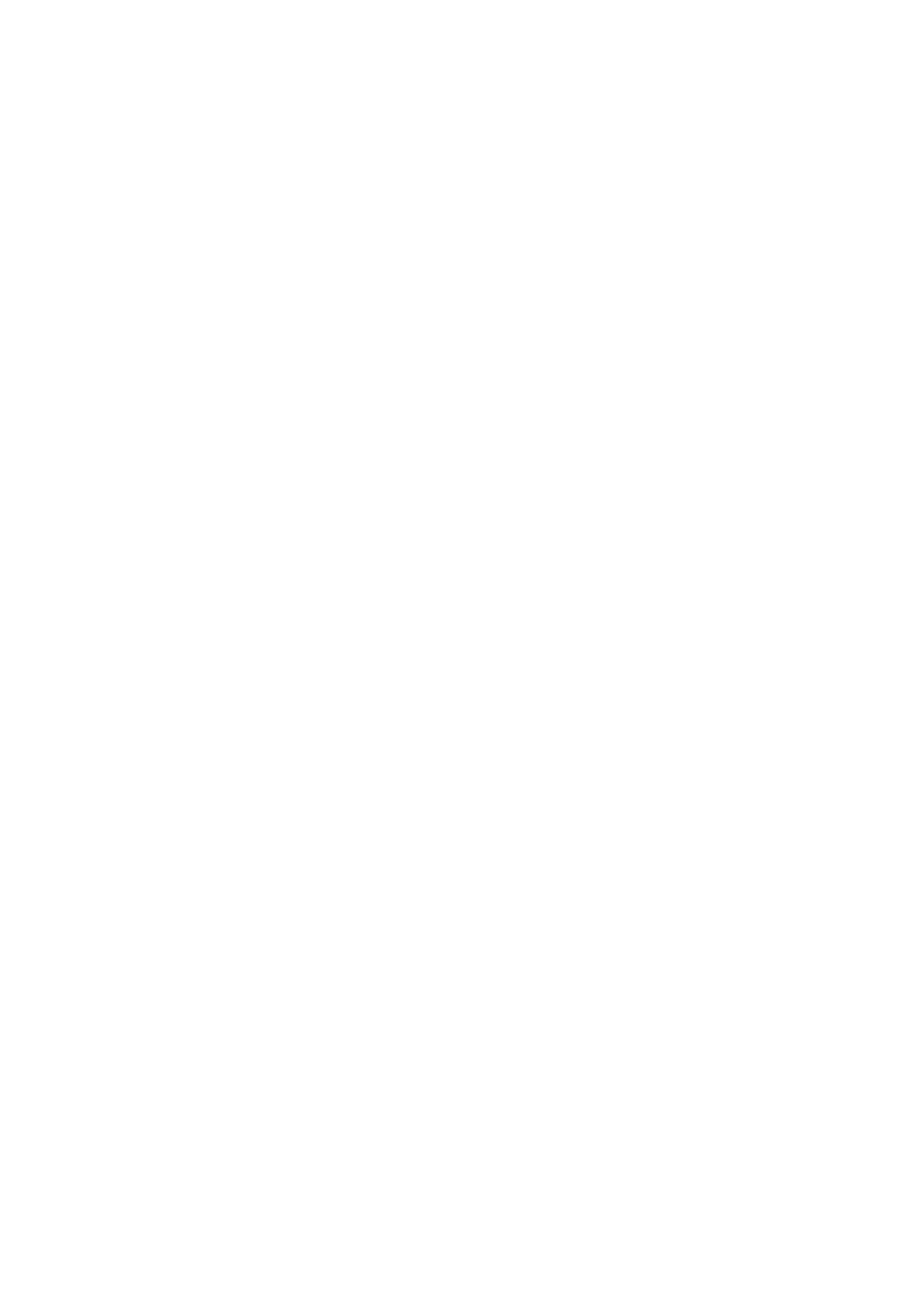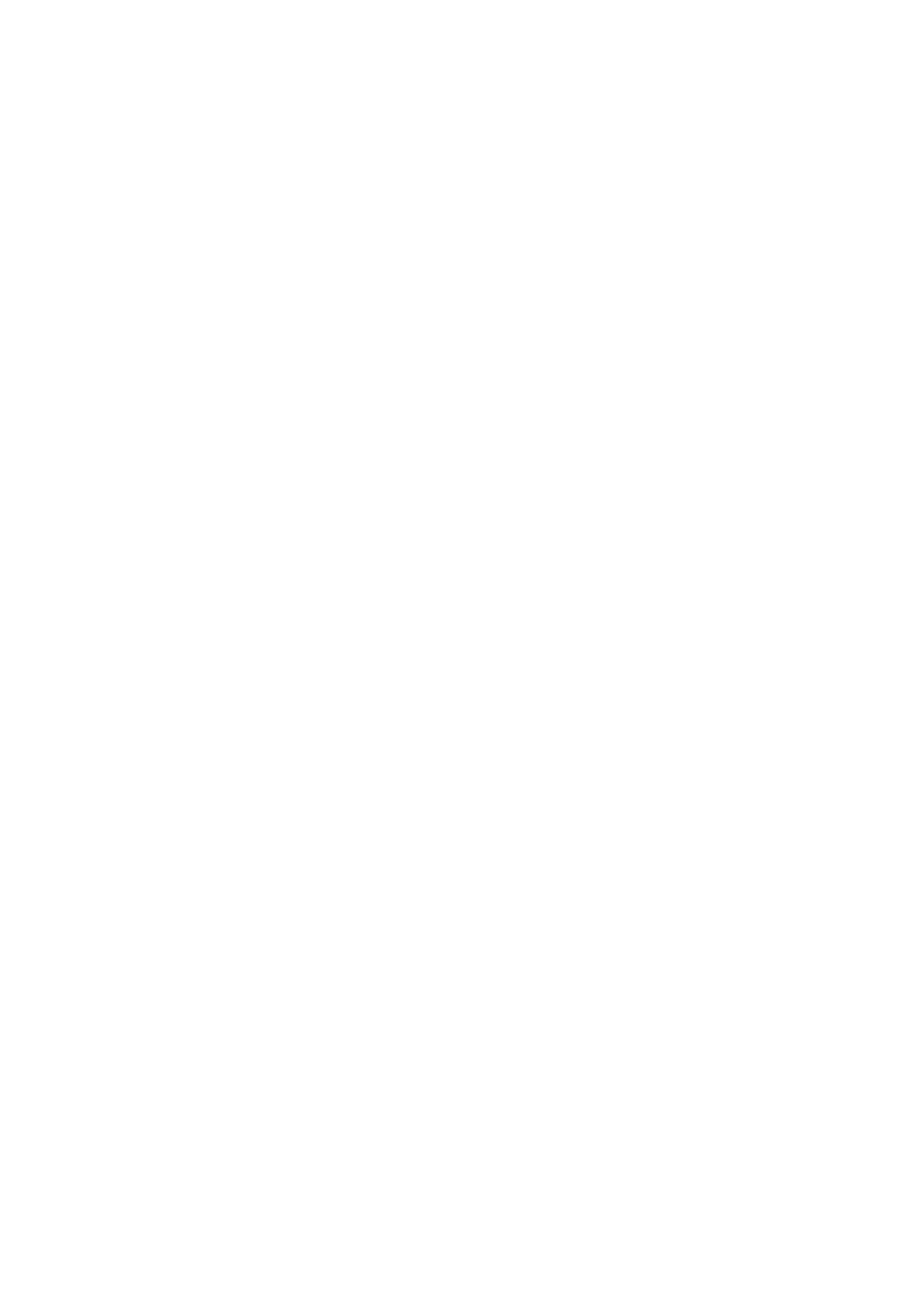
Special messages.....................................................................................42
Send service commands.....................................................................42
6. Connectivity............................................................................43
Internet access points............................................................................43
Set up an Internet access point for data calls.............................43
Advanced Internet access point settings for data calls............43
Set up an Internet access point for packet data (GPRS)...........44
Advanced Internet access point settings for packet data
(GPRS).......................................................................................................44
Set up an Internet access point for wireless LAN.......................44
Advanced Internet access point settings for wireless
LAN............................................................................................................45
Cable connection......................................................................................45
IP passthrough.........................................................................................45
Set up a data cable to use IP passthrough...................................45
Access point for IP passthrough......................................................45
Advanced IP passthrough access point settings........................45
Bluetooth....................................................................................................46
Start using Bluetooth..........................................................................46
Settings....................................................................................................46
Security tips............................................................................................46
Send data................................................................................................46
Bluetooth connectivity indicators...................................................47
Pair devices............................................................................................47
Authorize a device............................................................................47
Receive data...........................................................................................47
End a Bluetooth connection..............................................................47
SIM access profile.....................................................................................48
Infrared.......................................................................................................48
Data connections.....................................................................................48
Packet data.............................................................................................48
UMTS.........................................................................................................49
Wireless local area network (WLAN)..............................................49
Connection manager..............................................................................49
View and end active connections....................................................49
Search for wireless LAN......................................................................50
Modem........................................................................................................50
Mobile VPN ................................................................................................50
VPN management................................................................................50
Manage VPN policies............................................................................50
View the VPN log..................................................................................51
Email data roaming................................................................................51
Access point groups.............................................................................51
Configure access point groups for mail and
synchronization....................................................................................52
7. Web...........................................................................................53
Access points.............................................................................................53
Browse the Web.......................................................................................53
Bookmarks.................................................................................................53
Download items.......................................................................................53
End a connection.....................................................................................54
Clear the cache......................................................................................54
News feeds and blogs............................................................................54
Web settings.............................................................................................54
Services.......................................................................................................55
8. Media applications................................................................56
Gallery..........................................................................................................56
Images.....................................................................................................56
Manage image files..........................................................................56
Organizing images............................................................................57
RealPlayer .................................................................................................57
Play video clips and stream links....................................................57
Send audio files and video clips......................................................57
Receive videos.......................................................................................57
View information about a media clip............................................58
Settings....................................................................................................58
Video settings.....................................................................................58
Connection settings..........................................................................58
Proxy settings.....................................................................................58
Network settings...............................................................................58
Advanced network settings...........................................................58
Music player...............................................................................................58
Listen to music......................................................................................58
Adjust music volume...........................................................................59
Track lists................................................................................................59
Equalizer..................................................................................................59
Voice recorder...........................................................................................59
Play a voice recording.........................................................................60
Flash player................................................................................................60
9. Camera......................................................................................61
Take a picture...........................................................................................61
Record a video clip..................................................................................61
Insert pictures into messages.............................................................61
Insert videos into messages................................................................61
Settings.......................................................................................................61
10. Office applications..............................................................63
File manager.............................................................................................63
Manage files...........................................................................................63
Search for files.......................................................................................63
Documents.................................................................................................63
View objects in a document..............................................................63
Format documents...............................................................................64
View document structure..................................................................64
Preview the page layout....................................................................64
Find text..................................................................................................64
Table editor............................................................................................65
Sheet............................................................................................................65
Outline view...........................................................................................65
Work with worksheets.......................................................................65
Work with cells......................................................................................66
Insert functions.....................................................................................66
Web links.................................................................................................67
Create and modify charts...................................................................67
Find text..................................................................................................67
Presentation..............................................................................................67
View slide shows...............................................................................67
Show slide shows with a data projector...................................67
Work with different views.................................................................68
Layout view.........................................................................................68
Outline view........................................................................................68
Notes view...........................................................................................68
Master slide view...............................................................................68
Edit presentations................................................................................68
Edit tables...............................................................................................69
Find text in a presentation................................................................69
Screen export............................................................................................69
Show screen content...........................................................................70
Print.............................................................................................................70
11. Settings..................................................................................71
Phone settings..........................................................................................71
General settings....................................................................................71
Standby mode settings.......................................................................71
Display settings.....................................................................................71
Call settings...............................................................................................71
Connection settings................................................................................72
Access points..........................................................................................72
Access point groups.............................................................................72
Packet data.............................................................................................73
Packet data settings.........................................................................73
Net call settings....................................................................................73
Session initiation protocol (SIP) settings......................................73
Edit SIP profiles..................................................................................73
Edit SIP proxy servers.......................................................................73
Edit registration servers..................................................................74
Data call settings..................................................................................74
VPN............................................................................................................74
VPN access points..............................................................................74
VPN access point settings...............................................................74
Wireless LAN...........................................................................................74
Advanced WLAN settings................................................................74
Security settings for wireless LAN access points.....................75
Configurations.......................................................................................76
Date and time settings...........................................................................76
Security settings.......................................................................................76
Network settings.....................................................................................76
Enhancement settings...........................................................................76
Text phone settings.............................................................................76
C o n t e n t s