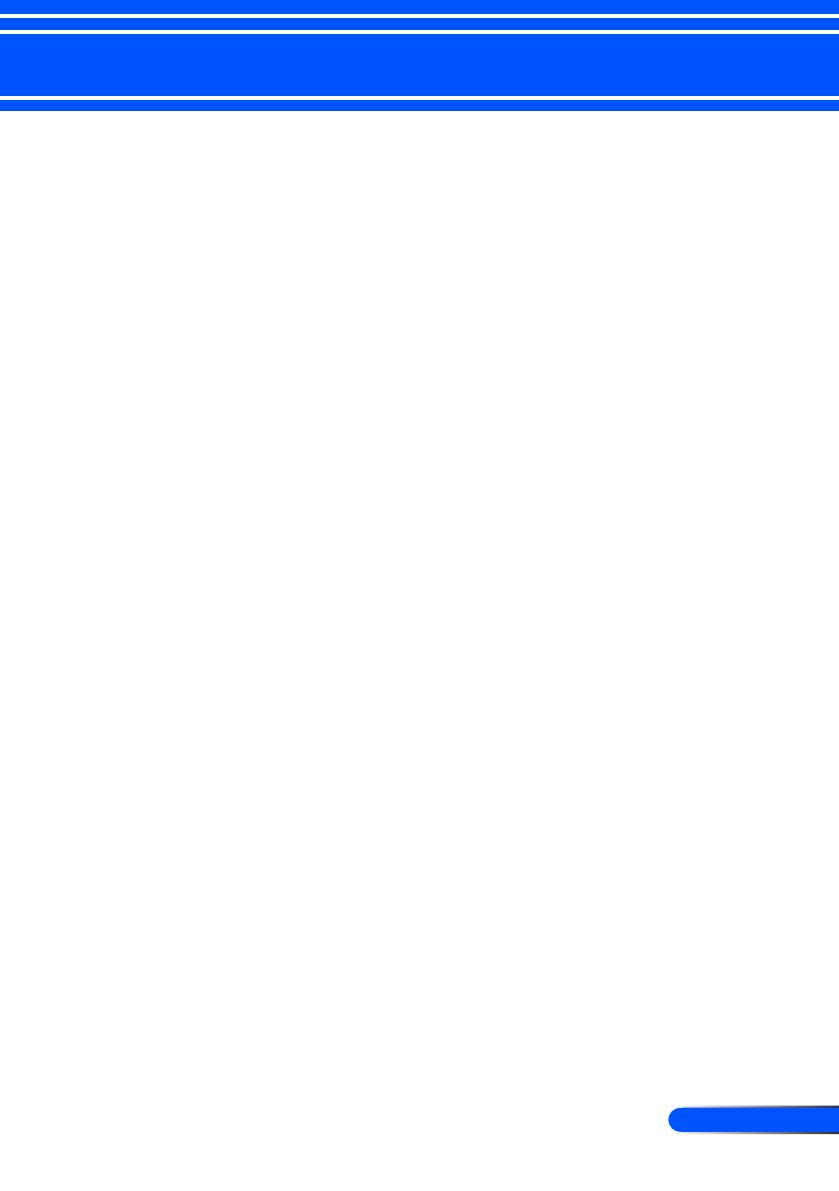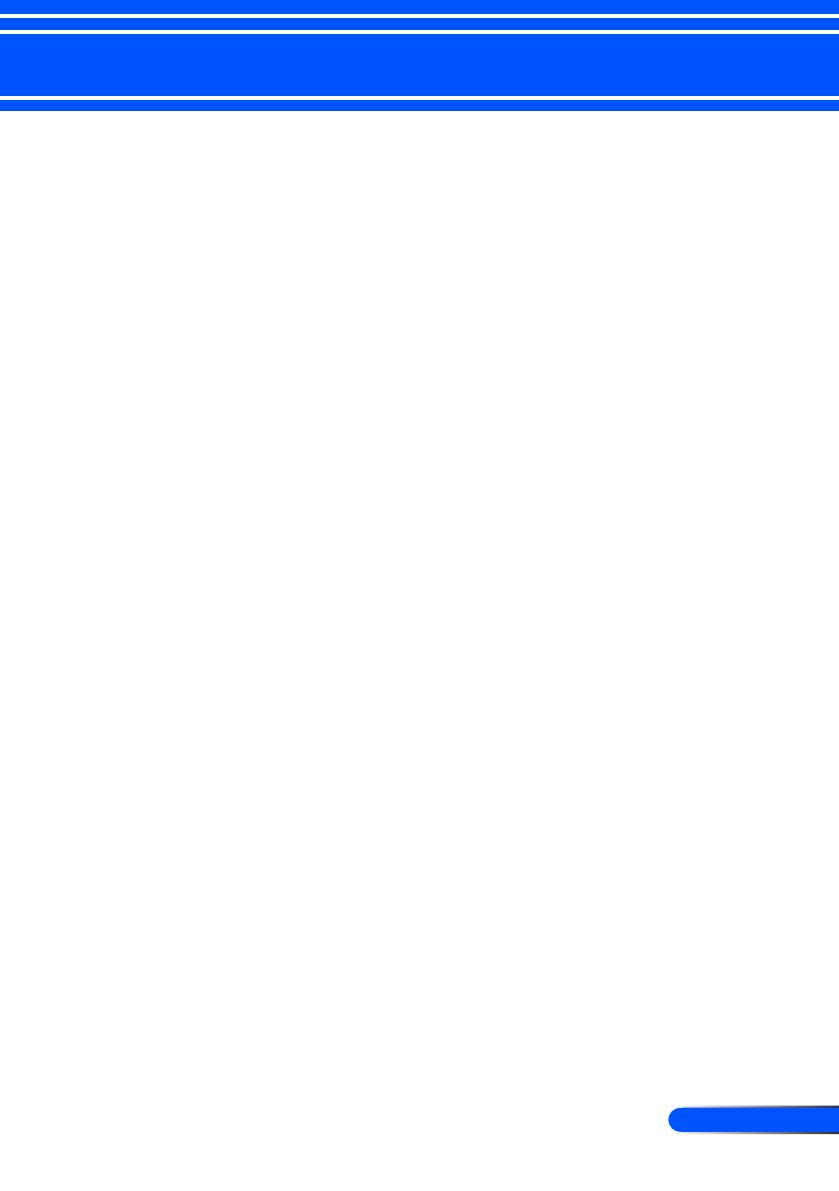
Table of Contents
Table of Contents...............................1
Usage Notice .....................................2
Precautions .........................................2
Introduction ........................................4
Product Features ................................4
Package Overview ..............................5
Product Overview ...............................6
Projector ................................................. 6
Connection Ports .................................... 7
Control Panel.......................................... 8
Remote Control ...................................... 9
Battery Installation ................................ 11
Installation .......................................12
Connecting the Projector ..................12
Connect to Computer/Notebook ........... 12
Connect to Video Sources .................... 13
Powering On/Off the Projector ..........14
Powering On the Projector ................... 14
Powering Off the Projector ................... 15
Warning Indicator ................................. 16
Adjusting the Projected Image ..........17
Adjusting the Height of Projector
Image ................................................... 17
Adjusting the Projector Focus .............. 18
Adjusting Projection Image Size........... 18
User Controls...................................19
On Screen Display ............................19
How to operate .................................... 19
Menu Tree ........................................... 20
IMAGE .................................................. 22
IMAGE | Advanced ............................... 24
SCREEN .............................................. 26
SCREEN | 3D Settings ......................... 27
SETTING .............................................. 28
SETTING | Signal (RGB) ...................... 30
SETTING | Advanced ........................... 31
OPTIONS ............................................. 32
OPTIONS | Information ........................ 34
OPTIONS | Advanced .......................... 35
Using Multimedia ..............................36
How to operate .................................... 37
Multimedia Menu Tree ......................... 38
Supported Formats .............................. 39
Using the Projector as a Storage
Device ...............................................41
Projecting Your Computer’s Screen
Image from the Projector via the USB
Cable (USB Display) .........................43
Wireless Projection ...........................44
Appendices ......................................45
Troubleshooting ................................45
Specications ....................................49
Compatibility Modes .........................51
Analog RGB ......................................... 51
Component ........................................... 51
3D ......................................................... 51
HDMI .................................................... 52
Composite Video .................................. 52
Tripod Stand Installation ...................53
Cabinet Dimensions ..........................54
Pin Assignments of D-Sub
COMPUTER Input Connector ...........55
Troubleshooting Check List...............56
TravelCare Guide ..............................58
REGISTER YOUR PROJECTOR! (for
residents in the United States, Canada,
and Mexico) ......................................59