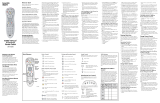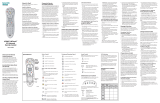Page is loading ...

2-055-287-11(1)
Integrated Remote
Commander
Operating Instructions
© 2004 Sony Corporation
RM-AV3100

2
WARNING
To prevent fire or shock
hazard, do not expose the
unit to rain or moisture.
To avoid electrical shock, do
not open the cabinet. Refer
servicing to qualified
personnel only.
WARNING
You are cautioned that any changes or
modifications not expressly approved in
this manual could void your authority to
operate this equipment.
For the customers in the USA
Owner’s Record
The model number is located on the front
panel.
The serial number is located on the inner
side of the battery compartment.
Record these numbers in the spaces
provided below. Refer to them whenever
you call upon your Sony dealer
regarding this product.
Model No. RM-AV3100
Serial No.
NOTICE FOR THE CUSTOMERS IN
THE U.S.A.
NOTE
This equipment has been tested and
found to comply with the limits for a
Class B digital device, pursuant to Part 15
of the FCC Rules. These limits are
designed to provide reasonable
protection against harmful interference
in a residential installation. This
equipment generates, uses, and can
radiate radio frequency energy and, if
not installed and used in accordance with
the instructions, may cause harmful
interference to radio communications.
However, there is no guarantee that
interference will not occur in a particular
installation. If this equipment does cause
harmful interference to radio or
television reception, which can be
determined by turning the equipment off
and on, the user is encouraged to try to
correct the interference by one or more of
the following measures:
– Reorient or relocate the receiving
antenna.
– Increase the separation between the
equipment and receiver.
– Connect the equipment to an outlet on
a circuit different from that to which
the receiver is connected.
– Consult the dealer or an experienced
radio/TV technician for help.

3
Features
The RM-AV3100 Remote Commander
provides centralized control of all your AV
components from a single remote
commander and saves the trouble of
operating different AV components with
different remote control devices. The
following are its main features.
Customizing 258 labels of control
keys in the dot matrix
LCD with dot matrix makes label
customizing possible. A total of 258 labels
on the LCD, such as component labels,
macro labels, etc., can be customized. A
label of up to 8 letters with digits, characters
or symbols can be selected and displayed.
Control of 18 components
Control of a maximum of 18 components (TV,
STB, VCR, DVD, CD, AMP, etc.) is possible.
Components are selectable with 6 buttons
on the Commander for the components
frequently used and 12 keys on the LCD
(displayed by pressing the OTHER button).
Component Select buttons of light storage
type are easy-to-operate and visible in the
dark.
Setting a maximum of 45 macro
commands of a maximum of 32
successive steps
A maximum of 45 macro commands which
provide a maximum of 32 successive steps
by pressing a single button can be set (15
system control macros, 18 component
macros, and 12 timer macros). Macro
execution speed is changeable. All power
on/off macro commands for Sony
components are preset at the factory.
Clock display and timer function
Using a maximum of 12 timer macros, timer
control of automatic on/off and other controls
(such as recording, stopping, etc.) of each
component are possible.
Centralized control of Sony AV
components with this one remote
commander
This Commander is preset at the factory to
operate Sony brand components, so you can
use it out of the box as a control center for
your Sony AV components.
Remote control signals for non-Sony
components are also preset
This Commander is preset for most major
brands components including Sony. You can
remote control your components by setting
their code numbers (page 12).
Learning function for programming
other remote control signals you need
This Commander has a learning function, to
learn remote control signals to operate non-
preset components or functions (page 20).
In addition, the Commander can learn
remote control signals (infrared signals
only) of non Audio Visual components such
as air-conditioners, lights, etc. (some specific
appliances or functions may not be
available) (page 50).
Multi component in one screen
When you operate a lot of equipment all
together, you need not change the screen.
When watching a DVD, the DVD run
system key, the Power key for TV and
Receiver or the input change key can be
displayed on one screen, and it can be
operated, without switching the screen.
Alias function
Keys memorized on other screen can be
link, it is not necessary to learning again.
For example, it is useful to display the
Power key for TV or the input change key
on the CABLE screen (page 74).
Key macro function allows you to
select a channel with a single key
Up to 4 key steps can be programmed on
macro keys. If you set the key operations for
entering a channel number on a macro key,
you can select the channel by pressing that
macro key (page 62).
Easy-to-operate touch key LCD with
blue back light
This Commander has a touch key LCD that
changes the key display according to the
selected component. The Commander is easy
to operate as only the keys necessary to
operate the selected component are displayed.
The display backlight allows operation even
in the dark.

4
Table of Contents
Getting Started
Location and Function of Controls ....................................................................................... 6
Installing the Batteries ......................................................................................................... 7
When to replace the batteries.............................................................................................. 8
Setting the Clock .................................................................................................................. 8
Setting the clock for the first time after installing batteries............................................ 8
Adjusting the clock after setting the clock ...................................................................... 10
Basic Operations
Setting the Code for Preset Audio and Visual Components ............................................... 12
Setting a component code ................................................................................................. 12
Checking if the code number works ................................................................................ 15
Finding a component code with the Search function.................................................... 16
Operating Your Components with the Remote Commander .............................................. 18
To control the volume ........................................................................................................ 19
Notes on operating your components ............................................................................. 19
Using Non-Preset Remote Control Operations — Learning Function ................................ 20
For accurate learning ......................................................................................................... 26
Changing or erasing the function of a taught key or button ....................................... 26
Advanced Features
Controlling the Volume of Visual Components Connected to an Audio System................. 30
Executing a Series of Commands — System Control Functions......................................... 32
Programming a series of commands for the SYSTEM CONTROL buttons
or the Label keys .............................................................................................................. 33
Notes on System Control Operations .............................................................................. 39
Programming a series of commands for the Component Select buttons
or the Label keys .............................................................................................................. 39
Changing the interval between operation steps ............................................................ 41
To change the component macro executing time........................................................... 43
Adding an Extra Function to the Component Select Buttons............................................. 44
Programming the Power-On command of the selected component
(for Sony components only) ........................................................................................... 44
Adding a command that is required when selecting a component ............................ 46
Assigning Other Components to the Component Select Buttons or the Label Keys .......... 48
Copying the settings of a Component Select button
or a Label key to another button or key ....................................................................... 48
Programming a Frequently Used Key Operation for SYSTEM CONTROL Buttons
or Label Keys .................................................................................................................... 50
Notes on learning the signals of an air-conditioner ...................................................... 53
Learning up to 4 signals to one key ................................................................................... 53
Transferring Data between Commanders ........................................................................... 56
Transferring data ................................................................................................................ 56
Receiving the data ..............................................................................................................59

5
Executing a 4-Step Macro with a Single Key Press — Key Macro Function ....................... 62
Setting the Timer ................................................................................................................ 64
Setting the new timer program......................................................................................... 64
Changing the program already set or changing another program that you select... 69
Creating an Alias Component key (ALIAS).......................................................................... 74
Using Other Functions
Locking the Controls — Hold Function............................................................................... 76
Protecting your Settings — Setting Lock Function ............................................................ 77
Setting the Automatic-Off Time of the Display Window .................................................... 78
Adjusting the Backlight of the Display Window ................................................................. 79
Setting the Key-Touch Beep ................................................................................................ 82
Adjusting the Contrast of the Display Window .................................................................. 83
Changing the Names of the Label Keys or the Component Names
on the Mode Display Key ................................................................................................. 84
Adjusting the beam interval to avoid key misoperation.................................................... 86
Erasing All the Settings....................................................................................................... 88
Additional Information
Precautions ......................................................................................................................... 90
Maintenance ....................................................................................................................... 90
Specifications...................................................................................................................... 90
Troubleshooting .................................................................................................................. 91
Appendix
Table of Preset Functions.................................................................................................... 95
TV.......................................................................................................................................... 95
STB (Digital Satellite) .........................................................................................................96
STB2 (Digital Cable box).................................................................................................... 97
VCR, VCR2, VCR3.............................................................................................................. 98
DVD, DVD2 ......................................................................................................................... 99
CD ....................................................................................................................................... 100
AMP.................................................................................................................................... 101
MD ...................................................................................................................................... 102
TAPE A, TAPE B ............................................................................................................... 103
CABLE (Cable box) .......................................................................................................... 104
LD (Laser disc player)...................................................................................................... 104
DVR (Digital video recorder).......................................................................................... 105
DAT..................................................................................................................................... 106
LIGHTING......................................................................................................................... 107
Quick Reference of Operations......................................................................................... 108
Full Display ....................................................................................................................... 110
Index ................................................................................................................................. 111

6
Location and Function
of Controls
1 Clock Display key (page 8)
Displays the clock, the transmission
mark, the battery mark and the timer
mark.
2 Mode Display key (page 8, 13, 21, 31,
33, 41)
Displays the status of the selected
mode.
Function of the key changes according
to the selected mode.
3 LCD touch key display
The keys used for operating each
component and setting the
Commander are displayed.
Note
Do not press the touch keys using sharp
objects such as pins or ball-point pens.
MENU EXIT
COMMANDER
OFF
MORE321
TV STB VCR DVD CD AMP
OTHER
TIMER LIGHT
MUTING RECALL
CHANNELVOLUME
SYSTEM CONTROL
OK
2
1
4
5
7
qk
qh
qg
qj
8
9
0
3
6
qa
qs
qd
qf
4 Label keys (page 8, 13, 21, 24, 31,
33, 41, 84)
The selected modes (up to 8 characters
in each Label key) are displayed.
Labels change in the order from the
first stage to the third stage and come
back to the first, and so on, each time
you press the Mode Display key,
OTHER, MORE, or TIMER button
according to the selected mode.
5 Component Select buttons (page 12)
Selects the component to control.
6 OTHER button (page 13)
Label keys change in the order from
the first stage to the third stage and
come back to the first, and so on, each
time you press the OTHER button
when the selected component name is
displayed on the Label keys.
7 TIMER button (page 65)
Used to set the timer program, and to
set the timer program on or off.
8 LIGHT button (page 80)
Used to light up the LCD display in
the dark. Press the button once to turn
on the light, and once again to turn it
off.
9 COMMANDER OFF button
Turns the power of the Commander
off. Then all the display contents are
turned off.
0 CHANNEL +/– buttons (page 95 - 98,
101, 104 - 105)
Selects the channel.
qa RECALL button (page 95 - 97)
qs VOLUME +/– buttons* (page 23, 30)
Adjusts the volume.
qd MUTING button* (page 23, 32)
Mutes the audio. Press the button
once again to resume at the previous
volume.
Getting Started

7
qf EXIT button (page 96 - 97, 105)
Exits the setting menu.
qg MENU button (page 95 - 99, 101,
105)
Calls up the menu display of the
buttons or keys that have menu
function.
qh OK button and Cursor Control
buttons (page 9, 66, 95 - 99, 101,
105)
qj SYSTEM CONTROL buttons (page 32)
You can program up to 32 consecutive
key operations to each of the three
SYSTEM CONTROL buttons. You can
automatically carry out the entire
program by pressing one button.
qk MORE button (page 33)
Label keys change in the order from
the first stage to the third stage and
come back to the first, and so on, each
time you press the MORE button in
the system mode.
* Note on the VOLUME +/– and
MUTING buttons
The Commander controls or mutes the TV’s
volume when you select a visual component.
The Commander controls or mutes the
amplifier’s volume when you select an audio
component.
You can change this setting also (page 30).
Note on the power on and off of the
display of the Commander
To turn on the display, press any button except
the COMMANDER OFF button.
To turn off the display, press COMMANDER
OFF, or if you do not use the Commander, the
display automatically turns off after 10
minutes. This interval can also be changed
(page 78).
Installing the Batteries
Slide open the battery compartment lid
and insert four size AA (R6) alkaline
batteries (not supplied). Be sure to line
up the + and – on the batteries with the +
and – on the battery compartment.
Continued

8
When to replace the batteries
Batteries for remote control
operation and backlight (four
size AA (R6) batteries)
Under normal conditions, alkaline
batteries will last up to 5 months. If the
Commander does not operate properly,
alkaline batteries might be worn out and
E is displayed on the LCD touch panel.
When the display dims or the backlight
for the touch keys grows dim, replace the
alkaline batteries with new ones.
Notes on batteries
• Do not mix old batteries with new ones or
mix different types of batteries together.
• If the electrolyte inside the battery should
leak, wipe the contaminated area of the
battery compartment with a cloth and replace
the old batteries with new ones. To prevent
the electrolyte from leaking, remove the
batteries when you plan not to use the
Commander for a long period of time.
• After replacing batteries, set the clock (page
8).
Setting the Clock
Setting the clock for the first
time after installing batteries
For the first time after installing batteries,
the Commander is in the clock setting
mode. “CLOCK” is displayed on the
Mode Display key, and “–:– –” flashes on
the Clock Display key, and “STD TIME”
and “DS TIME” on the Label keys are
flashing.
1
Select STD TIME (standard time) or
DS TIME (daylight saving time).
If the summer time (daylight saving
time) is used in your area, press the
DS TIME key when it is in the
summer time. If not, press the STD
TIME key.
If the summer time is not used in your
area, press the STD TIME key.
The selected STD TIME or DS TIME
key lights.
“SET” and “SU” flash and “12:00 AM”
lights on the Clock Display key.
Installing the Batteries (continued)
or

9
2 Set the day of the week.
Select the day of the week by pressing
the or button.
Selected day of the week flashes.
SU : Sunday
MO : Monday
TU : Tuesday
WE : Wednesday
TH : Thursday
FR : Friday
SA : Saturday
Then press the button. The day of
the week is set.
“12,” “AM” and “SET” flash.
Note
If you press the button, the day of the
week is set and setting mode skips to
Step 4.
Continued
3 Set the hour and AM (or PM) by
pressing the
or button.
The selected hour and AM (or PM)
flash.
Then press the button.
The hour and
AM (or PM) are set.
“00” (minute) and “SET” flash.
Note
If you press the button, the hour and AM
(or PM) are set and the setting mode
returns to Step 2.
button button
button button

10
Adjusting the clock after
setting the clock
1 While pressing COMMANDER
OFF, press MUTING.
COMMANDER
OFF
MUTING
“SET” appears on the Mode Display
key.
2 Press the Mode Display key (SET)
twice.
MENU EXIT
COMMANDER
OFF
MORE321
TV STB VCR DVD CD AMP
OTHER
TIMER LIGHT
MUTING RECALL
CHANNELVOLUME
SYSTEM CONTROL
OK
2
3
1
4 Set the minute by pressing the
or button.
The selected minute flashes.
Notes
• If you press the button, the minute is
set and the setting mode returns to Step 2.
• If you press the
button, the minute is
set and the setting mode returns to Step 3.
• If you want to finish the clock setting, go
to Step 5.
5 Press the SET key.
The clock starts from 0 second.
Note
If you press the SET key in any step above, the
clock is set then. The clock starts from 0
seconds.
Setting the Clock (continued)
button
button

11
Each time the SET key is pressed, the
Label keys change as follows.
“CLOCK” appears and flashes on one
of the Label keys on the display.
3 Press the CLOCK key.
The Commander enters clock setting
mode.
“CLOCK” appears on the Mode Display
key, and the current time flashes.
To select STD TIME (standard
time) or DS TIME (daylight
saving time)
When the Commander enters the
clock setting mode when the clock is
already set, the time mode previously
set (STD TIME or DS TIME) stays lit
and the other time mode flashes, and
the setting mode goes to Step 4.
If you want to change the time mode,
press the flashing key (STD TIME or DS
TIME). The selected STD TIME or DS
TIME key lights, and the setting mode
goes to Step 4.
If you do not want to change the time
mode, press the or button. The
setting mode goes to Step 4.
When the time mode is changed
from STD TIME to DS TIME
The time of the clock returns by one hour.
When the time mode is changed
from DS TIME to STD TIME
The time of the clock advances by one hour.
4 To set the clock, follow Steps 2 - 5
on page 9 - 10.
Note
If you press the SET key in Step 3 or 4, the
clock is set then. The clock starts from 0 second.

12
Basic Operations
Setting the Code for
Preset Audio and Visual
Components
The Commander is preset at the factory
to operate Sony brand AV components
(see the table below). If you are using the
Commander with a factory-set Sony
components, skip the following
procedures.
You can use the Commander with other
preset AV components also. To use with
other AV components, you need to follow
the procedures to set the correct codes for
each component.
* Analog audio compact cassette deck
See “Table of Preset Functions” (page 95)
for the functions of keys and buttons as
for each component.
Setting a component code
Compo-
nent Select
Button
TV
STB
VCR
DVD
CD
AMP
Factory setting
Sony TV
Sony digital
satellite
Sony VHS VCR
(VTR3)
Sony DVD
player
Sony CD player
Sony amplifier
Preset
component
TV
Digital satellite
VCR
DVD player
CD player
Amplifier
Label key
DVD2
MULTI
DAT
LIGHTING
Factory setting
Sony portable
DVD player
Sony TV
Sony DVD player
Sony DAT deck
Light
Preset
component
DVD player
TV, DVD player
DAT deck
Light
MENU EXIT
COMMANDER
OFF
MORE321
TV STB VCR DVD CD AMP
OTHER
TIMER LIGHT
MUTING RECALL
CHANNELVOLUME
SYSTEM CONTROL
OK
3
4
5
2
7
Label key
MD
TAPE A
TAPE B
CABLE
VCR2
VCR3
STB2
DVR
Factory setting
Sony MD deck
Sony cassette
deck
Sony cassette
deck
Cable box
Sony 8 mm
VCR (VTR2)
Sony Beta VCR
(VTR1)
Sony digital
cable box
Sony digital
video recorder
Preset
component
MD deck
Cassette deck*
Cassette deck*
Cable box
VCR
VCR
Digital cable box
Digital video
recorder
Example: To set up a Philips TV
1 See the tables in the supplied
“Component Code Numbers,”
and find the four-digit code
number for the desired
component.
If more than one code number is
listed, use the number that is listed
first.

13
For example, to set up a Philips TV,
you would use the code number 8056.
The first digit of the component code
number means the component
category (TV, VCR, etc.). For further
details, see the tables in the supplied
“Component Code Numbers.”
2 While pressing COMMANDER
OFF, press MUTING.
COMMANDER
OFF
MUTING
“SET” appears on the Mode Display
key.
3 Press the PRESET key.
“PRESET” appears on the Mode
Display key.
4 Select the desired component by
pressing the Component Select
button or the Label key.
TV
To change the Label keys, press the
OTHER button repeatedly. Each time
you press the OTHER button, the
display of the Label keys changes as
follows.
When the desired component is
selected, the component name
previously preset to the Component
Select button or the Label key (in this
case, TV), and the four-digit
component code number previously
set to the component are displayed.
“0” - “9,” “ENTER,” “CLEAR” and
“POWER” flash.
Continued

14
5 Press the four-digit component
code number followed by the
ENTER key on the touch-key
display.
Example: To enter “8056”
Input “8,” “0,” “5,” “6,” and press
“ENTER.”
If you press the CLEAR key during
inputting the digits
Input digits are canceled. The four-digit
component code number previously set is
displayed, and the cursor returns to the
first digit.
When the setting of the code
succeeded
The selected component name, the preset
four-digit component code number and
“OK” light while a beep sounds. And the
display returns to Step 3.
6 If you want to set a code for
another component, repeat Steps
4 and 5.
Setting the Code for Preset Audio
and Visual Components
(continued)
7 Press COMMANDER OFF.
COMMANDER
OFF
If you keep COMMANDER OFF
pressed for more than 2 seconds
The Commander turns off.
If you keep COMMANDER OFF
pressed for less than 2 seconds
The Commander returns to the previous
setting mode.
Notes
• If you press a component code number that is
not on the table in the supplied “Component
Code Numbers,” the Commander beeps five
times and “NG” flashes after you press the
ENTER key. The setting returns to the
previous one. If this happens, check the
component code number, and try setting
again.
• If you do not input anything into the
Commander for over two minutes between
each step, the setup procedure will be
canceled. To set the code, you must press
MUTING again while pressing
COMMANDER OFF.
• The first digit of the component code number
means the component category (TV, VCR,
etc.). The component corresponding to the
four-digit component code number is preset
in Step 5. If you preset the component of
which category is different from that preset
previously to the Component Select button or
the Label key, you can, if necessary, change
the component names on the Mode Display
key or the Label keys (see page 84).
• If you preset a component code after you
input character contents to the Mode Display
key (page 24) or the Label keys (page 25),
they are cleared and return to the original
display. Edit the characters after you decide
the component to be used by presetting a
code.

15
4 If you have succeeded, check that
the Commander is operating the
other functions of your
component, such as channel and
volume control.
See page 18 for details.
5 Press COMMANDER OFF.
COMMANDER
OFF
If you keep COMMANDER OFF
pressed for more than 2 seconds
The Commander turns off.
If you keep COMMANDER OFF
pressed for less than 2 seconds
The Commander returns to the previous
setting mode.
If the Commander does not seem to
be working
Try repeating these setup procedures using the
other codes listed for your components (see
page 12).
Notes on keys which have
“learned” a remote control
signal already
If another signal has already been
programmed on that key or button by the
learning function (page 20), that
“learned” signal will apply even after
you set the component code number. To
use it as a preset component key or
button, first erase its learned signal (page
26).
Checking if the code number
works
1 Press the corresponding
Component Select button or the
Label key for the component you
have set up.
To display and change the Label keys,
press the OTHER buttons repeatedly.
TV
The Commander turns on and the
touch-keys appear on the display.
2 Turn on the component by its
power switch.
3 Aim the Commander at the
component and press the POWER
key in the touch-key display.
When the remote control signal is
sent, is shown on the display.
The component should turn off.
Continued

16
Setting the Code for Preset Audio
and Visual Components
(continued)
“SET” appears on the Mode Display
key.
2 Press the PRESET key.
“PRESET” appears on the Mode
Display key.
3 Select the desired component by
pressing the Component Select
button or the Label key.
TV
To change the Label keys, press the
OTHER button repeatedly. Each time
you press the OTHER button, the
display of the Label keys changes as
in Step 4 on page 13.
When the desired component is
selected, the component name
previously preset to the Component
Select button or the Label key (in this
case, TV) and the four-digit
component code number previously
set to the component is displayed.
Finding a component code
with the Search function
You can find a code number available for
a component that does not have one in
the supplied “Component Code
Numbers.”
Before starting the Search
function
Set each component to the following
status to enable the Search function.
TV, AMP: Power-on
CD, MD, TAPE, DAT: Power-on with a
playback source (disc, cassette tape, etc.)
LIGHTING: Light-on
Other components: Power-off
1 While pressing COMMANDER
OFF, press MUTING.
COMMANDER
OFF
MUTING
MENU EXIT
COMMANDER
OFF
MORE321
TV STB VCR DVD CD AMP
OTHER
TIMER LIGHT
MUTING RECALL
CHANNELVOLUME
SYSTEM CONTROL
OK
2
3
6
1
4
7

17
4
Press CHANNEL + or CHANNEL –
to search component code numbers
in the same category (in this case,
code numbers which begin with “8”).
Press CHANNEL + to go to the next
code number.
Press CHANNEL – to go back to the
previous code number.
CHANNEL
Note
To search component code numbers in
another category, return to Step 3, or input
a four-digit component code number of
another category (for example, a code
number which begins with “3,” “4,” etc.)
before Step 4.
5 Aim the Commander at the
component and press the POWER
key.
When the remote control signal is
sent, is shown on the display.
If it successfully works (power-off for
TV, AMP, playback for CD, MD, DAT,
TAPE, light-off for LIGHTING and
power-on for other components), go
to Step 6.
If it does not, repeat Steps 4 to 5.
6 Press the ENTER key.
A beep sounds, and the selected
component name, the preset four-
digit component code number and
“OK” light for two seconds. And the
display returns to Step 2.
Note
It is recommended to write down the code
number.
7 Press COMMANDER OFF.
COMMANDER
OFF
If you keep COMMANDER OFF
pressed for more than 2 seconds
The Commander turns off.
If you keep COMMANDER OFF
pressed for less than 2 seconds
The Commander returns to the previous set
mode.

18
Example: To play a DVD player
1 Press the corresponding
Component Select button or the
Label key for the component you
have set up.
To display and change the Label keys,
press the Mode Display key
repeatedly.
DVD
The Commander comes on and the
keys for operating the selected
component are displayed.
Operating Your
Components with the
Remote Commander
When you operate a non-Sony
component, make sure you set the
component code first (page 12).
To change the Label keys, press the
Mode Display key (in this case, DVD)
repeatedly. Each time you press the
DVD key, the display of the Label
keys changes as follows.
DVD
2 Press the desired key in the
touch-key display.
When the remote control signal is
sent, is shown on the display.
If necessary, you can also use buttons
on the Commander, such as the
VOLUME +/
–
buttons, the MUTING
button or the CHANNEL +/
–
buttons,
other than LCD touch-keys.
See “Table of Preset Functions” (page
95) for the functions of keys and
buttons for each component.
3 When you are done using the
Commander, press
COMMANDER OFF to turn the
Commander off.
COMMANDER
OFF
MENU EXIT
COMMANDER
OFF
MORE321
TV STB VCR DVD CD AMP
OTHER
TIMER LIGHT
MUTING RECALL
CHANNELVOLUME
SYSTEM CONTROL
OK
1
3
2

19
Note
The remote control signals may be different for
some components or functions. In this case,
program the remote control signals with the
learning function (see page 20). Note, however,
that components and functions that do not
support the remote control of infrared signals
will not work with this Commander.
To control the volume
Press the VOLUME +/– buttons to
control the volume, and the MUTING
button to mute. When you select a visual
component, the TV’s volume will be
controlled, and when you select an audio
component, the amplifier’s volume will
be controlled. You can change this setting
also (page 30).
Notes
• If you have programmed any signal for the
VOLUME or MUTING button for any
component using the learning function (page
20), that signal will be transmitted instead of
controlling the volume of the TV or amplifier
once you select that component.
• If you have programmed any signal for the
VOLUME +/– buttons or the MUTING
button of TV or AMP using the learning
function, that signal will be also transmitted
when you select another component.
However, if you have programmed any
signal for the VOLUME +/– buttons or the
MUTING button of another component, that
signal will be transmitted only after you
select that component.
• If you have assigned another component to
the TV or AMP button, the volume of the TV
or amplifier cannot be controlled even when
you select other components.
Notes on operating your
components
About the input select of a TV
and AMP
The component code “4106” is the preset
code number for the input select of a
Sony TV and AMP. You can set this code
number for an infrequently used
Component Select button.
Follow the procedure on page 12 for the
input select setting.
Input select for TV:
“0” : TV tuner
“1” : VIDEO1
“2” : VIDEO2
“3” : VIDEO3
“4” : VIDEO4
“5” : VIDEO5
“6” : VIDEO6
“7” : HD1
“8” : HD2
“9” : HD3
Input select for AMP (1):
“VIDEO1” : VIDEO1
“VIDEO2” : VIDEO2
“VIDEO3” : VIDEO3
“DVD” : DVD
“TV” : TV
“MD/DAT” : MD
“CD” : CD
“TAPE” : TAPE
“PHONO” : PHONO
“5.1INPUT” : DAT
“AUX“ : AUX
“TUNER“ : TUNER
Continued

20
Using Non-Preset
Remote Control
Operations
— Learning Function
To operate non-preset components or
functions, use the following “learning”
procedure to “teach” any of the
programmable buttons and keys to
operate the functions of another remote
control. You can also use the learning
function to change the signal of
individual keys and buttons after setting
the component code number (page 12).
To “teach” to the Component Select
buttons or Label keys, see page 46.
To “teach” to the SYSTEM CONTROL
buttons or Label keys, see page 50.
Notes
• Some specific remote control signals may not
be learned.
• The learned function may not work properly
if a target component's remote control preset
button has two different functions for a single
press. If this occurs, teach the two signals for
a Label key by referring to “Learning up to 4
signals to one key” on page 53.
MENU EXIT
COMMANDER
OFF
MORE321
TV STB VCR DVD CD AMP
OTHER
TIMER LIGHT
MUTING RECALL
CHANNELVOLUME
SYSTEM CONTROL
OK
3
4
5
2
8
Input select for AMP (2):
“S.FIELD” : VIDEO1
“GENRE” : VIDEO2
“MODE” : VIDEO3
“CENTER –” : TV
“CENTER +” : MD
“REAR –” : CD
“REAR +” : TAPE
“– SUB” : PHONO
“CD.INPUT” : AUX
“D.INPUT” : TUNER
This setting can be used for
programming the SYSTEM CONTROL
buttons (page 32).
Operating Your Components with
the Remote Commander
(continued)
/