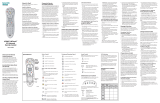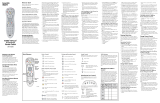Page is loading ...

Maxi Linux Remote Control User Guide
2. Inserting batteries
1. Remote control layout
3. Operation
1 TV input source select
2 TV/AUX power/standby
3 Colour navigation
4 Replay VOD or recorded video
5 Set-top box (STB) PVR* transport
6 Electronic Program Guide
7 Navigation and OK
8 Back
9 Volume up and down
10 Channel select and text entry
11 Go to Live TV
12 Option (mapped by your service
provider)
13 Infra-red (IR) window
14 STB power/standby
15 VOD menu
16 Forward VOD or recorded video
17 Information
18 Exit
19 Menu (for STB)
20 Channel/Page up and down
21 Mute
22 Subtitles/Closed captions
23 DVR /recordings menu
24 Low battery warning LED
Slide the battery
housing cover
downwards to
remove
1 Insert two
AAA batteries
observing the
correct polarity
2 Refit the battery
housing cover
3
Note: Some functionality may not be available on specific models of STB, also functionality may vary with the TV
service delivered by your service provider.
*Personal video recorder - available on some models of STB
Battery information
When you use the remote control, point it towards the front of the set-top
box (STB). Do not cover the infra-red (IR) window at the front of the remote
control and at the front of the STB.
If you press a key for more than 30 seconds the remote control will stop
transmitting commands to preserve battery life.
Do not mix different types of battery or old and new batteries.
Do not use rechargeable batteries.
Do not attempt to recharge the batteries.
Remove the batteries from the remote control if you are not going to use it for
several weeks, to avoid the risk of leakage.
Please respect your environment and any local regulations and dispose of old
batteries in a responsible manner.
Immediately remove any leaking batteries.
Take care when handling leaking batteries as they may cause burns to the skin
or eyes, or other physical injuries.

99-709852-09 Rev.01-01 AM-011270-DS v4
6. Learning mode 7. Factory reset
4. Controlling the STB: pairing the remote control 5. Controlling the TV (brand search)
The Maxi Linux remote control can learn a key function from another ‘source’
remote control.
1. Choose your ‘target key’ on the Maxi Linux remote control. It must be one of the
following keys: TV/AUX POWER, TV INPUT, VOL+, VOL-, MUTE. Your target key will
learn a function from the source remote control.
2. Press 4 and 6 until the TV/AUX POWER key flashes then remains on.
3. Press and hold your target key on the Maxi Linux remote control:
• if valid, the TV/AUX POWER key will give a confirmation flash.
• if invalid, or you do not press within 30 seconds, the TV/AUX POWER key will give
a long flash and the Maxi Linux remote control will return to user mode.
4. Release your target key.
5. Hold the Maxi Linux remote control 3 - 6 cm from the source remote control
with the IR windows facing each other.
6. Press your chosen key on the source remote control (On/Off, Source, Vol +,
Vol -, Mute).
7. If the IR signal is received correctly, the TV/AUX POWER key will flash twice and
the Maxi Linux remote control will return to normal mode (note: this can overwrite
a previously learned code).
8. If the IR signal is not received correctly, or is received after 30 seconds, the
TV/AUX POWER key will give a long flash and the Maxi Linux remote control will
return to user mode.
9. If any key is pressed on the Maxi Linux remote control while it is waiting for an
IR signal, the TV/AUX POWER key will give a long flash and the Maxi Linux remote
control will return to user mode. (If the target key is pressed, any learned code on
it is cleared.)
10. To clear the target key, press 4 and 6 for at least three seconds until the
TV/AUX POWER key flashes and remains on. Press your <target key> twice. The
TV/AUX POWER key will give a confirmation flash to confirm the target key is
cleared.
To control your STB, you must pair it to your remote control using Bluetooth. Your
remote control can only pair with one STB at a time.
If pairing instructions are shown on the TV (e.g. as a setup wizard), follow the
instructions given. This depends on your service provider and if no instructions
are shown, follow the instructions below.
During pairing no remote control keys will work except the STB key. You must press
BACK to stop pairing or to use another function.
Ensure the STB is powered on, has finished its start-up procedure and the STB
POWER key on the remote control is not illuminated.
Ensure your TV input source is set to the output from the STB.
Auto pairing
1. The remote control is in pairing mode:
• for 60 seconds after the batteries have been inserted or
• when any key is pressed to reset the 60 seconds timeout and the STB POWER key
flashes to confirm the keypress.
2. Press any key to start pairing and follow the instructions on the TV (if shown).
3. If pairing is unsuccessful, press any key to reset the 60 seconds timeout.
Alternatively you can pair the remote control manually:
Manual pairing
1. Press MENU and OK until the STB POWER key flashes to acknowledge and
‘Searching for accessories’ is shown on the TV.
2. If pairing is successful the STB POWER key flashes once to confirm pairing. The
STB may indicate this change, depending on the version of software installed.
If pairing is unsuccessful the TV/AUX POWER key gives a long flash to indicate an
error.
Note pairing may not be successful on the first attempt. (The STB may indicate this
change, depending on the version of software installed.)
The TV/AUX POWER, TV INPUT, VOL+, VOL- and MUTE keys on the remote
control can be programmed to operate your TV.
To do this, your remote control must first learn the ‘brand code’ of your TV. By
default, the remote control is programmed with the most common brand code
1150 (Samsung).
1. Go to www.aminocom.com/legal/docs and select Remote Control User Guide
to find the 4-digit brand code for your TV brand.
2. Make sure your TV is turned on. The STB does not need to be turned on for this
operation.
3. Press MENU and 1 until the STB key flashes twice to show the remote control
has switched to IR mode.
4. If you know your TV brand code press 2 and 6 until the TV/AUX POWER key
flashes twice and remains on, then enter your 4-digit code.
If you don’t know your TV brand code press 1 and 3 until the TV/AUX POWER key
flashes twice and remains on, then enter 9 9 9 9.
5. If successful the TV/AUX POWER key will flash once and remain on.
If unsuccessful the TV/AUX POWER key will give a long flash and the remote
control will revert to normal operation.
6. To check you can control the TV, press and hold either the TV or MUTE key.
When the TV turns off or mutes, release the TV or MUTE key.
7. Press Back to leave the auto search mode.
If brand search is unsuccessful, then you are unable to use this feature with your
TV.
A factory reset returns the remote control to its factory settings: Bluetooth mode,
Samsung brand code (1150) and unpaired.
1. Press 1 and 6 until the TV/AUX POWER key flashes then remains on.
2. Enter the key sequence 9 8 1
The STB POWER key will flash and the remote control will reset to its factory
settings.
/