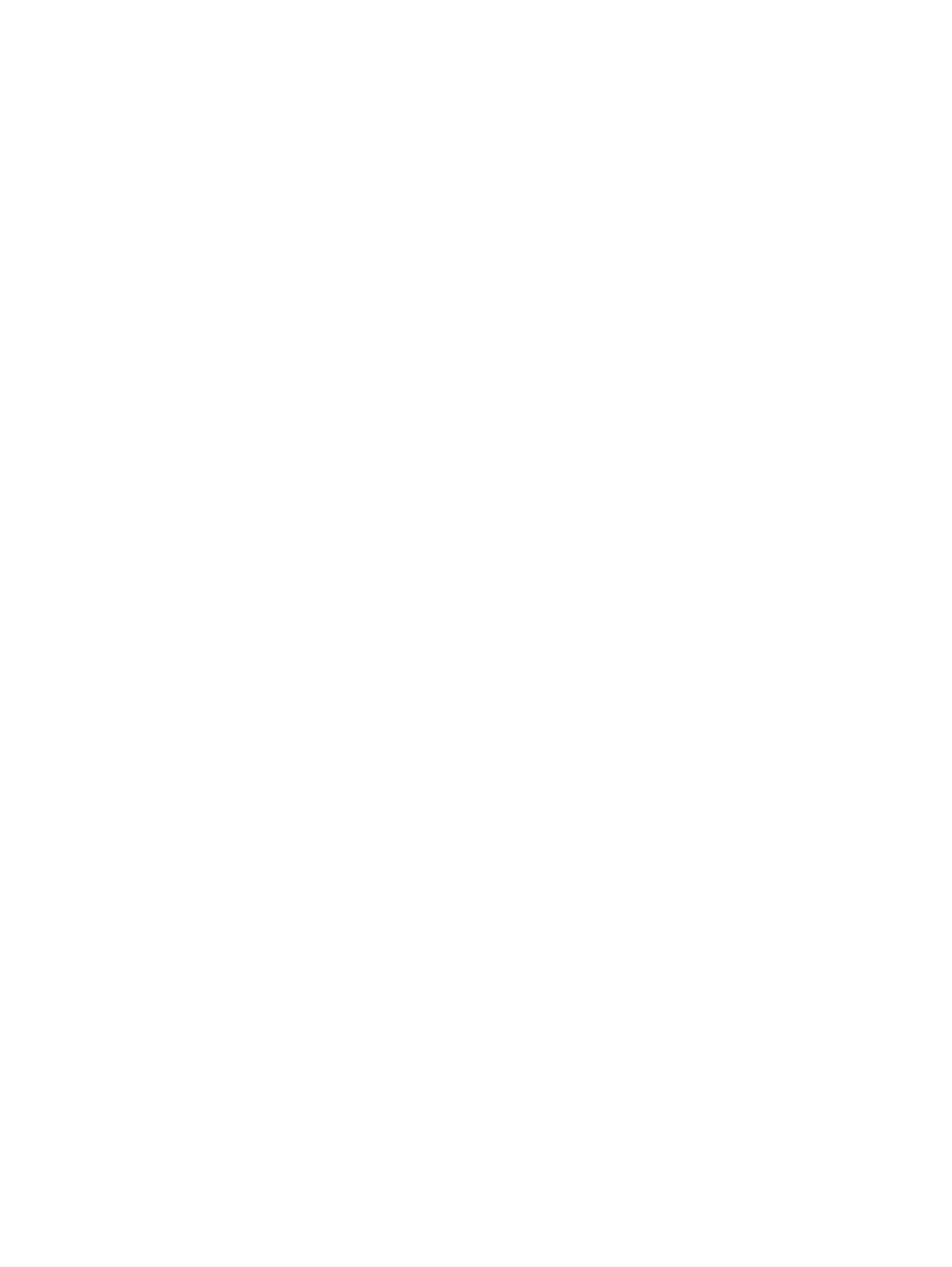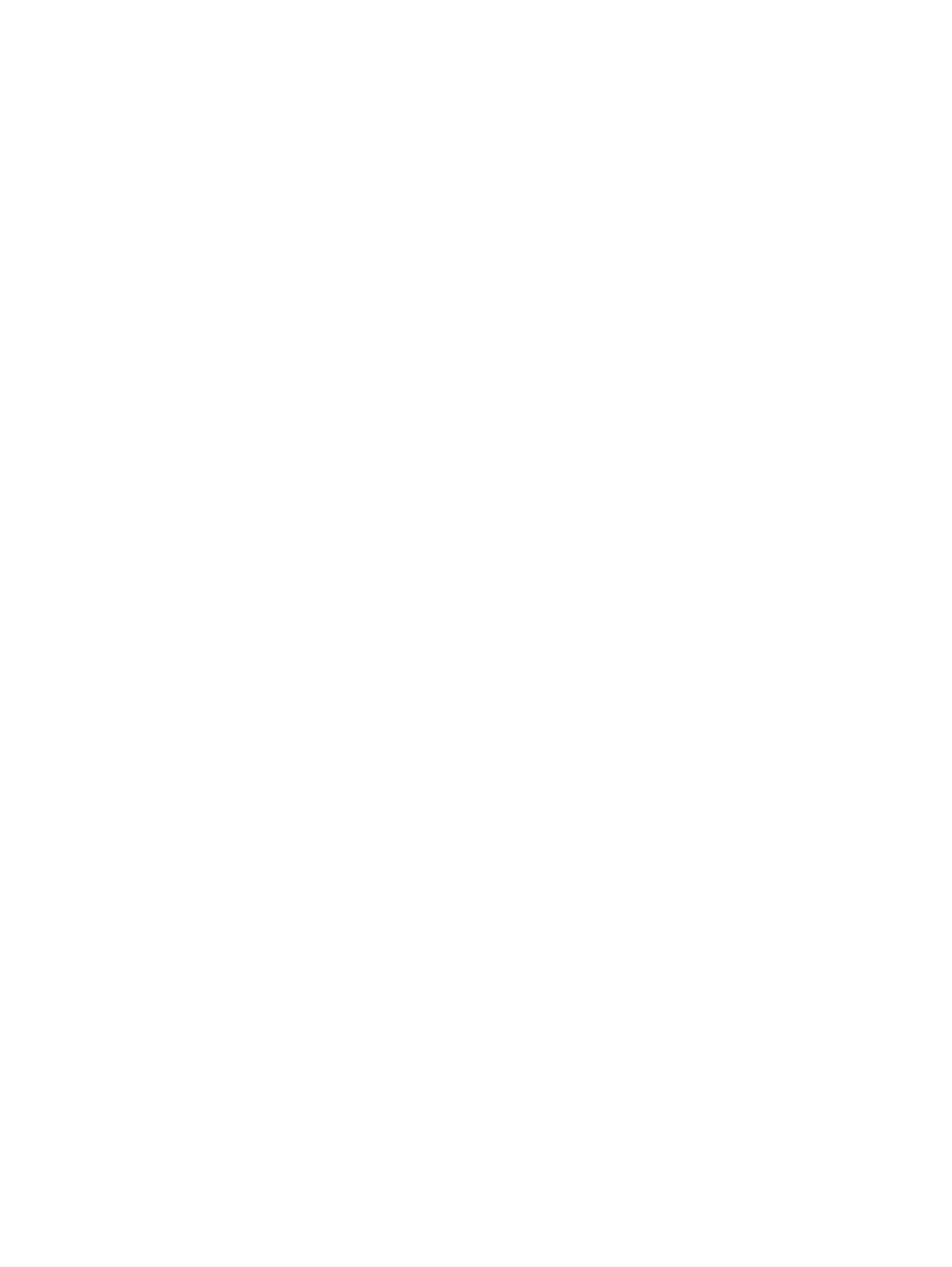
Software utilities, drivers, and electronic information ....................................................... 114
HP direct ordering for accessories or supplies ................................................................ 114
HP service information ..................................................................................................... 114
HP service agreements ................................................................................................... 114
HP support and information for Macintosh computers ..................................................... 114
HP maintenance agreements ........................................................................................................... 116
Repacking the device ...................................................................................................... 116
Extended warranty ........................................................................................................... 116
Appendix C Specifications
Physical specifications ..................................................................................................................... 118
Electrical specifications .................................................................................................................... 118
Power consumption .......................................................................................................................... 118
Environmental specifications ............................................................................................................ 119
Acoustic emissions ........................................................................................................................... 119
Appendix D Regulatory information
FCC compliance ............................................................................................................................... 122
Environmental product stewardship program ................................................................................... 122
Protecting the environment .............................................................................................. 122
Ozone production ............................................................................................................ 122
Power consumption ......................................................................................................... 122
Toner consumption .......................................................................................................... 122
Paper use ........................................................................................................................ 122
Plastics ............................................................................................................................ 123
HP LaserJet print supplies ............................................................................................... 123
Return and recycling instructions ..................................................................................... 123
Paper ............................................................................................................................... 124
Material restrictions .......................................................................................................... 124
Disposal of waste equipment by users in private households in the European Union .... 124
Material Safety Data Sheet (MSDS) ................................................................................ 124
For more information ....................................................................................................... 124
Declaration of conformity .................................................................................................................. 126
Safety statements ............................................................................................................................. 127
Laser safety ..................................................................................................................... 127
Canadian DOC regulations .............................................................................................. 127
EMI statement (Korea) ..................................................................................................... 127
Laser statement for Finland ............................................................................................. 128
Substances table (China) ................................................................................................ 128
Glossary ........................................................................................................................................................... 131
Index ................................................................................................................................................................. 133
ENWW vii