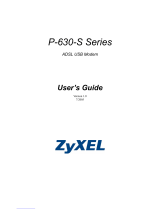Page is loading ...

Prestige 630
ADSL USB Modem
User’s Guide
Version MXA.1.0.C0 for Macintosh X
May 2003

Prestige 630 ADSL USB Modem
ii Copyright
Copyright
Copyright ©2003 by ZyXEL Communications Corporation
The contents of this publication may not be reproduced in any part or as a whole, transcribed, stored in a
retrieval system, translated into any language, or transmitted in any form or by any means, electronic,
mechanical, magnetic, optical, chemical, photocopying, manual, or otherwise, without the prior written
permission of ZyXEL Communications Corporation.
Published by ZyXEL Communications Corporation. All rights reserved.
Disclaimer
ZyXEL does not assume any liability arising out of the application or use of any products, or software
described herein. Neither does it convey any license under its patent rights nor the patents' rights of others.
ZyXEL further reserves the right to make changes in any products described herein without notice. This
publication is subject to change without notice.
Trademarks
Trademarks mentioned in this publication are used for identification purposes only and may be properties of
their respective owners.

Prestige 630 ADSL USB Modem
Limited Warranty iii
ZyXEL Limited Warranty
ZyXEL warrants to the original end user (purchaser) that this product is free from any defects in materials
or workmanship for a period of up to two (2) years from the date of purchase. During the warranty period
and upon proof of purchase, should the product have indications of failure due to faulty workmanship
and/or materials, ZyXEL will, at its discretion, repair or replace the defective products or components
without charge for either parts or labor and to whatever extent it shall deem necessary to restore the product
or components to proper operating condition. Any replacement will consist of a new or re-manufactured
functionally equivalent product of equal value, and will be solely at the discretion of ZyXEL. This warranty
shall not apply if the product is modified, misused, tampered with, damaged by an act of God, or subjected
to abnormal working conditions.
NOTE
Repair or replacement, as provided under this warranty, is the exclusive remedy of the purchaser. This
warranty is in lieu of all other warranties, express or implied, including any implied warranty of
merchantability or fitness for a particular use or purpose. ZyXEL shall in no event be held liable for indirect
or consequential damages of any kind of character to the purchaser.
To obtain the services of this warranty, contact ZyXEL's Service Center for your Return Material
Authorization number (RMA). Products must be returned Postage Prepaid. It is recommended that the unit
be insured when shipped. Any returned products without proof of purchase or those with an out-dated
warranty will be repaired or replaced (at the discretion of ZyXEL) and the customer will be billed for parts
and labor. All repaired or replaced products will be shipped by ZyXEL to the corresponding return address,
Postage Paid. This warranty gives you specific legal rights, and you may also have other rights that vary
from country to country.
Online Registration
Register online at www.zyxel.com
for free future product updates and information.

Prestige 630 ADSL USB Modem
iv Information for Canadian Users
Information for Canadian Users
The Industry Canada label identifies certified equipment. This certification means that the equipment meets
certain telecommunications network protective operation and safety requirements. The Industry Canada
does not guarantee that the equipment will operate to a user's satisfaction.
Before installing this equipment, users should ensure that it is permissible to be connected to the facilities of
the local telecommunications company. The equipment must also be installed using an acceptable method
of connection. In some cases, the company's inside wiring associated with a single line individual service
may be extended by means of a certified connector assembly. The customer should be aware that
compliance with the above conditions may not prevent degradation of service in some situations.
Repairs to certified equipment should be made by an authorized Canadian maintenance facility designated
by the supplier. Any repairs or alterations made by the user to this equipment, or equipment malfunctions,
may give the telecommunications company cause to request the user to disconnect the equipment.
For their own protection, users should ensure that the electrical ground connections of the power utility,
telephone lines, and internal metallic water pipe system, if present, are connected together. This precaution
may be particularly important in rural areas.
Caution
Users should not attempt to make such connections themselves, but should contact the appropriate electrical
inspection authority, or electrician, as appropriate.
Note
This digital apparatus does not exceed the Class A limits for radio noise emissions from digital apparatus
set out in the radio interference regulations of Industry.

Prestige 630 ADSL USB Modem
FCC v
Federal Communications Commission
(FCC) Interference Statement
This device complies with Part 15 of FCC rules. Operation is subject to the following two conditions:
This device may not cause harmful interference.
This device must accept any interference received, including interference that may cause undesired
operations.
This equipment has been tested and found to comply with the limits for a CLASS B digital device pursuant
to Part 15 of the FCC Rules. These limits are designed to provide reasonable protection against harmful
interference in a commercial environment. This equipment generates, uses, and can radiate radio frequency
energy, and if not installed and used in accordance with the instructions, may cause harmful interference to
radio communications.
If this equipment does cause harmful interference to radio/television reception, which can be determined by
turning the equipment off and on, the user is encouraged to try to correct the interference by one or more of
the following measures:
Reorient or relocate the receiving antenna.
Increase the separation between the equipment and the receiver.
Connect the equipment into an outlet on a circuit different from that to which the receiver is connected.
Consult the dealer or an experienced radio/TV technician for help.
Notice 1
Changes or modifications not expressly approved by the party responsible for compliance could void the
user's authority to operate the equipment.
Certifications
Refer to the product page at www.zyxel.com.

Prestige 630 ADSL USB Modem
vi Customer Support
Customer Support
When contacting your Customer Support Representative, please have the following information ready:
♦ Product model and serial number.
♦ Warranty Information.
♦ Date you received your Product.
♦ Brief description of the problem and the steps you took to solve it.
METHOD
LOCATION
E-MAIL
SUPPORT/SALES
TELEPHONE/FAX WEB SITE/ FTP SITE REGULAR MAIL
+886-3-578-3942 www.zyxel.com
www.europe.zyxel.com
WORLDWIDE
+886-3-578-2439 ftp.europe.zyxel.com
ZyXEL Communications Corp., 6
Innovation Road II, Science-
Based Industrial Park, Hsinchu,
300, Taiwan
[email protected] +1-714-632-0882
800-255-4101
www.zyxel.com NORTH
AMERICA
+1-714-632-0858 ftp.zyxel.com
ZyXEL Communications Inc.,
1650 Miraloma Avenue,
Placentia, CA 92870, U.S.A.
[email protected] +45-3955-0700 www.zyxel.dk SCANDINAVIA
+45-3955-0707 ftp.zyxel.dk
ZyXEL Communications A/S,
Columbusvej 5, 2860 Soeborg,
Denmark
+49-2405-6909-99
ZyXEL Deutschland GmbH.
Adenauerstr. 20/A2 D-52146
Wuerselen, Germany

Prestige 630 ADSL USB Modem
Table of Contents vii
Table of Contents
Copyright.....................................................................................................................................................ii
ZyXEL Limited Warranty..........................................................................................................................iii
Information for Canadian Users ................................................................................................................. iv
Federal Communications Commission (FCC) Interference Statement ....................................................... v
Customer Support....................................................................................................................................... vi
List of Figures ............................................................................................................................................ ix
List of Diagrams.......................................................................................................................................... x
List of Tables............................................................................................................................................... x
Preface........................................................................................................................................................ xi
Chapter 1 Installing Your Modem............................................................................................................1-1
1.1 Operating Systems........................................................................................................................1-1
1.2 Internet Account Information.......................................................................................................1-1
1.3 Installation....................................................................................................................................1-2
1.4 Front Panel LEDs .........................................................................................................................1-8
1.5 Front Panel LED Descriptions......................................................................................................1-9
Chapter 2 Configuring Your Macintosh for Internet Access.................................................................2-1
2.1 Making a DSL Connection with RFC1483 ..................................................................................2-1
2.2 Making a DSL Connection with PPPoE.......................................................................................2-3
2.3 Making a DSL Connection with PPPoA ......................................................................................2-5
Chapter 3 Control And Status...................................................................................................................3-1
3.1 CSA ..............................................................................................................................................3-1
3.2 CSA Icon ......................................................................................................................................3-1
3.3 ADSL Control and Status Interface Screen ..................................................................................3-3

Prestige 630 ADSL USB Modem
viii Table of Contents
Chapter 4 Uninstalling Your Modem....................................................................................................... 4-1
4.1 Uninstalling the Hardware ........................................................................................................... 4-1
4.2 Uninstalling the Driver................................................................................................................. 4-1
Chapter 5 Troubleshooting ....................................................................................................................... 5-1
Appendix A VPI and VCI ............................................................................................................................A
Index ...........................................................................................................................................................C

Prestige 630 ADSL USB Modem
Lists of Figures, Diagrams and Tables ix
List of Figures
Figure 1-1 About This Mac..........................................................................................................................1-1
Figure 1-2 ZyXEL Mac X Folder.................................................................................................................1-2
Figure 1-3 DMG File....................................................................................................................................1-3
Figure 1-4 Virtual Disk ................................................................................................................................1-3
Figure 1-5 ModemInstaller...........................................................................................................................1-3
Figure 1-6 Select Install ...............................................................................................................................1-4
Figure 1-7 Authenticate................................................................................................................................1-4
Figure 1-8 Select a Destination ....................................................................................................................1-5
Figure 1-9 Select Driver Type......................................................................................................................1-5
Figure 1-10 Set VPI and VCI .......................................................................................................................1-6
Figure 1-11 Select Mode and Encapsulation................................................................................................1-6
Figure 1-12 Back Panel Connections ...........................................................................................................1-7
Figure 1-13 USB Cable Connectors .............................................................................................................1-7
Figure 1-14 Splitter ......................................................................................................................................1-8
Figure 1-15 Microfilter.................................................................................................................................1-8
Figure 1-16 Front Panel LEDs .....................................................................................................................1-9
Figure 2-1 Open System Preferences ...........................................................................................................2-1
Figure 2-2 System Preferences.....................................................................................................................2-1
Figure 2-3 New Port Detected......................................................................................................................2-2
Figure 2-4 Network: TCP/IP Tab.................................................................................................................2-3
Figure 2-5 Network: PPPoE Tab..................................................................................................................2-4
Figure 2-6 PPPoE Icon Connect...................................................................................................................2-5
Figure 2-7 New Port Detected......................................................................................................................2-5
Figure 2-8 Network ......................................................................................................................................2-6
Figure 2-9 Network: Modem Tab.................................................................................................................2-7

Prestige 630 ADSL USB Modem
x Lists of Figures, Diagrams and Tables
Figure 2-10 Network: PPP Tab.................................................................................................................... 2-8
Figure 2-11 PPPoA Connect Icon ................................................................................................................ 2-9
Figure 2-12 Internet Connect Icon ............................................................................................................... 2-9
Figure 2-13 PPPoA Connect Screen .......................................................................................................... 2-10
Figure 3-1 Macintosh HD Icon .................................................................................................................... 3-1
Figure 3-2 Macintosh HD Applications....................................................................................................... 3-2
Figure 3-3 Control and Status Icon .............................................................................................................. 3-2
Figure 3-4 CSA Icon.................................................................................................................................... 3-2
Figure 3-5 Launch CSA ............................................................................................................................... 3-3
Figure 3-6 Control and Status Application .................................................................................................. 3-4
Figure 4-1 ZyXEL Mac X Folder ................................................................................................................ 4-1
Figure 4-2 DMG File ................................................................................................................................... 4-2
Figure 4-3 Virtual Disk................................................................................................................................ 4-2
Figure 4-4 ModemInstaller .......................................................................................................................... 4-2
Figure 4-5 Select Uninstall .......................................................................................................................... 4-3
Figure 4-6 Authenticate ............................................................................................................................... 4-4
Figure 4-7 Uninstall Complete..................................................................................................................... 4-4
List of Diagrams
Diagram 1 Virtual Circuit Topology...............................................................................................................A
List of Tables
Table 1-1 Internet Account Information ...................................................................................................... 1-1
Table 1-2 LED Descriptions ........................................................................................................................ 1-9
Table 5-1 Troubleshooting........................................................................................................................... 5-1

Prestige 630 ADSL USB Modem
Preface xi
Preface
This User’s Guide provides instructions for using the Prestige 630 ADSL USB modem with Macintosh
computers using Mac OS version 10.1.3 or later.
Features
The ZyXEL Prestige 630 ADSL USB Modem provides the following features:
• Compliant with Universal Serial Bus Specification Revision 1.1
• USB bus-powered; an external power supply is not required
• Compatible with all G.DMT compliant Central Office (CO) Digital Subscriber Line Access
Multiplexer (DSLAM) equipment
• Software upgradable
• Includes a user interface screen for checking the status of the connection
• An RJ-11 port for ADSL connection
• Support for DSL downstream data rates of up to 8 Mbps
• Support for DSL upstream data rates of up to 800 Kbps
Related Documentation
Included CD
Refer to the included CD for support documents.
ZyXEL Web Site
The ZyXEL download library at www.zyxel.com
contains additional support documentation as
well as an online glossary of networking terms.
About This Manual
This manual provides information about modem installation and operation.
Syntax Conventions
• Mouse action sequences are denoted using a comma. For example, “click the Apple icon, Control
Panels and then Modem” means first click the Apple icon, then click or move your mouse pointer over
Control Panels and then click or (double-click) Modem.
• "Select" or "Choose" means for you to use one of the predefined choices.
• Button and field labels, links and screen names are in Bold Times New Roman font.

Prestige 630 ADSL USB Modem
xii Preface
• Predefined choices are in Bold Arial font.
• The “ZyXEL Prestige 630 ADSL USB Modem” is also referred to as the “modem” in this manual.

Prestige 630 ADSL USB Modem
Installing Your Modem 1-1
Chapter 1
Installing Your Modem
This chapter shows you how to install your modem and USB driver and introduces the ports and
LED indicators.
1.1 Operating Systems
The modem drivers are compatible with the Macintosh operating system versions 10.1.3 and later.
Click the Apple icon and then About This Mac in order to see which OS version is on your Macintosh.
Figure 1-1 About This Mac
The screens on your computer may differ slightly from the screens shown here depending on the version of
your operating system.
1.2 Internet Account Information
You should have an Internet account already set up and been given most of the following information.
Table 1-1 Internet Account Information
REQUIRED INFORMATION FILL IN THE BLANKS
Driver Type:
RFC 1483, PPPoE or PPPoA.
Mode (with RFC 1483)
Bridged IP or Routed IP.
VPI:
The Virtual Path Identifier number identifies a bundle of virtual
channels.
VCI:
The Virtual Channel Identifier number identifies a logical
connection between end stations.

Prestige 630 ADSL USB Modem
1-2 Installing Your Modem
Table 1-1 Internet Account Information
REQUIRED INFORMATION FILL IN THE BLANKS
Encapsulation Type:
LLC or VC/MUX.
User Name:
For PPPoA or PPPoE, this lets your ISP know which account you
are logging into.
Password:
For PPPoA or PPPoE, this protects your account from
unauthorized use.
Your modem supports RFC 1483, PPPoA (Point to Point Protocol over ATM) and PPPoE (Point to Point
Protocol over Ethernet) drivers. These refer to the underlying data transport protocols. The RFC 1483 driver
works as an always-on account. The PPPoA and PPPoE drivers function as dial-up accounts.
When using the RFC 1483 driver, select the mode that your ISP uses, either Bridged IP or Routed IP.
The encapsulation type is also called multiplexing. Your modem supports both LLC and VC/MUX.
See the appendix for more information about VPI and VCI.
1.3 Installation
The following sections describe how to install your modem driver and modem. Install the modem driver
first and then the modem hardware.
Save and close all other running programs before installing the modem driver.
1.3.1 Modem Driver Installation
Step 1. Insert the included CD into the CD-ROM drive. An icon for the CD appears.
Step 2. Double-click the CD’s icon.
Step 3. Double-click the ZyXEL Mac X folder.
Figure 1-2 ZyXEL Mac X Folder

Prestige 630 ADSL USB Modem
Installing Your Modem 1-3
Step 4. In the resulting folder, double-click the .dmg file. This creates a virtual installer disc.
Figure 1-3 DMG File
Step 5. Double-click the virtual disc.
Figure 1-4 Virtual Disk
Step 6. Double-click the ModemInstaller file.
Figure 1-5 ModemInstaller

Prestige 630 ADSL USB Modem
1-4 Installing Your Modem
Step 7. Click Install.
Figure 1-6 Select Install
Step 8. In the Welcome screen, click Continue.
Step 9. Enter the administrator username and password for your Macintosh. Click OK.
Figure 1-7 Authenticate
Step 10. Read the text in the Important Information screen and click Continue.
Step 11. Read the license agreement and click Continue.
Step 12. Click Agree.
Step 13. In the Select a Destination screen, select a destination (this must be on an actual physical hard
drive on the Macintosh, not a virtual drive) and click Continue.

Prestige 630 ADSL USB Modem
Installing Your Modem 1-5
Figure 1-8 Select a Destination
Step 14. In the Easy Install screen, click Install; do not modify any settings.
Step 15. Click Continue Installation in the drop-down screen to proceed.
Step 16. Your ISP only uses one driver type for your DSL connection. It is important that you choose the
correct driver since you have to configure the Macintosh for a specific driver type in order to
make a DSL connection (see Chapter 2). Click Keep PPP to use the PPPoA driver. Click Keep
RFC 1483 to use the RFC 1483 driver or PPPoE and not install the PPPoA driver.
Click Keep RFC1483 if you need RFC 1483 or PPPoE.
Figure 1-9 Select Driver Type

Prestige 630 ADSL USB Modem
1-6 Installing Your Modem
Step 17. Type the VPI and VCI that your ISP or telephone company gave you and click OK.
Figure 1-10 Set VPI and VCI
Step 18. Select LLC Encapsulation or VC/MUX Encapsulation according to the information from
your ISP (see Table 1-1). When you are installing the RFC 1483 driver, select Routed IP or
Bridged IP mode according to the information given to you by your ISP (see Table 1-1). For
PPPoE, select Bridged IP mode. You do not select either Routed IP or Bridged IP with the
PPPoA driver (they are grayed out). Click OK.
Figure 1-11 Select Mode and Encapsulation
Step 19. Make sure you have saved and closed all other running applications and click Restart to restart
your computer and complete the modem driver installation.

Prestige 630 ADSL USB Modem
Installing Your Modem 1-7
1.3.2 Modem Hardware Installation
Step 1. Connect the square end of the USB cable to the back of your modem and then connect the
rectangular end of the USB cable to your computer’s USB port.
Figure 1-12 Back Panel Connections
Connect this cable end to your modem. Connect this cable end to your computer.
Figure 1-13 USB Cable Connectors
Step 2. Use a telephone wire to connect the ADSL port to a telephone wall jack.
Use a splitter (optional) in order to plug a phone into the same telephone line. See the following figure.

Prestige 630 ADSL USB Modem
1-8 Installing Your Modem
Figure 1-14 Splitter
You may opt to buy a telephone microfilter to install between the wall jack and your telephone(s). A
microfilter acts as a low pass filter that screens out possible interference. See the following figure.
Figure 1-15 Microfilter
1.4 Front Panel LEDs
The LEDs on the front panel of your modem indicate operational status. The table after the following figure
describes the LED functions.
/