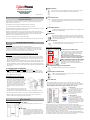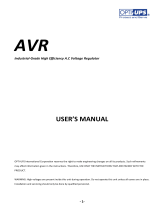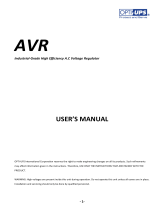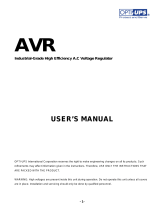eu.cyberpowersystems.com
Professional Tower UPS
PP1500E/PP2200E
User’s Manual
K01-P1K50A0-02
SAFETY WARNINGS
(SAVE THESE INSTRUCTIONS)
This manual contains important safety instructions. Please read and follow all instructions carefully
during installation and operation of the unit. Read this manual thoroughly before attempting to
unpack, install, or operate your UPS.
This equipment can be operated by any individuals with no previous training.
The socket-outlet shall be installed near the equipment and easily accessible.
During the installation of this equipment it should be assured that the sum of the leakage currents of
the UPS and the connected loads does not exceed 3.5mA.
Attention, hazardous through electric shock. Also with disconnection of this unit from the mains,
hazardous voltage still may be accessible through supply from battery. The battery supply should be
therefore disconnected in the plus and minus pole at the quick connectors of the battery when
maintenance or service work inside the UPS is necessary.
Do not dispose of batteries in a fire, the battery may explode.
Do not open or mutilate the battery or batteries, released electrolyte is harmful to the skin and eyes.
INSTALLING YOUR UPS SYSTEM
UNPACKING
Inspect the UPS upon receipt. The box should contain the following:
UPS Unit¯1; PowerPanel
®
Software Disk¯1; PowerPanel
®
Business Edition Software Disk¯1;
Serial Interface Cable (DB-9)¯1; Telephone Cable¯1; USB Device Cable¯1;IEC-IEC Power
Cord¯4; IEC-Schuko power Cord¯1 (PP2200E) ; UPS User Manual¯1; PowerPanel
®
Software
User Manual¯1; PowerPanel
®
Business Edition Software User Manual¯1.
HOW TO DETERMINE THE POWER REQUIREMENTS OF YOUR
EQUIPMENT
1. Insure that the equipment plugged into the battery power-supplied outlets does not exceed the
UPS unit’s rated capacity (1500VA/1000W for PP1500E, 2200VA/1600W for PP2200E). If rated
unit capacities are exceeded, an overload condition may occur and cause the UPS unit to shut
down or the circuit breaker to trip.
2. If the power requirements of your equipment are listed in units other than Volt-Amps (VA), convert
Watts (W) or Amps (A) into VA by doing the calculations below. Note: The below equation only
calculates the maximum amount of VA that the equipment can use, not what is typically used by
the equipment at any one time. Users should expect usage requirements to be approximately 60%
of below value.
TO ESTIMATE POWER REQUIREMENTS
1. Watts (W) x 2.0 = VA or Amps (A) x 230 = VA
2. Add the totals up for all pieces of equipment and multiply this total by 0.6 to calculate actual
requirements. There are many factors that can affect the amount of power that your computer
system will require. The total load that you will be placing on the battery-powered outlets should
not exceed 80% of the unit’s capacity.
HARDWARE INSTALLATION GUIDE
1. Connect the equipment to your UPS outlets. The
IEC-IEC power cords coming with the unit are used
to connect your computer and monitor to the UPS.
Items such as copiers, laser printers, vacuums,
space heaters, or other large electrical devices
should not be connected to the UPS. Please make
sure that the total loads of your equipments are
less than the maximum total power load of your
UPS.
2. Use your computer power cord to connect the UPS
to a wall outlet. Please avoid using extension cords
and adapter plugs. (To maintain optimal battery charge, leave the UPS plugged in at all times.)
3. Press the UPS power button to turn it on. The “Power On” indicator will be illuminated in “Green”.
4. Install your software and accessories. To use the software, simply use the enclosed serial
interface or USB cable to connect the UPS and your computer.
BASIC OPERATION
FRONT PANEL DESCRIPTION
◆ Power Switch
Press the ON/OFF button to turn the UPS on or off.
◆ Test Switch
This UPS performs a self-test automatically when
power is on. If the UPS passes the test, it returns to
on-line operation. If the UPS fails the self-test, please
recharge the battery for 4 hours and perform another
self-test. If it fails after recharging the battery, please
replace the battery.
◆ Battery Indicators
These indicators show a visual indication of the battery charge. If battery capacity is
under 20%, no indicator LED will illuminate and the UPS starts beeping.
◆ Load Level Indicators
These LED indicators show a visual depiction of the UPS load. The load indicator
LED will turn orange if the load is between 80 and 100%. If the load is under 20%, no
indicator LED will illuminate.
◆ Using Battery Indicator
This illuminates during utility failure, indicating that the battery is supplying power to
the battery-power supplied outlets.
◆ AVR Indicator
This LED indicates that the UPS is operating in automatic voltage regulation mode.
When the LED is illuminated continuously, it indicates input over-voltage and the
UPS unit bucks the voltage. When the LED is flashed in rotation, it indicates that the
UPS unit is boosting input voltage.
◆ Power On Indicator
This LED is illuminated when the utility condition is normal and the UPS outlets
are providing “clean power”, free of surges and spikes.
REAR PANEL DESCRIPTION
◆ Backup Power for Critical Loads
The UPS provides 2 battery powered and surge protected
outlets for the most critical connected equipments and
insures temporary uninterrupted operation of connected
equipments during a power failure.
NOTE: When the UPS is overloaded, the UPS will
interrupt power supply to the other 6 battery outlets and
leave these 2 outlets for critical loads uninterrupted.
◆ Battery Backup and Surge Protection Outlets
This unit provides 6 battery-powered, surge-protected and
AVR outlets for connected equipments and insures
uninterrupted operation of connected equipment during a
power failure.
◆ Circuit Breaker Reset for Overload Protection
Re-settable circuit breakers provide optimal overload protection.
◆ Communication Protection Ports
Ethernet RJ-45 Network Protection Ports protect your Phone, Fax and Modem from
surges over the Ethernet/Phone line.
◆ Serial/ USB Ports
The PP1500E/PP2200E provides two serial and one USB ports to allow connection and
communication between the UPS and two computers. This allows the simultaneous shutdown of
two computer systems. These interfaces are also compatible with the UPS service provided by
Windows 2000, Windows, Windows NT, Windows XP, Windows Server 2003.
1. The Primary PC
To control and to make any change
to the operation of the UPS, please
install the PowerPanel
®
Business
Edition in your primary computer and
then connect it to the Serial Port I or
USB port of the UPS.
2. The Secondary PC
The secondary computer with
PowerPanel
®
installed should be
connected to the serial port II. This PC
will shutdown following the user settings
in PowerPanel
®
Software when a power
failure occurs but it is unable to exhibit
any control over the UPS.
When power failure occurs, one of the following shutdown sequences will be executed:
1. If the Primary and Secondary serial ports are both in use: the Primary computer will start to count
down (user controlled delay) for shutdown (User Control delay can be set in the PowerPanel
®
Business Edition software. Recommended time is 5 minutes). Once the Primary computer is
shutdown, the UPS will signal the Secondary computer and initiate the Secondary to shutdown. The
UPS default shutdown time is 2 minutes. Therefore, it is recommended that Secondary computer is
set to shutdown within 1 minute in PowerPanel
®
Software.
2. If only the Secondary serial port is in use: the Secondary computer will shutdown following the
user settings in PowerPanel
®
Software. However, the Secondary computer will not able to signal the
UPS to shutdown. Therefore, the UPS will only power off when it is in low battery.

BATTERY REPLACEMENT AND STORAGE
Contact your dealer or call the number in this manual for information on battery replacement.
Read and follow the IMPORTANT SAFETY INSTRUCTIONS before servicing the battery. Service
the battery under the supervision of personnel knowledgeable of batteries and their precautions.
Keep unauthorized personnel away from batteries.
CAUTION! Use only the specified type of battery. See your dealer for replacement batteries.
CAUTION! The battery may present the risk of electrical shock. Do not dispose of batteries in a fire,
as it may explode. Follow all local ordinances regarding proper disposal of batteries.
CAUTION! Do not open or mutilate the batteries. Release electrolyte is harmful to the skin and eyes
and may be toxic.
CAUTION! A battery can present a high risk of short circuit current and electric shock. Take the
following precautions before replacing the battery:
1. Remove all watches, rings or other metal objects.
2. Only use tools with insulated handles.
3. DO NOT lay tools or other metal parts on top of battery or any battery terminals.
4. Wear rubber gloves and boots.
5. Determine if the battery is inadvertently grounded. If inadvertently grounded, remove source of
ground. CONTACT WITH A GROUNDED BATTERY CAN RESULT IN ELECTRICAL SHOCK! The
likelihood of such shock will be reduced if such grounds are removed during installation and
maintenance (applicable to a UPS and a remote battery supply not having a grounded circuit).
BATTERY REPLACEMENT PROCEDURE:
1. Turn off and unplug all connected equipments.
2. Turn the UPS off and unplug it from the AC power source.
3. Carefully turn the UPS upside down. Remove the 6 retaining screws
and the cover.
4. Disconnect the black and red wires from the
battery set.
5. Remove the battery protection cover and take out
the battery set from the compartment.
6. Slide a new battery pack into the unit.
Assemble the battery protection cover, cable,
screws in the reverse sequence of above
steps.
REMINDER: Recharge the unit for 4 – 8 hours to
nsure the UPS performs expected runtime
e
STORAGE:
First turn off your UPS and disconnect its power
cord from the wall outlet. Disconnect all cables connected to the UPS to avoid battery drain. To store
your UPS for an extended period, cover it and store with the battery fully charged. Recharge the
battery every three months to insure battery life. If the battery remains uncharged for an extended
period of time, it may suffer permanent loss of capacity.
TROUBLE SHOOTING
Problem Possible Cause Solution
Batteries are not fully
charged.
Recharge the battery by leaving the UPS
plugged in.
The UPS does not
perform expected
runtime.
Battery is slightly worn out.
Contact CyberPower Systems at
The on/off switch is
designed to prevent
damage by rapidly turning it
off and on.
Turn the UPS off. Wait 10 seconds and then
turn the UPS on.
The unit is not connected to
an AC outlet.
The unit must be connected to a 220-240V
50/60Hz outlet.
The battery is worn out.
Contact CyberPower Systems at
The UPS will not
turn on.
Mechanical problem.
Contact CyberPower Systems at
Circuit breaker is tripped due
to overload
Turn the UPS off and unplug at least one
piece of equipment. Wait 10 seconds, reset
the circuit breaker and then turn the UPS on.
Batteries are discharged
Allow the unit to recharge for at least 4
hours.
Outlets do not
provide power to
equipment
Unit has been damaged by
a surge or spike.
Contact CyberPower Systems at
The serial/USB cable is not
connected.
Connect the serial/USB cable to the UPS
unit and an open serial port on the back of
the computer. You must use the cable that
came with the unit.
The serial/USB cable is
connected to the wrong
port.
Try another serial/USB port of your
computer.
The unit is not providing
battery power.
Shutdown your computer and turn the UPS
off. Wait 10 seconds and turn the UPS back
on. This should reset the unit.
PowerPanel
®
Business Edition is
inactive (all icons
are gray).
The serial cable is not the
cable that was provided with
the unit.
You must use the cable included with the
unit for the software.
TECHNICAL SPECIFICATIONS
Model PP1500E PP2200E
Capacity (VA) 1500VA 2200VA
Capacity (Watts) 1000W 1600W
Input
Input Voltage Range 220-240Vac
Frequency Range 50/60 Hz
Output
On Battery Output Voltage Pure Sine Wave at 230Vac +/- 7%
On Battery Output Frequency 50/60 Hz
Overload Protection On Utility: Circuit Breaker, On Battery: Internal Current Limiting
Surge Protection and Filtering
Lightning / Surge Protection Yes
Network Protection RJ45 (One In/One Out)
Physical
Total # of UPS Receptacles (8) IEC 320 C13
Maximum Dimensions 42.0cm*18.0cm*23.7cm
Weight (Kg) 25.4 31.1
Battery
Sealed Maintenance Free
Lead Acid Battery
12V / 7AHx4 12V / 9AHx4
User Replaceable Yes, Hot Swappable Battery Pack
Typical Recharge Time 8 Hours
Warning Diagnostics
Indicators Power On, Using Battery, AVR, Load Level, Battery Level
Audible Alarms On Battery, Low Battery, Overload
Environmental
Operating Temperature +32°F to 95°F ( 0°C to 35°C )
Operating Relative Humidity 0 to 95% NON-CONDENSING
Communication
PowerPanel
®
Business
Edition
Software
Windows 98/ME/2000/NT/XP, Server 2003
Management
Auto-Charger Yes
Auto-Restart Yes
USB Interface Yes
SNMP/HTTP Network Optional
DEFINITIONS FOR ILLUMINATED LED INDICATORS
Power
On
AVR
Using
Battery
Circuit
Breaker
Alarm
Condition
On Off Off Set Off Normal
On
Slow
flash
Off Set Off
AVR- Max. boost 13% of input voltage for output
regulation while input voltage is from 5% to 14%
under nominal.
On
Rapid
flash
Off Set Off
AVR- Max. boost 26% of input voltage for output
regulation while input voltage is from 15% to 26%
under nominal.
ON On Off Set Off
AVR- Max. buck 10% of input voltage for output
regulation while input voltage is from 7% to 22%
over nominal.
Off Off On Set
Two
Beeps
Utility Failure- The UPS is providing battery
power to the Battery-Power Supplied outlets.
Off Off On Set
Rapid
Beeps
Utility Failure- The UPS is providing battery
power. Rapid beeps indicate the battery will run
out of charge within a few minutes.
On/Off
On/ Off
/Flash
On/Off Set
Long
Beep
Overload- Turn the UPS off and unplug at least
one piece of equipment from the UPS. Wait 5
seconds, reset the circuit breaker and restart the
UPS.
Off Off On Up
Long
Beep
Overload- Turn the UPS off and unplug at least
one piece of equipment from the UPS. Wait 5
seconds, reset the circuit breaker and restart the
UPS.
Off Off Off Set Off
Surge Protection Malfunction- Power surge has
damaged the unit. Please contact CyberPower
Systems.
For more information, visit eu.cyberpowersystems.com or contact
CyberPower Systems B.V. Flight Forum 3545, 5657DW Eindhoven, The Netherlands
Tel: +31 (0)40 2348170, E-MAIL:
CyberPower Systems Inc. (USA) 4241 12th Avenue East Suite 400 Shakopee, MN 55379, U.S.A.
Tel: +1 952 4039500, Fax: +1 952 4030009, E-MAIL:
Entire contents copyright ©2004 CyberPower Systems B.V., All rights reserved. Reproduction in
whole or in part without permission is prohibited. PowerPanel
® ®
and PowerPanel Plus are
trademarks of CyberPower Systems (USA) Inc.
CyberPower warrants to you, the original purchaser, that CyberPower UPS will be free from defects
in design, assembly, materials and workmanship for two years ( battery is only one year) from the
date of original purchase. Any warranty services, please contact your local dealers or distributors
-
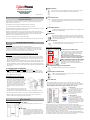 1
1
-
 2
2
CyberPower Professional Tower UPS PP1500E User manual
- Type
- User manual
Ask a question and I''ll find the answer in the document
Finding information in a document is now easier with AI
Related papers
-
CyberPower Systems 3000 VA User manual
-
CyberPower Systems PP1100E User manual
-
CyberPower PR1500SWRM2U User manual
-
CyberPower CP1350EAVRLCD User manual
-
CyberPower Systems OR1000ELCDRM1U User manual
-
CyberPower Systems UPS 1500E User manual
-
CyberPower PR3000SWRM2U User manual
-
CyberPower PP1500 User manual
-
CyberPower PR1000ELCDRT2U User manual
-
CyberPower CP900EPFCLCD User manual
Other documents
-
CyberPower Systems 2200VA User manual
-
Mustek 98-0CD-PR100 Datasheet
-
Mustek POWERMUST 2000 USB Datasheet
-
Mustek 98-0CD-PR140 Datasheet
-
iBall Nirantar UPS-621V User manual
-
 Powercom 2200VA User manual
Powercom 2200VA User manual
-
 Powercom 800A User manual
Powercom 800A User manual
-
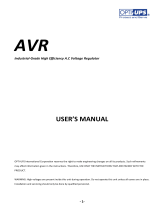 OPTI-UPS SS20K33 User manual
OPTI-UPS SS20K33 User manual
-
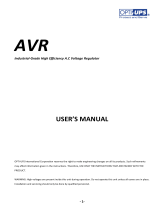 OPTI-UPS SS45K33 User manual
OPTI-UPS SS45K33 User manual
-
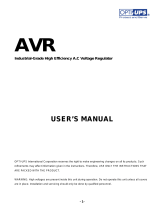 OPTI-UPS AVR User manual
OPTI-UPS AVR User manual