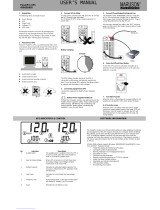14
What are the Limitations?
The sole and exclusive remedies of the Initial Customer are those provided by this
Warranty.
The Product was designed to eliminate disrupting and damaging effects of
momentary (less than 1ms) voltage spikes or impulses from lightning or other
power transients. If it can be shown that a voltage spike lasting longer than 1ms
has occurred, the occurrence will be deemed outside the rated capabilities of the
Product and the Limited Warranty is void. CyberPower Does Not Cover or
Undertake Any Liability in Any Event for Any of the Following:
1. Loss of or damage to data, records, or software or the restoration of data or
records, or the reinstallation of software.
2. Damage from causes other than AC Power Line Transients, spikes, or surges
on properly installed, grounded and code-compliant 120 volt power lines in the
United States and Canada; transients, surges or spikes on standard telephone
land lines, PBX telephone equipment lines or Base 10T Ethernet lines, when
properly installed and connected. (This exclusion applies, for example, to
fluctuations in data transmission or reception, by CATV or RF transmission or
fluctuations, or by transients in such transmission.)
3. Damage from any circumstance described as excluded above with respect to
the Product.
4. Damages from fire, flood, wind, rain, rising water, leakage or breakage of
plumbing, abuse, misuse or alteration of either the product or the Connected
Equipment.
5. CyberPower excludes any liability for personal injury under the Limited
Warranty and Connected Equipment Guarantee. CyberPower excludes any
liability for direct, indirect, special, incidental or consequential damages, whether
for damage to or loss of property [EXCEPT FOR (AND ONLY FOR) the specific
limited agreement of CyberPower to provide certain warranty benefits regarding
"Connected Equipment" under this Warranty], loss of profits, business interruption,
or loss of information or data. NOTE: Some States or Provinces do not allow the
exclusion or limitation of incidental or consequential damages, so the above
limitation may not apply to you.
6. The Product is not for use in high-risk activities or with aquariums. The Product
is not designed or intended for use in hazardous environments requiring fail-safe
performance, or for use in any circumstance in which the failure of the Product
could lead directly to death, personal injury, or severe physical or property
damage, or that would affect operation or safety of any medical or life support
device (collectively, "High Risk Activities"). CyberPower expressly disclaims any
express or implied warranty of fitness for High Risk Activities or with aquariums.
CyberPower does not authorize use of any Product in any High Risk Activities or
with Aquariums. ANY SUCH USE IS IMPROPER AND IS A MISUSE OF THE
PRODUCT.
What Is the Fine Print?
The application of the United Nations Convention of Contracts for the International
Sale of Goods is expressly excluded.
CyberPower is the warrantor under this Limited Warranty.
For further information please feel free to contact CyberPower at Cyber Power
Systems (USA), Inc. 4241 12th Ave E., STE 400, Shakopee, MN 55379; call us at