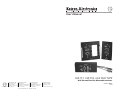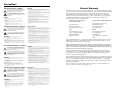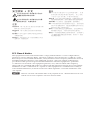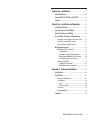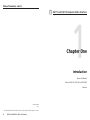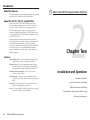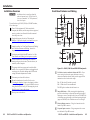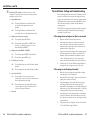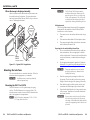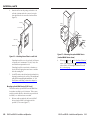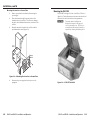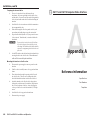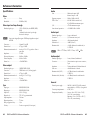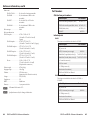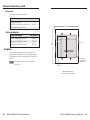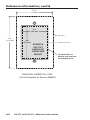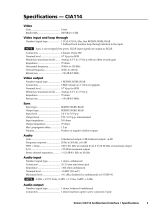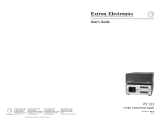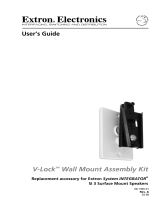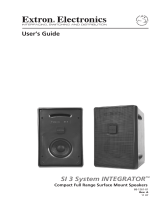Extron Electronics, USA
1230 South Lewis Street
Anaheim, CA 92805
800.633.9876 714.491.1500
FAX 714.491.1517
Extron Electronics, Europe
Beeldschermweg 6C
3821 AH Amersfoort, The Netherlands
+800.3987.6673 +31.33.453.4040
FAX +31.33.453.4050
Extron Electronics, Asia
135 Joo Seng Rd. #04-01
PM Industrial Bldg., Singapore 368363
+800.7339.8766 +65.6383.4400
FAX +65.6383.4664
Extron Electronics, Japan
Kyodo Building, 16 Ichibancho
Chiyoda-ku, Tokyo 102-0082
Japan
+81.3.3511.7655 FAX +81.3.3511.7656
www.extron.com
© 2008 Extron Electronics. All rights reserved.
User’s Manual
Wall Box and Floor Box Mountable Interfaces
68-809-01 Rev. C
02 08
CIA111, CIA114, and CIA114F5
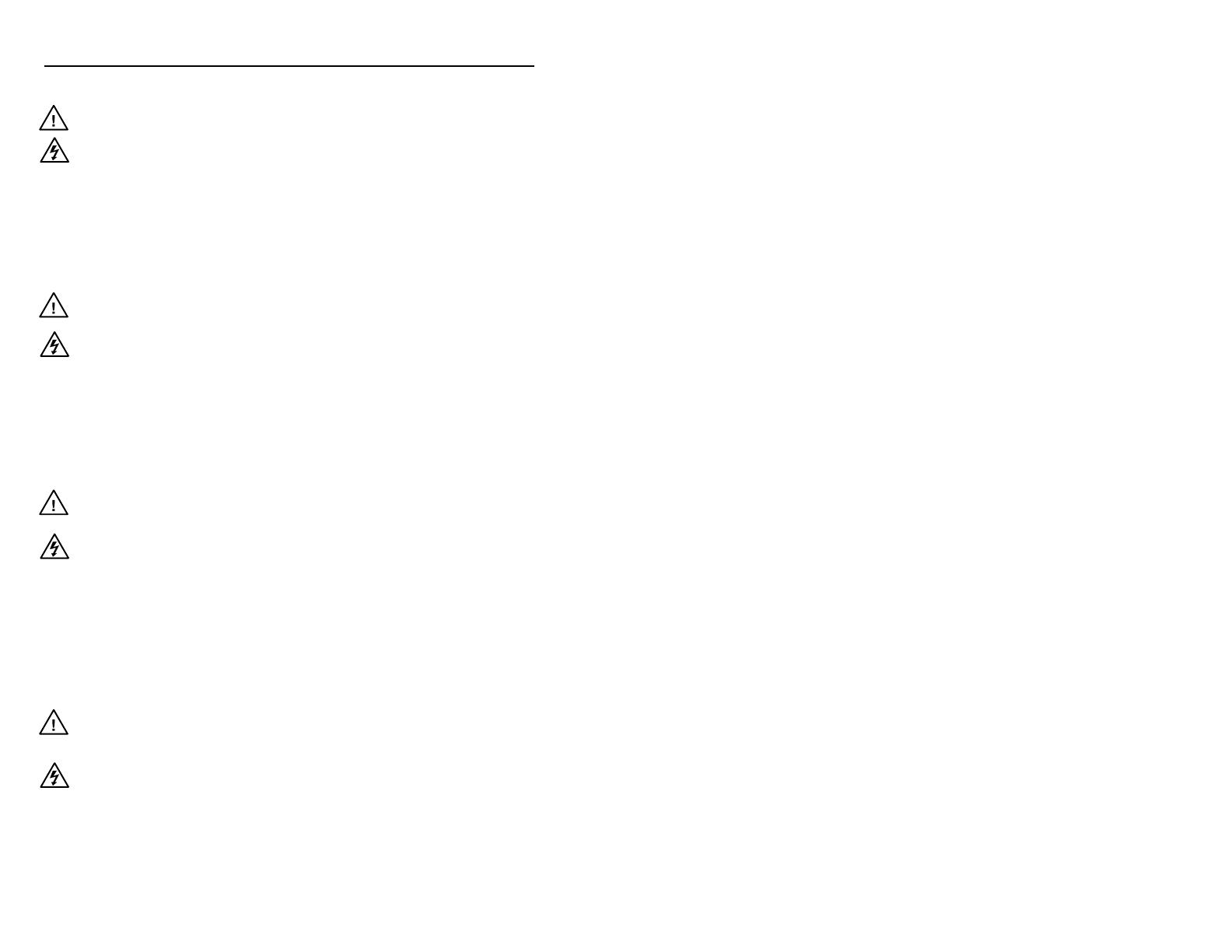
Precautions
This symbol is intended to alert the user of important
operating and maintenance (servicing) instructions in
the literature provided with the equipment.
This symbol is intended to alert the user of the
presence of uninsulated dangerous voltage within
the product’s enclosure that may present a risk of
electric shock.
Caution
Read Instructions • Read and understand all safety and operating
instructions before using the equipment.
Retain Instructions • The safety instructions should be kept for future
reference.
Follow Warnings • Follow all warnings and instructions marked on the
equipment or in the user information.
Avoid Attachments • Do not use tools or attachments that are not
recommended by the equipment manufacturer because they may be
hazardous.
Warning
Power sources • This equipment should be operated only from the power source
indicated on the product. This equipment is intended to be used with a main power
system with a grounded (neutral) conductor. The third (grounding) pin is a safety
feature, do not attempt to bypass or disable it.
Power disconnection • To remove power from the equipment safely, remove all power
cords from the rear of the equipment, or the desktop power module (if detachable),
or from the power source receptacle (wall plug).
Power cord protection • Power cords should be routed so that they are not likely to be
stepped on or pinched by items placed upon or against them.
Servicing • Refer all servicing to qualifi ed service personnel. There are no user-
serviceable parts inside. To prevent the risk of shock, do not attempt to service
this equipment yourself because opening or removing covers may expose you to
dangerous voltage or other hazards.
Slots and openings • If the equipment has slots or holes in the enclosure, these are
provided to prevent overheating of sensitive components inside. These openings
must never be blocked by other objects.
Lithium battery • There is a danger of explosion if battery is incorrectly
replaced. Replace it only with the same or equivalent type recommended by
the manufacturer. Dispose of used batteries according to the manufacturer’s
instructions.
Ce symbole sert à avertir l’utilisateur que la
documentation fournie avec le matériel contient des
instructions importantes concernant l’exploitation et
la maintenance (réparation).
Ce symbole sert à avertir l’utilisateur de la présence
dans le boîtier de l’appareil de tensions dangereuses
non isolées posant des risques d’électrocution.
Attention
Lire les instructions• Prendre connaissance de toutes les consignes de
sécurité et d’exploitation avant d’utiliser le matériel.
Conserver les instructions• Ranger les consignes de sécurité afi n de pouvoir
les consulter à l’avenir.
Respecter les avertissements • Observer tous les avertissements et consignes
marqués sur le matériel ou présentés dans la documentation utilisateur.
Eviter les pièces de fi xation • Ne pas utiliser de pièces de fi xation ni d’outils
non recommandés par le fabricant du matériel car cela risquerait de poser
certains dangers.
Avertissement
Alimentations• Ne faire fonctionner ce matériel qu’avec la source d’alimentation
indiquée sur l’appareil. Ce matériel doit être utilisé avec une alimentation principale
comportant un fi l de terre (neutre). Le troisième contact (de mise à la terre) constitue
un dispositif de sécurité : n’essayez pas de la contourner ni de la désactiver.
Déconnexion de l’alimentation• Pour mettre le matériel hors tension sans danger,
déconnectez tous les cordons d’alimentation de l’arrière de l’appareil ou du module
d’alimentation de bureau (s’il est amovible) ou encore de la prise secteur.
Protection du cordon d’alimentation • Acheminer les cordons d’alimentation de
manière à ce que personne ne risque de marcher dessus et à ce qu’ils ne soient pas
écrasés ou pincés par des objets.
Réparation-maintenance • Faire exécuter toutes les interventions de réparation-
maintenance par un technicien qualifi é. Aucun des éléments internes ne peut être
réparé par l’utilisateur. Afi n d’éviter tout danger d’électrocution, l’utilisateur ne doit
pas essayer de procéder lui-même à ces opérations car l’ouverture ou le retrait des
couvercles risquent de l’exposer à de hautes tensions et autres dangers.
Fentes et orifi ces • Si le boîtier de l’appareil comporte des fentes ou des orifi ces, ceux-ci
servent à empêcher les composants internes sensibles de surchauffer. Ces ouvertures
ne doivent jamais être bloquées par des objets.
Lithium Batterie • Il a danger d’explosion s’ll y a remplacment incorrect de la batterie.
Remplacer uniquement avec une batterie du meme type ou d’un ype equivalent
recommande par le constructeur. Mettre au reut les batteries usagees conformement
aux instructions du fabricant.
Safety Instructions • English
Consignes de Sécurité • Français
Sicherheitsanleitungen • Deutsch
Dieses Symbol soll dem Benutzer in der im
Lieferumfang enthaltenen Dokumentation
besonders wichtige Hinweise zur Bedienung und
Wartung (Instandhaltung) geben.
Dieses Symbol soll den Benutzer darauf aufmerksam
machen, daß im Inneren des Gehäuses dieses
Produktes gefährliche Spannungen, die nicht isoliert
sind und die einen elektrischen Schock verursachen
können, herrschen.
Achtung
Lesen der Anleitungen • Bevor Sie das Gerät zum ersten Mal verwenden,
sollten Sie alle Sicherheits-und Bedienungsanleitungen genau durchlesen
und verstehen.
Aufbewahren der Anleitungen • Die Hinweise zur elektrischen Sicherheit
des Produktes sollten Sie aufbewahren, damit Sie im Bedarfsfall darauf
zurückgreifen können.
Befolgen der Warnhinweise • Befolgen Sie alle Warnhinweise und
Anleitungen auf dem Gerät oder in der Benutzerdokumentation.
Keine Zusatzgeräte • Verwenden Sie keine Werkzeuge oder Zusatzgeräte,
die nicht ausdrücklich vom Hersteller empfohlen wurden, da diese eine
Gefahrenquelle darstellen können.
Vorsicht
Stromquellen • Dieses Gerät sollte nur über die auf dem Produkt angegebene
Stromquelle betrieben werden. Dieses Gerät wurde für eine Verwendung mit einer
Hauptstromleitung mit einem geerdeten (neutralen) Leiter konzipiert. Der dritte
Kontakt ist für einen Erdanschluß, und stellt eine Sicherheitsfunktion dar. Diese
sollte nicht umgangen oder außer Betrieb gesetzt werden.
Stromunterbrechung • Um das Gerät auf sichere Weise vom Netz zu trennen, sollten
Sie alle Netzkabel aus der Rückseite des Gerätes, aus der externen Stomversorgung
(falls dies möglich ist) oder aus der Wandsteckdose ziehen.
Schutz des Netzkabels • Netzkabel sollten stets so verlegt werden, daß sie nicht im
Weg liegen und niemand darauf treten kann oder Objekte darauf- oder unmittelbar
dagegengestellt werden können.
Wartung • Alle Wartungsmaßnahmen sollten nur von qualifi ziertem Servicepersonal
durchgeführt werden. Die internen Komponenten des Gerätes sind wartungsfrei.
Zur Vermeidung eines elektrischen Schocks versuchen Sie in keinem Fall, dieses
Gerät selbst öffnen, da beim Entfernen der Abdeckungen die Gefahr eines
elektrischen Schlags und/oder andere Gefahren bestehen.
Schlitze und Öffnungen • Wenn das Gerät Schlitze oder Löcher im Gehäuse aufweist,
dienen diese zur Vermeidung einer Überhitzung der empfi ndlichen Teile im
Inneren. Diese Öffnungen dürfen niemals von anderen Objekten blockiert werden.
Litium-Batterie • Explosionsgefahr, falls die Batterie nicht richtig ersetzt
wird. Ersetzen Sie verbrauchte Batterien nur durch den gleichen oder einen
vergleichbaren Batterietyp, der auch vom Hersteller empfohlen wird. Entsorgen Sie
verbrauchte Batterien bitte gemäß den Herstelleranweisungen.
Este símbolo se utiliza para advertir al usuario
sobre instrucciones importantes de operación y
mantenimiento (o cambio de partes) que se desean
destacar en el contenido de la documentación
suministrada con los equipos.
Este símbolo se utiliza para advertir al usuario sobre
la presencia de elementos con voltaje peligroso sin
protección aislante, que puedan encontrarse dentro
de la caja o alojamiento del producto, y que puedan
representar riesgo de electrocución.
Precaucion
Leer las instrucciones • Leer y analizar todas las instrucciones de operación y
seguridad, antes de usar el equipo.
Conservar las instrucciones • Conservar las instrucciones de seguridad para
futura consulta.
Obedecer las advertencias • Todas las advertencias e instrucciones marcadas
en el equipo o en la documentación del usuario, deben ser obedecidas.
Evitar el uso de accesorios • No usar herramientas o accesorios que no
sean especifi camente recomendados por el fabricante, ya que podrian
implicar riesgos.
Advertencia
Alimentación eléctrica • Este equipo debe conectarse únicamente a la fuente/tipo
de alimentación eléctrica indicada en el mismo. La alimentación eléctrica de este
equipo debe provenir de un sistema de distribución general con conductor neutro
a tierra. La tercera pata (puesta a tierra) es una medida de seguridad, no puentearia
ni eliminaria.
Desconexión de alimentación eléctrica • Para desconectar con seguridad la acometida
de alimentación eléctrica al equipo, desenchufar todos los cables de alimentación
en el panel trasero del equipo, o desenchufar el módulo de alimentación (si fuera
independiente), o desenchufar el cable del receptáculo de la pared.
Protección del cables de alimentación • Los cables de alimentación eléctrica se deben
instalar en lugares donde no sean pisados ni apretados por objetos que se puedan
apoyar sobre ellos.
Reparaciones/mantenimiento • Solicitar siempre los servicios técnicos de personal
califi cado. En el interior no hay partes a las que el usuario deba acceder. Para evitar
riesgo de electrocución, no intentar personalmente la reparación/mantenimiento
de este equipo, ya que al abrir o extraer las tapas puede quedar expuesto a voltajes
peligrosos u otros riesgos.
Ranuras y aberturas • Si el equipo posee ranuras o orifi cios en su caja/alojamiento,
es para evitar el sobrecalientamiento de componentes internos sensibles. Estas
aberturas nunca se deben obstruir con otros objetos.
Batería de litio • Existe riesgo de explosión si esta batería se coloca en la posición
incorrecta. Cambiar esta batería únicamente con el mismo tipo (o su equivalente)
recomendado por el fabricante. Desachar las baterías usadas siguiendo las
instrucciones del fabricante.
Instrucciones de seguridad • Español
Extron’s Warranty
Extron Electronics warrants this product against defects in materials and workmanship
for a period of three years from the date of purchase. In the event of malfunction during
the warranty period attributable directly to faulty workmanship and/or materials,
Extron Electronics will, at its option, repair or replace said products or components,
to whatever extent it shall deem necessary to restore said product to proper operating
condition, provided that it is returned within the warranty period, with proof of
purchase and description of malfunction to:
USA, Canada, South America, Europe, Africa, and the Middle East:
and Central America:
Extron Electronics, Europe
Extron Electronics Beeldschermweg 6C
1001 East Ball Road 3821 AH Amersfoort
Anaheim, CA 92805, USA The Netherlands
Asia: Japan:
Extron Electronics, Asia Extron Electronics, Japan
135 Joo Seng Road, #04-01 Kyodo Building
PM Industrial Bldg. 16 Ichibancho
Singapore 368363 Chiyoda-ku, Tokyo 102-0082
Japan
This Limited Warranty does not apply if the fault has been caused by misuse, improper
handling care, electrical or mechanical abuse, abnormal operating conditions or non-
Extron authorized modifi cation to the product.
If it has been determined that the product is defective, please call Extron and ask for an
Applications Engineer at (714) 491-1500 (USA), 31.33.453.4040 (Europe), 65.6383.4400
(Asia), or 81.3.3511.7655 (Japan) to receive an RA# (Return Authorization number). This
will begin the repair process as quickly as possible.
Units must be returned insured, with shipping charges prepaid. If not insured, you
assume the risk of loss or damage during shipment. Returned units must include the
serial number and a description of the problem, as well as the name of the person to
contact in case there are any questions.
Extron Electronics makes no further warranties either expressed or implied with respect
to the product and its quality, performance, merchantability, or fi tness for any particular
use. In no event will Extron Electronics be liable for direct, indirect, or consequential
damages resulting from any defect in this product even if Extron Electronics has been
advised of such damage.
Please note that laws vary from state to state and country to country, and that some
provisions of this warranty may not apply to you.

安全须知 • 中文
这个符号提示用户该设备用户手册中
有重要的操作和维护说明。
这个符号警告用户该设备机壳内有暴
露的危险电压,有触电危险。
注意
阅读说明书 • 用 户 使 用 该 设 备 前 必 须 阅 读 并 理
解 所 有 安 全 和 使 用 说 明 。
保存说明书 • 用户应保存安全说明书以备将来使
用。
遵守警告 • 用户应遵守产品和用户指南上的所有安
全和操作说明。
避免追加 • 不要使用该产品厂商没有推荐的工具或
追加设备,以避免危险。
警告
电源 • 该 设 备 只 能 使 用 产 品 上 标 明 的 电 源 。 设 备
必 须 使 用 有 地 线 的 供 电 系 统 供 电 。 第 三 条 线
( 地 线 ) 是 安 全 设 施 , 不 能 不 用 或 跳 过 。
拔掉电源 • 为安全地从设备拔掉电源,请拔掉所有设备后
或桌面电源的电源线,或任何接到市电系统的电源线。
电源线保护 • 妥善布线, 避免被踩踏,或重物挤压。
维护 • 所有维修必须由认证的维修人员进行。 设备内部没
有用户可以更换的零件。为避免出现触电危险不要自己
试图打开设备盖子维修该设备。
通风孔 • 有些设备机壳上有通风槽或孔,它们是用来防止
机内敏感元件过热。 不要用任何东西挡住通风孔。
锂电池 • 不正确的更换电池会有爆炸的危险。 必须使用与
厂家推荐的相同或相近型号的电池。 按照生产厂的建
议处理废弃电池。
FCC Class A Notice
This equipment has been tested and found to comply with the limits for a Class A digital device,
pursuant to part 15 of the FCC Rules. Operation is subject to the following two conditions: (1) this
device may not cause harmful interference, and (2) this device must accept any interference received,
including interference that may cause undesired operation. The Class A limits are designed to
provide reasonable protection against harmful interference when the equipment is operated in
a commercial environment. This equipment generates, uses, and can radiate radio frequency
energy and, if not installed and used in accordance with the instruction manual, may cause harmful
interference to radio communications. Operation of this equipment in a residential area is likely to
cause harmful interference, in which case the user will be required to correct the interference at his
own expense.
N
This unit was tested with shielded cables on the peripheral devices. Shielded cables must be used
with the unit to ensure compliance with FCC emissions limits.

i
CIA111 and CIA114 • Table of Contents
Chapter One • Introduction .................................................... 1-1
About this Manual .................................................................... 1-2
About the CIA111, CIA114, and CIA114F5 ......................... 1-2
Features ........................................................................................ 1-2
Chapter Two • Installation and Operation ................... 2-1
Installation Overview ............................................................... 2-2
Front Panel Features and Cabling ........................................ 2-3
Side Panel Features and Cabling .......................................... 2-4
Pre-installation Testing and Troubleshooting .................. 2-7
If the image does not appear or there is no sound ............. 2-7
If the image is not displayed correctly ................................. 2-7
When the image is displayed correctly ................................ 2-8
Mounting the Interfaces ......................................................... 2-8
Mounting the CIA111 or CIA114 ........................................... 2-8
UL Requirements ....................................................................2-9
Preparing the site and installing the wall box .....................2-9
Mounting optional MAAP devices (CIA111 only) ...............2-10
Mounting the interface to the wall box .............................2-12
Mounting the CIA114F5 ....................................................... 2-13
Preparing the site and cables .............................................2-14
Mounting the interface to the floor box ............................2-14
Appendix A • Reference Information ..............................A-1
Specifications ..............................................................................A-2
Part Numbers ..............................................................................A-5
CIA interface part numbers ...................................................A-5
Included parts.........................................................................A-5
CIA111 ....................................................................................A-5
CIA114 or CIA114F5 ...............................................................A-5
Accessories .............................................................................A-6
Cables and Adapters ..............................................................A-6
Templates .....................................................................................A-6
Chapter One • Introduction .................................................... 1-1

ii
CIA111 and CIA114 • Table of Contents
Table of Contents, cont'd
CIA111 and CIA114 Computer Video Interface
1
Chapter One
Introduction
About this Manual
About the CIA111, CIA114, and CIA114F5
Features
All trademarks mentioned in this manual are the properties of their respective owners.
68-809-01 Rev. C
02 08

CIA111 and CIA114 • Introduction
Introduction
CIA111 and CIA114 Computer Video Interface
1-2
About this Manual
This manual contains information about installing and operating
the Extron CIA111, CIA114, and CIA114F5 interfaces.
About the CIA111, CIA114, and CIA114F5
The Extron CIA111, CIA114, and CIA114F5 are wall box or
floor box mountable computer video interfaces. The CIA111
mounts to a wall or podium using a two-gang junction box
and has mounting spaces for up to four single-space Mini
Architectural Adapter Plates (MAAPs). The CIA114 mounts in
a one-gang junction box and the CIA114F5 is designed to fit the
Steel City
®
665 floor box.
All three models feature image shift and monitor emulation
adjustments from the front panel. Sharpness and output sync
can be adjusted using rear panel controls. Each interface
accepts one computer video input (15-pin HD), one unbalanced
stereo audio input, and a 15-pin HD buffered local monitor
output. The interfaces can output audio as either balanced or
unbalanced signals.
Features
Image shifting control — Shifts the displayed image to the left
or right when you press a front panel rocker button.
Sharpness control — Provides image enhancement for high-
resolution signals by increasing clarity and image detail,
and compensates for signal loss during long cable runs.
One-button monitor emulation — Allows you to use the
interface without a monitor.
Audio buffering — The interface accepts unbalanced stereo
computer audio and can output a balanced or unbalanced
signal.
Auto power — The interface turns on automatically when it
senses that an input cable is connected.
Power — The unit's 100 VAC to 240 VAC external power supply
provides worldwide power compatibility.
2
Chapter Two
Installation and Operation
Installation Overview
Front Panel Features and Cabling
Side Panel Features and Cabling
Pre-Installation Testing and Troubleshooting
Mounting the Interfaces

CIA111 and CIA114 • Installation and Operation
Installation
CIA111 and CIA114 • Installation and Operation
2-2
2-3
Installation Overview
C
Installation and service must be performed by
authorized personnel only. UL Listed electrical
boxes are recommended. See "UL Requirements",
later in this chapter.
To install and set up a CIA111, CIA114, or CIA114F5 interface,
follow these steps:
1
Turn all of the equipment off. Make sure that the
computer, the interface, and the output devices (projector/
monitor, speakers) are all turned off and disconnected
from the power source.
2
If applicable, prepare the site (see "Mounting the
Interfaces", later in this chapter, for information on your
specific installation).
3
Attach the cables. See "Front Panel Features and Cabling"
and "Side Panel Features and Cabling", later in this
chapter.
4
Set the rear panel Mode Select DIP switches. See "Side
Panel Features and Cabling" in this chapter as a guide.
5
Test the installation by connecting power cords and
turning on the projector/monitor, the audio device, the
interface, and the computer.
6
The picture should now appear, and sound should be
audible. If not, ensure that all devices are plugged in and
receiving power. Check the cabling and the DIP switch
settings, and make adjustments as needed.
7
Disconnect power from all the devices.
8
Mount the interface into the wall or floor box (see
"Mounting the Interfaces", later in this chapter, to address
your specific requirements). If optional MAAP devices are
being installed (CIA111 only), see "Mounting the optional
MAAP device(s)", later in this chapter.
9
Restore power to the devices.
Front Panel Features and Cabling
AUDIO INPUT
MONITOR OUTPUT
IMAGE SHIFT NO MONITOR
COMPUTER INPUT
AUDIO INPUT
MONITOR OUTPUT
IMAGE SHIFT NO MONITOR
COMPUTER INPUT
3
4
5
AUDIO
INPUT
MONITOR
OUTPUT
IMAGE
SHIFT
NO
MONITOR
COMPUTER
INPUT
2
1
6
7
3
4
5
2
1
6
2
3
1
4
5
6
CIA111 CIA114
CIA114F5
CIA111
CIA114
CIA114F5
Figure 2-1 — CIA111, CIA114, and CIA114F5 front panels
a
No Monitor (monitor emulation) button and LED — If you
are not using a local monitor, press this button to turn on
the monitor emulation feature, which provides proper ID bit
termination on the local monitor output.
On — ID bits 4 and 11 are tied to ground.
Off — ID bits 4 and 11 are unterminated.
The LED lights to indicate that the feature is on.
b
Image Shift button — While viewing the displayed image,
press this rocker button to adjust the horizontal positioning of
the image on screen. Pressing the left (lower on CIA114F5) side
of the button moves the image to the left and pressing the right
(upper on CIA114F5) side of the button moves it to the right.
c
Monitor Output connector — Plug a local monitor into this
female 15-pin HD connector.
d
Computer Input connector — Plug a computer video source
into this female 15-pin HD connector.

CIA111 and CIA114 • Installation and Operation
Installation, cont’d
2-4
CIA111 and CIA114 • Installation and Operation
2-5
e
Audio Input connector — Plug a computer audio source
into this 3.5 mm stereo jack. Wire the connector as shown in
figure 2-2.
3.5 mm Audio Plug
Tip (+) Sleeve
Tip (+)
Ring (-)
Sleeve ( )
Figure 2-2 — Tip, ring, and sleeve
f
Auto Power LED — This LED lights to indicate that a VGA
input cable has been connected to the front panel Computer
Input connector and the interface has automatically turned itself
on.
N
The Auto Power LED does not light if pin 10 on the
Computer Input connector is not tied to ground.
However, if pin 10 is not tied to ground, Auto Power only
lights once a video source is connected.
g
MAAP mounting opening — Mount up to four single-space
MAAPs in this opening. For instructions, see "Mounting
optional MAAP devices (CIA111 only)", later in this chapter.
Side Panel Features and Cabling
See figure 2-3 on the next page.
a
Sharpness control — Use a screwdriver to turn this control
clockwise to increase the sharpness setting or counterclockwise
to decrease the sharpness setting.
b
Power adapter connection — Plug the included power
adapter into this 2-pole direct insertion connector. Wire
the connector as shown at right.
C
When you are connecting the power
supply, voltage polarity is extremely
important. Applying power with incorrect
voltage polarity could damage the power supply and
the CIA. Identify the power cord positive lead by
the red heat shrink wrapping around it. To verify
the polarity before connection, check the no load
power supply output with a voltmeter.
IMAGE SHIFT CONTROL
OUTPUT SYNC FORMAT (SYNC ON GREEN)
OUTPUT SYNC FORMAT (RGBHV/RGBS)
NO MONITOR AT POWER UP
AUTO POWER DISABLE/ENABLE
2
4
1
5
3
Figure 2-3 — Side panel
c
Audio output connector — Plug the audio output device into
this 5-pole captive screw connector. Wire the connector as shown
in figure 2-4.
Unbalanced Output
Tip
See Caution
Sleeve (s)
Tip
See Caution
Balanced Output
Tip
Ring
Sleeve (s)
Tip
Ring
L R
AUDIO
L R
AUDIO
Figure 2-4 — Audio output connector wiring
N
The unbalanced output wiring scheme on this output
connector is different from most other Extron audio
devices. Double check if you are not sure.
d
Video output connectors — Connect these five BNC connectors
to the display device’s RGB input.
+ –

CIA111 and CIA114 • Installation and Operation
Installation, cont’d
2-6
CIA111 and CIA114 • Installation and Operation
2-7
e
Mode Select DIP switches — Set these switches to select
settings for horizontal position control, sync format, monitor
emulation, and Auto Power.
1 — Image Shift control
On — The Image Shift button is enabled and shifts
the location of the image when pressed
(default).
Off — The Image Shift button is disabled and does
not shift the location of the image when pressed.
2 — Output sync format (sync on green)
On — The interface outputs RGsB video.
Off — The interface outputs RGBS or RGBHV video
(default). See switch 3, on page 2-6, to select
between RGBS and RGBHV.
3 — Output sync format (RGBS or RGBHV)
On — The interface outputs RGBHV video (default).
Off — The interface outputs RGBS video.
4 — No Monitor at Power Up
On — The interface powers up with No Monitor enabled
(default).
Off — The interface powers up with No Monitor disabled.
5 — Auto Power Disable
On — The interface does not power up or down
automatically; it stays on unless you remove power
by disconnecting the power cable.
Off — The interface powers up automatically when it
senses an input sync signal, and turns itself off
when the sync signal is removed.
6 — Not used
Pre-installation Testing and Troubleshooting
Before installing the interface into the wall or furniture, test the
system to verify that the connections and settings are correct.
Apply power to the interface. If an active sync signal is present
on the input or if the auto-power feature is disabled, the Power
LED on the interface lights to indicate that the interface is
receiving power.
If the LED does not light, check the wiring at both the interface
and the power supply, and ensure that the power supply is
connected to a power source.
If the image does not appear or there is no sound
1. Make sure that all the devices are powered on.
2. Ensure that the connectors are wired correctly at both
ends of the cables. Audio cables must be wired for an
unbalanced stereo input signal and for a balanced or an
unbalanced stereo output signal.
3. If input is from a laptop computer and no picture appears,
check the computer’s user’s guide or contact Extron to
determine if special commands are required to output
video to the external video port. Also, many laptops’
screens shut off after the external video port is activated.
4. Call the Extron S
3
Sales and Technical Support Hotline if
the image still does not appear or there is no sound.
If the image is not displayed correctly
1. Make sure the correct input and output cables are being
used and that they are not damaged.
2. Check the DIP switch settings to make sure the interface is
putting out the correct sync format.
3. If the picture appears and is stable, but it has ghosting
or blooming, verify that the video input is properly
terminated. If the problem is not resolved by changing the
termination, try using a different input cable. Poor quality
or damaged cable can cause ghosting or blooming.
4. If the picture has a white, ghosted image on the right side
of the lines/characters, the sharpness may be set to high.
Use a Tweeker or screwdriver to turn the sharpness control
counterclockwise.
5. If the picture is still not displayed correctly, call the Extron
S
3
Sales and Technical Support Hotline.

CIA111 and CIA114 • Installation and Operation
Installation, cont’d
2-8
CIA111 and CIA114 • Installation and Operation
2-9
When the image is displayed correctly
Once the system has been cabled and tested, the interface can
be installed in the wall or furniture. To mount the interface
and install optional MAAP devices (CIA111 only), see the next
section, "Mounting the Interfaces".
A
u
t
o
P
o
w
e
r
A
U
D
I
O
I
N
P
U
T
M
O
N
I
T
O
R
O
U
T
P
U
T
I
M
A
G
E
S
H
I
F
T
N
O
M
O
N
I
T
O
R
C
O
M
P
U
T
E
R
I
N
P
U
T
Extron
CIA111
Computer Interface
Sound System
PC
Local Monitor
Presentation Monitor
Document
Camera
LAN/WAN
Network/
Internet
C
IA11
1
Figure 2-5 — Typical CIA111 application
Mounting the Interfaces
This section describes how to mount the interfaces. Follow the
instructions that are appropriate to your interface.
C
Installation and service must be performed by
authorized personnel only.
Mounting the CIA111 or CIA114
The CIA111 mounts to a wall or podium using a two-gang
wall box. The CIA114 mounts in a one-gang wall box. The
installation must conform to national and local electrical codes
and to the equipment’s size requirements.
N
The CIA114 requires a minimum of 3.0” H x 2.0” W x
2.5” D space inside the wall box.
C
The CIA111 and CIA114 interfaces must be
installed into Underwriters Laboratories (UL)
approved electrical wall boxes. See the following
section on UL requirements. The wall boxes are
not included with the interfaces; the installer is
responsible for obtaining and installing the boxes.
UL Requirements
The following Underwriters Laboratories (UL) requirements
listed pertain to the installation of the CIA111 and CIA114
interfaces into a wall or furniture.
1. These units are not to be used beyond their rated voltage
range.
2. These units must be installed in UL listed junction boxes.
3. These units must be installed with conduit in accordance
with the National Electrical Code.
Preparing the site and installing the wall box
1. Choose an installation location that will allow cable runs
without interference. Allow enough depth for both the
wall box and the cables. You may need to install the cables
into the wall, furniture, or conduits before installing the
interface.
2. Use the appropriate template in appendix A, "Reference
Information", as a guide to measure and mark the hole in
the wall or furniture for installing the wall box.
C
The cut-out templates are not to scale and are
provided for reference only. Measure the hole
carefully before cutting.
3. Check the opening size by inserting the wall box into
the opening. The box should fit easily into the opening.
Enlarge or smooth the edges of the opening, if necessary.
4. Feed cables through the wall box punch-out holes, and
secure them with cable clamps to provide strain relief.
5. Exposed cable shields (braids or foil) are potential sources
of short circuits. Trim back and/or insulate shields with
heat shrink, if needed.
W
To prevent short circuits, the outer foil shield can
be cut back to the point where the cable exits the
cable clamp. Both braided and foil shields should be
connected to an equipment ground at the other end
of the cable.

CIA111 and CIA114 • Installation and Operation
Installation, cont’d
2-10
CIA111 and CIA114 • Installation and Operation
2-11
2-gang
Wall Box
Au
t
o
Po
w
er
A
U
D
I
O
I
N
P
U
T
M
O
N
I
T
O
R
O
U
T
P
U
T
I
M
A
G
E
S
H
I
F
T
N
O
M
O
N
I
T
O
R
C
O
M
P
U
T
E
R
I
N
P
U
T
Extron
CIA111
Extron
MAAP
Figure 2-7 — Mounting the optional MAAP device
(standard MAAP device shown)
2. Follow steps
3
through
9
in the "Installation Overview"
section of this chapter. For step
8
(mounting the interface
to the wall box), see "Mounting the interface to the wall
box", on the next page.
6. Insert the wall box into the opening, and attach it to the
wall stud or furniture with nails or screws, leaving the
front edge flush with the outer wall or furniture surface
(figure 2-6).
Installation Cable
Cable Clamp
Screws or Nails
Wall Stud
Figure 2-6 — Attaching the wall box to a wall stud
If attaching the wall box to wood, use four #8 or #10 screws
or 10-penny nails. A minimum of 1/2 inch (1.3 cm) of the
screw threads must penetrate the wood.
If attaching the wall box to metal studs or furniture, use
four #8 or #10 self-tapping sheet metal screws or machine
bolts with matching nuts.
7. Set the DIP switches and cable and test the interface before
fastening the interface into the wall box. The switches and
cables will be inaccessible after installation. See "Side
Panel Features and Cabling", earlier in this chapter, for
more information.
Mounting optional MAAP devices (CIA111 only)
The interface and any optional MAAPs must be cabled before
the interface is installed in a wall or furniture. The hex screws
needed to attach the MAAPs to the interface are provided with
the MAAPs, so no additional screws are needed.
1. Before any cables are attached to the front of an MAAP
device, secure the MAAP to the faceplate with the
provided 3/32" hex screws (figure 2-7).

CIA111 and CIA114 • Installation and Operation
Installation, cont’d
2-12
CIA111 and CIA114 • Installation and Operation
2-13
Mounting the interface to the wall box
1. Remove power from the interface by disconnecting the
power supply.
2. Place the interface through the opening in the wall or
furniture and into the wall box. Take care not to damage
the cables, which fit behind the interface, at the back of the
wall box.
3. Mount the interface’s faceplate to the wall box with the
provided machine screws (figure 2-8).
2-gang
Wall Box
Au
t
o
Po
w
er
A
U
D
I
O
I
N
P
U
T
M
O
N
I
T
O
R
O
U
T
P
U
T
I
M
A
G
E
S
H
I
F
T
N
O
M
O
N
I
T
O
R
C
O
M
P
U
T
E
R
I
N
P
U
T
Extron
CIA111
Figure 2-8 — Mounting the interface to the wall box
4. Reconnect the power supply and restore power to the
equipment.
Mounting the CIA114F5
The CIA114F5 is designed to fit into a Steel City 665 floor box
(figure 2-9). The installation must conform to national and local
electrical codes and to the interface’s size requirements.
C
The interface must be installed into an
Underwriters Laboratories (UL) approved
Steel City electrical floor box. The floor box is
not included with the interface; the installer is
responsible for obtaining and installing the box.
Figure 2-9 — CIA114F5 installed

CIA111 and CIA114 • Installation and Operation
Installation, cont’d
2-14
CIA111 and CIA114 Computer Video Interface
Preparing the site and cables
1. Choose a location that allows cable runs without
interference. Allow enough depth for both the floor box
and the cables. You need to run the conduit (if required by
local code) and cables under the floor before installing the
interface.
2. Install the floor box in accordance with the documentation
that accompanied the box.
3. Feed cables through the floor box punch-out holes, and
secure them with cable clamps to provide strain relief.
4. Exposed cable shields (braids or foil) are potential sources
of short circuits. Trim back and/or insulate shields with
heat shrink.
C
To prevent short circuits, the outer foil shield can
be cut back to the point where the cable exits the
cable clamp. Both braided and foil shields should be
connected to an equipment ground at the other end
of the cable.
5. Set the DIP switches and cable and test the interface before
securing the device into the floor box. The switches and
cables will be inaccessible after installation.
Mounting the interface to the floor box
1. Disconnect the power supply to remove power from the
interface.
2. If the floor box is installed, remove it’s top panel and trim
frame.
3. Place the interface through the opening in the floor and
into the floor box. Take care not to damage the cables,
which lie behind the interface in the bottom of the box.
4. Attach the interface to the floor box by hooking the two
locking tabs on the bottom of the interface’s faceplate into
the slots on the bottom of the box. Secure the faceplate
to the top of the floor box with the included 1/2" Phillips
screws.
5. Install the floor box’s top panel and trim frame.
6. Reconnect the power supply.
A
Appendix A
Reference Information
Specifications
Part Numbers
Templates

CIA111 and CIA114 • Reference Information
Reference Information
CIA111 and CIA114 • Reference Information
A-2
A-3
Specifications
Video
Gain ................................................. Unity
Bandwidth ...................................... 250 MHz (-3 dB)
Video input and loop-through
Number/signal type ..................... 1 VGA–UXGA, Mac, Sun RGBHV, RGBS,
RGsB
1 buffered local monitor loop-through
identical to the input
N
Sync is not stripped from green. RGsB input signals are output
as RGsB.
Connectors ..................................... 2 female 15-pin HD
Nominal level ................................ 0.7 Vp-p for RGB
Minimum/maximum levels ........ Analog: 0.3 V to 1.5 Vp-p with no offset at
unity gain
Impedance ...................................... 75 ohms
Horizontal frequency .................... 30 kHz to 130 kHz
Vertical frequency .......................... 30 Hz to 120 Hz
Return loss ...................................... <-50 dB @ 5 MHz
Video output
Number/signal type ..................... 1 RGBHV, RGBS, RGsB
Connectors ..................................... 5 BNC female on 4" (10.2 cm) pigtails
Nominal level ................................ 0.7 Vp-p for RGB
Minimum/maximum levels ........ Analog: 0.3 V to 1.5 Vp-p
Impedance ...................................... 75 ohms
Return loss ...................................... <-50 dB @ 5 MHz
Sync
Input type ....................................... RGBHV, RGBS, RGsB
Output type .................................... RGBHV, RGBS, RGsB
Input level ...................................... 2.0 V to 5.0 Vp-p
Output level ................................... TTL: 5.0 Vp-p, unterminated
Input impedance ........................... 510 ohms
Output impedance ........................ 75 ohms
Max. propagation delay ............... 1.2 µs
Polarity............................................ Positive or negative (follows input)
Audio
Gain ................................................. Unbalanced output: 0 dB;
balanced output: +6 dB
Frequency response ...................... 20 Hz to 20 kHz, ±0.4 dB
THD + Noise .................................. 0.03% @ 1 kHz at nominal level,
0.1% @ 20 kHz at maximum output
S/N .................................................. >75 dB at maximum output
Stereo channel separation ............ >-113 dB @ 1 kHz to 20 kHz
Audio input
Number/signal type ..................... 1 stereo, unbalanced
Connectors ..................................... (1) 3.5 mm mini stereo jack
Impedance ...................................... >10k ohms unbalanced
Nominal level ................................ -10 dBV (316 mV)
Maximum level .............................. +8.1 dBu, (balanced or unbalanced) at
1% THD+N
N
0 dBu = 0.775 Vrms, 0 dBV = 1 Vrms, 0 dBV 2 dBu
Audio output
Number/signal type ..................... 1 stereo, balanced/unbalanced
Connectors ..................................... 1 direct insertion captive screw connector,
5 pole
Impedance ...................................... 50 ohms unbalanced, 100 ohms balanced
Gain error ....................................... ±0.09 dB channel to channel
Maximum level (Hi-Z) ................. >+15 dBu, balanced or unbalanced at
1%THD+N
Maximum level (600 ohm) ........... >+13 dBm, balanced or unbalanced at
1%THD+N
General
External power supply ................. 100 VAC to 240 VAC, 50/60 Hz, external,
autoswitchable; to 9 VDC, 0.6 A, regulated
Power input requirements ........... 9 VDC, 0.5 A
Temperature/humidity ................ Storage: -40 to +158 °F (-40 to +70 °C) /
10% to 90%, noncondensing
Operating: +32 to +122 °F (0 to +50 °C) /
10% to 90%, noncondensing

CIA111 and CIA114 • Reference Information
Reference Information, cont’d
CIA111 and CIA114 • Reference Information
A-4
A-5
Rack mount
CIA111, CIA114 .................. No, but wall or furniture mountable
CIA111AM .......................... No, but Ackerman
®
GB3 floor box
mountable
CIA114F5 ............................ No, but Steel City
®
665 floor box
mountable
CIA114AM .......................... No, but Ackerman
®
GB2 floor box
mountable
Enclosure type ............................... Metal
Enclosure dimensions
CIA111 faceplate ............................ 4.5" H x 5.0" W x 0.1" D
(11.4 cm H x 12.7 cm W x 0.2 cm D)
(2 gang)
CIA114 faceplate ................ 4.5" H x 2.75" W x 0.1" D
(11.4 cm H x 7.0 cm W x 0.2 cm D) (1 gang)
CIA111AM faceplate ......... 2.75" H x 7.9" W x 1.25" D
(7.0 cm H x 20.1 cm W x 3.2 cm D)
CIA114F5 faceplate ........... 2.1" H x 5.75" W x 1.0" D
(5.3 cm H x 14.6 cm W x 2.5 cm D)
CIA114AM faceplate ......... 2.75" H x 6.2" W x 1.25" D
(7.0 cm H x 15.7 cm W x 3.2 cm D)
Device ................................. 2.8" H x 1.9" W x 1.5" D
(7.1 cm H x 4.8 cm W x 3.8 cm D)
(Depth excludes connectors.)
Product weight .............................. 0.7 lbs (0.3 kg)
Shipping weight ............................ 3 lbs (2 kg)
Vibration ......................................... ISTA 1A in carton
(International Safe Transit Association)
Listings............................................ ETL (UL1950)
Compliances ................................... CE
MTBF ............................................... 30,000 hours
Warranty ......................................... 3 years parts and labor
N
All nominal levels are at ±10%.
N
Specifications are subject to change without notice.
Part Numbers
CIA interface part numbers
Included parts Part numbers
CIA111 with cable guard (black, white) 60-596-12, -13
CIA111 without cable guard (black, white) 60-596-22, -23
CIA114 (black, white) 60-597-12, -13
CIA114F5 60-597-32
Included parts
CIA111
These items are included in each order for a CIA 111:
Included parts Part numbers
IEC power cord
9 VDC, 1A external power supply 28-070-01
Blank MAAP, single (black, white) (2) 70-315-11, 70-315-21
Blank MAAP, double (black, white) (1) 70-315-12, 70-315-22
1/4" round hex screws (8)
3/32" hex wrench
1/2" Phillips screws (4)
Tweeker (small screwdriver)
CIA111 and CIA114 User’s Manual
CIA114 or CIA114F5
These items are included in each order for a CIA 114 or
CIA114F5:
Included parts Part numbers
IEC power cord
9 VDC, 1A external power supply 28-070-01
1/2" Phillips screws (2)
Tweeker (small screwdriver)
CIA111 and CIA114 User’s Manual

CIA111 and CIA114 • Reference Information
Reference Information, cont’d
CIA111 and CIA114 • Reference Information
A-6
A-7
Accessories
These items can be ordered separately:
Accessories Part numbers
Modular A/V panel for
Steel City 665 floor box (for CIA114F5 only) 60-585-11
Assorted MAAPs (CIA111 only)
Cables and Adapters
Cables and adapters Part numbers
VGAM 6' MHRA cable with audio 26-490-02
Mac adapter VGAM kit with audio 70-156-01
13W3 adapter VGAM kit with audio 70-157-03
Templates
Use the appropriate template on the next two pages as a
guide to measure and mark the hole in the wall or furniture
for installing the wall box for mounting a CIA111 or CIA114
interface.
N
The templates are not to scale and are provided for
reference only.
4.5"
(11.4 cm)
Cut-Out Template for Extron's CIA111
TEMPLATE IS
NOT
FULL SIZE.
To install CIA111
directly into furniture,
cut along this line.
Top Panel
4.1"
(10.5 cm)
3.0"
(7.6 cm)
SURFACE CUT-OUT AREA
FOR FURNITURE MOUNT
5.0"
(12.7 cm)
Location of CIA111

CIA111 and CIA114 • Reference Information
Reference Information, cont’d
A-8
4.5"
(11.4 cm)
Cut-Out Template for Extron's CIA114
TEMPLATE IS NOT FULL SIZE.
To install CIA114
directly into furniture,
cut along this line.
Top Panel
2.1"
(5.3 cm)
3.0
"
(7.6 cm)
SURFACE
CUT-OUT
AREA FOR
FURNITURE
MOUNT
2.75"
(7.0 cm)
Location of CIA114
-
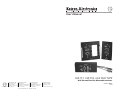 1
1
-
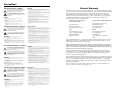 2
2
-
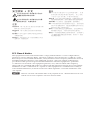 3
3
-
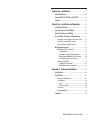 4
4
-
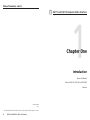 5
5
-
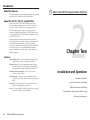 6
6
-
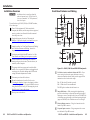 7
7
-
 8
8
-
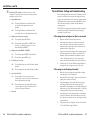 9
9
-
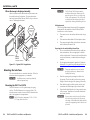 10
10
-
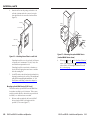 11
11
-
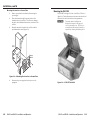 12
12
-
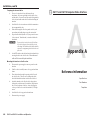 13
13
-
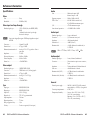 14
14
-
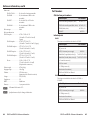 15
15
-
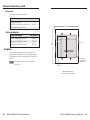 16
16
-
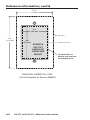 17
17
Extron electronic CIA114F5 User manual
- Category
- Video switches
- Type
- User manual
Ask a question and I''ll find the answer in the document
Finding information in a document is now easier with AI
Related papers
-
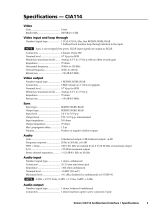 Extron electronics Architectural Interface CIA114 User manual
Extron electronics Architectural Interface CIA114 User manual
-
Extron electronics Architectural Interface CIA114F5 User manual
-
 Extron electronics Extron Electronics Switch DVS 510 SA User manual
Extron electronics Extron Electronics Switch DVS 510 SA User manual
-
Extron electronics Network Card CIA111 User manual
-
 Extron electronics YCS SW2 A User manual
Extron electronics YCS SW2 A User manual
-
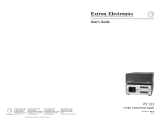 Extron electronics PS 123 User manual
Extron electronics PS 123 User manual
-
 Extron electronics SI 28 User manual
Extron electronics SI 28 User manual
-
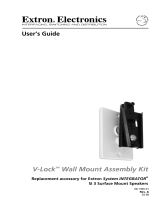 Extron electronics V-LockTM User manual
Extron electronics V-LockTM User manual
-
Extron electronics VSC 100 User manual
-
Extron V-Lock User manual
Other documents
-
Extron CIA111 User manual
-
Extron MAAP 201EUC User manual
-
Extron WP 170 User manual
-
Extron MAAP 108AKM User manual
-
Extron MHR Strain Relief User manual
-
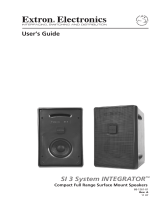 Extron electronics SI 3 User manual
Extron electronics SI 3 User manual
-
Extron P/2 DA1 & P/2 DA1 USB User manual
-
Extron Extender AKM MAAP User manual
-
Extron STP RJ-45 Plug User manual
-
Extron CPM112R User manual