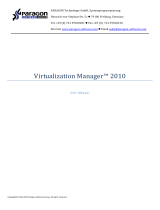Page is loading ...

PARAGON Technologie GmbH, Systemprogrammierung
Heinrich-von-Stephan-Str. 5c 79100 Freiburg, Germany
Tel. +49 (0) 761 59018201 Fax +49 (0) 761 59018130
Internet www.paragon-software.com E-mail sales@paragon-software.com
PARAGON NTFS FOR MAC OS X™
USER MANUAL

2
Copyright© 1994-2010 Paragon Software Group. All rights reserved.
CONTENTS
Introduction .......................................................................................................................... 3
Features Overview ................................................................................................................. 3
Key Features ............................................................................................................................................... 3
Supported Media ........................................................................................................................................ 3
Getting Started ...................................................................................................................... 4
Distribution ................................................................................................................................................ 4
Registration ................................................................................................................................................ 4
To Register as a New User ...................................................................................................................................................... 4
To Register a New Product ..................................................................................................................................................... 5
Trial Version Registration........................................................................................................................................................ 5
Downloading Updates/Upgrades ................................................................................................................ 6
Contacting Paragon Technology GmbH ........................................................................................................ 6
System Requirements ................................................................................................................................. 7
Installing the Driver .................................................................................................................................... 7
Using the Driver ......................................................................................................................................... 13
Configuring the Driver .......................................................................................................................................................... 14
Extra Functionality ................................................................................................................................................................ 16
Typical Application Cases ...................................................................................................................................................... 19
De-installing the Driver ........................................................................................................ 20
Glossary ............................................................................................................................... 21
Known Issues ....................................................................................................................... 21

3
Copyright© 1994-2010 Paragon Software Group. All rights reserved.
INTRODUCTION
Paragon NTFS for Mac OS X™ is a low-level file system driver specially developed to bridge incompatibility of Windows and Mac OS X
by providing full read/write access to any version of the NTFS file system (Windows NT 4.0, 2000, XP, 2003, Vista) under Mac OS X.
Based on the Paragon UFSD™ (Universal File System Driver) technology our driver enables to provide fast and transparent access to
NTFS partitions as Mac OS X-native, thus achieving an unprecedented high level of performance (the same as for HFS Plus and in
some cases even better). Mac OS X programs can process such partitions without any restrictions – browse contents, read and
modify files, copy and create new files and folders, etc.
Paragon NTFS for Mac OS X comes in one universal binary edition including a standard DMG disk image with an installation package
to automatically substitute the Mac OS X default driver (read only) for Paragon NTFS for Mac OS X.
In this manual you will find the answers to many of the technical questions, which might arise while using our driver.
Our company is constantly releasing new versions and updates to its software, that's why images
shown in this manual may be different from what you see on your screen.
FEATURES OVERVIEW
This chapter dwells upon key benefits and technical highlights of the product.
KEY FEATURES
Let us list some of the key features:
Extremely easy to use as it requires no additional configuration after installation
Fast and transparent access to any NTFS partition under Mac OS X
Advanced driver engine to guarantee reliable operation and stability even under heavy workload
Unprecedented high level of performance thanks to the Paragon UFSD™ technology
Complete support of Mac OS X 10.4 Tiger and 10.5 Leopard, both G4 and x86 architectures
Advanced support of the HFS Plus file system features to guarantee data consistency (POSIX file attributes, Hardlinks,
Symlinks, Data Fork and Resource Fork, etc.)
Advanced support of the NTFS file system features to guarantee data consistency (sparse, compressed files/partitions, the
Last Access Time stamp update, etc.)
Support of non-Roman characters
SUPPORTED MEDIA
Large hard disks (up to 1,5 TB tested)
IDE, SCSI and SATA hard disks

4
Copyright© 1994-2010 Paragon Software Group. All rights reserved.
FireWire (i.e. IEEE1394), USB 1.0, USB 2.0 hard disks, ZIP® and Jazz® disks
PC card storage devices (all types of flash memory, etc.)
GETTING STARTED
In this chapter you will find all the information necessary to get the product ready to use.
DISTRIBUTION
Paragon NTFS for Mac OS X™ is distributed in two ways:
Boxed package from Paragon Technology GmbH and resellers
Downloadable package over the Internet at the company’s web-site
The two contain a standard DMG disk image with an installation package to automatically substitute the Mac OS X native driver
(read only) for Paragon NTFS for Mac OS X.
Thus in order to get the product ready for use, you need to install it first (see Installing the Driver).
If you want to download an update/upgrade of the product, it will be in form of the downloadable installation package.
REGISTRATION
Paragon Technology GmbH provides a wide range of online services through its web-service - KB (Knowledge Base):
Registration of new users;
Registration of purchased products for registered users;
Available around-the-clock downloading center, where registered users can get product updates/upgrades as well as all the
necessary documentation;
Downloadable free 10-day trial version and open documentation for all users.
To enter the Knowledge Base, please visit the web-site: http://kb.paragon-software.com/.
It is recommended to use Safari, Internet Explorer 5+ or any compatible browser.
TO REGISTER AS A NEW USER
To register as a new user, please do the following:
1. Run an Internet browser and visit the page: http://kb.paragon-software.com/;
2. Click the New User button;
3. On the renewed page, select your country and language;

5
Copyright© 1994-2010 Paragon Software Group. All rights reserved.
4. Fill out the registration form.
The most important field in the form is an E-mail address, as it serves as a login to enter the system.
Besides your access password will be sent to this address as well.
TO REGISTER A NEW PRODUCT
If you are a registered user and would like to register Paragon NTFS for Mac OS X, please do the following:
1. Click Login in the menu;
2. On the Login page, in the E-mail field, enter an E-mail, which you have used for registration;
3. In the Password field enter the password you received with registration confirmation. Click the Submit button;
4. If the e-mail and password are valid, you will enter the system;
5. In the opened menu click the Product Registration item to see a list of all registered products with a new registration form;
6. Select Paragon NTFS for Mac OS X from the list of products;
7. Type in your product serial number in the Serial Number field. Click the Submit button.
That is all. You will receive a confirmation by E-mail.
TRIAL VERSION REGIST RATION
In case you’ve got a 10-day trial version of Paragon NTFS for Mac OS X still installed and already made up your mind and purchased a
full-fledged product online at the company’s web-site (product key and serial number at your disposal), you can save yourself from
downloading the driver once again by making your trial version work without any limitation:
1. Launch the Register Application (Applications > NTFS for Mac® OS X > Register NTFS for Mac OS X);
2. Provide your registration info, i.e. product key and serial number.

6
Copyright© 1994-2010 Paragon Software Group. All rights reserved.
Once a 10-day trial version of the driver has expired, you will get a warning message the moment
you log on to the system. Click Don’t show this message again to suppress it.
DOWNLOADING UPDATES/UPGRADES
Downloading of updates/upgrades can be fulfilled in the following way:
1. Enter the Paragon Software web-service;
2. In the menu click Download Update to see what updates are available for you;
3. Select the desired update and click the Download button.
CONTACTING PARAGON TECHNOLOGY GMBH
If you have any questions about the company products, please do not hesitate to contact Paragon Technology GmbH.
Service
Contact
Visit Paragon GmbH web site
www.paragon-software.com

7
Copyright© 1994-2010 Paragon Software Group. All rights reserved.
Registration & updates web-service
kb.paragon-software.com
Knowledge Base & Technical Support
kb.paragon-software.com
Pre-sale information
[email protected]e.com
Unfortunately, the company can only provide technical support in the following languages at the
present time: English, German, French and Russian. We are really sorry for possible inconvenience.
SYSTEM REQUIREMENTS
To use Paragon NTFS for Mac OS X, you should install it first. But before that, make sure your computer meets the following
minimum system requirements:
Operating systems: Mac OS X 10.4.6 Tiger or higher, 10.5 Leopard, and 10.6 Snow Leopard (the 32-bit kernel only)
PowerPC G4 or x86
128 MB of RAM
PowerPC G5 has not yet been tested for compatibility, but our driver is most likely to work flawlessly
on it.
INSTALLING THE DRIVER
To install Paragon NTFS for Mac OS X, please do the following:
1. Launch the installation process by clicking on the supplied DMG disk image (in our case it is NTFSforMacOSX.dmg).
2. After the installation package is extracted you can choose whether to install/de-install the driver or read the manual or
license agreement. Click NTFS for Mac OS X to install the driver.

8
Copyright© 1994-2010 Paragon Software Group. All rights reserved.
3. In order to actually start up installation of the driver, you need to confirm your intention by clicking the Continue button.
4. The setup wizard contains a standard user interface and set of installation steps to easily go through the process of
installation. The Welcome page informs that the application is being installed. Click Continue.
5. On the next page you can see the Paragon license agreement. Please read it carefully and then click Continue. You can also
save or print the agreement by using the appropriate buttons.

9
Copyright© 1994-2010 Paragon Software Group. All rights reserved.
6. In order to continue installation you are to accept all the conditions stated in the agreement by clicking the Agree button.
7. Since NTFS for Mac OS X is a commercially distributed product, you need to purchase it to get registration info. Still there is
the possibility to try the driver for free during a 10-day period.

10
Copyright© 1994-2010 Paragon Software Group. All rights reserved.
8. As the next step of the installation you are to provide a password of a user with the administrator privilege.
9. The Select a Destination page enables to choose where to install the driver.

11
Copyright© 1994-2010 Paragon Software Group. All rights reserved.
After you have selected the required destination, click Continue.
The driver can only be installed on an active Mac OS X volume, i.e. Macintosh HD in our case.
10. On the Installation Type page click Install to continue.

12
Copyright© 1994-2010 Paragon Software Group. All rights reserved.
In case it is not the first time the driver is being installed the wizard will offer you to update it by
clicking the Upgrade button.
11. The next page shows the overall progress of the installation.
12. On the Finish Up page click Restart to accomplish the installation process and restart the computer.

13
Copyright© 1994-2010 Paragon Software Group. All rights reserved.
USING THE DRIVER
Once the driver has been installed you obtain full read/write access to any type of NTFS as if it's Mac OS X-native.
Mac OS X default driver
Mac OS X Paragon driver
Unlike Mac OS X default driver you can now carry out any operation on an NTFS volume, like:
Transfer data;

14
Copyright© 1994-2010 Paragon Software Group. All rights reserved.
Modify data;
Delete data;
Just whatever you feel like doing.
CONFIGURING THE DRIVER
Paragon NTFS for Mac OS X is very flexible and can be easily set up either with the help of a graphical interface or from the
command line.
DRIVER SETUP WITH GRAPHICAL INTERFACE
To set up the driver, please open the NTFS Preferences pane: Applications > NTFS for Mac® OS X > NTFS Preferences or
Applications > System Preferences > NTFS for Mac OS X.

15
Copyright© 1994-2010 Paragon Software Group. All rights reserved.
In the opened window you can see a list of available NTFS partitions (if any) on the left. Select an NTFS partition and get available
options to modify on the right.
CHANGING NTFS PARAMETERS
As we have already mentioned our driver provides advanced support of the NTFS file system features, so you can:
Activate Access Permissions for all newly created files/folders on the required NTFS partition to specify which users and
groups can gain access to certain files and folders, and what they can do with their contents (read/write/execute);
Compress all newly created files/folders on the required NTFS partition to save some hard disk space (you may notice
some decrease in performance when working with compressed files);
Disable the Last Access Time Stamp for all files/folders on the required NTFS partition to improve the hard disk
performance.
Please mark a checkbox opposite the required feature to activate it.
SETTING NTFS VOLUME AS STARTUP DISK
After installing the driver, Mac OS X Startup Disk (a utility responsible for setting an active operating system) stops recognizing
Windows installed with Boot Camp. It’s an internal problem of Mac OS X, so we can do nothing with it. As a way out, you can choose
your Windows volume on the left side of the pane, and then click the Set as Startup button to start it up next time you launch the
computer.
DEACTIVATING THE DRIVER

16
Copyright© 1994-2010 Paragon Software Group. All rights reserved.
You can deactivate the driver by marking the appropriate checkbox at the bottom of the window. If you do that, the Mac OS X
default driver (read only) will be used to mount NTFS partitions.
Only users who can provide an administrator’s password are allowed to modify preferences of the
driver.
DRIVER SETUP FROM THE COMMAND LINE
You can set up the driver from the command line as well:
Launch the command line: Applications > Utilities > Terminal;
Type in fsctl_ufsd to get help.
Only users who can provide an administrator’s password are allowed to modify preferences of the
driver.
EXTRA FUNCTIONALITY
Besides providing full read/write access to NTFS partitions under Mac OS X, our driver offers a number of additional features:
1. Check/Repair NTFS Volumes. During installation of our driver, the setup wizard automatically adds to Mac OS X Disk Utility
the possibility to check integrity and fix errors on any type of NTFS. To do that, please follow the steps below:
Launch Disk Utility: Applications > Utilities > Disk Utility;
Select an NTFS volume from the list of available partitions on the left;
Click on the First Aid tab at the top of the window;
Click on the Verify Disk button to check it for integrity or the Repair Disk button to fix errors (if any).

17
Copyright© 1994-2010 Paragon Software Group. All rights reserved.
You can also carry out these operations from the command line:
Launch the command line: Applications > Utilities > Terminal;
Type in fsck_ufsd to get help.
Use fsck_ufsd –n device to check disk integrity;
Use fsck_ufsd –y device to fix disk errors
2. Format NTFS Volumes. You can format NTFS volumes under Mac OS X from the command line. To do that, please follow
the steps below:
Launch the command line: Applications > Utilities > Terminal;
Type in diskutil to get help.

18
Copyright© 1994-2010 Paragon Software Group. All rights reserved.
Use diskutil eraseVolume UFSD "Disk Label" device to format the required partition to NTFS.
There is no need to use inverted commas if label of your NTFS disk contains just one word.
Besides, during installation of our driver, the setup wizard automatically adds to Mac OS X Disk Utility the possibility to
format NTFS volumes as well, but only for 10.5 Leopard:
Launch Disk Utility: Applications > Utilities > Disk Utility;
Select a partition you need to format to NTFS from the list of available partitions on the left;
Click on the Erase tab at the top of the window;
Select Windows NT Filesystem from the popup list;
Type in a new volume label (irrelevant parameter used for notification purposes);
Click on the Erase button to format the partition.

19
Copyright© 1994-2010 Paragon Software Group. All rights reserved.
TYPICAL APPLICATION CASES
You might face various situations where Paragon NTFS for Mac OS X will be the most preferable way out. Let’s just consider a little
closer two of them.
1. You’ve got at the disposal a dual-boot system of Mac OS X and Windows and it will be really convenient to get a full-fledged
access (read/write) to Windows NTFS partitions under Mac OS X. To tackle the issue, please follow the steps below:
Start up your Mac OS X;
Install Paragon NTFS for Mac OS X;
Reboot you computer into Mac OS X once again;
Enjoy NTFS under Mac OS X.
2. You need to transfer data (files over 4GB in size) from your Mac PC to a Windows-based computer using an external hard
drive. FAT32 file system that is supported by both systems cannot be used as it doesn’t support files over 4GB. To tackle the
issue, please follow the steps below:
Start up your Mac OS X;
Install Paragon NTFS for Mac OS X;
Reboot you computer into Mac OS X once again;
Connect an external drive to Mac PC and format it to NTFS;
Copy files you need from your Mac PC to the external drive;
Connect the external drive to a Windows PC;
Copy files from the external drive to the Windows PC.

20
Copyright© 1994-2010 Paragon Software Group. All rights reserved.
DE-INSTALLING THE DRIVER
To de-install Paragon NTFS for Mac OS X™, please do the following:
1. Open the installation package by clicking on the supplied DMG disk image (in our case it is NTFSforMacOS X.dmg).
2. After the installation package is extracted click Uninstall NTFS for Mac® OS X to de-install the driver.
3. The setup wizard will ask confirmation before removing the driver from the system, so please click the Uninstall button.
4. On the next page enter the root user password (if any) to accomplish the operation.
5. Click OK to finish the de-installation process.
/