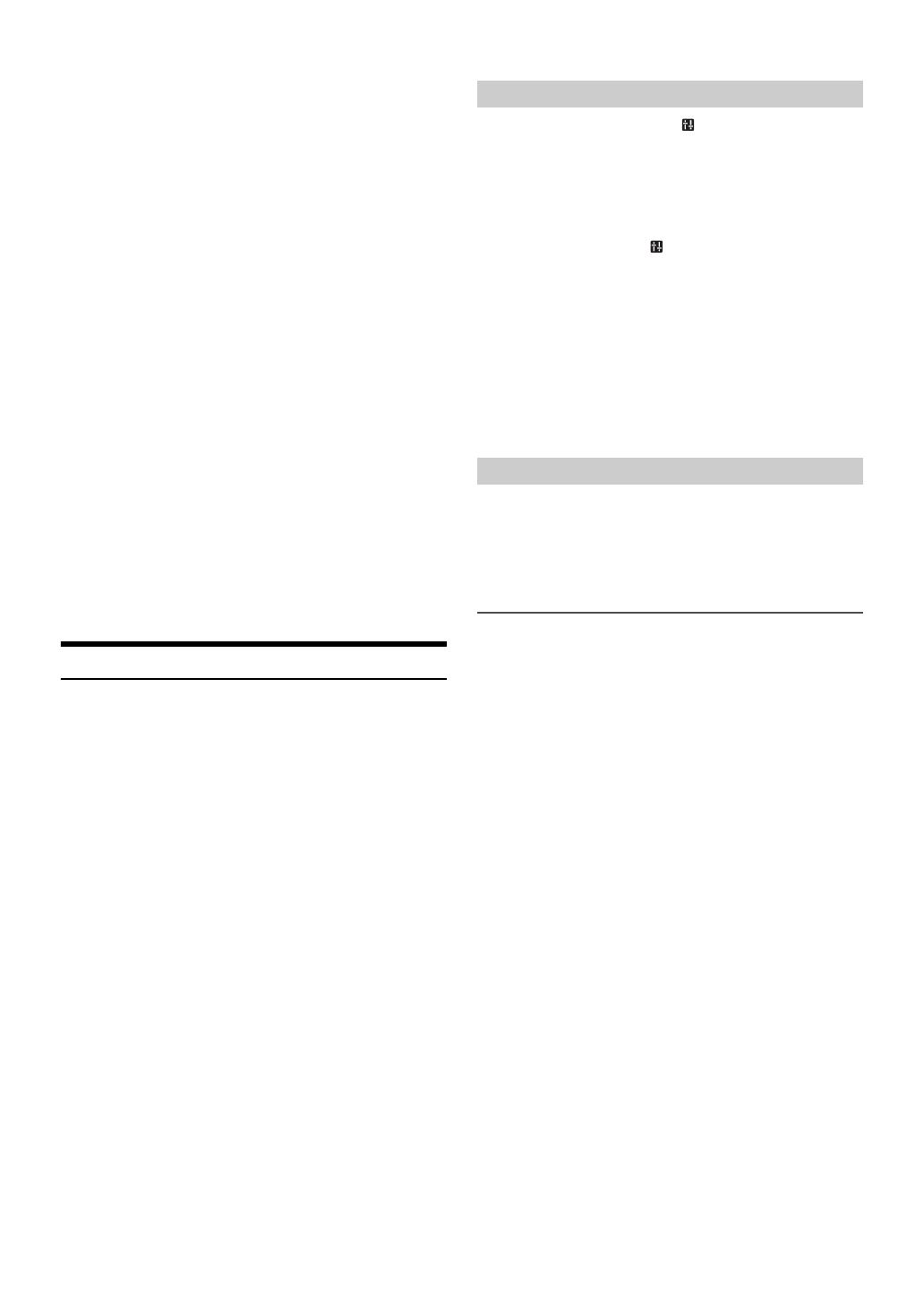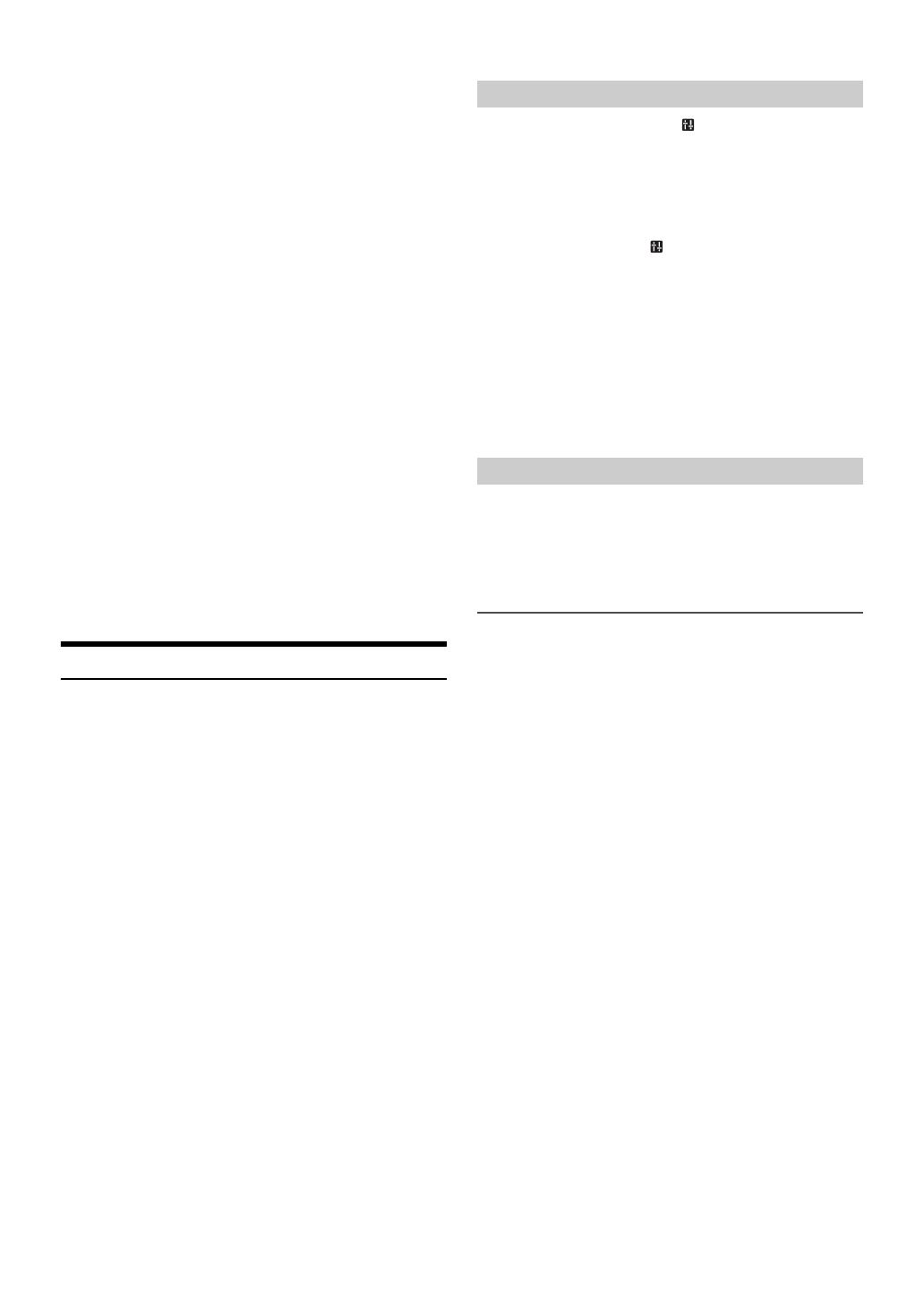
20-EN
*10 AUX NAME can be selected in this mode. For details, refer to
“Setting the AUX NAME mode” on page 22.
*11 FW VERSION can be selected in this mode. You can see the
current firmware version about BLUETOOTH by using this
setting.
*12 CALL SOUND, CALLER ID, PB UPDATE, PB ORDER,
AUTO ANS, SPEAKER SL and FW VERSION can be
selected in this mode. For details about these settings, refer to
“BLUETOOTH SETUP” on page 25.
*13 The Hands free phone talk level, ring tone level and
microphone gain level can be adjusted by using this setting.
The setting values in Option mode and in SETUP mode are
linked. Refer to “Adjusting the volume (SOURCE VOL)” on
page 25.
*14 Refer to “Setting the BLUETOOTH sound quality” on
page 25.
*15 While calling, the call sound can be switched between the
unit and Smartphone by using this setting.
This operation can also be done by pressing BAND. Refer to
“Call Switching Operation” on page 29.
*16 While calling, and the Voice Mute is activated, the
microphone input will mute instantly and “VOICE MUTE”
will blink. This operation can also be done by pressing .
Refer to “Muting the microphone input quickly (Voice Mute)”
on page 29.
*17 If there is a waiting call, select this item to display the caller’s
Name and waiting number (1 or 2). Press k and the
display will switch.
*18 Select this item to hang up the call.
Notes
•Press r to return to the previous mode.
• If no operation is performed for 60 seconds, the unit will return to
normal mode automatically.
Applying TuneIt
This unit’s sound tuning is programmable from a connected
Smartphone. It is also possible to download specific parameters for
certain vehicles from Alpine’s TuneIt database stored in the Cloud. Using
the TuneIt App, customized parameters can also be uploaded for others
to share and rate.
Through this unit, it is also possible to receive and respond to
information from Alpine’s Social Network Service (SNS) available
through the connected Smartphone.
The installed TuneIt App should be launched on the Smartphone before
connection to the head unit.
TuneIt, is downloadable from Apple’s App Store; the Android user can
download it from Google Play. For details, consult your Alpine dealer.
Before these operations, set ALPINE APP to USB or BT depending on
the connected Smartphone. For details, refer to “Setting the
communication mode with a Smartphone (ALPINE APP)” on page 23.
Notes
• The application program and related specifications and data may be
deleted or terminated without notice.
• Some TuneIt functions may not be available if the Smartphone is not in
a service area or receives no signal.
After setting the above procedure, the indicator lights up, then you
can adjust the unit’s sound function on the Smartphone.
1
Make sure the unit is powered on.
2
Launch the TuneIt App on the Smartphone. Adjust the
unit’s sound accordingly on the Smartphone.
During sound setting, the indicator may blink.
Notes
• Volume level cannot be adjusted via the Smartphone.
• The setting cannot be done on both the Smartphone and this unit at the
same time. While the sound function of this unit is set via the
Smartphone, sound function settings on CDE-153BT/UTE-52BT will
be displayed as “APPCONNECT”.
• In some situations, such as the unit is powered off or during a call, etc.,
sound setting cannot be done via the Smartphone.
• This function may not be available depending on the paired
Smartphone.
• Please obey all local traffic laws while using this function.
Some functions may be available in a future version of TuneIt.
Note
• Depending on the paired Smartphone, the following functions may not
be available even though the TuneIt version is updated.
Receiving Notification
When the Smartphone connected to this unit receives notification from
Facebook, all buttons and the V indicator blink (depending on the
TuneIt settings on the phone). At the same time, the user’s name is
shown in the display (20 characters maximum). Play back the
notification via TTS (Text To Speech) by the following procedure.
1
While receiving Notification from Facebook, press
VSOURCE button.
Notification Menu screen is displayed.
2
Turn the Rotary encoder to select the desired mode, and
then press ENTER.
LIKE
*1
REPLAY NEXT PREVIOUS TTS VOLUME
*2
*1 Not displayed when the received Notification is Message type.
*2 It can also be set in SETUP section. For details, refer to “Setting
the TTS (Text To Speech) volume” on page 23.
Notes
•Press t to return to the previous mode.
• A new received Notification prompt will last for 30 seconds. If there is
no operation within 30 seconds, the unit will return to normal mode.
• In some situations, such as the unit is powered off or during a call, etc.,
Notification of the Smartphone will not be prompted by this unit.
Adjusting the sound via the Smartphone
Facebook Notification Function
LIKE: The Smartphone feedbacks to Facebook with “Like”,
and meanwhile, the received Wall Posts or
Comments are played back by TTS (Text To
Speech).
REPLAY: To play back Notification by TTS (Text To Speech)
again.
NEXT: To select the next Notification.
PREVIOUS: To select the previous Notification.
TTS VOLUME: To adjust the playback volume of TTS (Text To
Speech).