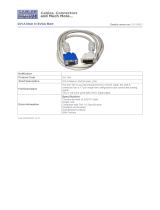Page is loading ...

68-791-01 Rev. H
12 10
Scaling Presentation Switcher
IN1508
User Guide
Scalers and Scan Converters

This symbol is intended to alert the user of important operating and mainte-
nance (servicing) instructions in the literature provided with the equipment.
This symbol is intended to alert the user of the presence of uninsulated
dangerous voltage within the product’s enclosure that may present a risk of
electric shock.
Caution
Read Instructions • Read and understand all safety and operating instructions before using the equipment.
Retain Instructions • The safety instructions should be kept for future reference.
Follow Warnings • Follow all warnings and instructions marked on the equipment or in the user information.
Avoid Attachments • Do not use tools or attachments that are not recommended by the equipment
manufacturer because they may be hazardous.
Warning
Power sources • This equipment should be operated only from the power source indicated on the product. This
equipment is intended to be used with a main power system with a grounded (neutral) conductor. The third
(grounding) pin is a safety feature, do not attempt to bypass or disable it.
Power disconnection • To remove power from the equipment safely, remove all power cords from the rear of
the equipment, or the desktop power module (if detachable), or from the power source receptacle (wall plug).
Power cord protection • Power cords should be routed so that they are not likely to be stepped on or pinched
by items placed upon or against them.
Servicing • Refer all servicing to qualified service personnel. There are no user-serviceable parts inside. To prevent
the risk of shock, do not attempt to service this equipment yourself because opening or removing covers may
expose you to dangerous voltage or other hazards.
Slots and openings • If the equipment has slots or holes in the enclosure, these are provided to prevent
overheating of sensitive components inside. These openings must never be blocked by other objects.
Lithium battery • There is a danger of explosion if battery is incorrectly replaced. Replace it only with the
same or equivalent type recommended by the manufacturer. Dispose of used batteries according to the
manufacturer’s instructions.
Ce symbole sert à avertir l’utilisateur que la documentation fournie avec le
matériel contient des instructions importantes concernant l’exploitation et la
maintenance (réparation).
Ce symbole sert à avertir l’utilisateur de la présence dans le boîtier
de l’appareil de tensions dangereuses non isolées posant des risques
d’électrocution.
Attention
Lire les instructions• Prendre connaissance de toutes les consignes de sécurité et d’exploitation avant
d’utiliser le matériel.
Conserver les instructions• Ranger les consignes de sécurité afin de pouvoir les consulter à l’avenir.
Respecter les avertissements • Observer tous les avertissements et consignes marqués sur le matériel ou
présentés dans la documentation utilisateur.
Eviter les pièces de xation • Ne pas utiliser de pièces de fixation ni d’outils non recommandés par le
fabricant du matériel car cela risquerait de poser certains dangers.
Avertissement
Alimentations • Ne faire fonctionner ce matériel qu’avec la source d’alimentation indiquée sur l’appareil. Ce
matériel doit être utilisé avec une alimentation principale comportant un fil de terre (neutre). Le troisième
contact (de mise à la terre) constitue un dispositif de sécurité : n’essayez pas de la contourner ni de la
désactiver.
Déconnexion de l’alimentation• Pour mettre le matériel hors tension sans danger, déconnectez tous les
cordons d’alimentation de l’arrière de l’appareil ou du module d’alimentation de bureau (s’il est amovible) ou
encore de la prise secteur.
Protection du cordon d’alimentation • Acheminer les cordons d’alimentation de manière à ce que personne
ne risque de marcher dessus et à ce qu’ils ne soient pas écrasés ou pincés par des objets.
Réparation-maintenance • Faire exécuter toutes les interventions de réparation-maintenance par un
technicien qualifié. Aucun des éléments internes ne peut être réparé par l’utilisateur. Afin d’éviter tout danger
d’électrocution, l’utilisateur ne doit pas essayer de procéder lui-même à ces opérations car l’ouverture ou le
retrait des couvercles risquent de l’exposer à de hautes tensions et autres dangers.
Fentes et orices • Si le boîtier de l’appareil comporte des fentes ou des orifices, ceux-ci servent à empêcher les
composants internes sensibles de surchauffer. Ces ouvertures ne doivent jamais être bloquées par des objets.
Lithium Batterie • Il a danger d’explosion s’ll y a remplacment incorrect de la batterie. Remplacer uniquement
avec une batterie du meme type ou d’un ype equivalent recommande par le constructeur. Mettre au reut les
batteries usagees conformement aux instructions du fabricant.
Safety Instructions • English
Consignes de Sécurité • Français
Sicherheitsanleitungen • Deutsch
Dieses Symbol soll dem Benutzer in der im Lieferumfang enthaltenen
Dokumentation besonders wichtige Hinweise zur Bedienung und Wartung
(Instandhaltung) geben.
Dieses Symbol soll den Benutzer darauf aufmerksam machen, daß im Inneren
des Gehäuses dieses Produktes gefährliche Spannungen, die nicht isoliert sind
und die einen elektrischen Schock verursachen können, herrschen.
Achtung
Lesen der Anleitungen • Bevor Sie das Gerät zum ersten Mal verwenden, sollten Sie alle Sicherheits-und
Bedienungsanleitungen genau durchlesen und verstehen.
Aufbewahren der Anleitungen • Die Hinweise zur elektrischen Sicherheit des Produktes sollten Sie
aufbewahren, damit Sie im Bedarfsfall darauf zurückgreifen können.
Befolgen der Warnhinweise • Befolgen Sie alle Warnhinweise und Anleitungen auf dem Gerät oder in der
Benutzerdokumentation.
Keine Zusatzgeräte • Verwenden Sie keine Werkzeuge oder Zusatzgeräte, die nicht ausdrücklich vom
Hersteller empfohlen wurden, da diese eine Gefahrenquelle darstellen können.
Vorsicht
Stromquellen • Dieses Gerät sollte nur über die auf dem Produkt angegebene Stromquelle betrieben werden.
Dieses Gerät wurde für eine Verwendung mit einer Hauptstromleitung mit einem geerdeten (neutralen) Leiter
konzipiert. Der dritte Kontakt ist für einen Erdanschluß, und stellt eine Sicherheitsfunktion dar. Diese sollte nicht
umgangen oder außer Betrieb gesetzt werden.
Stromunterbrechung • Um das Gerät auf sichere Weise vom Netz zu trennen, sollten Sie alle Netzkabel aus der
Rückseite des Gerätes, aus der externen Stomversorgung (falls dies möglich ist) oder aus der Wandsteckdose
ziehen.
Schutz des Netzkabels • Netzkabel sollten stets so verlegt werden, daß sie nicht im Weg liegen und niemand
darauf treten kann oder Objekte darauf- oder unmittelbar dagegengestellt werden können.
Wartung • Alle Wartungsmaßnahmen sollten nur von qualiziertem Servicepersonal durchgeführt werden.
Die internen Komponenten des Gerätes sind wartungsfrei. Zur Vermeidung eines elektrischen Schocks
versuchen Sie in keinem Fall, dieses Gerät selbst öffnen, da beim Entfernen der Abdeckungen die Gefahr eines
elektrischen Schlags und/oder andere Gefahren bestehen.
Schlitze und Öffnungen • Wenn das Gerät Schlitze oder Löcher im Gehäuse aufweist, dienen diese zur
Vermeidung einer Überhitzung der empndlichen Teile im Inneren. Diese Öffnungen dürfen niemals von
anderen Objekten blockiert werden.
Litium-Batterie • Explosionsgefahr, falls die Batterie nicht richtig ersetzt wird. Ersetzen Sie verbrauchte Batterien
nur durch den gleichen oder einen vergleichbaren Batterietyp, der auch vom Hersteller empfohlen wird.
Entsorgen Sie verbrauchte Batterien bitte gemäß den Herstelleranweisungen.
Este símbolo se utiliza para advertir al usuario sobre instrucciones impor-
tantes de operación y mantenimiento (o cambio de partes) que se desean
destacar en el contenido de la documentación suministrada con los equipos.
Este símbolo se utiliza para advertir al usuario sobre la presencia de elemen-
tos con voltaje peligroso sin protección aislante, que puedan encontrarse
dentro de la caja o alojamiento del producto, y que puedan representar
riesgo de electrocución.
Precaucion
Leer las instrucciones • Leer y analizar todas las instrucciones de operación y seguridad, antes de usar el
equipo.
Conservar las instrucciones • Conservar las instrucciones de seguridad para futura consulta.
Obedecer las advertencias • Todas las advertencias e instrucciones marcadas en el equipo o en la
documentación del usuario, deben ser obedecidas.
Evitar el uso de accesorios • No usar herramientas o accesorios que no sean especificamente recomendados
por el fabricante, ya que podrian implicar riesgos.
Advertencia
Alimentación eléctrica • Este equipo debe conectarse únicamente a la fuente/tipo de alimentación eléctrica
indicada en el mismo. La alimentación eléctrica de este equipo debe provenir de un sistema de distribución
general con conductor neutro a tierra. La tercera pata (puesta a tierra) es una medida de seguridad, no
puentearia ni eliminaria.
Desconexión de alimentación eléctrica • Para desconectar con seguridad la acometida de alimentación
eléctrica al equipo, desenchufar todos los cables de alimentación en el panel trasero del equipo, o desenchufar
el módulo de alimentación (si fuera independiente), o desenchufar el cable del receptáculo de la pared.
Protección del cables de alimentación • Los cables de alimentación eléctrica se deben instalar en lugares
donde no sean pisados ni apretados por objetos que se puedan apoyar sobre ellos.
Reparaciones/mantenimiento • Solicitar siempre los servicios técnicos de personal calicado. En el interior no
hay partes a las que el usuario deba acceder. Para evitar riesgo de electrocución, no intentar personalmente la
reparación/mantenimiento de este equipo, ya que al abrir o extraer las tapas puede quedar expuesto a voltajes
peligrosos u otros riesgos.
Ranuras y aberturas • Si el equipo posee ranuras o orificios en su caja/alojamiento, es para evitar el
sobrecalientamiento de componentes internos sensibles. Estas aberturas nunca se deben obstruir con otros
objetos.
Batería de litio • Existe riesgo de explosión si esta batería se coloca en la posición incorrecta. Cambiar esta
batería únicamente con el mismo tipo (o su equivalente) recomendado por el fabricante. Desachar las baterías
usadas siguiendo las instrucciones del fabricante.
Instrucciones de seguridad • Español
安全须知 • 中文
这个符号提示用户该设备用户手册中有重要的操作和维护说明。
这个符号警告用户该设备机壳内有暴露的危险电压,有触电危险。
注意
阅读说明书 • 用户使用该设备前必须阅读并理解所有安全和使用说明。
保存说明书 • 用户应保存安全说明书以备将来使用。
遵守警告 • 用户应遵守产品和用户指南上的所有安全和操作说明。
避免追加 • 不要使用该产品厂商没有推荐的工具或追加设备,以避免危险。
警告
电源 • 该设备只能使用产品上标明的电源。 设备必须使用有地线的供电系统供电。 第三条线
(地线)是安全设施,不能不用或跳过 。
拔掉电源 • 为安全地从设备拔掉电源,请拔掉所有设备后或桌面电源的电源线,或任何接到市
电系统的电源线。
电源线保护 • 妥善布线, 避免被踩踏,或重物挤压。
维护 • 所有维修必须由认证的维修人员进行。 设备内部没有用户可以更换的零件。为避免出现
触电危险不要自己试图打开设备盖子维修该设备。
通风孔 • 有些设备机壳上有通风槽或孔,它们是用来防止机内敏感元件过热。 不要用任何东
西挡住通风孔。
锂电池 • 不正确的更换电池会有爆炸的危险。必须使用与厂家推荐的相同或相近型号的电池。
按照生产厂的建议处理废弃电池。

FCC Class A Notice
This equipment has been tested and found to comply with the limits for a Class A digital device, pursuant to part 15
of the FCC Rules. Operation is subject to the following two conditions:
1. This device may not cause harmful interference.
2. This device must accept any interference received, including interference that may cause undesired operation.
The Class A limits are designed to provide reasonable protection against harmful interference when the equipment is
operated in a commercial environment. This equipment generates, uses, and can radiate radio frequency energy and,
if not installed and used in accordance with the instruction manual, may cause harmful interference to radio commu-
nications. Operation of this equipment in a residential area is likely to cause harmful interference, in which case the
user will be required to correct the interference at his own expense.
NOTE: This unit was tested with shielded cables on the peripheral devices. Shielded cables must be used with
the unit to ensure compliance with FCC emissions limits.
For more information on safety guidelines, regulatory compliances, EMI/EMF compliance, accessibility, and
related topics, click here.
Notational Conventions Used in this Guide
TIP: A tip provides a suggestion to make setting up or working with the device easier.
NOTE: A note draws attention to important information.
CAUTION: A caution warns of things or actions that might damage the equipment.
WARNING: A warning warns of things or actions that might cause injury, death, or
other severe consequences.
Copyright
© 2010 Extron Electronics. All rights reserved.
Trademarks
All trademarks mentioned in this guide are the properties of their respective owners.

Contents
Introduction ............................................ 1
About this Guide ............................................. 1
About the Switcher .......................................... 2
DVI Video .................................................... 3
Features ........................................................... 4
Installation .............................................. 6
Cabling and Rear Panel Views .......................... 6
Power Connection ....................................... 6
Video Connections ....................................... 6
Audio Connections ...................................... 7
RS-232 Connection ...................................... 8
Remote Control Battery Installation .................. 8
Configuration .................................................. 8
Operation ................................................ 9
Front Panel Controls and Indicators .................. 9
Infrared Sensor............................................. 9
Input Controls ............................................ 10
Output Rate Selection ................................ 11
Picture-in-Picture Controls .......................... 12
Picture Controls Buttons ............................. 13
Menu Control Buttons ............................... 14
Remote Control Buttons ................................ 15
Operations ..................................................... 17
Power ........................................................ 17
Input Selection Operation .......................... 18
Picture-in-picture Mode Operation ............. 18
Menu System Operation ............................ 20
Main Menu System .................................... 24
Performing a System Reset
from the Front Panel ................................. 33
Picture Adjustments ................................... 34
Front Panel Security Lockout
(Executive Mode 1) ................................... 38
Optimizing the Video ..................................... 38
Setting up a DVD Source ............................ 38
Resolution and Refresh Rates ..................... 38
Selecting the Optimum Resolution
and Refresh Rate for Fixed Pixel Displays ... 39
Input Submenu > Advanced Selections ...... 40
Optimizing the Audio..................................... 46
Troubleshooting ............................................. 46
General Checks .......................................... 46
Specific Problems ....................................... 47
Programming Guide ..............................51
RS-232 Port
................................................... 51
Host-to-Switcher Instructions ......................... 51
Switcher-Initiated Messages ........................... 52
Switcher Error Responses ............................... 52
Using the Command/Response Tables ............ 52
Symbol Definitions ..................................... 53
Command/response Table for
Special Function SIS Commands ................ 58
Reference Information ..........................61
Specifications ................................................. 61
Part Numbers ................................................. 64
IN508 Part Numbers ................................... 64
Suggested Adapters ................................... 64
Cables ....................................................... 64
Rack Mounting .............................................. 65
Tabletop Use .............................................. 65
Rack Mounting .......................................... 65
IN1508 • Contents iii

IN1508 • Contents iv

Introduction
• About this Guide
• About the Switcher
• Features
About this Guide
This guide contains installation, conguration, and operating information for the Extron
IN1508 Scaling Presentation Switcher (referred to in this manual as the “IN1508” or the
“switcher”) (see figure 1).
100-240V 50-60Hz
I
N
P
U
T
VID
VID
YC
Y
B-Y
R-Y
RGB
DVI
1
2
4
5
3
L
2
3
4 5
6
7
R
AUDIO INPUT
L
A
B
R
OUTPUT
L
R
OUTPUT
RGB
Y, B-Y, R-Y
8
7
RGB
6
LISTED
1T23
I.T.E.
C
U S
1
XPA 10
02
1 2
LIMITE
R/PROT
ECT
SI
G
NA
L
OVER
TEMP
ON
OFF
DI
S
PL
AY
M
UTE
S
CR
E
E
N
UP
S
CR
E
E
N
DO
W
N
VCR
D
V
D
DO
C
CAM
L
AP
TO
P
P
C
1
31
4
2
3
1
42
3
1
4
2
2
3
1
0
0
L
I
N
K
AC
T
C
O
M
I
R
I
N
P
U
T
REL
AY
TX
RX
R
IPL
2
5
0
®
Extron
SI 28
Surface-mount
Speakers
Extron
XPA 1002
Audio Power
Amplier
VCR
Document
Camera
LCD Projector
Laptop
DVD Player
PC
Extron
IN1508
Scaling Presentation
Switcher
PC
DVI Output
RS-232
TCP/IP
TouchLink
™
Control
System
Figure 1. Typical IN1508 Scaling Presentation Switcher Application
IN1508 • Introduction 1

About the Switcher
The Extron IN1508 is an eight-input video and stereo audio switcher that incorporates a
video scaler. The switcher accepts:
• Two NTSC/PAL/SECAM/NTSC 4.43 composite video inputs on female BNC connectors
• Two S-video (Y/C) inputs on 4-pin mini DIN connectors
• One component (YUV) video input (progressive [Y, B-Y, R-Y] or interlaced [Y, B-Y, R-Y])
on female BNC connectors
• Two VGA – UXGA (RGBHV or RGBS) inputs on 15-pin HD connectors
• One digital visual interface (DVI), direct digital input on a DVI-I female connector with
EDID emulation (see “DVI Video” on page 3 for an introduction to the DVI video
format)
NOTE: With the proper adapters, the IN1508 can also be used with non-HDCP
High Denition Multimedia Interface (HDMI
®
) signals.
• Eight unbalanced stereo or mono audio inputs (ve inputs on RCA connectors and three
inputs on 3.5 mm mini stereo jacks)
The IN1508 scales the video inputs to a variety of standard VGA and HDTV resolutions
and any of up to 3 available refresh rates. The switcher outputs RGBHV, RGBS, RGsB, or
progressive component (Y, B-Y, R-Y) video on a 15-pin HD (VGA) connector. It outputs
stereo or mono audio on left and right RCA connectors and a 3.5 mm 5-pole captive screw
connector. The IN1508 allows all of the input formats listed above to be displayed on a
device with a fixed resolution and aspect ratio, such as a liquid crystal display (LCD) projector,
digital light processor (DLP) projector, or plasma display.
The IN1508 seamlessly switches between the VGA and low-resolution video inputs. Seamless
switching allows switching between sources without a loss of sync.
The scaler in the switcher upscales or downscales, converting the horizontal and vertical
sync timing and the number of lines of the video input to match the native resolution of the
display. This produces an undistorted, brighter picture.
The switcher is housed in a 1U high, 17.5 inch wide metal enclosure. With the included
mounting ears, the switcher is rack-mountable. With optional mounting hardware, the
switcher can be mounted under or through furniture or other mounting surface. The
switcher has an internal 100 VAC to 240 VAC, 50/60 Hz, 40 watts, power supply that
provides worldwide power compatibility.
IN1508 • Introduction 2

DVI Video
DVI is a digital transmission standard for high-speed, lossless video interfaces, such as
between a computer and a direct digital monitor. The DVI standard, which Silicon Image
Corporation also refers to as PanelLink and PanelLink Digital, specifies single link and dual
link digital versions for either the digital only (DVI-D) or digital and analog combined (DVI-I)
connectors. A single link supports resolutions higher than HDTV at a reduced blanking
interval. The dual link configuration supports the higher bandwidth demands of displays that
do not support reduced blanking. The IN1508 switcher supports a single link of DVI-D video.
DVI uses a process called transmission minimized differential signaling (TMDS) for sending
graphics data to a compatible monitor. TMDS is based on an encoding algorithm that
converts 8 bits of data into a 10-bit transition-minimized DC-balanced signal. The DVI
standard, as supported by the switcher, allows for a single link of 3 channels (red, green and
blue) of data, enabling the use of large pixel format digital display devices.
The IN1508 switcher converts direct digital video on input 8 to analog RGB video.
EDID emulation defaults to 1024 x 768 at 60 Hz, but this value can be changed under
Simple Instruction Set (SIS™) control. The switcher accepts a single link of DVI-D video
from a computer or other digital video source device on a standard 25-pin female DVI-D
connector. The Digital Flat Panel (DFP) video format can be input using a DFP-to-DVI adapter.
Standard DVI cable
DVI/DFP signals run at a very high frequency and are especially vulnerable to bad video
connections, too many adapters, or excessive cable length. To avoid the loss of an image or
jitter, follow these guidelines:
• Do not exceed 16.4 feet (5 meters) on the input to switcher when using standard DVI
cables.
NOTE: Extron IN9700 extension cable can be used to extend the length of the input
cable (see “IN9700 cable”, below).
• Only use an input cable specically designed for DVI signals.
• Limit or avoid the use of adapters.
• Use only approved DVI/HDMI connectors.
NOTE: Use only cables specically intended for DVI or HDMI interfaces. Use of
non-DVI or non-HDMI cables or modied cables can cause the switcher to
be unable to receive the DVI input.
IN9700 cable
Extron IN9700 extension cable can be used to stretch the length of the input cable, so long
as no adapters are used in the cable run. Use the following lengths as a guideline:
Resolution Recommended maximum cable length
1024 x 768 75 feet
1280 x 1024 60 feet
1600 x 1200 35 feet
IN1508 • Introduction 3

Features
Inputs —
Video inputs — The switcher switches among:
• Two fully-congurable RGB video inputs on 15-pin HD connectors
• One HDTV component video, interlaced component video, or progressive scan video
on three BNC connectors
• Two S-video inputs on 4-pin mini-DIN connectors
• Two composite video inputs on single BNC connectors.
• One single link of DVI-D on a DVI connector with EDID emulation
Audio inputs — The switcher switches among eight unbalanced stereo audio inputs,
five inputs on left and right RCA connectors and three inputs on 3.5 mm mini stereo
jacks. Inputs can come from sources such as a VCR, DVD player, computer audio card, or
other audio device that outputs a stereo line-level signal.
Outputs —
Video outputs — The IN1508 outputs scaled video signals as progressive RGBHV,
RGBS, RGsB, or component video, from 640 x 480 (VGA) up to 1600 x 1200 (UXGA), to
match the optimum or native resolution of virtually any display device, on a 15-pin HD
connector.
The output refresh rate is selectable as desired through the on-screen display menu.
When used with LCD or DLA displays, Extron recommends the 60 Hz setting. Higher
output refresh rates can be used with CRT displays to reduce flicker.
Audio outputs — The switcher provides an unbalanced line level signal that is identical
to the input signal. This output can drive any line level compatible audio unit, or a local
device such as powered speakers.
Video output resolutions — The IN1508 outputs an image scaled up to a wide variety of
output resolutions and rates (see page 28 for a detailed list).
Seamless Switching — The IN1508 provides a seamless transition between scaled low
resolution video inputs (inputs 1 through 4 [or inputs 1 through 5 if input 5 is congured
as interlaced component video]) and the high resolution inputs (inputs 6 and 7 [or inputs 5
through 7 if input 5 is congured as progressive component video or HDTV]).
Picture-in-picture — Two inputs can be displayed on the IN1508 output simultaneously
by using the picture-in-picture (PIP) feature. The two images displayed must come from
different input groups (one high resolution and one low resolution). The primary and
secondary PIP inputs can be instantly swapped at the touch of a button.
Inverse 3:2 pulldown detection for NTSC video sources and 2:2 film detection
for PAL video sources — This advanced film mode processing feature helps maximize
image detail and sharpness for video sources that originated from lm. When lm is
converted to NTSC video, the film frame rate has to be matched to the video frame rate in
a process called 3:2 pulldown. Jaggies and other image artifacts can result if conventional
deinterlacing techniques are used on film-source video. The advanced film mode of the
IN1508 processing recognizes signals that originated from film. The switcher then applies
video processing algorithms that optimize the conversion of video that was made with the
3:2 pulldown process. This results in richly detailed images with sharply defined lines.
A similar process is used for PAL film-source video.
IN1508 • Introduction 4

Quad-standard decoding — The video decoder of the IN1508 provides accurate video
decoding of composite video and S-video in the NTSC, PAL, SECAM, and NTSC 4.43
standards. The advanced 3-line adaptive comb filter that decodes composite video reduces
cross-color interference and hanging dots while maintaining maximum image bandwidth
and detail.
Picture controls — A wide variety of picture controls are available for fine picture
adjustments:
• Position
• Size
• Brightness and contrast
• Color and tint
• Sharpness
Once these adjustments are made, the settings are stored in non-volatile memory and
automatically recalled when the same input source is selected again.
On-screen menus — The switcher puts its menu displays on the output video stream, for
display by the output monitor or projector. The menu system provides easy control of video
adjustments. The on-screen menus also make it easy to verify and adjust advanced settings
such as output signal resolution, refresh rate, sync format, and the reset to factory defaults
function.
Audio follow — When an input is selected on the front panel, the audio input follows its
corresponding video input signal (audio follow). Under RS-232 control, the audio input can
be switched to follow either the main window selection or the PIP window selection.
Operational flexibility — Operations such as input and scaling selection and picture
controls can be performed on the front panel or over the RS-232 link. The RS-232 links allow
remote control via a PC or control system.
• Front panel control — The front panel controller on the switcher and on-screen menus
support individual input selection, resolution selection, volume control, and complete
configuration of the switcher.
• Infrared remote control — The switcher includes an Infrared (IR) remote control that
duplicates all of the front panel functionality and some RS-232 functionality.
• SIS commands — The remote control protocol uses the Extron SIS commands for easy
programming and operation.
Auto Image™ (inputs 6 and 7 only) — The auto imaging feature automatically sizes and
centers the selected input to fill the screen.
Freeze mode — Provides a high quality still image for applications that require close
examination of a specific video frame.
Blank mode — Suppresses the output video image. Blank silences the R, G, and B video
outputs but the switcher still outputs sync. This ensures that the output device does not lose
sync lock. Blank mode operates for video and RGB signals that are processed by the scaling
circuitry. On-screen displays are not blanked.
Rack mountable — The 1U high switcher can be mounted in any conventional 19-inch
wide rack using the included rack mounting brackets.
Power — The 100 VAC to 240 VAC, internal power supply of the IN1508 provides
worldwide power compatibility.
IN1508 • Introduction 5

Installation
This section describes the installation of the IN1508, including:
• Cabling and Rear Panel Views
• Remote Control Battery Installation
• Configuration
Cabling and Rear Panel Views
All connectors are on the rear panel (see figure 2).
50/60Hz
100-240V 50-60Hz
I
N
P
U
T
VID
VID
YC
YC
Y
B-Y
R-Y
RGB
DVI
RS-232
1
24
5
3
L
1 2345
6
7
R
AUDIO INPUT
L
A
B
R
OUTPUT
LR
OUTPUT
RGB
Y, B-Y, R-Y
8
7
8
RGB
LISTED
1T23
I.T.E.
C
U S
6
1 6 7 11 12
2 54 83 9 10
Figure 2. IN1508 rear panel connectors
Power Connection
a
AC power connector — Plug a standard IEC power cord into this connector to connect
the switcher to a 100 to 240 VAC, 50 Hz or 60 Hz power source.
Video Connections
b
Input 1 and Input 2 composite video connectors — Connect composite
I
N
P
U
T
VID
VID
1
2
video sources to these female BNC connectors.
c
Input 3 and Input 4 S-video connectors — Connect S-video sources to these
YC
YC
4
3
YC
4-pin mini DIN connectors.
d
Input 5 component video connectors — Connect a progressive
Y
B-Y
R-Y
5
or interlaced component video (Y, B-Y, R-Y) source to these female
BNC connectors.
e
Input 6 and Input 7 RGB video connectors — Connect RGBHV or
RGB
7
RGB
6
RGBS sources to these female 15-pin HD connectors.
NOTE: On IN1508 units that ship after September 2010 and are
rmware version 2.30 or higher, inputs 6 and 7 support EDID
emulation with the default value 1024 x 768 at 60 Hz (see
“Programming Guide” to select a different resolution).
IN1508 • Installation 6

f
Input 8 DVI video connector — Connect a single link of DVI-D direct
DVI
8
digital video to this female DVI connector. This connector supports only a
digital DVI-D source.
NOTES: • With the proper adapters, the IN1508 can also be used with non-HDCP
HDMI signals.
• Input 8 supports EDID emulation with the default value 1024 x 768 at
60 Hz (see “Programming Guide” to select a different resolution).
g
Video output 15-pin HD connectors — Connect an RGB video or
OUTPUT
RGB
Y, B-Y, R-Y
progressive/HDTV component video display to this female 15-pin HD
connector.
Audio Connections
h
Input 1 through Input 5 connectors — Connect unbalanced stereo or mono
L
R
audio sources (such as DVD players or VCRs) to these pairs (left and right) of RCA
connectors for audio input.
i
Input 6 through Input 8 connectors — Connect unbalanced stereo audio sources
(such as computers) to these 3.5 mm mini stereo jacks for unbalanced audio input (see
figure 3 to wire the audio jack).
Tip (+)
Sleeve ( )
Sleeve ( )
Ring (
-
)
Tip (+)
RCA Connector
3.5 mm Stereo Plug Connector
(balanced)
Figure 3. Input 6 Through input 8 Audio Connector Wiring
j
Output A connector — Connect an audio device, such as an amplifier or powered
speakers, to these left and right RCA connectors.
k
Output B connector — Connect an audio device, such as powered speakers, to this
3.5 mm, 5-pole captive screw connector for balanced or unbalanced audio output.
(see figure 4 to wire the connector).
CAUTION: For unbalanced audio, connect the sleeves to the ground contact.
DO NOT connect the sleeves to the negative (-) contacts.
Do not tin the wires!
Balanced Output
LR
Ring
Tip
Sleeve(s)
Tip
Ring
Unbalanced Output
Sleeve(s)
Tip
Tip
NO GROUND
NO GROUND
Figure 4. Wiring the Audio Output Connector
NOTE: The length of exposed wires is critical. The ideal length is 3/16 inch (5 mm).
• If the stripped section of wire is longer than 3/16 inch, the exposed wires
may touch, causing a short circuit between them.
• If the stripped section of wire is shorter than 3/16 inch, wires can be
easily pulled out even if tightly fastened by the captive screws.
By default, the audio output follows the video switch.
IN1508 • Installation 7

RS-232 Connection
l
RS-232 port — Connect a host device, such as a computer or touch panel control, to
the IN1508 switcher via this 9-pin D connector for serial RS-232 control (figure 5).
51
96
Female
RS-232FunctionPin
1
2
3
4
5
6
7
8
9
—
TX
RX
—
Gnd
—
—
—
—
Not used
Transmit data
Receive data
Not used
Signal ground
Not used
Not used
Not used
Not used
Figure 5. RS-232 Port Pin Assignments
See “Programming Guide” for definitions of the SIS commands.
Remote Control Battery Installation
Install two AAA batteries as shown (see figure 6).
Figure 6. Battery installation
Configuration
The switcher must be configured for the video that is connected to input 5 and for the
output video device. Configuration can be accomplished using either the front panel controls
or the IR remote control (see “Operation”). Configuration can also be accomplished using
SIS commands (see “Programming Guide”).
IN1508 • Installation 8

Operation
This section describes the front panel operation of the IN1508, including:
• Front Panel Controls and Indicators
• Remote Control Buttons
• Operations
• Optimizing the Video
• Optimizing the Audio
• Troubleshooting
Front Panel Controls and Indicators
All of the switcher controls are on the front panel (see figure 7). Many controls are
duplicated on the IR remote control (see figure 14 on page 15). Front panel LEDs provide
graphic indication of some of the basic system functions. For more complex tasks, such as
system configuration, the switcher has a menu system that is operated by using the front
panel or IR remote control buttons. The menu system reports via an on-screen display on the
connected output device (see figure 8 on the next page).
INPUT OUTPUT RATE PIP
SCALING PRESENTATION SWITCHER
IR
IN1508
PICTURE CONTROLS
VGA
SVGA
XGA
SXGA
ON7654321 SWAP
8
CENTER SIZE
CONT/
BRT
COL/
TNT
MENU ENTER
1024x852
1024x1024
1366x768
1365x1024
UXGA
720p
1080i
1080p
1 6 8
2 3 4 5 7
Figure 7. IN1508 Scaling Presentation Switcher Front Panel
Infrared Sensor
a
Infrared remote sensor — This sensor receives infrared (IR) signals from the included
IN1508 remote control. The IR remote control must be pointed within 30 degrees of this
sensor (see figure 8 on the next page) for best results.
See “Remote Control Buttons,” later in this chapter, for operation of the remote
control.
NOTE: The IR receiver can be disabled to avoid conflicts with other remotes (see the
IR receiver enable SIS command to disable the IR receiver).
IN1508 • Operation 9

INPUT
OUTPUT RATE
PIP
DIGITAL VIDEO SCALER
IR
IN1508
PICTURE CONTROL
VGA
SVGA
XGA
SXGA
ON
4
3
2
1
SWAP
CENTER
SIZE
CONT/
BRT
COL/
TNT MENU ENTER
1024x852
1024x1024
1366x768
1365x1024
UXGA
720p
1080i
1080p
Menu Controls
15HD
Menu Controls
PICTURE
OUTPUT
INPUT
ADVANCED
AUDIO
Output Volume
Input Gain/Atten
Audio Delay
ASPECT
RATIO
SIZE
ENTERMENU
CENTER
CONT/
BRT
COL/
TINT
VIDEO
MUTE
AUDIO
MUTE
A/V
MUTE
ZOOM
PAN
5 6
ON/OFF
PIP
SWAP
7
8
IN1508
REMOTE
ASPECT
RATIO
SHARP
PHASE
FREEZE
E
X
T
R
O
N
E
L
E
C
T
R
O
N
I
C
S
I
N
1
5
0
8
S
C
A
L
I
N
G
P
R
E
S
E
N
T
A
T
I
O
N
S
W
I
T
C
H
E
R
30°
Figure 8. Menu System Display
Input Controls
b
Input buttons — The Input 1 through Input 8 buttons (see figure 9) select the
associated video input to scale and output. The switch can be a cut or a fade, depending
on the switch mode (see “Fade Switch selection box” on page 32). With front panel
input selection, audio always follows (switches with) the front panel video selection.
NOTE: Video breakaway switching and audio breakaway switching are available
under SIS control (see “Programming Guide”. Audio breakaway switching
is not available when the PIP function is on).
INPUT
7
654321
8
Figure 9. Input Selection Buttons and LEDs
NOTES: • If the picture-in-picture (PIP) feature is turned on (the PIP On LED,
d
,
is lit), the input buttons select an input for either the primary (main)
window or the secondary (PIP) window. If the PIP feature is turned off,
the input buttons select the main output only (see “Input Selection
Operation” on page 18).
• If the PIP feature is turned on, when an input is selected, the audio
associated with that input in the PIP window is muted. The audio does
not become unmuted until either:
• It is swapped to the main window.
• A Simple Instruction Set “Audio follow source” command has been
issued to configure the switcher to make the audio follow the PIP
window.
IN1508 • Operation 10

Auto-Image™ (inputs 6 and 7 only) — Input 6 and input 7 support the Auto-Image
function, which automatically sizes and centers the selected input to fill the screen. Press
and hold the selected input button for approximately 4 seconds to execute Auto-Image.
NOTE: Auto-Image sets the picture control window center, size, horizontal and
vertical start, and horizontal and vertical active pixels controls. It does not
affect the total pixels, phase, or aspect ratio controls.
Input LEDs — The Input 1 through Input 8 LEDs indicate the selected video and audio
input(s).
An Input LED that is lit green indicates the primary (main) output. If the audio is
broken away (switched separately from the video), the Input LED for the selected video
light green and the Input LED for the selected audio blinks green.
NOTE: The audio breakaway indication is not available when the switcher is in PIP
mode (the PIP On LED,
d
, is lit).
An Input LED that is lit red indicates the secondary output (the input that is displayed
in the PIP window).
NOTE: No input LED lights red if the PIP feature is turned off.
Output Rate Selection
c
Output Rate button — The Output Rate button (figure 10) cycles through the
available output screen resolutions. Use this button to select the native resolution of the
connected video display device. The switcher defaults to a refresh rate of 60 Hz with
each resolution selection using the Output Rate button.
NOTE: A number of IN1508 output resolutions are not available from the front
panel. These resolutions can be selected using the menu system (see
“Resolution selection box” on page 28) and SIS commands (see
“Programming Guide” on page 54). The output resolutions not available
using the Output Rate button are:
• 852 x 480 • 1400 x 1050 • 1280 x 768 • 1280 x 800
• 1440 x 900 • 1680 x 1050 • 480p • 576p
• 1080p Sharp • 1920 x 1200 • 1080p CVT
OUTPUT RATE
VGA
SVGA
XGA
SXGA
1024x852
1024x1024
1366x768
1365x1024
UXGA
720p
1080i
1080p
Press
button (P)
P
P
P
P
P
P
P
P
P
PP P
Figure 10. Output Rate Buttons
Output Rate button —The Output Rate LEDs indicate the selected resolution.
IN1508 • Operation 11

NOTES: • If any of the rates not available from the front panel are selected using
the menu system or SIS commands, no Output Rate LED is lit.
• The Output Rate button allows you to select the resolution only; the
refresh rate defaults to 60 Hz for each front panel resolution selection.
You can select a different refresh rate using the menu system; see
“Refresh Rate selection box” on page 29 for details.
• There is a 1-second delay between selecting an output resolution from
the front panel (the desired Output Rate LED lights) and the selected
change taking effect. This ensures that the screen does not try to change
resolutions while you cycle through the available resolutions to the
desired setting.
The switcher reports the selected resolution for approximately 3 seconds on the
connected output display.
Picture-in-Picture Controls
d
PIP buttons —
PIP
ON SWAP
Figure 11. Picture-in-Picture Buttons
On button — The PIP On button toggles the PIP function on and off.
NOTES: • If you press and hold the PIP On button while you apply power to the
switcher, the switcher toggles the output signal type between RGB and
progressive component video. If an RGB signal type (RGBHV, RGBS, or
RGsB) was selected the last time the switcher was powered, the signal
type switches to component. If component video was selected, the signal
type switches to RGB.
• The audio breakaway and video breakaway switching functions, normally
available under RS-232 control only, is not available when the PIP
function is on.
On LED — When lit, the PIP On LED indicates that the PIP function of the switcher is on.
Swap button — The PIP Swap button toggles the primary and secondary pictures
between the main image and the PIP window.
IN1508 • Operation 12

NOTES: • With regard to the PIP function, there are two groups of inputs:
• Low resolution — Inputs 1 through 4 (and input 5 if it is configured
as interlaced component video; see “Input 5 selection” on page 25.
• High resolution — Inputs 6 through 8 (and input 5 if it configured
as progressive component video/HDTV; see “Input 5 selection” on
page 25.
The PIP function toggles between the selected input in each group. The
PIP function cannot toggle between two inputs in the same group.
• The size of the PIP window is set in the menu system (see “PIP Mode
selection box” on page 34, for details). The position of the PIP window
is set with the centering adjustment (see “Picture Adjustments” on
page 36 for details).
• If PIP mode is off (the PIP Mode On LED is off), the Swap function
continues to work, toggling between the most recently selected low-
resolution input and the most recently selected high-resolution input.
Unlike when PIP mode is on, however, the input that is replaced in the
main window is not displayed in the PIP window.
Picture Controls Buttons
PICTURE CONTROLS
CENTER SIZE
CONT/
BRT
COL/
TNT
Figure 12. Picture Controls Buttons
e
Picture Controls Buttons — The Picture Controls buttons provide a shortcut to select
individual or groups of image adjustments that are adjusted using the , , , and
buttons (
g
) (see “Picture Adjustments” on page 36). These adjustments are also
available via the menu system.
Center control button — The Center button selects and deselects the display centering
adjustment. The adjustment range depends on the output resolution selected.
Size control button — The Size button selects and deselects the display size
adjustment. The adjustment range depends on the output resolution selected.
Contrast/Brightness control button — The Brightness/Contrast button selects and
deselects the display brightness and contrast adjustments. The adjustment range for
both brightness and contrast is from 0 to 128.
Color/Tint control button — The Color/Tint button selects and deselects the display
color and tint adjustments. The color adjustment range is from 0 to 128. The tint
adjustment range is from 0 to 128.
NOTE: The Color/Tint control affects only interlaced component video, S-video
inputs, and composite video inputs.
IN1508 • Operation 13

Menu Control Buttons
MENU ENTER
Figure 13. Menu Control Buttons
f
Menu button — The Menu button enters the main menu system of the IN1508 and
backs out of the currently active submenu or selection (see “Main Menu System” on
page 24 and “Picture Adjustments”on page 34 for details).
g
Menu , , , and buttons — The Menu buttons navigate the main and picture
control menu systems (see “Main Menu System” on page 24 and “Picture
Adjustments” on page 34 for details).
NOTE: When the connected output device is not displaying a menu or other
switcher-generated message, pressing the Menu , , , or button pops
up an output volume status indicator bar on the output device. Use the
Menu or button to decrease the output volume. Use the Menu and
button to increase the volume.
h
Enter button — The Enter button:
• Activates a highlighted submenu or function in the IN1508 main menu system.
• Exits a slider-type status indicator bar control.
• Saves a changed value in a selection box control.
See “Main Menu System” on page 24 and “Picture Adjustments” on page 34 for
details.
IN1508 • Operation 14

Remote Control Buttons
To control the switcher with the hand-held IN1508 remote
control (see figure 14), aim the hand-held unit at the IR
detector on the switcher and press the desired buttons on
the remote. The maximum operating range is 30 feet.
i
Picture-In-Picture (PIP) buttons — The PIP buttons
function identically to the front panel PIP buttons (see
“Picture-in-Picture Controls” and
d
, on page 12).
On/Off button — The PIP On/Off button toggles the
PIP function on and off. When lit, the front panel PIP
On LED indicates that the picture-in-picture function
of the switcher is on.
Swap button — The PIP Swap button toggles the
primary and secondary pictures between the main
image and the PIP window.
NOTE: If PIP mode is off (the front panel PIP
Mode On LED is off), the Swap function
continues to work, toggling between
the most recently selected low-resolution
input and the most recently selected
high-resolution input. Unlike when PIP
mode is on, however, the unselected
input is not displayed in a PIP window.
j
Input Selection buttons — The Input Selection buttons select an input to scale and
output. The front panel Input LEDs indicate the selected input.
The Input Selection buttons function identically to the front panel Input buttons (see
“Input Controls” and
b
on page 10).
k
Mute/Freeze buttons — The Mute and Freeze buttons blank the screen and/or silence
the audio and freeze the video. Press the buttons to toggle the mutes and freeze mode
on and off.
Video Mute — The Video Mute button switches the output to a blank screen. The
blank screen is deselected when a new input is selected. On-screen displays are still
available when the video is muted.
NOTE: Video mute mutes the video signals only. Separate H and V sync, composite
sync, or sync-on-green (depending on the output format selected) is always
output to ensure that the connected display does not lose sync.
Audio Mute — The Audio Mute button silences the audio output. The audio mute is
deselected when a new input is selected.
A/V Mute — The A/V Mute button switches the output to a blank screen and silences
the audio output. The blank screen and muted audio are deselected when a new input
is selected.
Freeze — The Freeze button toggles the freeze feature on and off. Freeze stops the
image at the moment you activate the feature and outputs a still image. Freeze is
deselected when a new input is selected.
SIZE
ENTERMENU
CENTER
CONT/
BRT
COL/
TINT
VIDEO
MUTE
AUDIO
MUTE
A/V
MUTE
56
ON/OFF
PIP
SWAP
78
IN1508
REMOTE
ZOOM PAN
SHARP PHASE
ASPECT
RATIO
FREEZE
12
13
10
9
11
Figure 14. IR Remote Control
IN1508 • Operation 15
/