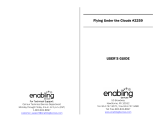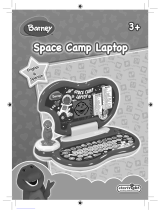Page is loading ...

Blast-Off Learning
Laptop
Blast-Off Learning
Laptop
72700.indd 1 2008-4-9 20:37:37

Dear Parent,
At VTech®, we know how important the first day school is for your
child. To help prepare preschoolers for this important event, VTech® has
developed the Preschool Learning™ series interactive ts.
Preschool Learning™ features fun characters and inviting school themes
that use technology to capture a child’s aention and teach important
preschool skills like spelling, counting and the alphabet. ese vital skills
are taught in a way that's bh fun and highly engaging to maintain a
child's interest. Children will also be introduced to fun school suects
such as art cla, music cla and even rece! With Preschool Learning™,
learning is fun om day one!
At VTech®, we know that a child has the ability to do great things.
at’s why all our electronic learning products are uniquely designed
to develop a child’s mind and allow them to learn to the best their
ability. We thank you for trusting VTech® with the important job
helping your child learn and grow!
Sincerely,
Julia Fitzgerald
Vice President, Marketing
VTech Electronics, NA
To learn more about the Preschool Learning™ and other VTech
®
toys, visit www.vtechkids.com
72700.indd 2 2008-4-9 20:37:37

2
Introduction
INTRODUCTION
Thank you for purchasing the VTech
®
Blast-Off Learning Laptop!
Your little einstein will have lots of fun with this interactive laptop! With 18
fun activities your child will be introduced to age
-
appropriate curriculum in
a fun and engaging way. Featuring an alphabetical keyboard, piano keys
and LCD screen, your child will learn letters, numbers, vowels, memory skills,
logic and much more. Lots of classical melodies and fun Rocket
-
shaped
cursor mouse add to the enjoyment.
Letter buttons
On/Off
button
Rocket cursor
mouse
Piano keys
Volume button
Activities
button
LCD screen
Repeat button
72700.indd 3 2008-4-9 20:37:39

3
INCLUDED IN THIS PACKAGE
• One VTech
®
Blast-Off Learning Laptop
• One User’s Manual
WARNING: All packing materials, such as tape, plastic
sheets, wire ties and tags are not part of this
toy, and should be discarded for your child’s
safety.
GETTING STARTED
BATTERY INSTALLATION
1. Make sure the unit is turned OFF.
2. Locate the battery cover on the bottom
of the unit.
3. Open the battery cover.
4. Install 3 new “AA” (AM-3/LR6)
batteries into the compartment as
illustrated. (The use of new alkaline
batteries is recommended for maximum
performance.)
5. Replace the battery cover.
BATTERY NOTICE
• Install batteries correctly observing the polarity (+, -) signs to avoid
leakage.
• Do not mix old and new batteries.
• Do not mix batteries of different types: alkaline, standard (carbon-zinc)
or rechargeable (nickel-cadmium).
• Remove the batteries from the equipment when the unit will not be
used for an extended period of time.
Getting Started
72700.indd 4 2008-4-9 20:37:40

4
• Always remove exhausted batteries from the equipment.
• Do not dispose of batteries in fire.
• Do not attempt to recharge ordinary batteries.
• The supply terminals are not to be short-circuited.
• Only batteries of the same and equivalent type as recommended
are to be used.
WE DO NOT RECOMMEND THE USE OF RECHARGEABLE
BATTERIES.
PRODUCT FEATURES
1. ON/OFF BUTTON
To turn the unit ON, press the ON/OFF
BUTTON.
2. VOLUME BUTTON
Press the VOLUME BUTTON repeatedly
until a suitable volume is found.
Product Features
72700.indd 5 2008-4-9 20:37:40

5
3. ACTIVITIES BUTTON
Press the ACTIVITIES BUTTON to view the
activities on the screen.
4. REPEAT BUTTON
Press the REPEAT BUTTON to hear an
instruction or question repeated.
5. LETTER BUTTONS
Press the 26 LETTER BUTTONS to answer
questions in related activities.
6. PIANO KEYS
Press the 9 PIANO KEYS to answer
questions in related activities. The piano
keys can also be used to play music within
unrelated activities.
Product Features
72700.indd 6 2008-4-9 20:37:40

6
7. ROCKET CURSOR MOUSE
Move the ROCKET CURSOR MOUSE to
make a selection on the screen or to navigate
in some activities. Press the button at the
front of the mouse to confirm an answer. The
mouse can be moved in 8 directions.
8. AUTOMATIC SHUT-OFF
To preserve battery life, the VTech
®
Blast-Off Learning Laptop will
automatically shut off after several minutes without input. The unit can be
turned on again by pressing the ON/OFF BUTTON.
TO BEGIN PLAY
1. To begin play, press the ON/OFF BUTTON.
2. You will see a short animation, then
will be asked to choose a game. Use
the ROCKET CURSOR MOUSE to
scroll through the games on the screen.
These will scroll automatically if there
is no input. To select a game, press
the button at the front of the ROCKET
CURSOR MOUSE when your chosen
game is shown on the screen.
Activities
72700.indd 7 2008-4-9 20:37:40

7
ACTIVITIES
LETTERS
1. Letter Match
Help find the small letter that matches the capital letter shown on the screen.
Press the LETTER BUTTONS to answer.
2. Letter Bridge
Fill in the missing letter to complete the sequence in alphabetical order.
Press the LETTER BUTTONS to answer.
3. Alphabet Grab
The letters of the alphabet are getting away! Help Rocket catch the letters
by pressing the matching LETTER BUTTONS when the letters appear
on the screen.
4. Beginning Letters
An object and word will be shown on the screen but the beginning letter
is missing. Find the beginning letter to complete the mission. Press the
LETTER BUTTONS to answer.
5. Vowels
The five vowels will be shown on the screen. Then, three letters will appear,
one of which will be a vowel. Find the vowel to complete the mission.
Press the LETTER BUTTONS to answer or move the ROCKET CURSOR
MOUSE to select your answer and press the button to confirm.
GAMES
1. Hide & Seek
Rocket wants to play hide and seek. Rocket will hide in one of the clouds,
then the clouds will change places. Watch carefully and find the cloud
Rocket is hiding behind. Move the ROCKET CURSOR MOUSE to select
your answer and press the button to confirm.
Activities
72700.indd 8 2008-4-9 20:37:40

2. Flying Rocket
To help Rocket complete the mission, move the ROCKET CURSOR
MOUSE up or down to help Rocket avoid the clouds and collect the
music notes.
3. Shadow Match
A shadow of an instrument will be shown on the left-hand side of the
screen and another instrument will be shown next to it. Move the ROCKET
CURSOR MOUSE up or down to find the instrument that matches the
shadow. Press the button to confirm.
4. Memory Mission
Watch carefully as the characters or animals enter the house. All but one of
them will leave. Remember who is still in the house to complete the mission.
Move the ROCKET CURSOR MOUSE left or right to select your answer
and press the button to confirm.
5. Which Way?
Can you help Rocket find the duckling? Move the ROCKET CURSOR
MOUSE to follow the arrows and find the duckling.
MUSIC
1. Sort Out
Leo will show you an instrument. Remember this instrument and find the
matching one from the options shown. Move the ROCKET CURSOR
MOUSE left or right to select your answer and press the button to
confirm.
2. Music Conductor
Help Rocket play some music by moving the ROCKET CURSOR MOUSE
up, down, left and right to learn music terms and their musical symbols.
8
Activities
72700.indd 9 2008-4-9 20:37:40

9
3. Music Box
Enjoy classical melodies by pressing the PIANO KEYS. Hold the ROCKET
CURSOR MOUSE up, down, left or right while a melody is playing to
make the melody faster, slower, louder or quieter.
4. Bubble Fun
Some bubbles will appear on the screen. Pop them to play a tune by
pressing the matching PIANO KEYS. If you pop all the bubbles, your
tune will be played as a reward.
5. Music Composer
Help Quincy play a song by pressing the PIANO KEYS. Keep pressing
to hear the whole song!
NUMBERS
1. Number Order
Put the numbers in the correct number order to uncover the picture. Move
the ROCKET CURSOR MOUSE left or right to select your answer and
press the button to confirm.
2. Counting
Count the ducklings as they jump into the pond. Move the ROCKET
CURSOR MOUSE left or right to select your answer and press
the button to confirm.
3. Bigger or Smaller?
Listen carefully as Leo asks which is bigger or smaller. Move the ROCKET
CURSOR MOUSE left or right to select your answer and press the button
to confirm.
Activities
72700.indd 10 2008-4-9 20:37:40

10
Troubleshooting
CARE & MAINTENANCE
1. Keep the unit clean by wiping it with a slightly damp cloth.
2. Keep the unit out of direct sunlight and away from any direct heat
source.
3. Remove the batteries when the unit is not in use for an extended period
of time.
4. Do not drop the unit on hard surfaces and do not expose the unit to
moisture or water.
TROUBLESHOOTING
If for some reason the program/activity stops working or malfunctions,
please follow these steps:
1. Please turn the unit
OFF.
2. Interrupt the power supply by removing the batteries.
3. Let the unit stand for a few minutes, then replace the batteries.
4. Turn the unit
ON. The unit should now be ready to play again.
5. If the product still does not work, replace with a new set of batteries.
If the problem persists, please call our Consumer Services Department at
1-800-521-2010 in the U.S. or 1-877-352-8697 in Canada and a service
representative will be happy to help you.
Note:
This equipment has been tested and found to comply with the limits for a
Class B digital device, pursuant to Part 15 of the FCC Rules. These limits are
designed to provide reasonable protection against harmful interference in
a residential installation. This equipment generates, uses and can radiate
radio frequency energy and, if not installed and used in accordance with the
instructions, may cause harmful interference to radio communications.
However, there is no guarantee that interference will not occur in a
particular installation.
72700.indd 11 2008-4-9 20:37:40

If this equipment does cause harmful interference to radio or television
reception, which can be determined by turning the equipment off and on,
the user is encouraged to try to correct the interference by one or more of
the following measures:
• Reorient or relocate the receiving antenna.
• Increase the separation between the equipment and receiver.
• Connect the equipment into an outlet on a circuit different from that to
which the receiver is connected.
• Consult the dealer or an experienced radio/TV technician for help.
Note: Changes or modifications not expressly approved by the party
responsible for compliance could void the user’s authority to
operate the equipment.
IMPORTANT NOTE
Creating and developing VTech
®
products is accompanied by a
responsibility that we at VTech
®
take very seriously. We make every
effort to ensure the accuracy of the information, which forms the value
of our products. However, errors sometimes can occur. It is important
for you to know that we stand behind our products and encourage
you to call our Consumer Services Department at 1-800-521-2010 in
the U.S. or 1-877-352-8697 in Canada with any problems and/or
suggestions that you might have. A service representative will be happy
to help you.
91-002320-000-000
11
Note
72700.indd 12 2008-4-9 20:37:40
/