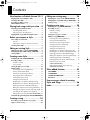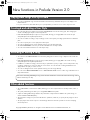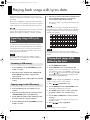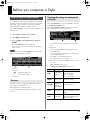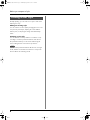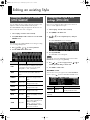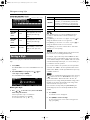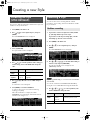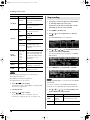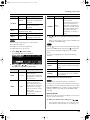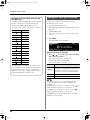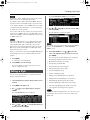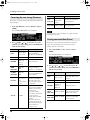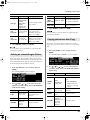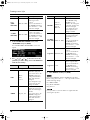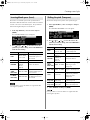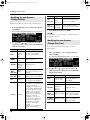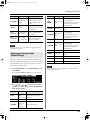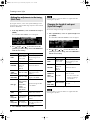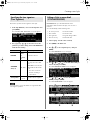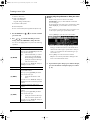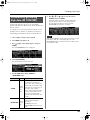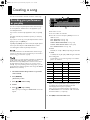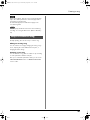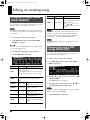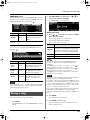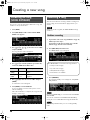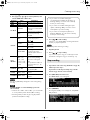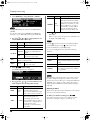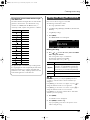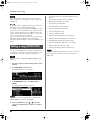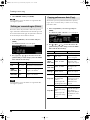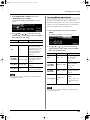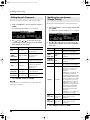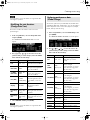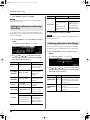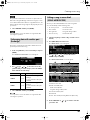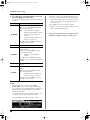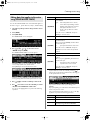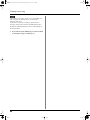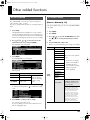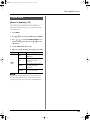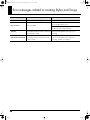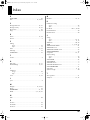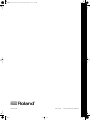This document explains the functions that have been added in version 2.0.
Please read this along with the Prelude Owner’s Manual.
Version 2 Supplementary Manual
Copyright © 2009 ROLAND EUROPE
All rights reserved. No part of this publication may be reproduced
in any form without the written permission of ROLAND EUROPE.
Prelude_OM_Ver2.book Page 1 Wednesday, September 9, 2009 5:38 PM

2
Contents
New functions in Prelude Version 2.0 .3
Playing back songs with Lyrics data........................3
Creating a User Style .............................................3
Recording or editing a song ...................................3
Other added functions............................................3
Playing back songs with Lyrics data ...4
Importing songs with Lyrics data ............................4
Formatting a USB memory .......................................4
Copying songs to the USB memory...........................4
Playing back songs while following the lyrics..........4
Before you compose a Style ...............5
How a Style is constructed......................................5
Divisions................................................................5
Checking the settings for each part of a Division ........5
Creating a User Style .............................................6
Editing an existing Style.....................7
Changing the Style’s sounds (STYLE MAKEUP) .........7
Changing the Style’s MFX settings (STYLE MFX) .......7
Saving a Style........................................................8
Creating a new Style..........................9
Initializing the style (STYLE INITIALIZE).....................9
Recording a Style...................................................9
Realtime recording..................................................9
Step recording .....................................................10
Saving the Style you recorded ..............................12
Editing a Style......................................................13
Correcting the note timing (Quantize) .....................14
Erasing unwanted data (Erase)...............................14
Deleting an unwanted region (Delete) .....................15
Copying performance data (Copy) .........................15
Inserting blank space (Insert)..................................17
Shifting the pitch (Transpose) .................................17
Modifying the note dynamics (Change Velocity).......18
Modifying the note durations (Change Gate Time)....18
Replacing performance data (Global Change) .........19
Making fine adjustments to the timing (Shift Clock)....20
Changing the length of each part (Style Part Length) .20
Specifying the time signature (Time Signature)..........21
Editing a Style in more detail (STYLE MICROSCOPE) 21
Automatically generating Style data (EZ CONVERT)23
Creating a song...............................24
Recording your performance as you play..............24
Ways to create a song .........................................25
Editing an existing song................... 26
Changing the song’s sounds (SONG MAKEUP)......26
Changing the song’s MFX settings (SONG MFX)....26
Saving a song .....................................................27
Creating a new song .......................28
Initializing the song (SONG INITIALIZE).................28
Recording a song.................................................28
Realtime recording ............................................... 28
Step recording..................................................... 29
Saving the song you recorded..............................31
Editing a song (SONG EDIT) .................................32
Correcting the note timing (Quantize)..................... 33
Erasing unwanted data (Erase) .............................. 33
Deleting an unwanted region (Delete)..................... 34
Copying performance data (Copy)......................... 34
Inserting blank space (Insert).................................. 35
Shifting the pitch (Transpose)................................. 36
Modifying the note dynamics (Change Velocity)....... 36
Modifying the note durations (Change Gate Time) ... 37
Replacing performance data (Global Change)......... 37
Making fine adjustments to the timing (Shift Clock) ... 38
Combining performance data (Merge).................... 38
Exchanging data with another part (Exchange)........ 39
Editing a song in more detail
(SONG MICROSCOPE)........................................ 39
Editing data that applies to the entire song
(SONG MASTER TRACK)...................................... 41
Other added functions ..................... 43
STYLE FINDER ......................................................43
SYSTEM PEDAL ....................................................43
SYSTEM STYLE MIDI (NTA)....................................44
Chord Zone.........................................................45
Error messages related to creating
Styles and Songs ............................. 46
Index .............................................. 47
Prelude_OM_Ver2.book Page 2 Wednesday, September 9, 2009 5:38 PM

3
New functions in Prelude Version 2.0
• You can now play back songs stored in the Prelude’s internal memory and follow their lyrics in the display in true
karaoke fashion.
• For your convenience, the Prelude allows you to specify whether you want to see 4 or 6 lines of lyrics at once.
• You can easily edit a new Style by accessing the STYLE MAKEUP screen for an existing style, then changing the
sounds or modifying the way the sounds are produced.
• Dedicated MFX (Multi Effects) for Styles are now provided, allowing you to apply MFX to the sound of a style
independently from the keyboard performance.
• You can use realtime recording or step recording to create a new Style by recording a performance for individual
parts.
• You can now specify two or more Style parts as drum parts.
• You can use editing functions such as quantize and copy to create Styles efficiently.
• The STYLE MICROSCOPE screen lets you edit the individual notes of a Style in detail.
• You can use the EZ Convert function to create Styles easily.
• You can access the SONG MAKEUP screen and easily change the sounds in a song or adjust how the sounds are
produced.
• Dedicated MFX (Multi Effects) for Songs are now provided, allowing you to apply MFX to the sound of a Song
independently from the keyboard performance.
•In addition to “realtime recording,” which records your performance just as you play it, version 2.0 provides “step
recording,” which lets you enter notes and rests one at a time. You can select the recording method that’s most
appropriate for the part you want to record.
• You can use editing functions such as quantize and copy to create songs efficiently.
• You can use the SONG MICROSCOPE screen or SONG MASTER TRACK screen to edit a song’s individual notes or
tempo data in detail.
• The “STYLE FINDER” screen has been added, allowing you to select a Style from a list sorted by number, name, or
tempo.
• The system pedal setting now allows you to assign BEND MODE to the pedal.
•A place for making MIDI settings related to the performance of Styles has been added to the system settings; it’s
named “SYSTEM STYLE MIDI (NTA).”
• The performance settings now provide a “Chord Zone” parameter, which lets you specify the key range for chord
detection.
• The Style player’s feel and its response to chord changes have been refined to provide an even more satisfying
musical experience.
Copyright © 2003 by Bitstream, Inc. All rights reserved. Bitstream Vera is a trademark of Bitstream, Inc.
Playing back songs with Lyrics data
Creatingd and editing a User Style
Recording or editing a song
Other added functions
The section “Recording and Editing a Song” in this document includes the content of the section titled “Song” in the
Owner’s Manual (p. 26~30).
Prelude_OM_Ver2.book Page 3 Wednesday, September 9, 2009 5:38 PM

4
Playing back songs with Lyrics data
The Prelude allows you to follow the lyrics of the songs you
play back in its display (provided the songs you select contain
lyrics data).
This function is available for songs that reside in the Prelude’s
internal memory. You may therefore have to import songs from
a USB storage device to take advantage of this new function.
The Prelude can only display the lyrics of songs in its internal
memory. Please import all songs whose lyrics you want to
follow before using this new function. See below for details.
To import songs with Lyrics data into the Prelude’s internal
memory, you need to prepare a USB memory by formatting it
on the Prelude itself. To do so, follow the procedure below
from step (1). If your USB memory already uses the correct
format, start from step (4) below.
Formatting a USB memory will erase all data it contains.
Always make sure your USB memory contains no data you
want to keep before formatting it.
1. Insert a USB memory into the USB MEMORY port on the
Prelude’s rear panel.
2. Follow the procedure described under “Initializing USB
Memory (USB Memory Format)” on page 48 in the
owner’s manual.
3. Wait until the operation is completed, then remove the USB
memory.
4. Connect the USB memory to a free USB port on your
computer.
5. Copy all songs with Lyrics data you wish to import to the
“\ROLAND\SONG” folder on your USB memory.
6. Eject the USB memory with your OS’s standard procedure,
then remove it from your computer’s USB port.
7. Insert the USB memory into the USB MEMORY port on the
Prelude’s rear panel.
8. Follow the procedure described under “Loading User Data
Saved on USB Memory (Import)” on page 48 in the
owner’s manual to import the desired songs.
Now you are ready to enjoy karaoke performances with
your Prelude.
If a “Write Error!” message is displayed while the data are
being imported, the operation is aborted. This is usually due to
unsupported characters in the file name. Only the following
characters are supported:
Any file whose name consists of 17 or more characters
(excluding the file name extension) cannot be loaded into the
Prelude.
1. Press the [SONG] button (it lights).
2. Use the VALUE dial to select a song with Lyrics data.
While the cursor is at a song number, you can also select
a song from the song list: press [ENTER] to open the song
list, use [ ] [ ] to select the desired song (the [INTRO]
button flashes to indicate songs that contain lyrics), then
confirm by pressing [ENTER] again.
Songs can also be selected using [NUMERIC]: see “Changing
a value” on page 16 in the owner’s manual.
3. Press [ ] to play back the song.
4. Press the [INTRO] button in the STYLE CONTROL section.
The Prelude now displays the song’s lyrics.
5. Press [INTRO] again to select 3 or 5 lines of lyrics data
(depending on which is more convenient for you).
6. Press the [EXIT] or [SONG] button to return to the main
song page.
You can return to the lyrics page any time by pressing
[INTRO] yet again.
7. Press [ ] to stop song playback.
Not all character sets are recognized.
Importing songs with Lyrics
data
Formatting a USB memory
Copying songs to the USB memory
Playing back songs while
following the lyrics
!#$%&'()
+, . 012345
67 89 ; = @
AB CD E F G H I J K
LM NO PQR S T UV
WX Y Z [ ] ^ _ `
ab cd ef gh i j k
lmnopq r s t uv
wx y z { }
(space)
Prelude_OM_Ver2.book Page 4 Wednesday, September 9, 2009 5:38 PM

5
Before you compose a Style
For each of the three principal chords (Major, minor, and 7th),
each Style contains four variations each for intro, main, fill-in,
and ending, giving a total of 48 accompaniment patterns.
Each accompaniment pattern is called a “division.”
In the STYLE COMPOSER screen you can check whether or not
a division exists.
1. Select a Style (p. 25 in the owner’s manual).
2. Press [MENU] so the button is lit.
3. Use [ ] [ ] to select “Style Composer,” and press
[ENTER].
The STYLE COMPOSER screen will appear.
In this screen you can select the division that you want to
edit or record.
You can also access the STYLE COMPOSER screen from the
Main screen by holding down [STYLE].
1.
Chord
2.
Division:
(
■
) Performance data exists
(•) No performance data
3.
Variation
Each division consists of eight performance parts: “drums,”
“bass,” and “accompaniment 1–6.”
These eight parts are called Style parts.
You can select a desired part and edit its settings, or newly
record it.
In the STYLE COMPOSER screen, press [ENTER] to access the
STYLE COMPOSER ZOOM screen.
In the STYLE COMPOSER ZOOM screen you can view the
tone used by each part of the selected division.
1.
Tone:
This indicates the Tone assigned to the selected style
part.
2.
Style part:
The name will be highlighted for parts that contain
performance data.
You can assign the following Tones to each style part.
Drums (ADR): rhythm sets
Bass (ABS): tones other than rhythm sets
Accompaniment (AC 1–6): any tone
3.
Move the cursor and press [ENTER] to move to other
screens.
EDIT: STYLE EDIT screen (p. 13)
MICRO: STYLE MICROSCOPE screen (p. 21)
How a Style is constructed
Divisions
1 2
3
Checking the settings for each part of
a Division
Parameter
Value Explanation
PART
ADR, ABS,
AC1–6
Selects the style part.
ADR: Accomp Drum
ABS: Accomp Bass
AC: Accompaniment
CHORD
Major,
minor, 7th
Selects the chord.
DIVISION
INTRO1–4,
MAIN1–4,
FILL1–4,
ENDING1–4
Selects the division.
MUTE
OFF, ON
Specifies whether the sound
will be muted (ON) or heard
(OFF).
SOLO
OFF, ON
Specifies whether this part
alone will be heard by itself
(ON) or not (OFF).
1
2 3
Prelude_OM_Ver2.book Page 5 Wednesday, September 9, 2009 5:38 PM

6
Before you compose a Style
Broadly speaking, you can create a user style in either of the
following two ways.
Editing an existing style
You can create a new User Style by changing the Tones used
in a previously saved Style, adjusting the volume balance
between parts, or adjusting the settings of dedicated Style
effects.
Creating a new style
You can initialize a new Style and then use realtime or step
recording to create the performance data for each division.
The performance data you create can be edited using the
various editing functions or the Microscope function.
You can create performance data for all divisions of a single
chord, and then use the EZ Convert function to easily create
division data for the remaining chords.
Creating a User Style
Prelude_OM_Ver2.book Page 6 Wednesday, September 9, 2009 5:38 PM

7
Editing an existing Style
You can change the Tone used by each part of a Style, and
adjust the volume and effect balance between parts.
The STYLE MAKEUP settings are applied to all divisions of a
Part for which the same Tone is assigned.
1. Select a Style (p. 25 in the owner’s manual).
2. Press [PART VIEW] a number of times to access the STYLE
MAKEUP screen.
You can’t access the STYLE MAKEUP screen during recording
or in recording-standby mode.
3. Use [ ] [ ] [ ] [ ] to select a parameter.
4. Turn the VALUE dial to edit the value.
Here’s how to change the effect settings or the amount of
chorus or reverb applied to the Style.
1. Select a Style (p. 25 in the owner’s manual).
2. Press [MENU] so the button is lit.
3. Use [ ] [ ] to select “Style Composer,” and press
[ENTER].
The STYLE COMPOSER screen will appear.
4. Press [2] (STYLE MFX).
The STYLE MFX screen will appear.
You can also access the STYLE MFX screen from the STYLE
COMPOSER screen by pressing [REVERB].
5. Use [ ] [ ] to select a page, and use [ ] [ ] to
select the parameter that you want to edit.
6. Turn VALUE to edit the value.
STYLE MFX screen
To access this screen, press [2] from the STYLE COMPOSER
screen or press [ ] from the STYLE MFX SETTING screen.
Changing the Style’s sounds
(STYLE MAKEUP)
Parameter
Value Explanation
PART
Switches between Makeup settings for the
Tones of each part. For example, if Accomp1
is using three Tones, here you can switch
among AC1 1, AC1 2, and AC1 3.
TONE
The Tone used by that part. The top line of the
screen shows the Tone number and Tone
name.
EXPRESS
-127–+127
Offset value for the
Expression assigned to the
Style
PANPOT
-127–+127
Offset value for the Panpot
assigned to the Style
REVERB
-127–+127
Offset value for the Reverb
assigned to the Style
CHORUS
-127–+127
Offset value for the Chorus
assigned to the Style
MUTE
OFF, ON
Specifies whether the sound
will be muted (ON) or heard
(OFF).
SOLO
OFF, ON
Specifies whether this part
alone will be heard by itself
(ON) or not (OFF).
Press [ ] [ ] to turn
this ON for the part at which
the cursor is located.
Changing the Style’s MFX
settings (STYLE MFX)
Parameter
Value Explanation
MFX Type
00–78
Select the MFX to use, and
edit the parameter values.
Refer to “Multi-Effects Parameters” (p. 56 in Owner’s
Manual).
Prelude_OM_Ver2.book Page 7 Wednesday, September 9, 2009 5:38 PM

8
Editing an existing Style
STYLE MFX SETTING screen
From the STYLE MFX screen, press [ ] to access this screen.
Here’s how a Style you’ve edited can be saved as a User
Style.
1. Press [WRITE].
The WRITE MENU screen or the STYLE NAME screen will
appear.
2. If the WRITE MENU screen appears, use [ ] [ ] to
select “Style” and press [ENTER].
The STYLE NAME screen will appear.
Naming the Style
3. Use [ ] [ ] to move the cursor, and use the VALUE
dial to change the character.
Enter a Style name of up to 16 characters.
The following characters are available.
A–Z a–z 0–9 ! # $ % & ‘ ( ) - @ ^ ` { } _
From a naming screen you can press [MENU] and select
“1. Undo” to return the name to what it was before you
changed it.
From [MENU] you can select “2. To Upper” or press [ ] to
change the character at the cursor to uppercase.
From [MENU] you can select “3. To Lower” or press [ ] to
change the character at the cursor to lowercase.
From [MENU] you can select “4. Delete All” to clear all the
characters you were inputting.
The Prelude is able to display both uppercase and lowercase
letters, but these are not distinguished internally.
For example, suppose that a Style named “ROCK” has been
saved. If you then record a different Style, assign it the name
“rock” and then attempt to save it, “ROCK” and “rock” will be
considered identically named styles, so a screen will ask you
to confirm the overwrite operation.
If you continue with the save operation, the new Style will be
overwritten onto “ROCK.” The new Style data will be saved
with the name “ROCK,” and the Style data that was previously
in “ROCK” will be lost.
With the cursor located at the beginning of the name, pressing
[] will move the cursor to “ONE TOUCH.” Now, if you
turn the VALUE dial to add a check mark to this item, the
Upper/Lower Tone setting and Keyboard Mode setting used in
the Main screen will be saved as One Touch settings at the
same time that the User Style is saved.
If you select this User Style and press [ONE TOUCH], the
specified Upper/Lower Tone and Keyboard Mode will be
recalled.
4. Press [ENTER].
A confirmation screen will appear.
5. Press [ENTER] to save the User Style.
To return to the previous screen without saving the User
Style, press [EXIT]
Parameter
Value Explanation
Style MFX
Chorus
Send
0–127
Specifies how much chorus is
to be applied to the sound
that has passed through
MFX.
Style MFX
Reverb
Send
0–127
Specifies how much reverb is
to be applied to the sound
that has passed through
MFX.
MFX Sw
OFF, ON
Specifies whether MFX will
be used (ON), or not be used
(OFF) for each part of the
Style.
Saving a Style
Button Explanation
[0] (TYPE)
Selects the type of character. Each time you
press this, you will alternately select the first
character of a character set: uppercase (A),
lowercase (a), or numerals and symbols (0).
[1] (DELETE)
Deletes the character at the cursor location.
[2] (INSERT)
Inserts a space at the cursor location.
Prelude_OM_Ver2.book Page 8 Wednesday, September 9, 2009 5:38 PM

9
Creating a new Style
Here’s how to delete the performance data from the Style, and
initialize it to the specified values.
1. Press [MENU] so the button is lit.
2. Use [ ] [ ] to select “Style Composer,” and press
[ENTER].
The STYLE COMPOSER screen will appear.
3. Press [1] (STYLE INIT).
The Style Initialize window will appear.
4. Use [ ] [ ] to select the parameter whose setting you
want to change, and use the VALUE dial to change the
value.
5. Use [ ] [ ] to Move the cursor to “INIT” and press
[ENTER].
A confirmation screen will appear.
6. Press [ENTER] to execute the initialization.
To return to the previous screen without initializing
anything, press [EXIT]
When the initialization is complete, the STYLE
COMPOSER screen will appear, and all of the division
indications will change to “•.”
You can use either of two recording methods: realtime
recording or step recording. Select the method that’s suitable
for your situation.
1. If you want to create a new Style from scratch, initialize
(p. 9) the Style and then proceed to step 4.
If you want to record using an existing Style, select the
desired Style (p. 25 in the owner’s manual).
2. Press [MENU] so the button is lit.
3. Use [ ] [ ] to select “Style Composer,” and press
[ENTER].
The STYLE COMPOSER screen will appear.
4. Use [ ] [ ] [ ] [ ] to select the division that you
want to record, and press [SONG REC].
The Style Rec Standby screen will appear, and
[SONG REC] will blink.
By pressing [SONG REC] you can switch between REALTIME
and STEP REC.
You can also switch between REALTIME and STEP REC by
moving the cursor to REC TYPE and turning the VALUE dial.
5. Use [ ] [ ] [ ] [ ] to select a parameter, and
turn the VALUE dial to change the value.
Initializing the style
(STYLE INITIALIZE)
Parameter
Value Explanation
Initialize
Tempo
20–250
Specifies the initialized tempo.
Time
Signature
1–32/2,
4, 8, 16
Specifies the initialized time
signature.
Recording a Style
Realtime recording
Parameter
Value Explanation
PART
ADrum,
ABass,
Acc1–6
Selects the part to record.
TONE
Selects the tone.
Prelude_OM_Ver2.book Page 9 Wednesday, September 9, 2009 5:38 PM

10
Creating a new Style
You can assign the following Tones to each style part.
Drums (ADrum): rhythm sets
Bass (ABass): tones other than rhythm sets
Accompaniment (Acc 1–6): any tone
6. Press [ ] to start recording.
If the Count In setting is WAIT NOTE, recording will start
the moment you play a key.
7. Play the keyboard.
8. Press [ ] to stop recording.
If you want to keep the recorded style, save it as
described in “Saving the Style you recorded” (p. 12).
1. If you want to create a new Style from scratch, initialize
(p. 9) the Style and then proceed to step 4.
If you want to record using an existing Style, select the
desired Style (p. 25 in the owner’s manual).
2. Press [MENU] so the button is lit.
3. Use [ ] [ ] to select “Style Composer,” and press
[ENTER].
The STYLE COMPOSER screen will appear.
4. Use [ ] [ ] [ ] [ ] to select the division that you
want to record, and press [SONG REC].
The Style Rec Standby screen will appear, and [SONG
REC] will blink.
5. Press [SONG REC] to change REC TYPE to “STEP REC.”
By pressing [SONG REC] you can switch between REALTIME
and STEP REC.
You can also switch between REALTIME and STEP REC by
moving the cursor to REC TYPE and turning the VALUE dial.
6. Use [ ] [ ] [ ] [ ] to select a parameter, and
turn the VALUE dial to change the value.
Rec Mode
REPLACE
New material is recorded as
previously recorded material
is erased.
MIX
New notes are recorded on
top of notes previously
recorded.
Count In
OFF
No count-in. Recording starts
as soon as you press
[].
1MEAS
Recording starts after a 1-bar
count-in.
2MEAS
Recording starts after a 2-bar
count-in.
WAIT NOTE
Recording starts as soon as
you play a note on the
keyboard. (There will be no
count-in.)
Input
Quantize
OFF, 1/4,
1/8, 1/8T,
1/16,
1/16T,
1/32,
1/32T,
1/64
Quantize corrects the timing
of your notes by shifting them
to the nearest grid mark. This
specifies the number of steps
per measure (i.e., the
resolution).
Key C–B Specifies the key to record.
Octave -4–+4
Adjusts the notes during
recording, in octave steps.
Length Off, 0001–
Specifies the number of
measures to record.
Parameter Value Explanation
Step recording
Parameter Value Explanation
PART
ADrum,
ABass,
Acc1–6
Selects the part to record.
TONE Selects the tone.
Prelude_OM_Ver2.book Page 10 Wednesday, September 9, 2009 5:38 PM

11
Creating a new Style
You can assign the following Tones to each style part.
Drums (ADrum): rhythm sets
Bass (ABass): tones other than rhythm sets
Accompaniment (Acc 1–6): any tone
7. Press [ ] to start recording.
The STYLE STEP REC screen will appear.
8. Use [ ] [ ] [ ] [ ] to select a parameter, and
specify the note value that you want to input.
9. Use [ ] [ ] to move the input location (step), and press
a key.
When you press a key, the input location will advance by
the length of the NOTE setting.
Pressing [ ] will move the input location back by the length
of the current NOTE setting, and pressing [ ] will move the
input location forward by the length of the current NOTE
setting.
You can use the [0]–[3] buttons to perform the following
operations.
10. Repeat steps 7–9 to enter the desired notes.
Each parameter will retain the value you entered most
recently, so if you want the same settings for the next note you
input, there’s no need to change them. Once you’ve specified
GATE and VELOCITY, there is usually no need to change these
parameters until the end; simply specify the NOTE and the
pitch (key).
Entering chords
Play the chord. The input location will advance to the next step
when you release all of the keys.
11. When you’re finished step-recording, press [ ].
If you want to keep the Style you just recorded, proceed
as described in “Saving the Style you recorded” (p. 12).
Rec Mode
REPLACE
New material is recorded as
previously recorded material
is erased.
MIX
New notes are recorded on
top of notes previously
recorded.
Start
Specifies the location at which recording will
start (MEAS: BEAT: TICK).
Key C–B Specifies the key to record.
Octave -4–+4
Adjusts the notes during
recording, in octave steps.
Parameter Value Explanation
NOTE 1/32–2/1
Specifies the length of the
note to be input.
The note value is indicated as
the length from one note-on to
the next note-on.
GATE 1–100%
Specifies the duration from
note-on to note-off, as a
percentage of the note value.
Specify a shorter value if you
want staccato, or a larger
value if you want to create a
tenuto or slur.
Normally, this should be set
to about “80%”.
Parameter Value Explanation
VELOCITY
REAL,
1–127
Specifies the volume of the
note to be input.
Select “REAL” if you want the
velocity to reflect the force
with which you play the key.
Otherwise, select the desired
value: approximately 60 for
“p” (piano), 90 for “mf”
(mezzoforte), or 120 for “f”
(forte).
Button Explanation
[0] (BACK DEL) Cancels the last-entered note.
[1] (TIE)
Enters a tie by extending the duration of
the last-entered note by the current length
setting.
[2] (UNTIE) Cancels the last-entered tie.
[3] (REST)
Enters a rest. Set NOTE to the length of
the rest that you want to enter, and then
press [3] (REST).
Parameter Value Explanation
Prelude_OM_Ver2.book Page 11 Wednesday, September 9, 2009 5:38 PM

12
Creating a new Style
I
A Style you’ve recorded can be saved as a User Style.
The following content is saved.
• Recording data for each Division
•Style MFX settings (MFX Type, MFX Chorus/Reverb Send,
MFX Sw)
• STYLE MAKEUP settings
• One Touch settings (you can select whether these will be
saved)
1. Press [WRITE].
The STYLE NAME screen will appear.
Assigning a name to the Style
2. Use [ ] [ ] to move the cursor, and use the VALUE
dial to change the character.
Enter a Style name of up to 16 characters.
The following characters are available.
A–Z a–z 0–9 ! # $ % & ‘ ( ) - @ ^ ` { } _
From a naming screen you can press [MENU] and select
“1. Undo” to return the name to what it was before you
changed it.
From [MENU] you can select “2. To Upper” or press [ ] to
change the character at the cursor to uppercase.
From [MENU] you can select “3. To Lower” or press [ ] to
change the character at the cursor to lowercase.
From [MENU] you can select “4. Delete All” to clear all the
characters you were inputting.
The Relation between Note Value Length
and Gate Time
The relation between the length of the note value and the
gate time is shown below. Since the Prelude’s song
recorder uses a TPQN (Ticks Per Quarter Note; i.e.,
resolution) of 120, a quarter note gate time is 120 ticks.
The gate time that is recorded in step recording will be
the original gate time value multiplied by the value of the
Gate Time parameter. For example, if the Gate Time
parameter is set to “80%,” inputting a quarter note will
mean that the gate time is 120 x 0.8= 96.
Note Gate time
1/32
15
1/16T 20
1/16
30
1/8T
40
1/16. 45
1/8
60
1/4T
80
1/8.
90
1/4
120
1/2T
160
1/4.
180
1/2
240
1/1 480
2/1 960
Saving the Style you recorded
Button Explanation
[0] (TYPE)
Selects the type of character. Each time you
press this, you will alternately select the first
character of a character set: uppercase (A),
lowercase (a), or numerals and symbols (0).
[1] (DELETE) Deletes the character at the cursor location.
[2] (INSERT) Inserts a space at the cursor location.
Prelude_OM_Ver2.book Page 12 Wednesday, September 9, 2009 5:38 PM

13
Creating a new Style
The Prelude is able to display both uppercase and lowercase
letters, but these are not distinguished internally.
For example, suppose that a Style named “ROCK” has been
saved. If you then record a different Style, assign it the name
“rock” and then attempt to save it, “ROCK” and “rock” will be
considered identically named styles, so a screen will ask you
to confirm the overwrite operation.
If you continue with the save operation, the new Style will be
overwritten onto “ROCK.” The new Style data will be saved
with the name “ROCK,” and the Style data that was previously
in “ROCK” will be lost.
If you press [ ] when the cursor is at the beginning of the
name, the cursor will move to “ONE TOUCH.” Now if you
turn the VALUE dial to add a check mark to this item, the
Upper/Lower Tone and Keyboard Mode settings used in the
Main screen will be saved as One Touch data at the same
time that the User Style is saved.
When you select this User Style and press [ONE TOUCH], the
specified Upper/Lower Tone and Keyboard Mode will be
recalled.
3. Press [ENTER].
A confirmation screen will appear.
4. Press [ENTER] to save the User Style.
If you press [EXIT], you’ll return to the previous screen
without saving the User Style.
You can use the Style Edit functions to edit the performance
data recorded in each division.
1. Select the Style that you want to edit (p. 25 in the owner’s
manual).
2. Press [MENU] so the button is lit.
3. Use [ ] [ ] to select “Style Composer,” and press
[ENTER].
The STYLE COMPOSER screen will appear.
4. Use [ ] [ ] [ ] [ ] to select the division that you
want to edit, and press [ENTER].
The STYLE COMPOSER ZOOM screen will appear.
5. Use [ ] [ ] [ ] [ ] to move the cursor to “EDIT,”
and press [ENTER].
The Style Edit Menu window will appear.
You can also access the Style Edit Menu by pressing [MENU]
from the “STYLE COMPOSER” or “STYLE COMPOSER
ZOOM” screen.
6. In the “Style Edit Menu,” use [ ] [ ] to move the
cursor to the editing function you want to execute, and
press [ENTER].
The screen for the selected editing function will appear.
The following editing functions are provided.
• Quantize (Correcting the note timing)
• Erase (Erasing unwanted data)
• Delete (Deleting an unwanted region)
• Copy (Copying performance data)
•Insert (Inserting blank space)
• Transpose (Shifting the pitch)
• Change Velocity (Modifying the note dynamics)
• Change Gate Time (Modifying the note durations)
•Global Change (Replacing performance data)
• Shift Clock (Making fine adjustments to the timing)
•Style Part Length (Changing the length of each part)
• Time Signature (Specifying the time signature)
To switch to a different editing function, move the cursor to the
function name shown at the top of the screen, and turn the
VALUE dial.
Editing a Style
Prelude_OM_Ver2.book Page 13 Wednesday, September 9, 2009 5:38 PM

14
Creating a new Style
This function corrects the timing of the performance data in the
specified region.
1. In the “Style Edit Menu,” select “1. Quantize” and press
[ENTER].
The STYLE EDIT QUANTIZE screen will appear.
2. Use [ ] [ ] [ ] [ ] to move the cursor to the
parameter you want to change, and use the VALUE dial to
make the desired setting.
3. Select “EXECUTE” and then press [ENTER].
It is not possible to restore the data to its original state after
executing this operation.
This function erases performance data from the specified
region. The erased data will be converted to rests; the
measures themselves will remain.
1. In the “Style Edit Menu,” select “2. Erase” and press
[ENTER].
The STYLE EDIT ERASE screen will appear.
2. Use [ ] [ ] [ ] [ ] to move the cursor to the
parameter you want to change, and use the VALUE dial to
make the desired setting.
Correcting the note timing (Quantize)
Parameter Value Explanation
PART
ADrum, ABass,
Acc1–6, ALL
Selects the Style part to
which the Quantize
operation is to be applied.
CHORD Maj, min, 7th Selects the chord.
DIVISION
INT1–4,
MAIN1–4,
FILL1–4,
END1–4
Selects the division.
From
(MEAS:
BEAT: TICK)
0001: 01:
000–
Specifies the beginning of
the region to which
Quantize is to be applied.
To (MEAS:
BEAT: TICK)
0001: 01:
000–
Specifies the end of the
region to which Quantize
is to be applied.
Resolution
1/4, 1/8, 1/
8T, 1/16, 1/
16T,
1/32, 1/32T,
1/64
Specifies the timing
interval for quantization.
Select the shortest note
value used in the region to
be quantized.
Strength 0–100%
Specifies the amount of
timing correction applied
relative to the Resolution
timing interval.
If you select “100%,”
notes will be corrected all
the way to precise
intervals of the specified
Resolution.
With lower values, the
correction will not be as
tight, and with a setting of
0% there will be no
correction at all.
Note
Range Min
C– (Note
Range Max
value)
Specifies the lowest pitch
to be quantized.
Note
Range Max
(Note Range
Min value)–G9
Specifies the highest pitch
to be quantized.
Erasing unwanted data (Erase)
Parameter Value Explanation
PART
ADrum, ABass,
Acc1–6, ALL
Selects the Style part
from which data is to be
erased.
CHORD Maj, min, 7th Selects the chord.
DIVISION
INT1–4,
MAIN1–4,
FILL1–4,
END1–4
Selects the division.
From
(MEAS:
BEAT: TICK)
0001: 01: 000–
Specifies the beginning
of the region from which
data is to be erased.
To (MEAS:
BEAT: TICK)
0001: 01: 000–
Specifies the end of the
region from which data
is to be erased.
Parameter Value Explanation
Prelude_OM_Ver2.book Page 14 Wednesday, September 9, 2009 5:38 PM

15
Creating a new Style
3. Select “EXECUTE” and then press [ENTER].
It is not possible to restore the data to its original state after
executing this operation.
This function deletes the performance data of the specified
region. Performance data that follows the deleted region will
be moved forward to fill the gap. The performance data will
be shortened by the amount that was deleted.
1. In the “Style Edit Menu,” select “3. Delete” and press
[ENTER].
The STYLE EDIT DELETE screen will appear.
2. Use [ ] [ ] [ ] [ ] to move the cursor to the
parameter you want to change, and use the VALUE dial to
make the desired setting.
3. Select “EXECUTE” and then press [ENTER].
It is not possible to restore the data to its original state after
executing this operation.
This function copies the performance data of the specified
region. This is convenient when you want to re-use an existing
Style.
1. In the “Style Edit Menu,” select “4. Copy” and press
[ENTER].
The STYLE EDIT COPY =SOURCE= screen will appear.
2. Use [ ] [ ] [ ] [ ] to move to the parameter
you want to change, and use the VALUE dial to make the
desired setting.
Data Type
ALL, NOTE,
MODULATION,
PANPOT,
EXPRESSION,
REVERB,
CHORUS, PC,
PITCH BEND
Specifies the type of data
to be erased.
Note
Range Min
C– (Note Range
Max value)
Specifies the lowest pitch
to be erased. This is
available only if Data
Type is set to NOTE.
Note
Range Max
(Note Range
Min value) –G9
Specifies the highest
pitch to be erased. This is
available only if Data
Type is set to NOTE.
Deleting an unwanted region (Delete)
Parameter Value Explanation
PART
ADrum, ABass,
Acc1–6, ALL
Selects the Style part from
which data is to be
deleted.
CHORD Maj, min, 7th Selects the chord.
DIVISION
INT1–4,
MAIN1–4,
FILL1–4,
END1–4
Selects the division.
Parameter Value Explanation
From
(MEAS:
BEAT: TICK)
0001: 01: 000–
Specifies the beginning of
the region to be deleted.
To (MEAS:
BEAT: TICK)
0001: 01: 000–
Specifies the end of the
region to be deleted.
Copying performance data (Copy)
Parameter Value Explanation
SOURCE settings
SOURCE
STYLE
000
TEMPORARY
STYLE, 001–
Selects the copy-source
Style.
* 000 TEMPORARY
STYLE indicates the
Style you’re currently
editing.
PART
ADrum, ABass,
Acc1–6, ALL
Selects the copy-source
Style part.
CHORD
Maj, min, 7th,
ALL
Selects the chord.
DIVISION
INT1–4, INTALL,
MAIN1–4,
MAINALL, FILL1–
4, FILLALL,
END1–4,
ENDALL
Selects the division.
Parameter Value Explanation
Prelude_OM_Ver2.book Page 15 Wednesday, September 9, 2009 5:38 PM

16
Creating a new Style
3. In the STYLE EDIT COPY =SOURCE= screen, select
“DESTINATION” and press [ENTER].
The STYLE EDIT COPY =DESTINATION= screen will
appear.
4. Use [ ] [ ] [ ] [ ] to move the cursor to the
parameter you want to change, and use the VALUE dial to
make the desired setting.
5. Select “EXECUTE” and then press [ENTER].
If you select “EXECUTE” and press [ENTER] when the Copy
Mode or Copy Times value is “- - -,” the copy will be executed
with the following settings:
Into = 0001:01:000
Copy Mode = REPLACE
Copy Times = 1
It is not possible to restore the data to its original state after
executing this operation.
From
(MEAS:
BEAT: TICK)
0001: 01: 000–
Specifies the beginning
of the region to be
copied.
If you’ve selected ALL as
the SOURCE part setting,
this is shown as “- - -” and
cannot be changed.
To (MEAS:
BEAT: TICK)
0001: 01: 000–
Specifies the end of the
region to be copied.
If you’ve selected ALL as
the SOURCE part setting,
this is shown as “- - -” and
cannot be changed.
Parameter Value Explanation
DESTINATION settings
PART
ADrum,
ABass,
Acc1–6
Selects the copy-
destination Style part.
If you select “ALL” in the
SOURCE settings, this
setting will be fixed at
“ALL” and cannot be
changed.
If you change the copy-
source Style, this will
change in tandem.
CHORD Maj, min, 7th
Selects the chord. If you
change the copy-source
Style, this will change in
tandem.
If you select “ALL” in the
SOURCE settings, this
setting will be fixed at
“ALL” and cannot be
changed.
Parameter Value Explanation
DIVISION
INT1–4,
MAIN1–4,
FILL1–4,
END1–4
Selects the division.
If the SOURCE setting
DIVISION is set to
“xxxALL,” this setting will
be fixed at “xxxALL” and
cannot be changed.
If you change the copy-
source Style, this will
change in tandem.
Into (MEAS:
BEAT: TICK)
0001: 01: 000–
Specifies the beginning of
the region at which the
copied data is to be
pasted.
If you’ve selected ALL as
the SOURCE part or
SOURCE chord setting,
this is shown as “- - -” and
cannot be changed.
Copy Mode REPLACE, MIX
Specifies the copy
method.
If you’ve selected ALL as
the SOURCE part or
SOURCE chord setting,
this is shown as “- - -” and
cannot be changed.
Copy Times 1–99
Specifies the number of
times to copy the data.
If you’ve selected ALL as
the SOURCE part or
SOURCE chord setting,
this is shown as “- - -” and
cannot be changed.
Parameter Value Explanation
Prelude_OM_Ver2.book Page 16 Wednesday, September 9, 2009 5:38 PM

17
Creating a new Style
This function inserts blank space at the specified location.
Performance data that follows this location will be moved back
to make room for the inserted blank space. The performance
data will be lengthened by the inserted amount.
1. In the “Style Edit Menu,” select “5. Insert” and press
[ENTER].
The STYLE EDIT INSERT screen will appear.
2. Use [ ] [ ] [ ] [ ] to move the cursor to the
parameter you want to change, and use the VALUE dial to
make the desired setting.
3. Select “EXECUTE” and then press [ENTER].
It is not possible to restore the data to its original state after
executing this operation.
This function transposes the pitches of the specified region.
1. In the “Style Edit Menu,” select “6. Transpose” and press
[ENTER].
The STYLE EDIT TRANSPOSE screen will appear.
2. Use [ ] [ ] [ ] [ ] to move the cursor to the
parameter you want to change, and use the VALUE dial to
make the desired setting.
3. Select “EXECUTE” and then press [ENTER].
It is not possible to restore the data to its original state after
executing this operation.
Inserting blank space (Insert)
Parameter Value Explanation
PART
ADrum, ABass,
Acc1–6, ALL
Selects the Style part into
which blank space is to
be inserted.
CHORD Maj, min, 7th Selects the chord.
DIVISION
INT1–4,
MAIN–4,
FILL1–4,
END1–4
Selects the division.
From
(MEAS:
BEAT: TICK)
0001: 01: 000–
Specifies the location at
which the blank space is
to be inserted.
For (MEAS:
BEAT: TICK)
0000: 00: 000–
Specifies the length of
the blank space that is to
be inserted.
Shifting the pitch (Transpose)
Parameter Value Explanation
PART
ADrum, ABass,
Acc1–6, ALL
Selects the Style part that
is to be transposed.
CHORD Maj, min, 7th Selects the chord.
DIVISION
INT1–4,
MAIN1–4,
FILL1–4,
END1–4
Selects the division.
From
(MEAS:
BEAT: TICK)
0001: 01: 000–
Specifies the beginning
of the region to be
transposed.
To (MEAS:
BEAT: TICK)
0001: 01: 000–
Specifies the end of the
region to be transposed.
Value -127–127
Specifies the number of
semitones by which the
pitches are to be
transposed.
Note
Range Min
C–(Note Range
Max value)
Specifies the lowest pitch
to be transposed.
Note
Range Max
(Note Range Min
value)–G9
Specifies the highest
pitch to be transposed.
Prelude_OM_Ver2.book Page 17 Wednesday, September 9, 2009 5:38 PM

18
Creating a new Style
This function modifies the dynamics of the specified region.
1. In the “Style Edit Menu,” select “7. Change Velocity” and
press [ENTER].
The STYLE EDIT CHANGE VELOCITY screen will appear.
2. Use [ ] [ ] [ ] [ ] to move the cursor to the
parameter you want to change, and use the VALUE dial to
make the desired setting.
3. Select “EXECUTE” and then press [ENTER].
It is not possible to restore the data to its original state after
executing this operation.
This function modifies the durations of the notes in the
specified region.
1. In the “Style Edit Menu,” select “8. Change Gate Time”
and press [ENTER].
The STYLE EDIT CHANGE GATE TIME screen will appear.
2. Use [ ] [ ] [ ] [ ] to move the cursor to the
parameter you want to change, and use the VALUE dial to
make the desired setting.
Modifying the note dynamics
(Change Velocity)
Parameter Value Explanation
PART
ADrum,
ABass,
Acc1–6,
ALL
Selects the Style part whose
velocity is to be modified.
CHORD
Maj, min,
7th
Selects the chord.
DIVISION
INT1–4,
MAIN1–4,
FILL1–4,
END1–4
Selects the division.
From
(MEAS:
BEAT: TICK)
0001: 01:
000–
Specifies the beginning of the
region whose velocity is to be
modified.
To (MEAS:
BEAT: TICK)
0001: 01:
000–
Specifies the end of the region
whose velocity is to be modified.
Bias -99–99
Specifies the amount by which
the velocity is to be modified.
Magnify 0–200%
Allows you to make the velocity
more uniform, or to decrease or
increase the dynamics.
If Magnify is set near 0%, the
velocity will be adjusted toward
64, and the Bias value will be
added to each velocity value.
This allows you to make the
velocity more consistent while
adjusting it as desired.
If Magnify is set to 101% or
higher, velocities greater than
64 will be increased while
velocities below 64 will be
decreased, increasing the
dynamics.
If Magnify is set to 100%, the
velocity will not change.
Note
Range Min
C–(Note
Range
Max value)
Specifies the lowest pitch whose
velocity is to be modified.
Note
Range Max
(Note
Range Min
value)–G9
Specifies the highest pitch
whose velocity is to be modified.
Modifying the note durations
(Change Gate Time)
Parameter Value Explanation
PART
ADrum, ABass,
Acc1–6, ALL
Selects the Style part
whose gate times are to
be modified.
CHORD Maj, min, 7th Selects the chord.
DIVISION
INT1–4,
MAIN1–4,
FILL1–4,
END1–4
Selects the division.
From
(MEAS:
BEAT: TICK)
0001: 01: 000–
Specifies the beginning
of the region whose gate
times are to be modified.
To (MEAS:
BEAT: TICK)
0001: 01: 000–
Specifies the end of the
region whose gate times
are to be modified.
Parameter Value Explanation
Prelude_OM_Ver2.book Page 18 Wednesday, September 9, 2009 5:38 PM

19
Creating a new Style
3. Select “EXECUTE” and then press [ENTER].
It is not possible to restore the data to its original state after
executing this operation.
This function replaces the specified MSB, LSB, and PC values
with different MSB, LSB, and PC values. You can also apply a
relative adjustment to the control values (Expression, Panpot,
Reverb, Chorus) within the Style.
1. In the “Style Edit Menu,” select “9. Global Change” and
press [ENTER].
The STYLE EDIT GLOBAL CHANGE screen will appear.
2. Use [ ] [ ] [ ] [ ] to move the cursor to the
parameter you want to change, and use the VALUE dial to
make the desired setting.
3. Select “EXECUTE” and then press [ENTER].
It is not possible to restore the data to its original state after
executing this operation.
Bias (TICK)
-1920–1920
(TICK)
Specifies the amount by
which the gate times are
to be modified, in units of
a tick.
Magnify 0–200%
Specifies the ratio by
which the gate times will
be modified.
Note
Range Min
C–(Note Range
Max value)
Specifies the lowest pitch
whose gate times are to
be modified.
Note
Range Max
(Note Range
Min value)–G9
Specifies the highest
pitch whose gate times
are to be modified.
Replacing performance data
(Global Change)
Parameter Value Explanation
PART
ADrum,
ABass,
Acc1–6, ALL
Selects the Style part whose
data values you want to
modify.
CHORD Maj, min, 7th Selects the chord.
DIVISION
INT1–4,
MAIN1–4,
FILL1–4,
END1–4
Selects the division.
Parameter Value Explanation
MSB
(FROM)
OFF, 0–127,
ALL
Specifies the MSB value that
is to be changed.
By choosing ALL, you can set
more than one Style part to
the same value.
MSB (TO) OFF, 0–127
Specifies the new MSB
value.
LSB (FROM)
OFF, 0–127,
ALL
Specifies the LSB value that is
to be changed.
By choosing ALL, you can set
more than one Style part to
the same value.
LSB (TO) OFF, 0–127 Specifies the new LSB value.
PC (FROM)
OFF, 1–128,
ALL
Specifies the PC value that is
to be changed.
By choosing ALL, you can set
more than one Style part to
the same value.
PC (TO) OFF, 1–128 Specifies the new PC value.
EXPRESS -127–127
Adjusts the Expression
values.
PANPOT -127–127 Adjusts the Panpot values.
REVERB -127–127 Adjusts the Reverb values.
CHORUS -127–127 Adjusts the Chorus values.
Parameter Value Explanation
Prelude_OM_Ver2.book Page 19 Wednesday, September 9, 2009 5:38 PM

20
Creating a new Style
By using this function, events of the specified data type in the
specified region and specified range of pitches can be shifted
forward or backward.
1. In the “Style Edit Menu,” select “10. Shift Clock” and press
[ENTER].
The STYLE EDIT SHIFT CLOCK screen will appear.
2. Use [ ] [ ] [ ] [ ] to move the cursor to the
parameter you want to change, and use the VALUE dial to
make the desired setting.
3. Select “EXECUTE” and then press [ENTER].
It is not possible to restore the data to its original state after
executing this operation.
This function changes the length of a Style part.
1. In the “Style Edit Menu,” select “11. Style Part Length” and
press [ENTER].
The STYLE EDIT STYLE PART LENGTH screen will appear.
2. Use [ ] [ ] [ ] [ ] to move the cursor to the
parameter you want to change, and use the VALUE dial to
make the desired setting.
3. Select “EXECUTE” and then press [ENTER].
It is not possible to restore the data to its original state after
executing this operation.
Making fine adjustments to the timing
(Shift Clock)
Parameter Value Explanation
PART
ADrum, ABass,
Acc1–6, ALL
Selects the Style part
whose timing is to be
shifted.
CHORD Maj, min, 7th Selects the chord.
DIVISION
INT1–4,
MAIN1–4,
FILL1–4,
END1–4
Selects the division.
From
(MEAS:
BEAT: TICK)
0001: 01: 000–
Specifies the beginning
of the region to be
shifted.
To (MEAS:
BEAT: TICK)
0001: 01: 000–
Specifies the end of the
region to be shifted.
Data Type
ALL, NOTE,
MODULATION,
PANPOT,
EXPRESSION,
REVERB,
CHORUS, PC,
PITCH BEND
Specifies the type of data
to be shifted.
Value
(TICK)
-4800–4800
(TICK)
Specifies the amount of
shift in units of a tick.
Note
Range Min
C–(Note Range
Max value)
Specifies the lowest pitch
whose position is to be
shifted.
Note
Range Max
(Note Range
Min value)–G9
Specifies the highest
pitch whose position is to
be shifted.
Changing the length of each part
(Style Part Length)
Parameter Value Explanation
PART
ADrum, ABass,
Acc1–6, ALL
Selects the Style part
whose length you want
to change.
DIVISION
INT1–4,
MAIN1–4,
FILL1–4,
END1–4
Selects the division.
CHORD SW
(Major,
minor, 7th)
OFF, ON
You may select more
than one chord.
* You can’t execute the
function if nothing is
selected here.
Length
(MEAS:
BEAT: TICK)
0000: 00: 000–
Specifies the length of
the Style.
Prelude_OM_Ver2.book Page 20 Wednesday, September 9, 2009 5:38 PM
Page is loading ...
Page is loading ...
Page is loading ...
Page is loading ...
Page is loading ...
Page is loading ...
Page is loading ...
Page is loading ...
Page is loading ...
Page is loading ...
Page is loading ...
Page is loading ...
Page is loading ...
Page is loading ...
Page is loading ...
Page is loading ...
Page is loading ...
Page is loading ...
Page is loading ...
Page is loading ...
Page is loading ...
Page is loading ...
Page is loading ...
Page is loading ...
Page is loading ...
Page is loading ...
Page is loading ...
Page is loading ...
-
 1
1
-
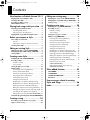 2
2
-
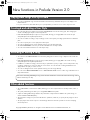 3
3
-
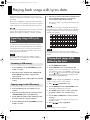 4
4
-
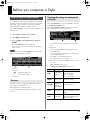 5
5
-
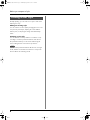 6
6
-
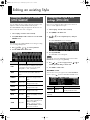 7
7
-
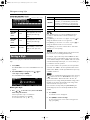 8
8
-
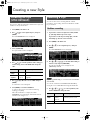 9
9
-
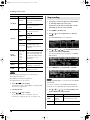 10
10
-
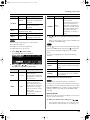 11
11
-
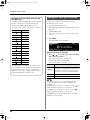 12
12
-
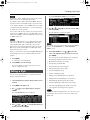 13
13
-
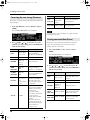 14
14
-
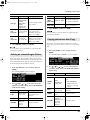 15
15
-
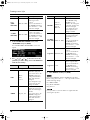 16
16
-
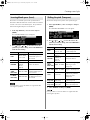 17
17
-
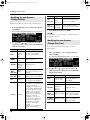 18
18
-
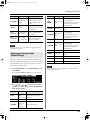 19
19
-
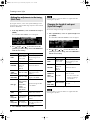 20
20
-
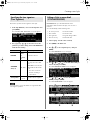 21
21
-
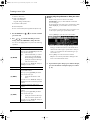 22
22
-
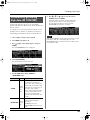 23
23
-
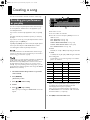 24
24
-
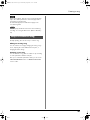 25
25
-
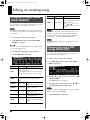 26
26
-
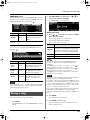 27
27
-
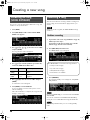 28
28
-
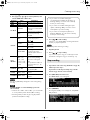 29
29
-
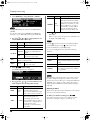 30
30
-
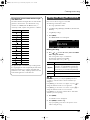 31
31
-
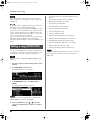 32
32
-
 33
33
-
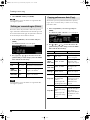 34
34
-
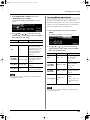 35
35
-
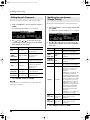 36
36
-
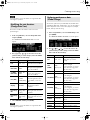 37
37
-
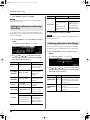 38
38
-
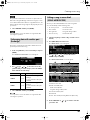 39
39
-
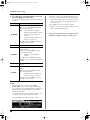 40
40
-
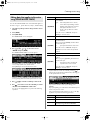 41
41
-
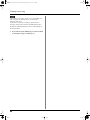 42
42
-
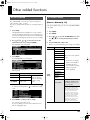 43
43
-
 44
44
-
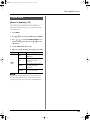 45
45
-
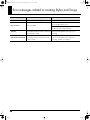 46
46
-
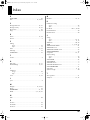 47
47
-
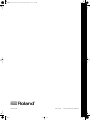 48
48
Roland PRELUDE MUSIC KEYBOARD 2 User manual
- Category
- Digital pianos
- Type
- User manual
Ask a question and I''ll find the answer in the document
Finding information in a document is now easier with AI