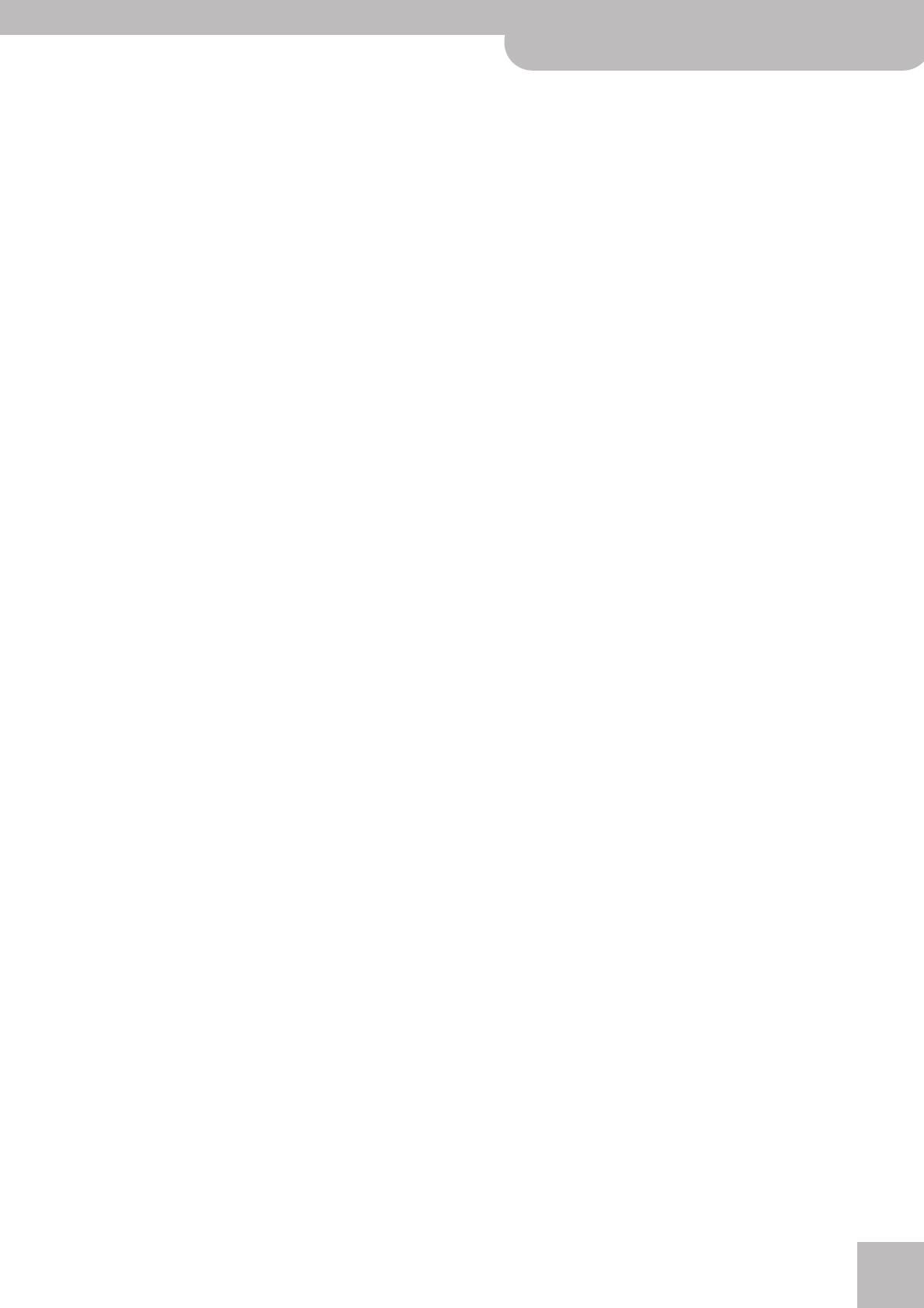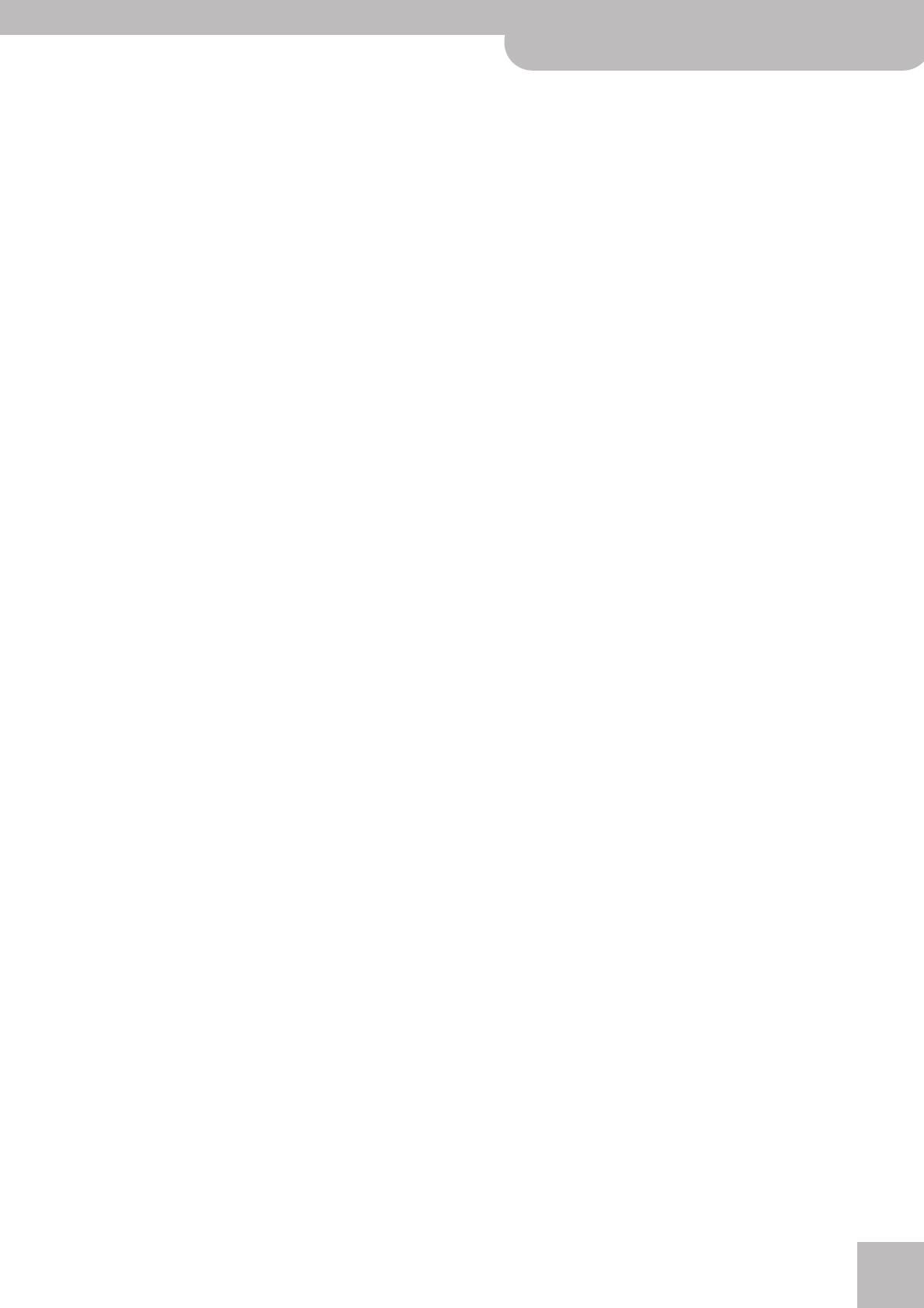
Contents
G-70 Music Workstation
r
9
One Touch. . . . . . . . . . . . . . . . . . . . . . . . . . . . . . . . . . . . 83
Ignoring certain One Touch settings (Hold) . . . . . . . . . . .83
Programming your own One Touch settings (WRITE). . . 84
More refined Arranger settings . . . . . . . . . . . . . . . . . 84
Chord recognition area (ZONE). . . . . . . . . . . . . . . . . . . . . .84
Arranger Type (chord mode) . . . . . . . . . . . . . . . . . . . . . . . .85
Arranger Hold . . . . . . . . . . . . . . . . . . . . . . . . . . . . . . . . . . . . 85
Intro & Ending Alteration . . . . . . . . . . . . . . . . . . . . . . . . . .85
Dynamic Arranger. . . . . . . . . . . . . . . . . . . . . . . . . . . . . . . . .85
Tempo-related settings (Arranger Options) . . . . . . . 86
Style Tempo . . . . . . . . . . . . . . . . . . . . . . . . . . . . . . . . . . . . . .86
TEMPO CHANGE (RITARD and ACCELER). . . . . . . . . . . . . . 87
Working with ‘external’ Styles . . . . . . . . . . . . . . . . . . 88
Using the CUSTOM memories . . . . . . . . . . . . . . . . . . . . . . . 88
Programming CUSTOM assignments . . . . . . . . . . . . . . . . . 88
Disk User. . . . . . . . . . . . . . . . . . . . . . . . . . . . . . . . . . . . . . . . .90
Style Finder: quickly locating Styles. . . . . . . . . . . . . . 91
Quick location of the Style you need. . . . . . . . . . . . . . . . .91
Editing the Style Finder information . . . . . . . . . . . . . . . . .92
7. Advanced Keyboard part functions . . . . . . . . . . . 95
Upper 3 Split . . . . . . . . . . . . . . . . . . . . . . . . . . . . . . . . . 95
Tuning Upper2: Coarse Tune and Fine Tune . . . . . . . 95
Portamento for UP1 and UP2 . . . . . . . . . . . . . . . . . . . 96
Portamento Time. . . . . . . . . . . . . . . . . . . . . . . . . . . . . . . . . .96
Portamento Mode: Mono/Poly . . . . . . . . . . . . . . . . . . . . . .97
Lower Hold . . . . . . . . . . . . . . . . . . . . . . . . . . . . . . . . . . . 97
Tone Edit: editing Keyboard parts . . . . . . . . . . . . . . . 98
8. Using the mixer functions & effects . . . . . . . . . 100
Mixing Keyboard parts . . . . . . . . . . . . . . . . . . . . . . . . 100
Volume and status of the Style parts . . . . . . . . . . . 102
Editing the Keyboard effects processors . . . . . . . . . 102
Reverb for Keyboard parts. . . . . . . . . . . . . . . . . . . . . . . . .102
Chorus for Keyboard parts. . . . . . . . . . . . . . . . . . . . . . . . .103
Using the multi-effects processor (Multi-FX). . . . . 105
Selecting another MFX type and editing it. . . . . . . . . . .106
Linking Multi-FX type selection to the Upper1 part
(Upper 1 M-FX Link) . . . . . . . . . . . . . . . . . . . . . . . . . . . . .106
Effects for Songs and Styles . . . . . . . . . . . . . . . . . . . 107
Reverb for Style/Song parts . . . . . . . . . . . . . . . . . . . . . . .107
Chorus for Style/Song parts . . . . . . . . . . . . . . . . . . . . . . .107
Using the individual outputs and audio inputs . . . 108
Output assign (PART OUTPUTS) . . . . . . . . . . . . . . . . . . . .108
Using the audio inputs. . . . . . . . . . . . . . . . . . . . . . . . . . . .109
Using the Mastering Tools . . . . . . . . . . . . . . . . . . . . . 110
Equalizer . . . . . . . . . . . . . . . . . . . . . . . . . . . . . . . . . . . . . . . .110
Compressor . . . . . . . . . . . . . . . . . . . . . . . . . . . . . . . . . . . . .111
Mixing Vocal Harmonist signals . . . . . . . . . . . . . . . . 112
Reverb, Delay and Chorus effects. . . . . . . . . . . . . . . . . . .112
9. Working with User Programs . . . . . . . . . . . . . . . 116
Saving your settings to a User Program . . . . . . . . . 116
Selecting User Programs . . . . . . . . . . . . . . . . . . . . . . 117
Cancel . . . . . . . . . . . . . . . . . . . . . . . . . . . . . . . . . . . . . . . . . .117
Choosing User Programs manually . . . . . . . . . . . . . . . . .118
Selecting User Programs with [DOWN][UP] . . . . . . . . . .118
Working with the User Program Finder. . . . . . . . . . . . . .118
Quick location of the User Program you need. . . . . . . .119
Selectively loading User Program settings
(User Program Hold) . . . . . . . . . . . . . . . . . . . . . . . . . . . . .120
Bypassing the AUTO FILL function (Fill In On
User Program Change) . . . . . . . . . . . . . . . . . . . . . . . . . . .120
Automatic functions for User Programs. . . . . . . . . 121
Song Link. . . . . . . . . . . . . . . . . . . . . . . . . . . . . . . . . . . . . . . 121
Linking a MIDI Set to a User Program . . . . . . . . . . . . . . 122
User Program Recall . . . . . . . . . . . . . . . . . . . . . . . . . . . . . 123
Editing User Program Finder information . . . . . . . 123
Editing the User Program Finder information . . . . . . . 123
Editing an Index. . . . . . . . . . . . . . . . . . . . . . . . . . . . . . . . . 125
Music Assistant functions . . . . . . . . . . . . . . . . . . . . . 127
Creating new Music Assistant registrations . . . . . . . . . 127
Editing Music Assistant registrations . . . . . . . . . . . . . . . 128
Saving a Music Assistant entry . . . . . . . . . . . . . . . . . . . . 128
10. Song and Style Makeup Tools . . . . . . . . . . . . . . . 130
Mixing Song or Style parts . . . . . . . . . . . . . . . . . . . . 130
Using the Makeup Tools . . . . . . . . . . . . . . . . . . . . . . 131
General procedure. . . . . . . . . . . . . . . . . . . . . . . . . . . . . . . 131
PALETTE . . . . . . . . . . . . . . . . . . . . . . . . . . . . . . . . . . . . . . . . 132
SOUND EDIT for sounds . . . . . . . . . . . . . . . . . . . . . . . . . . 133
SOUND EDIT for Drum Sets . . . . . . . . . . . . . . . . . . . . . . . 134
DRUM INSTR EDIT . . . . . . . . . . . . . . . . . . . . . . . . . . . . . . . 134
COMMON . . . . . . . . . . . . . . . . . . . . . . . . . . . . . . . . . . . . . . 135
Before saving your settings . . . . . . . . . . . . . . . . . . . 135
Saving your modified song or Style . . . . . . . . . . . . 136
11. Editing the Vocal Harmonist parts . . . . . . . . . . . 137
Singer settings . . . . . . . . . . . . . . . . . . . . . . . . . . . . . . 137
Voice-FX settings . . . . . . . . . . . . . . . . . . . . . . . . . . . . 138
Auto Pitch settings. . . . . . . . . . . . . . . . . . . . . . . . . . . 139
Vocoder settings . . . . . . . . . . . . . . . . . . . . . . . . . . . . . 140
Small settings . . . . . . . . . . . . . . . . . . . . . . . . . . . . . . . 141
Ensemble settings. . . . . . . . . . . . . . . . . . . . . . . . . . . . 142
12. More refined song functions . . . . . . . . . . . . . . . . 144
Using the Fade-In/Out function. . . . . . . . . . . . . . . . 144
Programming MARK & JUMP locations . . . . . . . . . 145
Working with the Song Finder . . . . . . . . . . . . . . . . . 146
Locating files with the Song Finder . . . . . . . . . . . . . . . . 146
Editing the Song Finder information . . . . . . . . . . . . . . . 147
Editing an Index. . . . . . . . . . . . . . . . . . . . . . . . . . . . . . . . . 149
Play List function . . . . . . . . . . . . . . . . . . . . . . . . . . . . 151
Programming Play Lists . . . . . . . . . . . . . . . . . . . . . . . . . . 151
Editing Play Lists . . . . . . . . . . . . . . . . . . . . . . . . . . . . . . . . 152
Using Play Lists. . . . . . . . . . . . . . . . . . . . . . . . . . . . . . . . . . 154
Managing Play Lists. . . . . . . . . . . . . . . . . . . . . . . . . . . . . . 154
13. Editing Lyrics . . . . . . . . . . . . . . . . . . . . . . . . . . . . . 156
Adding Lyrics to a song . . . . . . . . . . . . . . . . . . . . . . . 156
Exporting Lyrics data as text file . . . . . . . . . . . . . . . 158
14. Using the 16-track Sequencer . . . . . . . . . . . . . . . 159
About the sequencer’s main page . . . . . . . . . . . . . . 159
General considerations . . . . . . . . . . . . . . . . . . . . . . . 159
Example 1: Recording a song from scratch . . . . . . 160
Preparations . . . . . . . . . . . . . . . . . . . . . . . . . . . . . . . . . . . . 161
Example 2: Adding tracks . . . . . . . . . . . . . . . . . . . . . 163
Saving your song . . . . . . . . . . . . . . . . . . . . . . . . . . . . . . . . 164
Editing 16-track songs. . . . . . . . . . . . . . . . . . . . . . . . 165
Easy editing and useful functions. . . . . . . . . . . . . . . . . . 165
Editing one or several tracks (TRACK EDIT) . . . . . . . . . . 165
Editing song data using Microscope Edit . . . . . . . . 179
General notes about MICRO EDIT . . . . . . . . . . . . . . . . . . 180
Editing events. . . . . . . . . . . . . . . . . . . . . . . . . . . . . . . . . . . 181
Other edit operations . . . . . . . . . . . . . . . . . . . . . . . . . . . . 182