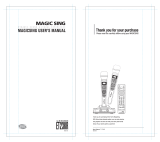Page is loading ...

201a
202
Copyright © 2009 ROLAND EUROPE Spa
All rights reserved. No part of this publication may be reproduced in any form without the
written permission of ROLAND EUROPE.
Before using this unit, carefully read the sections entitled: “Using the unit safely” (p. 3) and
“Important notes” (p. 5). These sections provide important information concerning the proper
operation of the unit. Additionally, in order to feel assured that you have gained a good grasp of
every feature provided by your new unit, this owner’s manual should be read in its entirety. The
manual should be saved and kept on hand as a convenient reference.
Conventions Used in This Manual
Operating buttons are enclosed by square brackets [ ]; e.g., [ENTER].
Reference pages are indicated by (p. **).
The following symbols are used.
This indicates an important note; be sure to read it.
This indicates a memo regarding the setting or function; read it as desired.
This indicates a useful hint for operation; read it as necessary.
This indicates information for your reference; read it as necessary.
This indicates an explanation of a term; read it as necessary.
* The explanations in this manual include illustrations that depict what should typically be shown by
the display. Note, however, that your unit may incorporate a newer, enhanced version of the
system (e.g., includes newer sounds), so what you actually see in the display may not always
match what appears in the manual.
Owner’s Manual
Prelude_e.book Page 1 Wednesday, January 14, 2009 2:18 PM

For the U.K.
Prelude_e.book Page 2 Wednesday, January 14, 2009 2:18 PM

3
Using the unit safely
002c
• Do not open (or modify in any way) the unit or its AC
adaptor.
.................................................................................................................................
003
• Do not attempt to repair the unit, or replace parts
within it (except when this manual provides specific
instructions directing you to do so). Refer all servicing
to your retailer, the nearest Roland Service Center, or
an authorized Roland distributor, as listed on the
“Information” page.
.................................................................................................................................
004
•Never install the unit in any of the following
locations.
• Subject to temperature extremes (e.g., direct sunlight in
an enclosed vehicle, near a heating duct, on top of
heat-generating equipment); or are
• Damp (e.g., baths, washrooms, on wet floors); or are
• Exposed to steam or smoke; or are
• Subject to salt exposure; or are
• Humid; or are
• Exposed to rain; or are
• Dusty or sandy; or are
• Subject to high levels of vibration and shakiness.
.................................................................................................................................
005
• This unit should be used only with a rack or stand
that is recommended by Roland.
.................................................................................................................................
006
•When using the unit with a rack or stand recom-
mended by Roland, the rack or stand must be
carefully placed so it is level and sure to remain
stable. If not using a rack or stand, you still need to
make sure that any location you choose for placing
the unit provides a level surface that will properly
support the unit, and keep it from wobbling.
.................................................................................................................................
008c
• Be sure to use only the AC adaptor supplied with the
unit. Also, make sure the line voltage at the instal-
lation matches the input voltage specified on the AC
adaptor’s body. Other AC adaptors may use a
different polarity, or be designed for a different
voltage, so their use could result in damage,
malfunction, or electric shock.
.................................................................................................................................
008e
• Use only the attached power-supply cord. Also, the
supplied power cord must not be used with any other
device.
.................................................................................................................................
009
• Do not excessively twist or bend the power cord, nor
place heavy objects on it. Doing so can damage the
cord, producing severed elements and short circuits.
Damaged cords are fire and shock hazards!
.................................................................................................................................
010
• This unit, either alone or in combination with an
amplifier and headphones or speakers, may be
capable of producing sound levels that could cause
permanent hearing loss. Do not operate for a long
period of time at a high volume level, or at a level
that is uncomfortable. If you experience any hearing
loss or ringing in the ears, you should immediately
stop using the unit, and consult an audiologist.
.................................................................................................................................
Used for instructions intended to alert the
user to the risk of injury or material
damage should the unit be used
improperly.
* Material damage refers to damage or
other adverse effects caused with
respect to the home and all its
furnishings, as well to domestic animals
or pets.
Used for instructions intended to alert the
user to the risk of death or severe injury
should the unit be used improperly.
The symbol alerts the user to things that must be
carried out. The specific thing that must be done is
indicated by the design contained within the circle. In the
case of the symbol at left, it means that the power-cord
plug must be unplugged from the outlet.
The symbol alerts the user to important instructions or
warnings.The specific meaning of the symbol is
determined by the design contained within the triangle. In
the case of the symbol at left, it is used for general
cautions, warnings, or alerts to danger.
The symbol alerts the user to items that must never be
carried out (are forbidden). The specific thing that must
not be done is indicated by the design contained within
the circle. In the case of the symbol at left, it means that
the unit must never be disassembled.
About WARNING and CAUTION Notices
About the Symbols
ALWAYS OBSERVE THE FOLLOWING
Prelude_PL.fm Page 3 Wednesday, January 14, 2009 4:19 PM

4
011
• Do not allow any objects (e.g., flammable material,
coins, pins); or liquids of any kind (water, soft drinks,
etc.) to penetrate the unit.
.................................................................................................................................
012b
•Immediately turn the power off, remove the AC
adaptor from the outlet, and request servicing by
your retailer, the nearest Roland Service Center, or
an authorized Roland distributor, as listed on the
“Information” page when:
• The AC adaptor, the power-supply cord, or the plug has been
damaged; or
• If smoke or unusual odor occurs
• Objects have fallen into, or liquid has been spilled onto the unit; or
• The unit has been exposed to rain (or otherwise has become wet); or
• The unit does not appear to operate normally or exhibits a marked
change in performance.
.................................................................................................................................
013
• In households with small children, an adult should
provide supervision until the child is capable of
following all the rules essential for the safe operation
of the unit.
.................................................................................................................................
014
• Protect the unit from strong impact.
(Do not drop it!)
.................................................................................................................................
015
• Do not force the unit’s power-supply cord to share an
outlet with an unreasonable number of other devices.
Be especially careful when using extension cords—
the total power used by all devices you have
connected to the extension cord’s outlet must never
exceed the power rating (watts/amperes) for the extension cord.
Excessive loads can cause the insulation on the cord to heat up
and eventually melt through.
.................................................................................................................................
016
• Before using the unit in a foreign country, consult
with your retailer, the nearest Roland Service Center,
or an authorized Roland distributor, as listed on the
“Information” page.
.................................................................................................................................
023
•DO NOT play a CD-ROM disc on a conventional
audio CD player. The resulting sound may be of a
level that could cause permanent hearing loss.
Damage to speakers or other system components
may result.
.................................................................................................................................
101b
• The unit and the AC adaptor should be located so
their location or position does not interfere with their
proper ventilation.
.................................................................................................................................
101c
• The Prelude is for use only with a Roland KS-12
stand (or cart). Use with other stands (or carts) is
capable of resulting in instability causing possible
injury.
.................................................................................................................................
•Always grasp only the plug on the AC adaptor cord
when plugging into, or unplugging from, an outlet or
this unit.
.................................................................................................................................
103b
•At regular intervals, you should unplug the AC
adaptor and clean it by using a dry cloth to wipe all
dust and other accumulations away from its prongs.
Also, disconnect the power plug from the power
outlet whenever the unit is to remain unused for an
extended period of time. Any accumulation of dust between the
power plug and the power outlet can result in poor insulation and
lead to fire.
.................................................................................................................................
104
• Try to prevent cords and cables from becoming
entangled. Also, all cords and cables should be
placed so they are out of the reach of children.
.................................................................................................................................
106
•Never climb on top of, nor place heavy objects on
the unit.
.................................................................................................................................
107c
•Never handle the AC adaptor or its plugs with wet
hands when plugging into, or unplugging from, an
outlet or this unit.
.................................................................................................................................
108b
• Before moving the unit, disconnect the AC adaptor
and all cords coming from external devices.
.................................................................................................................................
109b
• Before cleaning the unit, turn off the power and
unplug the AC adaptor from the outlet (p. 14).
.................................................................................................................................
110b
•Whenever you suspect the possibility of lightning in
your area, disconnect the AC adaptor from the outlet.
.................................................................................................................................
Prelude_PL.fm Page 4 Wednesday, January 14, 2009 4:19 PM

5
Important notes
In addition to the items listed under “Using the unit safely” (p. 3), please read and observe the following:
Power Supply
• Do not connect this unit to same electrical outlet that is being used
by an electrical appliance that is controlled by an inverter (such as
a refrigerator, washing machine, microwave oven, or air condi-
tioner), or that contains a motor. Depending on the way in which
the electrical appliance is used, power supply noise may cause this
unit to malfunction or may produce audible noise. If it is not
practical to use a separate electrical outlet, connect a power
supply noise filter between this unit and the electrical outlet.
• The AC adaptor will begin to generate heat after long hours of
consecutive use. This is normal, and is not a cause for concern.
• Before connecting this unit to other devices, turn off the power to
all units. This will help prevent malfunctions and/or damage to
speakers or other devices.
• This device may interfere with radio and television reception. Do
not use this device in the vicinity of such receivers.
•Noise may be produced if wireless communications devices, such
as cell phones, are operated in the vicinity of the Prelude. Such
noise could occur when receiving or initiating a call, or while
conversing. Should you experience such problems, you should
relocate such wireless devices so they are at a greater distance
from this unit, or switch them off.
Placement
• Using the unit near power amplifiers (or other equipment
containing large power transformers) may induce hum. To alleviate
the problem, change the orientation of this unit; or move it farther
away from the source of interference.
• This device may interfere with radio and television reception. Do
not use this device in the vicinity of such receivers.
•Noise may be produced if wireless communications devices, such
as cell phones, are operated in the vicinity of this unit. Such noise
could occur when receiving or initiating a call, or while
conversing. Should you experience such problems, you should
relocate such wireless devices so they are at a greater distance
from this unit, or switch them off.
• Do not expose the unit to direct sunlight, place it near devices that
radiate heat, leave it inside an enclosed vehicle, or otherwise
subject it to temperature extremes. Excessive heat can deform or
discolor the unit.
•When moved from one location to another where the temperature
and/or humidity is very different, water droplets (condensation)
may form inside the unit. Damage or malfunction may result if you
attempt to use the unit in this condition. Therefore, before using the
unit, you must allow it to stand for several hours, until the conden-
sation has completely evaporated.
• Do not allow objects to remain on top of the keyboard. This can be
the cause of malfunction, such as keys ceasing to produce sound.
• Depending on the material and temperature of the surface on
which you place the unit, its rubber feet may discolor or mar the
surface.
You can place a piece of felt or cloth under the rubber feet to
prevent this from happening. If you do so, please make sure that
the unit will not slip or move accidentally.
Maintenance
• For everyday cleaning wipe the unit with a soft, dry cloth or one
that has been slightly dampened with water. To remove stubborn
dirt, use a cloth impregnated with a mild, non-abrasive detergent.
Afterwards, be sure to wipe the unit thoroughly with a soft, dry
cloth.
•Never use benzine, thinners, alcohol or solvents of any kind, to
avoid the possibility of discoloration and/or deformation.
Repairs and Data
•Please be aware that all data contained in the unit’s memory may
be lost when the unit is sent for repairs. Important data should
always be backed up a USB memory, or written down on paper
(when possible). During repairs, due care is taken to avoid the loss
of data. However, in certain cases (such as when circuitry related
to memory itself is out of order), we regret that it may not be
possible to restore the data, and Roland assumes no liability
concerning such loss of data.
Memory Backup
Additional Precautions
•Please be aware that the contents of memory can be irretrievably
lost as a result of a malfunction, or the improper operation of the
unit. To protect yourself against the risk of loosing important data,
we recommend that you periodically save a backup copy of
important data you have stored in the unit’s memory to a USB
memory.
• Unfortunately, it may be impossible to restore the contents of data
that was stored in the Prelude’s internal memory or on USB
memory once it has been lost. Roland Europe assumes no liability
concerning such loss of data.
• Use a reasonable amount of care when using the unit’s buttons,
sliders, or other controls; and when using its jacks and connectors.
Rough handling can lead to malfunctions.
•Never strike or apply strong pressure to the display.
•When connecting / disconnecting all cables, grasp the connector
itself—never pull on the cable. This way you will avoid causing
shorts, or damage to the cable’s internal elements.
• To avoid disturbing your neighbors, try to keep the unit’s volume at
reasonable levels. You may prefer to use headphones, so you do
not need to be concerned about those around you (especially
when it is late at night).
•When you need to transport the unit, package it in the box
(including padding) that it came in, if possible. Otherwise, you will
need to use equivalent packaging materials.
• Do not apply undue force to the music stand while it is in use.
• Use only the specified expression pedal (EV-5; sold separately). By
connecting any other expression pedals, you risk causing
malfunction and/or damage to the unit.
• Some connection cables contain resistors. Do not use cables that
incorporate resistors for connecting to this unit. The use of such
cables can cause the sound level to be extremely low, or impos-
sible to hear. For information on cable specifications, contact the
manufacturer of the cable.
• The sensitivity of the D Beam controller will change depending on
the amount of light in the vicinity of the unit. If it does not function
as you expect, adjust the sensitivity as appropriate for the
brightness of your location.
Using USB Memory
•When connecting USB memory, firmly insert it all the way in.
• Do not touch the pins of the USB memory connector, or allow them
to become dirty.
• USB memory is made using high-precision electronic components,
so please observe the following points when handling it.
• To prevent damage from static electrical charges, discharge
any static electricity that might be present in your body before
handling USB memory.
• Do not touch the terminals with your fingers or any metal
object.
Prelude_e.book Page 5 Wednesday, January 14, 2009 2:18 PM

6
Important notes
• Do not bend or drop USB memory, or subject it to strong
impact.
• Do not leave USB memory in direct sunlight or in locations such
as a closed-up automobile. (Storage temperature: 0–50
degrees C)
• Do not allow USB memory to become wet.
• Do not disassemble or modify USB memory.
•When connecting USB memory, position it horizontally with the
USB memory connector and insert it without using excessive force.
The USB memory connector may be damaged if you use excessive
force when inserting USB memory.
• Do not insert anything other than USB memory (e.g., wire, coins,
other types of device) into the USB memory connector. Doing so
will damage the USB memory connector.
• Do not apply excessive force to the connected USB memory.
• Attach the USB memory cover when you’re not using USB memory.
Handling CD-ROMs
• Avoid touching or scratching the shiny underside (encoded
surface) of the disc. Damaged or dirty CD-ROM discs may not be
read properly. Keep your discs clean using a commercially
available CD cleaner.
Copyright
*Microsoft and Windows are registered trademarks of Microsoft
Corporation. The screen shots in this document are used in
compliance with the guidelines of the Microsoft Corporation.
* Pentium is a registered trademark of Intel Corporation.
*All product names mentioned in this document are trademarks or
registered trademarks of their respective owners.
* MMP (Moore Microprocessor Portfolio) refers to a patent portfolio
concerned with microprocessor architecture, which was developed
by Technology Properties Limited (TPL).
Roland has licensed this technology from the TPL Group.
*MPEG Layer-3 audio compression technology is licensed from
Fraunhofer IIS Corporation and THOMSON Multimedia Corpo-
ration.
*MatrixQuest™ 2008 TEPCO UQUEST, LTD. All
rights reserved.
The Prelude’s USB functionality uses Matrix-Quest
middleware technology from TEPCO UQUEST, LTD.
Prelude_e.book Page 6 Wednesday, January 14, 2009 2:18 PM

7
Main Features
The Ideal Music Keyboard for Entertainment
High-quality sounds
●
The latest sounds generated by a top-level sound generator with 128-voice polyphony
●
High-quality localized sounds
Three backing functions that assist your performances
●
High-quality Music Style engine with the latest Styles
❍
Four variations each for Intro, Main, and Ending.
❍
Included “StyleConverter” software lets you create Styles on your computer.
Styles you’ve created can be installed in the Prelude as User Styles via USB memory.
●
USB Memory Player function lets you play MP3/WAV/AIFF/SMF data
❍
You can apply the Center Cancel function to audio, or enjoy “minus-one” performance using
SMF data.
❍
Included “Playlist Editor” software lets you create playlists on your computer.
You can easily create a playlist for each of your performances.
●
16-track song sequencer is built-in, allowing you to record your performances on the Prelude
❍
SMF data can be stored in internal memory, and played back or used for “minus-one”
performance.
Designed for easy use
●
High-quality 11W stereo amplification system with two built-in speakers.
●
Lightweight and compact body designed for portability
●
Large, full-graphic white LCD for excellent visibility
●
Friendly user interface featuring Style Family buttons for direct selection
●
Intuitive controllers such as the D Beam controller
Import sounds via USB memory
●
USB Import function allows you to add sounds (Tones)
New sounds can be added via USB memory.
Prelude_e.book Page 7 Wednesday, January 14, 2009 2:18 PM

8
Contents
Using the unit safely ..........................3
Important notes .................................5
Main Features....................................7
Panel Descriptions............................10
Front Panel ........................................................10
Rear Panel.........................................................12
Introduction.....................................13
About the Prelude..................................... 13
About Memory...................................................13
Making Connections................................. 14
Connecting the AC Adaptor.................................14
Connecting External Equipment............................15
Connecting a pedal and switch.................................. 15
Connecting an audio player to the EXT INPUT jack....... 15
Turning the Power On/Off ........................ 15
Turning the power on................................................ 15
Turning the power off................................................ 15
Adjusting the Display Contrast ([LCD
CONTRAST] knob)................................... 16
Basic Operation....................................... 16
Changing a Value ..............................................16
Moving the cursor..................................................... 16
Changing a value..................................................... 16
Main Screen......................................................16
Listening to the Demo Songs ...................... 17
Restoring the Prelude to Its Factory Settings.. 17
Preserving Certain Settings Even When You
Switch Performances (Lock System)............. 17
Input settings for the EXT INPUT jack........... 18
Keyboard Mode Functions................19
Playing Sounds from the Keyboard
(Keyboard Mode)..................................... 19
Using Single Mode.............................................19
Using Piano Mode.................................................... 19
Using Split Mode ([SPLIT])....................................19
Changing the Split Point............................................ 19
Using Dual Mode ([DUAL]) ..................................19
Selecting a Tone ([TONE])......................... 20
Using the VALUE dial................................................ 20
Choosing from the Tone list........................................ 20
Switching to an Arabian Scale or Other
Temperament........................................... 20
Changing the Key Touch ([KEY TOUCH]).... 21
Shifting the Keyboard Pitch in Octave Steps
(OCTAVE Buttons).................................... 21
Transposing Keyboard Sounds and Songs
Played Back (TRANSPOSE) ....................... 21
Adding Harmony to the Upper Tone
(MELODY INTELL)..................................... 22
Using the Metronome ............................... 22
Other Functions ....................................... 22
Backing Track Functions................... 23
Selecting the Backing Types
(Style/Song/USB Memory Player)........................ 23
Adjusting the Volume Balance between Backing and
Keyboard (BALANCE buttons).............................. 23
Adjusting the Tempo ([TAP TEMPO])..................... 23
Using the metronome.................................................23
Style (Playing with an Accompaniment)....... 24
Playing Back a Style ([STYLE]).............................. 24
Changing the Variations ............................................24
Stopping a Style .......................................................24
Adjusting the Part Balance ([PART VIEW]) ....................24
Sync Start/Stop (SYNC buttons)..................................25
Saving the Current Settings in a Performance......... 25
Selecting a Music Style ....................................... 25
Selecting a Style .......................................................25
Adding User Styles
(Importing from USB memory).....................................25
Deleting a User Style .................................................25
Back up User Style (Exporting to USB memory) .............26
Using the Recommended Sound Settings for a Style
([ONE TOUCH]) ................................................ 26
Other Functions Related to Music Style.................. 26
Song ...................................................... 26
Recording a New Song ([SONG REC])................. 26
Recording in the Main screen .....................................26
Recording a specified Part (SONG TRACK)..................27
Re-recording Your Performance............................ 28
Saving a Song ([WRITE])..................................... 28
Loading Song Data from USB Memory.................. 29
Deleting a Song................................................. 29
Selecting and Playing a Song ([SONG])............... 29
Moving the playback location of a song ......................30
Performing along with a song
([MINUS ONE/CENTER CANCEL]).............................30
Back Up Song Files ............................................ 30
Other Functions Related to Song .......................... 30
Prelude_e.book Page 8 Wednesday, January 14, 2009 2:18 PM

9
USB Memory Player
(SMF/Audio File Player)............................ 30
Playing Back SMF/Audio Files .............................30
USB Memory Player Screens................................31
Song Playback ([USB MEMORY PLAYER])..............31
Selecting a playlist and playing it............................... 31
Selecting and playing a song from within a songlist...... 32
Selecting and playing back ‘external’ songs without creating
a playlist ................................................................. 32
Performing along with a song
([MINUS ONE/CENTER CANCEL])............................ 32
Editing Playlist....................................................33
Selecting the playback mode ..................................... 33
Changing the song order .......................................... 33
Deleting the song ..................................................... 33
Adjusting the volume of each song ............................. 33
Saving playlist settings to USB memory ([WRITE]) ......... 33
Performance Functions and Effects....34
Performance Features ............................... 34
D Beam Controller..............................................34
Assigning a function to the D Beam controller .............. 34
Pitch Bend and Modulation Lever..........................36
Assignable Pedal................................................36
Using Preset Performances......................... 36
Selecting a Performance ([PERFORM])...................36
Using the VALUE dial................................................ 36
Choosing from the Performance list............................. 36
Editing a Performance.........................................37
Editing a Tone....................................................38
Editing a Tone in detail ............................................. 38
Saving a Performance (WRITE).............................39
Other Functions Related to Performance ................39
Using Reverb, Chorus and MFX Effects
([REVERB])............................................... 40
Editing the Reverb, Chorus and MFX Effects...........40
Using MIDI ......................................42
MIDI Channels......................................... 42
MIDI Parameters ...................................... 42
Local Switch............................................................. 42
Using the Prelude as a MIDI Sound Module. 43
Connecting to a Computer via the USB MIDI
Connector ............................................... 44
If connection to your computer is unsuccessful.............. 44
Making the Settings for the USB Driver..................44
System Settings ...............................45
How to Make System Settings ([MENU]) ..... 45
System Parameters ............................................. 45
Viewing Information about Prelude (System Version
Info Screens)...................................................... 47
Using USB Memory.......................... 48
Initializing USB Memory
(USB Memory Format) .............................. 48
Saving User Data to USB Memory (Backup) 48
Loading User Data Saved on USB Memory (Import) 48
Deleting user data that you loaded..............................49
Data Structure in USB Memory............................. 49
Importing Data You’ve Saved in USB Memory
([USB IMPORT]) ....................................... 49
About V-LINK .................................. 50
How to Use the V-LINK ([V-LINK]) ......................... 50
V-LINK Settings (V-LINK SETUP) ............................ 50
Appendices ..................................... 53
Troubleshooting ....................................... 53
Error Messages........................................ 55
Effects List ............................................... 56
Multi-Effects Parameters..............................................56
Chorus Parameters ....................................................82
Reverb Parameters ....................................................83
Tone List ................................................. 84
Rhythm Set List......................................... 92
Chord Intelligence.................................. 102
MIDI Implementation Chart...................... 104
Specifications........................................ 105
Index ............................................ 106
Prelude_e.book Page 9 Wednesday, January 14, 2009 2:18 PM

10
Panel Descriptions
Front Panel
1. VOLUME knob
This knob controls the volume of the entire Prelude.
Beware of excessive levels as they may cause the
speakers to distort for some sounds.
2.
Pitch Bend/Modulation lever
You can raise or lower the pitch by moving this lever to
the left or right. Push the lever away from yourself to apply
modulation (normally vibrato) to the sound (p. 36).
3.
PHONES 1 & 2 sockets
This is where you can connect two pairs of optional
headphones (Roland RH-25, RH-50, RH-200 or RH-300).
Doing so will switch off the internal speakers.
4.
D BEAM controller
Use this controller simply by moving your hand above it
(p. 34).
5.
D BEAM control buttons
PITCH: Allows you to change the pitch of the notes you
are playing simply by moving your hand up and down
above the D Beam controller.
FILTER & VOLUME: Use these buttons to turn the D Beam
controller on/off, or to select the Filter or Volume function
(p. 34). You can also assign other functions to this button.
6.
STYLE FAMILY buttons
These buttons allow you to select one of the twelve Style
categories.
BACKING TRACK section
7. BACKING TYPE buttons
Use these buttons to select the backing type (p. 23).
8.
BALANCE buttons
Use these buttons to adjust the volume balance between
the backing and the keyboard. (p. 23)
9.
PART VIEW button
Use this to adjust the volume, etc. of each part (p. 24,
27).
10.
SONG REC button
Press this button to record a Song (p. 26).
11. STYLE CONTROL buttons
Use these buttons to select the desired Style pattern (p. 24).
12. SYNC buttons
These buttons allow you to start/stop the Style by playing
a note in the left side of the keyboard (p. 25).
13.
TAP TEMPO button
Use this button to set the tempo (p. 23).
14. VARIATION [1]–[4], AUTO FILL-IN, START/STOP, and
SONG CONTROL buttons
The operation of these buttons will depend on which
BACKING TYPE button [7] currently lights.
If you’ve used the BACKING TYPE buttons (7) to select
“STYLE,” these buttons will start/stop the Style or select
variations (p. 24).
If you’ve used the BACKING TYPE buttons (7) to select
“SONG” or “USB MEMORY PLAYER,” these buttons control
the song playback as the SONG/USB MEMORY PLAYER
CONTROL buttons (p. 30, p. 31).
15.
Display
This displays various information according to the
operations you perform.
1
2
3
4
5
7 8 9
10
11 12 13
14
15
6
Prelude_e.book Page 10 Wednesday, January 14, 2009 2:18 PM

11
Panel Descriptions
16. VALUE dial
Use this to edit the value of the parameters (settings) in the
screen.
EDIT section
17. Cursor buttons ([ ] [ ] [ ] [ ])
Use these buttons to move the cursor in the screen.
18. EXIT and ENTER buttons
Pressed to issue the “Cancel” (EXIT) or “Execute” (ENTER)
commands in screens that prompt you to make such a
selection.
You’ll also use the ENTER button to access lists of Tones,
Performances, Styles, or Songs.
19.
MENU button
This button takes you to the settings screen for various
parameters (p. 45).
20.
REVERB button
This button lets you make effect settings (p. 40).
21. WRITE button
Press this button to save various types of settings (p. 28,
33, 39).
22.
NUMERIC button
You can input numerical values with the TONE SELECT
buttons (37) when this button is lit (p. 16).
KEYBOARD section
23. SPLIT button
This button selects “Split mode,” whereby the keyboard is
divided into two regions, allowing you to play separate
sounds with the right and left hands (p. 19).
24.
DUAL button
Switches the Prelude to “Dual mode,” which enables
performances with two separate Tones layered together
(p. 19).
25.
KEY TOUCH button
Press this button to make the keyboard’s touch sensitivity
lighter or heavier (p. 21).
26.
V-LINK button
Switching this on lets you control external V-LINK
compatible video equipment (p. 50).
27.
OCTAVE buttons
Use these buttons to raise or lower the pitch of the
keyboard in one-octave steps (p. 21).
28.
TRANSPOSE button
These button allow you to transpose the Prelude up or
down in semitone steps (p. 21).
29.
MELODY INTELL button
Press this button to add an automatic counter-melody
(second and third voice) to your solos or melodies (p. 22).
MODE section
30. TONE button
Press this button when you want to select or edit a Tone
(p. 20). Tones you edit are stored in the Performance.
31.
PERFORM button
Press this button when you want to select or edit a
Performance (p. 36).
32.
ONE TOUCH button
This applies the recommended sound settings for the
currently selected Style (p. 26).
33.
USB IMPORT button
You can use USB memory to add Tones or update the
system (p. 49).
34.
[PIANO]~[SPECIAL] (Tone Select buttons)/[0]~[9]
Use these buttons to select Tones by category (p. 20).
You can also input numerical values with these buttons
when the NUMERIC button is on (p. 16).
16
17
19 20
23 24 25 26 30 31
32 33
27 28 29
21 22
18
34
Prelude_e.book Page 11 Wednesday, January 14, 2009 2:18 PM

12
Panel Descriptions
Rear Panel
1. LCD CONTRAST knob
Adjusts the display’s contrast (p. 16).
2. MIDI OUT/IN connectors
Connect MIDI devices to these connectors (p. 42).
3.
CONTROL PEDAL jack
Connect a separately available pedal switch (Roland DP
Series), a separately available foot switch (BOSS FS-5U)
or a separately available expression pedal (Roland EV-5)
to this jack (p. 15, p. 36).
4.
HOLD PEDAL jack
Connect a separately available pedal switch (Roland DP
Series) to this jack (p. 15).
5.
EXT INPUT jack
Connect a portable audio player or other audio source to
thise mini jack (p. 15, p. 18).
6.
OUTPUT R, L/MONO jacks
The Prelude is fitted with the finest amplification system
Roland has ever developed for its arranger keyboards.
You therefore may not need to connect it to an external
amplification system. These jacks output the audio signal
to the connected mixer/amplifier system in stereo. For
mono output, use the L jack (p. 15).
7.
USB MIDI port
Use a USB cable to connect the Prelude to your computer
via this connector (p. 48).
8.
USB MEMORY port
Connect a USB memory here and use the Prelude to play
back files (songs) that have been stored on USB memory.
You can also back up data to USB memory.
9.
DC IN jack
Connect the included AC adaptor here (p. 14).
10.
POWER switch
This turns the power on/off (p. 15).
11.
Cord hook
Use this to secure the AC adaptor cord (p. 14).
1 2 3 4 5 6 7 8 9
10
11
Prelude_e.book Page 12 Wednesday, January 14, 2009 2:18 PM

13
Introduction
What is a Performance? (p. 36)
A “Performance” is a group of settings that specifies the Tone
and Style, the keyboard mode, and various other parameters.
What is a Tone? (p. 20)
On the Prelude, each of the sounds you normally play is called
a “Tone.” If we use the analogy of an orchestra, a Tone
corresponds to an instrument played by one of the musicians.
Tone settings, such as those for effects and filters, are stored in
the Performance.
What is Backing? (p. 23)
“Backing” refers to the automatic accompaniment functionality
of the Prelude.
There are three types of backing: you can choose from
“STYLE,” “SONG,” and “USB MEMORY PLAYER.”
What is a Music Style? (p. 24)
A “Music Style” is a musical template used by a Backing. The
Prelude contains a variety of Music Styles such as rock, pop,
Latin, and jazz. You can also add Style data by using a USB
memory (p. 48).
* You can use the included “StyleConverter” software to
create Styles on your computer.
What is a Song? (p. 26)
The Prelude contains a 16-track MIDI song sequencer, which
you can use to record the music you play. You can add a
Backing to the performance you play on the keyboard, and
save the result as a Song. You can also import Song data from
a USB memory .
What is a USB Memory Player? (p. 30)
This plays audio files or SMF data that has been stored in USB
memory.
You can perform on the Prelude accompanied by backing
from an audio file or SMF.
Performance settings are stored in what is referred to as
memory. There are three kind of memory: temporary,
rewritable, and non-rewritable.
fig.Memory-Flow.eps
Temporary memory
Temporary area
This area holds the data of the Performance you’ve selected
using the front panel buttons, and also holds the playlist you
edited on the Prelude.
When you play the Prelude, sound is produced based on data
in the temporary area. When you edit a performance, you do
not directly modify the data in memory; rather, you call up the
data into the temporary area, and edit it there.
Settings in the temporary area are temporary, and will be lost
when the power is turned off or when you select another
performance. To keep the settings you have modified, you
must write them into rewritable memory.
Rewritable memory
System memory
System memory stores system parameter settings that
determine how the Prelude functions.
* Some settings cannot be overwritten. For details, refer to
“System settings that are not stored” (p. 47).
User memory
User memory is where you normally store the data you need.
To store a Performance or a Song, execute Write procedure
(p. 28, 39).
About the Prelude
About Memory
User
Style
Performance
Song
Preset
Tone
Performance
Style
Tone
Style
Song
Playlist
Playlist
Song file
System
System/
Sound
Style Song
Performance
Playlist
Import and export
Select
Write
Load
Write
USB Memory
Temporary
area
Prelude
Prelude_e.book Page 13 Wednesday, January 14, 2009 2:18 PM

14
Introduction
Non-Rewritable memory
Preset memory
Data in Preset memory cannot be rewritten. However, you can
call up settings from preset Performances into the temporary
area, modify them and then store the modified data in
rewritable memory.
USB memory
You can back up your settings to USB memory in the following
units of data. (p. 48)
• Sound/System
User Performances, System settings
•Style
User Styles
• Song
User Songs
•All
Style and Song in addition to the Sound/System data
listed above
To prevent malfunction and/or damage to speakers or other
devices, always turn down the volume, and turn off the power
on all devices before making any connections.
When connection cables with resistors are used, the volume
level of equipment connected to the input (EXT INPUT jack)
may be low. If this happens, use connection cables that do not
contain resistors.
1. Make sure that the [POWER] switch is off.
2. Move the VOLUME knob all the way to the left to minimize
the volume.
3. Connect the included power cord to the included AC
adaptor.
The indicator will light when you plug the AC adaptor into
an AC outlet.
fig.ACadap.eps
Place the AC adaptor so the side with the indicator (see
illustration) faces upwards and the side with textual
information faces downwards.
Depending on your region, the included AC adaptor may be a
different type than the one shown above. If so, omit step 3 and
proceed.
4. Connect the AC adaptor to the DC IN jack on the Prelude’s
rear panel, and then plug the AC adaptor into an electrical
outlet.
To prevent the inadvertent disruption of power to your unit
(should the plug be pulled out accidentally), and to avoid
applying undue stress to the AC adaptor jack, anchor the
power cord using the cord hook, as shown in the illustration.
Making Connections
Connecting the AC Adaptor
to an AC outlet
AC adaptor
Power cord
Indicator
Prelude_e.book Page 14 Wednesday, January 14, 2009 2:18 PM

15
Introduction
fig.codef.eps
The Prelude contains an internal amplification system but can
also be connected to audio equipment such as a monitor
speaker or a stereo set, or use headphones.
You can record your playing (or a song recorded on the
Prelude) onto an audio recording device. Connect the OUTPUT
jacks on the Prelude’s rear panel to the input jacks of your
external device.
The internal speakers are switched off when you connect one
or two pairs of headphones.
Connecting a pedal and switch
You must switch off the Prelude’s power before you connect a
pedal and/or switch.
Connect a separately available pedal switch (Roland DP
Series) to the HOLD PEDAL jack on the rear panel. You can
use this pedal switch to sustain notes even after taking your
hands off the keyboard.
Connect a separately available pedal switch (Roland DP
Series), a separately available foot switch (Boss FS-5U) or
separately available expression pedal (Roland EV-5) to the
rear panel CONTROL PEDAL jack. You can use this to control
various functions that you assign (p. 36).
Use only the specified expression pedal (EV-5; sold
separately). By connecting any other expression pedals, you
risk causing malfunction and/or damage to the unit.
Connecting an audio player to the
EXT INPUT jack
You can connect an MP3 player or other audio device to the
Prelude’s EXT INPUT jack, and listen to the playback.
“Input settings for the EXT INPUT jack” (p. 18)
Turning the power on
Once the connections have been completed (p. 14), turn on
power to your various devices in the order specified. By
turning on devices in the wrong order, you risk causing
malfunction and/or damage to speakers and other devices.
1. Before you turn on the power, turn the [VOLUME] knob all
the way to the left to minimize the volume.
2. Press the rear panel [POWER] switch to turn on the power.
This unit is equipped with a protection circuit. A brief interval
(a few seconds) after power up is required before the unit will
operate normally.
If the Prelude is connected to a keyboard amp or audio amp,
turn on the power of the Prelude first, and then switch on your
amp.
3.
Turn the [VOLUME] knob to adjust the volume of the
Prelude.
Turning the power off
1. Before you turn off the power, turn the [VOLUME] knob all
the way to the left to minimize the volume.
2.
Press the [POWER] switch once again to turn off the power.
If the Prelude is connected to a keyboard amp or audio amp,
switch off the power to your amp first, then turn off the power
on the Prelude.
Connecting External Equipment
Prelude rear panel
Cord hook
Monitor speakers, etc.
Stereo
headphones
Turning the Power On/Off
Prelude_e.book Page 15 Wednesday, January 14, 2009 2:18 PM

16
Introduction
1. Turn the [LCD CONTRAST] knob on the rear panel.
Moving the cursor
A single screen or window displays multiple parameters or
items for selection. To edit the setting of a parameter, move the
cursor to the value of that parameter. To select an item, move
the cursor to that item. When selected with the cursor, a
parameter value or other selection is highlighted.
Move the cursor with the [ ], [ ], [ ] and [ ]
(cursor buttons).
Changing a value
To change the value, use the VALUE dial.
Entering numerical values ([NUMERIC])
If you turn [NUMERIC] on, you’ll be able to use the TONE
SELECT buttons ([PIANO]–[SPECIAL]) to enter numerical values.
This is convenient when selecting Tones (p. 20), Styles (p. 25),
Performances (p. 36), or Songs (p. 29).
1. Use the cursor buttons or [STYLE], [SONG], [TONE] or
[PERFORM] to move the cursor to the numerical value you
want to change.
2. Press [NUMERIC].
All of the TONE SELECT buttons will light.
3. Use the TONE SELECT buttons to enter the desired value,
and press [ENTER].
The following screen, which appears after you turn on the
power, is called the “Main screen.” This screen will be shown
most of the time you’re performing with the Prelude.
1. The number and name of the currently selected Style or of
the currently selected Song
2. The group, number, and name of the currently selected
Performance
3. The number and name of the Tone selected for the Lower
Part
4. The number and name of the Tone selected for the Upper
Part
5. The measure number, tempo, and time signature of the Style
or Song
6. Chord indication
Adjusting the Display Contrast
([LCD CONTRAST] knob)
Basic Operation
Changing a Value
Main Screen
(1)
(2)
(3) (4)
(5)
(6)
Window
The somewhat smaller screens that appear temporarily on
top of the normal screens are called windows. Various
types of windows appears according to the situation.
Some display allow you to make settings, and others ask
you to confirm an operation.
fig.disp-tempo.eps_80
Press [EXIT] to close the window. Some windows will close
automatically when an operation is performed.
Prelude_e.book Page 16 Wednesday, January 14, 2009 2:18 PM

17
Introduction
1. Press [MENU].
2. Use [ ] [ ] to select “Demo Play” then press [ENTER].
3. Use the cursor buttons to select the song you want to hear
then press [ENTER].
Press [PIANO (0)] to play back all of the demo songs.
4. Press [START/STOP] to stop demo playback.
5. Press [EXIT] to return to the Main screen.
All rights reserved. Unauthorized use of this material for
purposes other than private, personal enjoyment is a violation
of applicable laws.
No data for the music that is played will be output from MIDI
OUT.
You can return all of Prelude’s settings to the factory-set state.
This is called “Factory Reset.”
If the Prelude’s internal memory already contains important
data that you’ve created, all of this data will be lost when you
execute a Factory Reset. If you want to keep your data, you
must save it to USB memory (p. 48).
1. Press [MENU].
2. Use [ ] [ ] to select “Utility” then press [ENTER].
3. Use the cursor buttons to select “Factory Reset” then press
[ENTER].
The confirmation message will appear.
4. Press [ENTER] to execute the Factory Reset.
If you press [EXIT] instead, you’re returned to the previous
screen and no Factory Reset takes place.
5. Turn the power off and then on again.
Restoring the factory settings will initialize the System and User
Performance settings.
The settings for which you select “ON” (as described below)
will not change even when you switch Performances.
Choosing the settings that will be locked
1. Press the [MENU] button and select “System”.
2. Confirm your choice by pressing [ENTER].
3. Press the [ ] button several times until the “System
Lock” page is displayed.
4. Use [ ] [ ] to select the parameter, and turn the
VALUE dial to select the value.
5. Press [EXIT].
You will see the message “System Write Completed.”
These settings are system parameters (p. 45).
Listening to the Demo Songs
Restoring the Prelude to Its
Factory Settings
Preserving Certain Settings
Even When You Switch
Performances (Lock System)
Parameter
Explanation Value
Style
The Style will not change when you
switch Performances.
OFF, ON
Tone
The Tones will not change when you
switch Performances.
OFF, ON
Style Tempo
The Style tempo will not change
when you switch Performances.
OFF, ON
Transpose
The transpose setting (p. 21) will not
change when you switch
Performances.
OFF, ON
Prelude_e.book Page 17 Wednesday, January 14, 2009 2:18 PM

18
Introduction
Here you can specify whether the sound from the EXT INPUT
jack (p. 15) will be used.
You can also specify whether the Center Cancel function will
be applied to the sound from the EXT INPUT jack.
When connection cables with resistors are used, the volume
level of equipment connected to the EXT INPUT sockets may be
low. If this happens, use connection cables that do not contain
resistors.
Center Cancel function minimizes the playback volume of the
sound that’s heard from the center (e.g., vocal or melody
instrument).
1. Press [MENU].
2. Use [ ] [ ] to select “Ext Input Setting” then press
[ENTER].
3. Use [ ] [ ] to select the item that you want to change.
4. Turn the VALUE dial to set the value.
5. When you’re finished making settings, press [EXIT].
The “External Input” and “Center Cancel” settings cannot be
saved to User Programs or the System memory. “External
Input” is reset to “On” and “Center Cancel” to “Off” each time
you switch on the Prelude.
Input settings for the EXT
INPUT jack
Parameter
Explanation Value
External
Input
Turns the input from the EXT
INPUT jack ON or OFF.
OFF, ON
Center
Cancel
Specifies whether the Center
Cancel function will be applied to
the sound from the EXT INPUT
jack (ON) or will not be applied
(OFF).
OFF, ON
Prelude_e.book Page 18 Wednesday, January 14, 2009 2:18 PM

19
Keyboard Mode Functions
Immediately after you turn on the power, the Prelude will be in
a state where you can use the entire keyboard to play a piano
sound. The Prelude’s keyboard can operate in one of the
following three modes.
If BACKING TYPE [STYLE] is on, the left region of the keyboard
(the Lower Part) is used to enter chords (p. 24).
Regardless of the current settings, you can easily select Single
mode by choosing the “Piano Mode” described below.
If the [SPLIT] and [DUAL] are off, the keyboard will be in Single
mode, meaning that the entire keyboard will play a single
Tone.
When you turn on the power, the Prelude will be in this mode.
Using Piano Mode
Regardless of the keyboard mode that is currently selected,
you can use the following operation to call up the “Piano
Mode.”
This will make the appropriate settings for playing piano on
the Prelude; the entire keyboard will play a piano sound.
1.
Press [SPLIT] and [DUAL] (PIANO MODE) simultaneously.
Such a division of the keyboard into right- and left-hand
sections is called a “Split,” and the key where the division
takes place is called the “Split Point.”
While in Split mode, a sound played in the right side is called
an “Upper Tone,” and the sound played in the left side is a
“Lower Tone.” The Split-Point key is included in the upper
section. The Split Point has been set at the factory to “C4”.
1.
Press [SPLIT] so the button is lit.
The Tone you selected in Single mode will be the Tone for
the Upper Part.
2.
Use [ ] [ ] to select the Upper or Lower part if you
wish to assign it a different Tone.
3.
To exit Split mode, press [SPLIT] once again so its light
goes out.
In Split mode, the most suitable octave settings for each Tone
are applied automatically.
Changing the Split Point
1.
Press and hold [SPLIT] (for approximately two seconds).
The Split Point setting screen will appear.
2.
Turn the VALUE dial to change the Split Point.
3.
When you’re finished making the setting, press [EXIT].
You can also change the Split Point by holding down [SPLIT]
and playing the desired key.
The lowest split point note is “C#2”.The screen doesn’t display
notes lower than the “C#2”.
“Dual” is the mode in which two Tones are layered, so that
they sound together.
In Dual mode, one Tone is called the “Upper Tone,” and the
other is called the “Lower Tone.”
1.
Press [DUAL] so the button is lit.
The Tone you selected in Single mode will be the Tone for
the Upper Part.
2.
Use [ ] [ ] to select the Upper or Lower part if you
wish to assign it a different Tone.
Playing Sounds from the
Keyboard (Keyboard Mode)
SINGLE
The entire keyboard plays one Tone.
SPLIT
The region of the keyboard to the left of the Split
Point becomes the Lower Part, while the region of
the keyboard to the right of the Split Point
becomes the Upper Part. Each part plays a
different Tone.
DUAL
The entire keyboard plays two Tones (assigned to
the Upper and Lower parts) simultaneously.
Using Single Mode
Using Split Mode ([SPLIT])
Using Dual Mode ([DUAL])
Keyboard_e.fm Page 19 Monday, January 19, 2009 3:53 PM

20
Keyboard Mode Functions
3. To exit Dual mode, press [DUAL] once again so its light
goes out.
The Prelude contains more than 1000 different Tones. You can
use these Tones in the three keyboard modes (Single, Split,
Dual).
In Split mode or Dual mode, you can use the cursor buttons to
move the cursor to the Tone number of the Upper Tone or
Lower Tone, and select a different Tone for each.
Using the VALUE dial
1. Press [TONE] so the button is lit.
2. Use [ ] [ ] to select the Upper or Lower part.
3. Turn the VALUE dial to step through the Tones one by one.
Alternatively, you can press one of the TONE SELECT
buttons ([PIANO]–[SPECIAL]) to select a Tone by category.
When the cursor in the screen is at the Tone number, you can
also select a Tone by turning [NUMERIC] on, using the TONE
SELECT buttons to enter a Tone number, and then pressing
[ENTER].
Choosing from the Tone list
1. In the Main screen, use the cursor buttons to move the
cursor to the Tone number.
2. Press [ENTER].
3. Use [ ] [ ] or the VALUE dial to select a Tone.
You can press one of the TONE SELECT buttons
([PIANO]–[SPECIAL]) to select a Tone by category.
4. Press [ENTER] to set the Tone.
If you press [EXIT] without pressing [ENTER], the list will
close without the currently selected Tone being changed.
You can use [ ] [ ] to select a sub-category within the
currently selected category.
You can edit the currently selected Tone and store it in the
Performance. For details, refer to “Editing a Tone” (p. 38) and
“Saving a Performance (WRITE)” (p. 39).
As an alternative to the temperament commonly used in
Western music, you can adjust the pitch of each note to create
temperaments used in other musical cultures or historical
periods (e.g., Oriental temperaments, or temperaments used in
the Baroque era).
You can independently adjust the pitch of each note in the
octave (C, C#, D, Eb, E, F, F#, G, Ab, A, Bb, B).
1. Hold down the [TRANSPOSE] button and press the
[KEY TOUCH] button.
The Key Scale window will open.
2. Use the cursor buttons to select the item that you want to
change, and use the VALUE dial to change the value.
Selecting a Tone ([TONE])
Switching to an Arabian
Scale or Other Temperament
Parameter
Explanation Value
Preset
Equal
Equal Tuning: This tuning divides
the octave into 12 equal parts, and
is the most widely used method of
temperament used in Western mu-
sic.
Press
[ENTER]
Preset
Arabic
Arabic Scale: In this scale, E and B
are a quarter note lower and C#,
F# and G# are a quarter-note high-
er compared to equal tempera-
ment. The intervals between G and
B, C and E, F and G#, Bb and C#,
and Eb and F# have a natural third
the interval between a major third
and a minor third. On the GW-8,
you can use Arabian temperament
in the three keys of G, C and F.
Press
[ENTER]
Lower Sw
Use the Key Scale for the Lower
Part
OFF, ON
Upper Sw
Use the Key Scale for the Upper
Part
OFF, ON
Style Sw Use the Key Scale for the Style Part OFF, ON
C Key Scale C -64–+63
C# Key Scale C# -64–+63
D Key Scale D -64–+63
Eb Key Scale Eb -64–+63
E Key Scale E -64–+63
F Key Scale F -64–+63
Prelude_e.book Page 20 Wednesday, January 14, 2009 2:18 PM
/