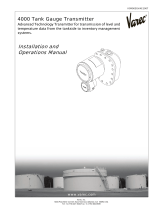Page is loading ...

IOM097GVAE0709
Software Version 1.0
Automation Solutions for oil & gas, defense and aviation applications
Installation and Operations Manual
Dispatch and Fuels Accounting
8620 Driver Entry Terminal
Field interface used for data entry and
process management at facility control
points
Pending

Varec, Inc. ii
Copyright
All rights reserved. Printed in the United States of America.
Except as permitted under the United States Copyright Act of 1976, no part of this publication
may be reproduced, stored in a retrieval system or transmitted in any form or by any means-
electronic, mechanical, photocopying, recording or otherwise—without the prior written
permission of the Publisher:
Varec, Inc.
5834 Peachtree Corners East
Norcross (Atlanta), Georgia 30092
Phone: (770) 447-9202
Fax: (770) 662-8939
Trademarks Acknowledged
Varec, Inc. recognizes all other trademarks. Trademarks of other products mentioned in this
manual are held by the companies producing them.
FuelsManager®, TankView®, TacFuels®, and Varec® are registered trademarks of Varec,
Inc.
All other product and service names mentioned are the trademarks of their respective
companies.
Product Approvals
This document and the information provided within are controlled by the approvals agency(s)
listed below. All changes to this document must be submitted to and approved by the agency(s)
before public release.
FM Approvals (FM) — Pending

Disclaimer of Warranties
The contract between the Seller and the Buyer states the entire obligation of the Seller. The
contents of this instruction manual shall not become part of or modify any prior or existing
agreement, commitment or relationship between the Seller and Buyer. There are no express or
implied warranties set out in this instruction manual. The only warranties that apply are those
in the existing contract between the Seller and Buyer.
The 8620 Driver Entry Terminal (DET) has not been tested by Varec under all possible
operational conditions, and Varec may not have all the data relative to your application. The
information in this instruction manual is not all inclusive and does not and cannot take into
account all unique situations. Consequently, the user should review this product literature in
view of his/her application. If you have any further questions, please contact Varec for
assistance.
Limitations of Seller's Liability
In the event that a court holds that this instruction manual created some new warranties, Seller's
liability shall be limited to repair or replacement under the standard warranty clause. In no case
shall the Seller's liability exceed that stated as Limitations of Remedy in the contract between
the Seller and Buyer.
Use of parts that are not manufactured or supplied by Varec voids any warranty and relieves
Varec of any obligation to service the product under warranty. Varec recommends the use of
only Varec manufactured or supplied parts to maintain or service Varec 8620 Driver Entry
Terminals (DET).
Terms of Use
The information provided in this document is provided "as is" without warranty of any kind.
Varec, Inc. disclaim all warranties, either express or implied, including the warranties of
merchantability and fitness for a particular purpose. In no event shall Varec, Inc. or its suppliers
be liable for any damages whatsoever including direct, indirect, incidental, consequential, loss
of business profits or special damages, even if Varec, Inc. or its suppliers have been advised of
the possibility of such damages.
This manual is solely intended to describe product installation and functions and should not be
used for any other purpose. It is subject to change without prior notice. This manual was
prepared with the highest degree of care. However, should you find any errors or have any
questions, contact one of our service offices or your local sales agent.
iii Installation and Operations Manual

Safety Precautions
Read this manual carefully and make sure you understand its contents before using this product.
Follow all instructions and safety guidelines presented in this manual when using this product.
If the user does not follow these instructions properly, Varec cannot guarantee the safety of the
system.
Note Comply with all applicable regulations, codes, and standards. For safety precautions,
the user shall refer to the appropriate industry or military standards.
Caution Electrical Hazard! Read and understand static and lightning electrical protection
and grounding described in API 2003. Make certain that the 8620 Driver Entry Terminal
(DET) installation, operation, and maintenance conforms with the practice set forth therein.
Make sure the power is turned off at the main circuit breaker or switch. The power switch
should be in the OFF position, locked, and labeled to prevent other personnel from turning
the power on during installation.
Varec, Inc. iv

Varec, Inc. v
Contents
1 Introduction. . . . . . . . . . . . . . . . . . . . . . . . . . . . . . . . . . . . . . . . . . . . . . . . . . . . . 1
Overview. . . . . . . . . . . . . . . . . . . . . . . . . . . . . . . . . . . . . . . . . . . . . . . . . . . . . . . . . . 1
Functionality and System Design . . . . . . . . . . . . . . . . . . . . . . . . . . . . . . . . . . . . . . . 3
2 Preparing for Installation. . . . . . . . . . . . . . . . . . . . . . . . . . . . . . . . . . . . . . . . 5
Site Preparation Checklist. . . . . . . . . . . . . . . . . . . . . . . . . . . . . . . . . . . . . . . . . . . . . 5
General Safety Guidelines . . . . . . . . . . . . . . . . . . . . . . . . . . . . . . . . . . . . . . . . . . . . 5
Installation Safety Guidelines . . . . . . . . . . . . . . . . . . . . . . . . . . . . . . . . . . . . . . . . . . 5
Unpacking. . . . . . . . . . . . . . . . . . . . . . . . . . . . . . . . . . . . . . . . . . . . . . . . . . . . . . . . . 6
Installation. . . . . . . . . . . . . . . . . . . . . . . . . . . . . . . . . . . . . . . . . . . . . . . . . . . . . . . . . 6
3 Wiring. . . . . . . . . . . . . . . . . . . . . . . . . . . . . . . . . . . . . . . . . . . . . . . . . . . . . . . . . . . 9
Overview. . . . . . . . . . . . . . . . . . . . . . . . . . . . . . . . . . . . . . . . . . . . . . . . . . . . . . . . . . 9
Power. . . . . . . . . . . . . . . . . . . . . . . . . . . . . . . . . . . . . . . . . . . . . . . . . . . . . . . 11
Communications . . . . . . . . . . . . . . . . . . . . . . . . . . . . . . . . . . . . . . . . . . . . . . . 11
Communications Wiring . . . . . . . . . . . . . . . . . . . . . . . . . . . . . . . . . . . . . . . . . . . . . 12
4 Configuration . . . . . . . . . . . . . . . . . . . . . . . . . . . . . . . . . . . . . . . . . . . . . . . . . . 13
Configuring the DET.Config File . . . . . . . . . . . . . . . . . . . . . . . . . . . . . . . . . . . . . . . 14
5 Maintenance and Troubleshooting . . . . . . . . . . . . . . . . . . . . . . . . . . . . . 17
Maintenance . . . . . . . . . . . . . . . . . . . . . . . . . . . . . . . . . . . . . . . . . . . . . . . . . . . . . . 17
Troubleshooting . . . . . . . . . . . . . . . . . . . . . . . . . . . . . . . . . . . . . . . . . . . . . . . . . . . 19
Using Local Diagnostics (LED Indicators). . . . . . . . . . . . . . . . . . . . . . . . . . . . . . 19
Replacing a Fuse. . . . . . . . . . . . . . . . . . . . . . . . . . . . . . . . . . . . . . . . . . . . . . . 20
6 Specifications. . . . . . . . . . . . . . . . . . . . . . . . . . . . . . . . . . . . . . . . . . . . . . . . . . 21
General . . . . . . . . . . . . . . . . . . . . . . . . . . . . . . . . . . . . . . . . . . . . . . . . . . . . . . . . . . 21
System Components. . . . . . . . . . . . . . . . . . . . . . . . . . . . . . . . . . . . . . . . . . . . . . . . 21
Host Communication. . . . . . . . . . . . . . . . . . . . . . . . . . . . . . . . . . . . . . . . . . . . . . . . 23
Environmental. . . . . . . . . . . . . . . . . . . . . . . . . . . . . . . . . . . . . . . . . . . . . . . . . . . . . 23
Electrical . . . . . . . . . . . . . . . . . . . . . . . . . . . . . . . . . . . . . . . . . . . . . . . . . . . . . . . . . 23
Mechanical Construction. . . . . . . . . . . . . . . . . . . . . . . . . . . . . . . . . . . . . . . . . . . . . 23
Certifications and Approvals . . . . . . . . . . . . . . . . . . . . . . . . . . . . . . . . . . . . . . . . . . 24
7 Ordering Information. . . . . . . . . . . . . . . . . . . . . . . . . . . . . . . . . . . . . . . . . . . 25
Order Codes . . . . . . . . . . . . . . . . . . . . . . . . . . . . . . . . . . . . . . . . . . . . . . . . . . . . . . 25

Contents
vi Installation and Operations Manual

8620 Driver Entry Terminal
Varec, Inc. 1
1 Introduction
This manual provides the information needed to install, maintain, and troubleshoot the Varec
8620 Driver Entry Terminal (DET).
Overview
The 8620 DET is a field interface device designed for data entry and process management at
facility control points, such as entry and exit gates, load racks, BOL request stations, weight
scale stations, and preload stations. It features multiple interface components, such as a display,
card reader, and fingerprint scanner that can be used to enter and record pertinent information
about the operator or operation.
The 8620 DET interfaces to FuelsManager® Oil and Gas Terminal Automation Edition software.
It captures data based on the desired configuration for the specific control point application,
process or operation. For example, it may capture driver ID for access control, truck ID for
equipment safety and loading or company ID for product allocations. Refer to the
FuelsManager
Software User Guide(s)
and documentation for your specific implementation.

Introduction
2 Installation and Operations Manual
The 8620 DET is constructed with the following assemblies as shown in Figure 1-1:
Figure 1-1: 8620 DET System Components
Item Qty Description
1 1 17.50" x 14.92" Enclosure with Window Kit
2 1 8.4" LCD
3 1 Fingerprint Scanner
4 2 4 Key Keypad
5 1 Smart Card Reader
6 1 Keyboard
Table 1-1: 8620 DET System Components
3
4
5
6
1
2

8620 Driver Entry Terminal
Varec, Inc. 3
Functionality and System Design
Figure 1-2: 8620 DET System Diagram
Load Rack
• Preset Blending Control
• Preset Additive Injection Control
Entry Gate
• Access Control
• Truck Identity
• Truck Status
Weigh Scale
• Select Order to Load
• Configure Compartment Loads
• Capture Empty Weight
Exit Gate
• Exit Control
• Truck Identity
• Truck Status
Tank Storage
• Tank Gauging
• Inventory Management
• Alarms & Events
• Tank Trends
• Leak Detection
• Certificate of Analysis Records
Additives
• Tank Gauging
• Inventory Management
Pipeline, Truck, Rail or
Barge Receipts
Pump Meter Valve
Pump Valve
MeterValve Pump
Driver
Entry
Terminal
Driver
Entry
Terminal
Preset
Meter
Valve
Pump
Pump Valve
Valve
Tank Gauges
Tank Gauges
Leak
Detection
System
Injector
Tank Gauges
Valve
Valve
Overfill
Protection
Ground
Protection
Tank Gauges
Valve
Pump
PLC
RTU
Leak
Detection
System
MeterValve Pump
ESD
Driver
Entry
Terminal
Vapor
Recovery
PLC
PLC
SCADA
• Pump & Valve Control
• Emergency Shut Down
Weigh Scale & BOL Station
• Captured Load Weight
• Automatic BOL Printing
• Automatic COA Printing
• Truck Status
Driver Entry
Terminal & Printer
FuelsManager
System

Introduction
4 Installation and Operations Manual

8620 Driver Entry Terminal
Varec, Inc. 5
2 Preparing for Installation
This chapter provides a site preparation checklist, safety information, unpacking instructions,
and installation instructions.
Site Preparation Checklist
Before installing the 8620 DET, ensure the following items:
• Adequate space for installation
• The appropriate communication lines back to the FuelsManager Oil & Gas Terminal
Automation system
• Power (AC or DC)
• Grounding
• Enclosure protection, such as concrete barrier poles to prevent trucks from damaging
the unit
General Safety Guidelines
The 8620 DET is certified to be used in Class I, Div 2, hazardous locations.
The user shall follow safety guidelines provided by the Occupational Safety and Health
Administration (OSHA) for additional protection. Information may also be obtained from the
following sources:
• National Electrical Code (NEC)
• National Fire Protection Association (NFPA)
• Instrument Society of America (ISA)
• FM Approvals (FM)
• Underwriters’ Laboratories Incorporated (UL)
When in doubt about the safety of an area, check with the local safety authorities. Always
observe equipment labels and warning signs posted in the area.
Installation Safety Guidelines
This equipment should be installed only by qualified personnel familiar with the installation of
display and monitoring equipment.
Caution should be exercised when any area that is posted or otherwise assumed to contain
hazardous gases. Always follow OSHA guidelines.
To prevent shock hazards, the housing of all units should be properly grounded in accordance
with the National Electrical Code. A grounding conductor should be wired to the grounding
terminal provided on the 8620 DET.
! Warning Before attempting installation of the 8620 DET, review the "General Safety
Guidelines" above. Installation and maintenance personnel should become
familiar with any hazards present as well as any agency requirements before
working with any equipment.
Obtain a hot permit before opening the 8620 DET cover with power applied.

Preparing for Installation
6 Installation and Operations Manual
Before installing/repairing any wiring to the 8620 DET, make sure that the power is turned off
at the main circuit breaker or switch. The power switch should be locked in the OFF position and
labeled to prevent other personnel from turning the power on during installation.
Do not apply power until the 8620 DET is properly grounded.
Do not apply power in a hazardous environment until the cover is closed.
Incorrect field wiring connections can damage the 8620 DET electronics and cause system
malfunctions.
Unpacking
Varec’s 8620 DET(s) are shipped fully assembled and ready for installation.
To unpack the 8620 DET, follow the steps below:
1. Place the shipping container on a secure bench.
2. Open the shipping container, taking care not to damage the contents.
3. Carefully remove the 8620 DET from the shipping container and place it on the bench.
4. Inspect the 8620 DET for shipping damage. Report any damage to the carrier and Varec.
Note If the 8620 DET must be stored prior to installation, it should be repacked in its ship-
ping container and stored in a temperature-and-humidity-controlled environment.
Installation
To install the 8620 DET, follow the steps below:
1. Verify proper 8620 DET configuration for the RS-232, RS-422/485, or Ethernet protocol.
2. Ensure proper grounding of the 8620 DET. Refer to Figure 2-1 below for dimensions and
mounting holes.
3. Verify that there is proper mounting height for your application (trucks, cars, and pedestri-
ans).
4. Install proper mounting hardware (pole, stand, or wall).
5. Install the 8620 DET to the mounting hardware.
6. Run the conduit and wiring to the 8620 DET.
7. Power up and verify communications.

8620 Driver Entry Terminal
Varec, Inc. 7
Figure 2-1: 8620 DET Dimensions
14.28”
12.00”
16.28”
17.50”
16.75”
R
0.16
x 4”
14.92”
6.44”
7.55”
16.00”

Preparing for Installation
8 Installation and Operations Manual

8620 Driver Entry Terminal
Varec, Inc. 9
3 Wiring
This chapter describes wiring requirements for the 8620 DET. Wiring should be performed after
the unit is installed.
Overview
Field wiring of the 8620 DET consists of the following:
• Power (AC/DC)
• Communications (RS-232, RS-485/422, or Ethernet)
• Digital I/O (Optional)

Wiring
10 Installation and Operations Manual
Figure 3-1: 8620 DET Internal Wiring
DIN RAIL
DIN RAIL
I/O Wiring - Varec #012958
I/O Rack
I/O Bracket
Fuse

8620 Driver Entry Terminal
Varec, Inc. 11
Power
To connect DC or AC power to the 8620, connect the power wires to the appropriate terminals
supplied with the 8620 DET.
Note Before connecting power wires to the 8620 DET, ensure that power is switched off
and that the 8620 DET is correctly grounded.
DC Wiring
1. Connect the 20 - 72 VDC positive wire to the bottom of the terminal switch as shown in
Figure 3-1.
2. Connect the negative wire to Terminal Block Black.
AC Wiring
1. Connect the hot wire to Terminal Switch as shown in Figure 3-1.
2. Connect the neutral wire to Terminal as shown in Figure 3-1.
3. Connect the ground wire to the ground.
Communications
RS-485 is the default setting used for Com 2 as shown in Figure 3-1.
RS-422 and RS-485 Wiring — Com 2
Note Com 1, Com 3, and Com 4 are all standard RS-232 Ports. All Com ports are standard
DB-9 male connectors. Com 2 also supports RS-232 as properly configured.
DB-9 Connector on I/O Bracket
Pin Pin Name Signal Type
1422-RXD- IN
2 422-RXD+ IN
3 485-422-TXD+ OUT
4 485-422-TXD- OUT
Table 3-1: 4-Pin Connectors for RS-422 and RS-485 Communication Protocols

Wiring
12 Installation and Operations Manual
Digital I/O Wiring
Four digital I/O modules can be installed in the 8620 DET. Field wiring should be installed
directly onto the Digital I/O Rack as shown in Table 3-2 and Table 3-3.
Ethernet Wiring
The 8620 DET has two 100-Base-T Ethernet jacks. One is located on the side of the single board
computer. The second one is located on the communications terminal as shown in Figure 3-1.
These standard 8-pin RJ-45 connectors are used for ethernet wiring.
Communications Wiring
Table 3-4 describes the wiring considerations for each communications protocol.
Pin Pin Name
2I/O 1+
3 I/O 1-
4I/O 2+
5 I/O 2-
6I/O 3+
7 I/O 3-
8I/O 4+
9 I/O 4-
Table 3-2: Field Terminal
Pin Wire Color Terminal
1Red Standard Voltage
2 Black GND
7Orange I/O 1
4 Empty N/A
5Brown I/O 2
6 Empty N/A
7Blue I/O 3
8 Empty N/A
9Gray I/O 4
Table 3-3: Control Terminal — to Single Board Computer
Communication Protocol Description
Ethernet Maximum length of 250 feet of twisted pair CAT5 cable.
RS-232 Maximum length of 50 feet of cable.
RS-485/422 Maximum length of 4000 feet of cable.
Table 3-4: Communications Wiring Information

8620 Driver Entry Terminal
Varec, Inc. 13
4 Configuration
Figure 4-1: J3 on the Single Board Computer
Configuring the 8620 DET consists of the following:
• Configuring the RS-232 Com port (Com 1, 2, 3, and 4)
• Configuring the RS-485/422 or RS-232 Com port (Com 2)
• Configuring the DET.Config File
Note Com 2 is a dual protocol port that can be an RS-232 or an RS-485/422 communi-
cations protocol set by jumper J3 on the single board computer (see Figure 4-1
above) as shown in Table 4-1.
Setting Function
1-2 RS-232
3-4 RS-485 (Default)
5-6 RS-422
Table 4-1: Com 2 Setting (J3)
Pin 5
Pin 3
Pin 1
J3

Configuration
14 Installation and Operations Manual
Configuring the DET.Config File
This file is found on the “Local Drive” directory in the Single Board Computer. The values are
edited to configure the DET.
Note Be aware that making direct edits to the DET.Config file can result in improper
system behavior if not done in accordance with proper XML syntax.
In NotePad, modify the DET.Config file replacing the necessary variables as shown in the
following example (see Table 4-2 below for more information about the variables used in the
config file):
Example:
<configuration Title="VarecDET" HostInterfaceType="Network"
TouchScreen="False" Watchdog="False">
<HostSerialInterface Name="COM2:" BaudRate="9600" Parity="none" DataBits="8"
StopBits="one" Address="1" />
<HostNetworkInterface Port="4096" />
/