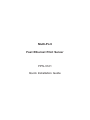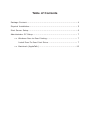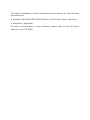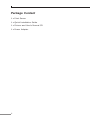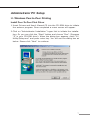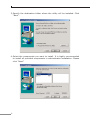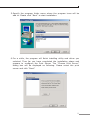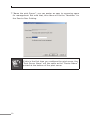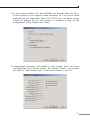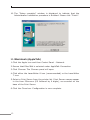Planet Multi-Port Fast Ethernet Print Server FPS-3121 User manual
- Category
- Print & Scan
- Type
- User manual
This manual is also suitable for

Multi-Port
Fast Ethernet Print Server
FPS-3121
Quick Installation Guide

Table of Contents
Package Content ............................................................................. 4
Physical Installation......................................................................... 5
Print Server Setup .......................................................................... 6
Administrator PC Setup ................................................................... 7
>> Windows Peer-to-Peer Printing .............................................. 7
Install Peer-To-Peer Print Driver .......................................... 7
>> Macintosh (AppleTalk) .........................................................12

This Quick Installation Guide contains brief instructions for the following
environments:
● Windows95/98/Me/NT/2000/XP/Sever2003Peer-to-PeerNetworks
● Macintosh(AppleTalk)
For other environments, or any problems, please refer to the full User’s
Manual in the CD-ROM.

4
Package Content
1 x Print Server
1 x Quick Installation Guide
1 x Drivers and User’s Manual CD
1 x Power Adapter

5
Physical Installation
1. Make sure the power is OFF then connect printer to the Print Server's
printer port.
2.ConnecttheLANcabletotheproperconnectorofthePrintServer.
3.ConnecttheotherendoftheLANcabletoa10Base-Tor100Base-TX
hub or switch.
4. Connect the supplied Power Adapter.
5. Please make sure the POWER LED is light on.

6
Print Server Setup
In the following situation, you do not need to congure the Print
Server. Just follow the procedures on section “Administrator PC Setup”
to share your printer. If you want to install print server to a client PC,
you may refer to our manual in the CD-ROM.
Windows users:
●AlreadyinstalledTCP/IPprotocol.
Apple Macintosh users: Already installed AppleTalk protocol.

7
Administrator PC Setup
>> Windows Peer-to-Peer Printing
Install Peer-To-Peer Print Driver
1. Insert Drivers and User’s Manual CD into the CD-ROM drive to initiate
the autorun program. Once completed a menu screen will appear.
2. Click on “Administrator Installation” hyper link to initiate the installa
-
tion. Or you can click the “Start” button and choose “Run”. (Suppose
“E” is your CD-ROM drive). When the dialog box appears, enter “E:\
Utility\Setup.exe” and press enter key. You will see the dialog box as
below.Pleaseclick“Next”tocontinue.

8
3.Specify the destinationfolderwhere the utilitywill be installed. Click
“Next”.
4. Select the components you want to install. It is highly recommended
to install all provided components in administrator installation. Please
click“Next”.

9
5. Specify the program folder name where the program icons will be
addto.Pleaseclick“Next”tostartinstallation.
6.For a while, the program will nish installing utility and driver you
selected. Thus far you have completed the installation phase and
prepare to congure the Print Server. The “Choose Print Server”
dialog box will be displayed as following. Please select the print
serverandclick“Next”.

10
7.“Name theprintServer”, youcanassignaneasy tomemorizename
formanagement.Butnotethat,thisnamewillbethe“Identier”for
the Peer-to-Peer Printing.
Note
If this is the first time you configure the print server, the
“PrintServerName”will thesameasthe“DeviceName”
printed at the bottom of the print server.

11
8.In the system default, IPX and NetBEUI are enabled. But the Peer-
to-Peer printing is not support those protocols, so it will show those
protocolsarenotsupported.Aboutthe TCP/IP, youcan eitherassign
a xed IP address for the print server or congure it later by the
congurationutility.Pleaseclick“Next”.
9.Conguration summary will display in this screen. Now, you have
completedthe “Print ServerSetup”. By clicking“Finish”, your system
will perform “Add network port” of the print server to your PC.

12
10.The “Setup complete” window is displayed to indicate that the
AdministratorInstallationprocedureisnished.Pleaseclick“Finish”.
>> Macintosh (AppleTalk)
1.ClicktheAppleiconandthenControlPanel-Network.
2. Ensure that EtherTalk is selected under AppleTalk Connection.
3.ClickChooser.TheChooserpanelwillopen.
4.ClickeithertheLaserWriter8icon(recommended)ortheLaserWriter
7 icon.
5. Select a Print Server from the printer list. Print Server names appear
in the form PSxxxxxx (PS followed by 6 digits), as recorded on the
base of the Print Server.
6.ClicktheClosebox.Congurationisnowcomplete.
-
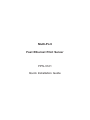 1
1
-
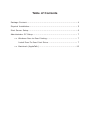 2
2
-
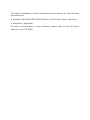 3
3
-
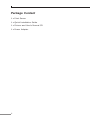 4
4
-
 5
5
-
 6
6
-
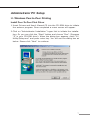 7
7
-
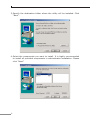 8
8
-
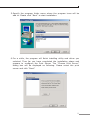 9
9
-
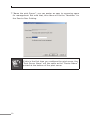 10
10
-
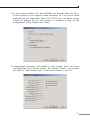 11
11
-
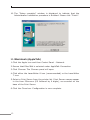 12
12
Planet Multi-Port Fast Ethernet Print Server FPS-3121 User manual
- Category
- Print & Scan
- Type
- User manual
- This manual is also suitable for
Ask a question and I''ll find the answer in the document
Finding information in a document is now easier with AI