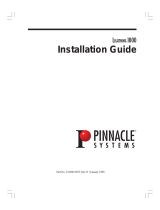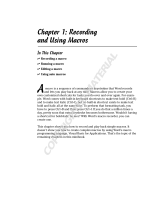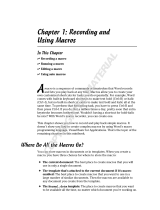Page is loading ...

280 N. Bernardo, Mountain View, CA 94043
FXDEKO
TM
Bringing a new level of Effects
to Character Generators
User’s Guide
Software Version 4.1
PPN 51002588 Revision F

COPYRIGHT
Copyright © 2001 Pinnacle Systems, Inc., All Rights Reserved.
Portions of the software described in this document Copyright © 1985-2001
Microsoft Corporation. All Rights Reserved.
Portions of the software described in this document Copyright © 1991-2001
Arthur D. Applegate. All Rights Reserved.
The Sentry Spelling Checker Engine Copyright © 1993 Wintertree Software, Inc.
All Rights Reserved.
TRADEMARKS
Microsoft is a registered trademark, and Windows and Windows NT are
trademarks of Microsoft Corporation.
PINNACLE PART NUMBER: 51002588 Revision F

3
FXDeko User’s Guide
Table of Contents
Introduction
Welcome!............................................................................................................................9
How to Use This Manual...............................................................................................10
Other Documents ............................................................................................................10
How to Contact Pinnacle Systems................................................................................11
Starting Windows NT.....................................................................................................12
Starting FXDeko..............................................................................................................12
Exiting FXDeko................................................................................................................12
Exiting Windows NT.......................................................................................................13
Overview of FXDeko
The FXDeko Desktop.....................................................................................................15
About Graphic Files........................................................................................................15
Program and Preview......................................................................................................16
Creating a Graphic...........................................................................................................17
Saving a Graphic File ......................................................................................................17
Opening a Graphic File ...................................................................................................20
Keying...............................................................................................................................23
Frame Grabbing................................................................................................................24
Suppressing Motion.......................................................................................................24
Composing Text
Selecting Text...................................................................................................................26
Selecting a Typeface.......................................................................................................27
Using an International Character Set...........................................................................28
Bold and Italic..................................................................................................................29
Underlining Text ..............................................................................................................29
Rotating Text....................................................................................................................30
Skewing Text ....................................................................................................................30
Small Caps........................................................................................................................31
Changing Text Case........................................................................................................31
Changing the Text Field Box..........................................................................................32
Scaling Text ......................................................................................................................33
Character Spacing (Kerning).........................................................................................34
Character Width..............................................................................................................34
Row Spacing (Leading)..................................................................................................35
Cutting and Pasting Text................................................................................................37
Deleting Text ....................................................................................................................37
Finding and Replacing Text ...........................................................................................38
Moving Text.....................................................................................................................38

4 Table of Contents
FXDeko User’s Guide
Composing Text (cont.)
Justifying Text .................................................................................................................40
Tab Stops.........................................................................................................................42
Spell Checking Text.........................................................................................................44
Using Undo......................................................................................................................45
Baseline Editing...............................................................................................................46
Creating Styles
Specifying a Font
About Fonts.....................................................................................................................49
The Style/Font Window.................................................................................................49
Installing TrueType or Postscript Fonts .....................................................................51
Copying and Pasting a Font..........................................................................................51
Creating a Custom Typeface.........................................................................................52
Specifying a Look
About Looks....................................................................................................................54
The Style/Look Window................................................................................................54
Face...................................................................................................................................55
Face Attributes................................................................................................................56
Edge...................................................................................................................................56
Edge Attributes ...............................................................................................................57
Shadow.............................................................................................................................59
Shadow Attributes..........................................................................................................60
Underline..........................................................................................................................61
Underline Attributes.......................................................................................................62
Frame.................................................................................................................................63
Frame Attributes..............................................................................................................64
Cutting and Pasting Details and Looks .......................................................................65
Specifying a Shader
About Shaders.................................................................................................................67
Activating a Shader........................................................................................................68
Applying a Color.............................................................................................................68
Applying a Ramp.............................................................................................................69
Applying a Texture .........................................................................................................70
Applying Video...............................................................................................................73
Applying a Cel Animation.............................................................................................74
The Color Picker..............................................................................................................76
Picking a Color.................................................................................................................77
Using Preset Shaders......................................................................................................77
Working with Styles
The Current Style Window............................................................................................79
Saving a Style ..................................................................................................................80
Copying and Pasting a Style .........................................................................................80
Assigning a Style to a Style Preset..............................................................................80
Retrieving a Style ............................................................................................................81
Saving Preset Styles .......................................................................................................82
Saving a Pre-rendered Style...........................................................................................83
Graphics and Layers
Video Standard ................................................................................................................84
About Layers and Backgrounds...................................................................................84
The Layer Browser..........................................................................................................85
The Background..............................................................................................................85
Adding a Text Field.........................................................................................................87

Table of Contents 5
FXDeko User’s Guide
Graphics and Layers (cont.)
Text Field Properties .......................................................................................................88
Adding a Rectangle Layer.............................................................................................89
Adding an Ellipse Layer.................................................................................................90
Specifying Layer Properties...........................................................................................90
Layer Properties...............................................................................................................91
Selecting a Layer.............................................................................................................93
Creating Real-Time Clocks.............................................................................................94
Clearing a Graphic ...........................................................................................................94
Clearing or Deleting a Layer..........................................................................................95
Cutting and Pasting Layers ...........................................................................................95
Appending a Graphic to Second Graphic....................................................................96
Reordering Layers...........................................................................................................96
Pasting Layers to the Background...............................................................................97
Combining Text Fields....................................................................................................97
Moving a Layer...............................................................................................................97
Justifying a Layer............................................................................................................98
Rotating a Layer..............................................................................................................99
Scaling a Layer.................................................................................................................99
Skewing a Layer.............................................................................................................100
Effects, Motions, and Sequences
About FXDeko Effects.................................................................................................102
Single Effect Playback..................................................................................................103
Creating a Sequence.....................................................................................................104
Browsing for Graphics in a Sequence........................................................................106
Selecting Events............................................................................................................106
Cutting and Pasting Events.........................................................................................107
Inserting and Deleting Events.....................................................................................108
Composing Rolls and Crawls.......................................................................................108
Command Event.............................................................................................................111
Creating Motions..........................................................................................................112
Playing a Motion...........................................................................................................119
Using the Timeline Option...........................................................................................120
Using a Motion in a Sequence....................................................................................124
Playing a Sequence.......................................................................................................124
Pausing Sequence Playback........................................................................................124
Using a GPI Trigger.......................................................................................................125
Stopping Sequence Playback......................................................................................126
User Preferences
FXDeko Layouts ...........................................................................................................127
Arranging the Desktop.................................................................................................127
User Preferences............................................................................................................129
Common Preferences ....................................................................................................131
Prompts Preferences .....................................................................................................131
Paths Preferences..........................................................................................................132
Cursor Preferences........................................................................................................132
Marker Preferences .......................................................................................................134
Advanced Preferences .................................................................................................134

6 Table of Contents
FXDeko User’s Guide
Managing Files
Opening Files.................................................................................................................136
Closing Files...................................................................................................................137
Saving Files....................................................................................................................137
Sharing Files...................................................................................................................138
Deleting Files .................................................................................................................139
Browsing for Stills and Clips.......................................................................................139
Connecting to an Existing Remote Database............................................................140
Setting up a Database on Deko...................................................................................140
Accessing Stills and Clips...........................................................................................141
Storing Images...............................................................................................................143
Working with Macros
Introduction to Macros
Commands and Macros................................................................................................144
Working in the Macro Window..................................................................................145
Using the Macro Recorder
Recording a Macro........................................................................................................146
Playing a Macro.............................................................................................................147
Pausing a Macro............................................................................................................147
Stopping Macro Playback............................................................................................148
Single-Stepping a Macro..............................................................................................148
Editing a Macro .............................................................................................................149
Saving a Macro..............................................................................................................149
Appending to a Macro.................................................................................................150
Converting a Graphic, Sequence or Motion into a Macro......................................150
Macro Programming Language
Commands......................................................................................................................151
Command Syntax...........................................................................................................151
Parameters ......................................................................................................................152
Variables .........................................................................................................................155
Operators........................................................................................................................157
Comments.......................................................................................................................160
Conditional Commands and Loops............................................................................160
Subroutines....................................................................................................................162
Return Values.................................................................................................................163
Objects............................................................................................................................164
Data Type Conversions...............................................................................................164
FXDeko Options
About FXDeko Options...............................................................................................167
Aston Import..................................................................................................................168
Automation....................................................................................................................169
Chyron Import................................................................................................................176
ClipDeko .........................................................................................................................177
FastAction Keyboard...................................................................................................184
Rocket.............................................................................................................................188
SportsWare ....................................................................................................................188
Timeline...........................................................................................................................191
Menu Commands
Baseline...........................................................................................................................192
Channel...........................................................................................................................193

Table of Contents 7
FXDeko User’s Guide
Clip...................................................................................................................................194
Menu Commands (cont.)
Edit...................................................................................................................................194
File ...................................................................................................................................196
Help .................................................................................................................................198
Layer................................................................................................................................198
Macro..............................................................................................................................199
Motion............................................................................................................................200
Options...........................................................................................................................200
Presets.............................................................................................................................201
Sequence........................................................................................................................202
Shader.............................................................................................................................203
Style.................................................................................................................................204
Text ..................................................................................................................................205
Timecode........................................................................................................................206
View.................................................................................................................................207
Window..........................................................................................................................208
Appendixes
Shortcut Keys................................................................................................................211
Glossary..........................................................................................................................215
Index................................................................................................................................233


9
FXDeko User’s Guide
Introduction
WELCOME!
This is the User’s Guide for FXDeko, a full-color video character generator from
Pinnacle Systems, Inc. Based on the Windows NT operating system, FXDeko
offers unprecedented performance in a broadcast-quality character generator,
including:
• The highest picture quality currently
available for television graphics
• The ease of use and the networking
capabilities of Windows NT
• The power of a word processor, a page
layout program and a “slide show”
presentation program in a single application
Like a word processor, FXDeko offers a variety of tools for typing text and for
selecting fonts and styles.
Like a page layout program, FXDeko allows total flexibility in positioning text and
full-color graphic elements on the screen.
Like a presentation program, FXDeko plays back a series of graphic pages using
a wide range of real-time effects.
FXDeko is unique among the Deko product line in that it provides up to three
output channels and a powerful Motion Editor, for the most flexibility available in
creating and playing motions.
Graphics and sequences you create on FXDeko can easily be exported for
playback to other Deko products.
We think you’ll be pleased with FXDeko’s quality, power and flexibility. If you
have any suggestions for features to include in future software releases, we
would very much like to hear from you. See How to Contact Pinnacle Systems,
Inc., page 11.

10 Introduction
FXDeko User’s Guide
HOW TO USE THIS MANUAL
The FXDeko User’s Guide is a reference manual that describes the operation of
FXDeko. The User’s Guide is derived largely from FXDeko’s on-line Help
screens—you’ll find pretty much the same information in both places.
One difference between this manual and the on-line Help is how we define new
terms and keywords. In the on-line Help, new terms appear in green—you click
on a term with the mouse to see its definition. In the User’s Guide, there is no
green and no mouse. Please refer to the Glossary for definitions.
You need not read the User’s Guide cover to cover. Most chapters are arranged
as a series of step-by-step “To do” instructions, such as “To add an edge” or
“To rotate selected text.” A good approach is to read through the Table of
Contents to get an idea of FXDeko’s capabilities, then refer to specific sections
as necessary.
We strongly suggest, however, that you read the chapter, An Overview of
FXDeko. It provides an overall description of FXDeko’s user interface and
operating philosophy.
OTHER DOCUMENTS
Hardware issues, including installation and setup of FXDeko, are covered
separately, in the comprehensive FXDeko Installation Guide.
Also included with your FXDeko is a Quick Install Guide that will have you up
and running in no time.
Use the Deko Tutorial to quickly learn how to use the exciting features FXDeko
offers.
We’ve provided comprehensive documentation on Automation as well as a
Macro Command Reference on CD.
Be sure to read the Release Notes for information that may not be available in
your printed documentation.
If you’re familiar with other Windows applications like Word or WordPerfect, we
think you’ll find using FXDeko easy and natural. If you know Windows, but not
Windows NT, you have nothing to worry about—their operation is almost
identical.
If you’re new to Windows, we suggest that you pick up a book on the subject to
familiarize yourself with the basic Windows concepts. For the most part, this
User’s Guide assumes a working knowledge of Windows.

Using this Manual and Contacting Pinnacle 11
FXDeko User’s Guide
HOW TO CONTACT PINNACLE SYSTEMS
Pinnacle Systems, Inc.
280 N. Bernardo Avenue
Mountain View, CA 94043
What to do before you call:
Whenever you contact Pinnacle Systems for technical support, please have the
following information available:
• Product name and software version number
• Product serial number (in the Help menu, choose About)
• Precise description of problem and attempted solutions
• Exact wording of any error messages
Pinnacle Systems Technical Support by Phone:
Customer Service (U.S.): (650) 930-2990
Customer Service Fax (U.S.) (650)930-1601
Customer Service (Europe) : +44 1895 442-003
Customer Service Fax (Europe) +44 1895 442 009
Information and Technical Support on the Internet:
For the latest information on Deko upgrades, visit our website at:
www.pinnaclesys.com.
Our e-mail address for technical support is:
In the U.S.: [email protected]

12 Introduction
FXDeko User’s Guide
STARTING WINDOWS NT
To start Windows NT:
1. Turn on the power to the PC. The computer monitor shows a series
of diagnostic screens, then displays the Windows NT startup
screen. Press Ctrl+Alt+Delete to log on.
2. Enter your user name and password, then press Enter. If you don’t
have a user name, log on as user "FXDeko". This user name is
installed at the factory and does not require a password.
Notes
Once you log on, you will see the Windows NT Program
Manager. This is the main screen of Windows NT, from which
you can launch any application program, including FXDeko.
You must be privileged as a System Administrator or Power
User to run FXDeko.For more information about Windows
NT, refer to the Windows NT documentation supplied with
FXDeko.
STARTING FXDEKO
To start FXDeko:
Double-click the FXDeko program icon.
To start FXDeko automatically, every time you log
on:
In the Windows NT Program manager, hold Ctrl down and drag the
FXDeko program icon into the Startup group. Refer to your
Windows NT documentation for more information.
EXITING FXDEKO
To exit FXDeko and return to the Program
Manager:
Do one of the following:
• Double-click the control icon at the left end of the FXDeko
program title bar, or choose Close from the control icon menu.
• From the File menu, choose Exit.

Starting and Exiting FXDeko 13
FXDeko User’s Guide
To have FXDeko prompt before exiting:
1. From the Options menu, choose Preferences
2. Choose Prompts at the top of the Preferences dialog box.
3. Check Prompt before exiting FXDeko.
To use other applications without exiting FXDeko:
1. Do one of the following:
• Click the minimize button in the upper-right corner of the
FXDeko application window.
• Choose Minimize from the control icon menu.
• Hold Alt down and press Tab repeatedly to switch to other
open applications.
2. When you are ready to return to FXDeko, double-click the FXDeko
icon.
EXITING WINDOWS NT
To log off from Windows NT:
1. Exit FXDeko.
2. In the Windows NT Program Manager, do one of the following:
• Press Ctrl+Alt+Delete, then choose Logoff.
• Double-click the control icon at the left end of the Program
Manager title bar, then choose Log off.
• From the File menu, choose Logoff.
3. Click OK to log off. After you log off, Windows NT remains active,
allowing you or another user to log back on. Shared files are still
accessible from other networked workstations.
To shut down Windows NT:
1. Exit FXDeko.
2. In the Windows NT Program Manager, do one of the following:
• Press Ctrl+Alt+Delete, then choose Shutdown.
• Double-click the control icon at the left end of the Program
Manager title bar, then choose Shutdown.
• From the File menu, choose Shutdown.
3. Click OK to shut down Windows NT. Don’t turn off the power to
your computer until a message on the screen tells you it’s OK to do
so. Once shut down, Windows NT must be restarted before you or

14 Introduction
FXDeko User’s Guide
another user can log back on. Shared files are not accessible from
other networked workstations.

15
FXDeko User’s Guide
Overview of FXDeko
THE FXDEKO DESKTOP
All creation and playback of FXDeko graphics are done using the mouse and
keyboard to interact with the various controls and windows on FXDeko’s
desktop.
The appearance of the desktop depends on the current layout, as selected from
the Window menu. FXDeko offers eight standard layouts for creating, editing
and playing back graphics and macros. For more information on using and
customizing layouts, refer to the FXDeko Layouts section of the User
Preferences chapter of this manual.
ABOUT GRAPHIC FILES
The main function of FXDeko is the creation and display of graphic files. You
create a FXDeko graphic, including text and background elements, in either a
Preview or Program window. Once created, a graphic may be saved on disk in a
graphic file.
A graphic consists of one or more layers and a background. Each layer can be
text or a geometric shape—a rectangle or an ellipse. See Graphics and Layers.
Each character of text is rendered in a particular style, which specifies its font and
look. Each geometric shape is rendered in a particular look. See Creating Styles.
FXDeko provides a variety of tools for typing, justifying, positioning, sizing and
otherwise editing text and shapes. See Composing Text.
Graphic files may be recalled from disk individually—“opened,” in Windows
terminology. You can play back a series of graphic files by entering them into a
sequence. See Effects and Sequences.

16 Overview of FXDeko
FXDeko User’s Guide
PROGRAM AND PREVIEW
All graphics are created in a Preview or Program window.
The Program window shows the current on-air graphic. The contents of this
window match FXDeko's video output, plus a cursor, safe-title lines and other
markers. There can be one or two Program windows.
The Preview window shows a graphic that is not yet "on-air." The Preview
window is used most often in the Motion Compose layout, to demonstrate
motion playback, or in the Sequence Playback layout, to show the graphic that is
about to become the Program graphic.
Important
FXDeko requires exclusive use of your system’s OpenGL sub-
system to produce video output. To prevent disruption of
FXDeko’s video output, do not run any other OpenGL
applications or screen savers.
To specify dual program output:
In the Channel menu do one of the following:
• Click Dual Program
• Click Keying and Routing. In the dialog box, select Dual
Program.
To specify single program plus preview output:
In the Channel menu do one of the following:
• Click Program/Preview.
• Click Keying and Routing. In the dialog box, select
Program./Preview.
To swap the Preview and Program graphics:
From the Channel menu, select Swap (F3).
To transfer a graphic from Preview to Program:
From the Channel menu, select Preview to Program (Ctrl+F3).
To transfer a graphic from Program to Preview:
From the Channel menu, select Program to Preview.

Creating and Saving Graphics 17
FXDeko User’s Guide
CREATING A GRAPHIC
To create a FXDeko graphic:
1. Activate a Program or Preview window. If desired, clear any
previous graphic by pressing F8 once, or press F8 twice to clear the
background, too.
2. Use the cursor keys or click the mouse to position the text cursor.
3. Type any desired text.
4. Use any of FXDeko’s compositional tools to select fonts and
styles, add geometric shape or text layers, position layers, etc.
5. Save the graphic, by choosing Save Graphic As (F12) from the File
menu.
SAVING A GRAPHIC FILE
To save a graphic under a new name:
1. Activate the graphic window (F5).
2. From the File menu, choose Save Graphic As (F12).
3. In the dialog box, navigate to the drive and directory where you
will store the file.
4. Type a new file name in the File Name text box, then click OK or
press Enter.
Note
FXDeko automatically attaches “.dko” to the file name. Do
not type a different extension.
To save a modified graphic:
1. Activate the graphic window.
2. From the File menu, choose Save Graphic (Ctrl+S or Alt+F12) to
replace the previous version of the .dko file.
To save a graphic under a different video standard:
1. From the File menu choose Save Graphic As (F12).
2. In the Save Graphic As dialog box, choose Options.
3. Do one of the following:
• In the Video Standard text box, select NTSC.
• In the Video Standard text box, select PAL.
• In the Video Standard text box, select custom, then enter
Horizontal pixel and Vertical pixel values.

18 Overview of FXDeko
FXDeko User’s Guide
4. Click OK or press Enter.
To specify whether or not to save character glyphs:
1. From the File menu choose Save Graphic As (F12).
2. In the Save Graphic As dialog box, choose Options.
3. Select whether to save graphic files with pre-rendered glyphs
Always, Never or If not already in pre-rendered style.
4. Click OK or press Enter.
Note
Graphic files that include a large font or complicated look
occupy more disk space when saved with character glyphs, but
can be retrieved faster.
To save a fully rendered bitmap with a graphic file:
1. From the File menu choose Save Graphic As (F12).
2. In the Save Graphic As dialog box, choose Options.
3. Check Save rendered bitmap, for faster recall.
4. Click OK or press Enter.
Note
Graphic files that are saved with pre-rendered bitmaps occupy
more disk space, but can be retrieved much faster.
To save a graphic with an automatic comment:
1. From the File menu choose Save Graphic As (F12).
2. In the Save Graphic As dialog box, choose Options.
3. Check Add automatic comment, based on text in file. FXDeko will
automatically fill in the comment field with the characters from the
graphic’s first text field.
4. Click OK or press Enter.
To use file compression when saving TIFF and
Targa files:
1. From the File menu choose Save Graphic As (F12).
2. In the Save Graphic As dialog box, choose Options.
3. Under When saving TIFF and Targa files, check Use file
compression.
4. Click OK or press Enter.
To save TIFF and Targa files with alpha channel:
1. From the File menu choose Save Graphic As (F12).
2. In the Save Graphic As dialog box, choose Options.

Creating and Saving Graphics 19
FXDeko User’s Guide
3. Under When saving TIFF and Targa files, check Save with alpha
channel (32-bit).
4. Click OK or press Enter.

20 Overview of FXDeko
FXDeko User’s Guide
OPENING A GRAPHIC FILE
To open a graphic file:
1. From the File menu, choose Open (Ctrl+O or F9).
2. In the Open dialog box, navigate to the drive and directory that
contain the file.
3. Choose the file from the File Name list box or type the file name in
the File Name text box, then click OK or press Enter
Notes
The next time you call up the File Open dialog box, FXDeko
will prompt you with the name of the next file in the current
directory. Use the cursor up and down keys to scroll through
other file names.
FXDeko can import several file types, including text (.txt),
Bitmap (.dib, .rle), Windows Bitmap (.bmp), Photo CD (.pcd),
PCX (.pcx), Photoshop (.psd), Windows metafile (.wmf), TIFF
(.tif), Targa (.tga), JPEG (.jpg), Graphics Factory stills (.gf),
videoDesigner stills(.tv), Kseries/Presto ppic (.20k), and
Pinnacle (.g) files created in FlashFile, Lightning or Genie.
Warning
Unlike many Windows applications, FXDeko does not always
open a new window when you open a file. If a graphic
(Program or Preview) window is already open, FXDeko will
open a graphic into that window, replacing the previous file.
Be sure to save any modified file before opening another file in
the same window.
To browse for graphic files to add to a sequence:
1. Activate the Sequence window (F11).
2. Do one of the following:
• From the Sequence menu, choose Browse for Files (Ctrl+L).
• Select Browser from the View window (Ctrl+L).
3. Double-click a thumbnail to enter it into the sequence
/