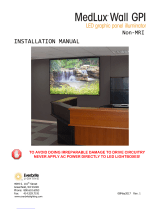Page is loading ...

make manage move | media
™
Avid
®
Avid
®
iNEWS
®
Command™
Installation and Configuration Guide

2
Legal Notices
Product specifications are subject to change without notice and do not represent a commitment on the part of Avid Technology,
Inc.
The software described in this document is furnished under a license agreement. You can obtain a copy of that license by
visiting Avid's Web site at www.avid.com. The terms of that license are also available in the product in the same directory as
the software. The software may not be reverse assembled and may be used or copied only in accordance with the terms of the
license agreement. It is against the law to copy the software on any medium except as specifically allowed in the license
agreement.
Avid products or portions thereof are protected by one or more of the following United States Patents: 4,970,663; 5,045,940;
5,267,351; 5,309,528; 5,355,450; 5,396,594; 5,440,348; 5,452,378; 5,467,288; 5,513,375; 5,528,310; 5,557,423; 5,577,190;
5,583,496; 5,584,006; 5,627,765; 5,640,601; 5,644,364; 5,654,737; 5,715,018; 5,719,570; 5,724,605; 5,726,717; 5,729,673;
5,745,637; 5,752,029; 5,754,851; 5,799,150; 5,812,216; 5,828,678; 5,842,014; 5,852,435; 5,999,406; 6,038,573; 6,061,758;
6,141,007; 6,211,869; 6,532,043; 6,546,190; 6,596,031; 6,636,869; 6,747,705; 6,763,523; 6,766,357; 6,813,622; 6,847,373;
7,081,900; D352,278; D372,478; D373,778; D392,267; D392,268; D392,269; D395,291; D396,853; D398,912.
Other patents are pending.
This document is protected under copyright law. An authorized licensee of Avid iNEWS Command may reproduce this
publication for the licensee’s own use in learning how to use the software. This document may not be reproduced or
distributed, in whole or in part, for commercial purposes, such as selling copies of this document or providing support or
educational services to others. This document is supplied as a guide for Avid iNEWS Command. Reasonable care has been
taken in preparing the information it contains. However, this document may contain omissions, technical inaccuracies, or
typographical errors. Avid Technology, Inc. does not accept responsibility of any kind for customers’ losses due to the use of
this document. Product specifications are subject to change without notice.
Copyright © 2008 Avid Technology, Inc. and its licensors. All rights reserved.
The following disclaimer is required by Sam Leffler and Silicon Graphics, Inc. for the use of their TIFF library:
Copyright © 1988–1997 Sam Leffler
Copyright © 1991–1997 Silicon Graphics, Inc.
Permission to use, copy, modify, distribute, and sell this software [i.e., the TIFF library] and its documentation for any purpose
is hereby granted without fee, provided that (i) the above copyright notices and this permission notice appear in all copies of
the software and related documentation, and (ii) the names of Sam Leffler and Silicon Graphics may not be used in any
advertising or publicity relating to the software without the specific, prior written permission of Sam Leffler and Silicon
Graphics.
THE SOFTWARE IS PROVIDED “AS-IS” AND WITHOUT WARRANTY OF ANY KIND, EXPRESS, IMPLIED OR
OTHERWISE, INCLUDING WITHOUT LIMITATION, ANY WARRANTY OF MERCHANTABILITY OR FITNESS FOR A
PARTICULAR PURPOSE.
IN NO EVENT SHALL SAM LEFFLER OR SILICON GRAPHICS BE LIABLE FOR ANY SPECIAL, INCIDENTAL, INDIRECT
OR CONSEQUENTIAL DAMAGES OF ANY KIND, OR ANY DAMAGES WHATSOEVER RESULTING FROM LOSS OF USE,
DATA OR PROFITS, WHETHER OR NOT ADVISED OF THE POSSIBILITY OF DAMAGE, AND ON ANY THEORY OF
LIABILITY, ARISING OUT OF OR IN CONNECTION WITH THE USE OR PERFORMANCE OF THIS SOFTWARE.
The following disclaimer is required by the Independent JPEG Group:
This software is based in part on the work of the Independent JPEG Group.
Adobe and Photoshop are either registered trademarks or trademarks of Adobe Systems Incorporated in the United States
and/or other countries. Apple and Macintosh are trademarks of Apple Computer, Inc., registered in the U.S. and other
countries. Windows is either a registered trademark or trademark of Microsoft Corporation in the United States and/or other
countries. All other trademarks contained herein are the property of their respective owners.
The following disclaimer is required by Ray Sauers Associates, Inc.:
“Install-It” is licensed from Ray Sauers Associates, Inc. End-User is prohibited from taking any action to derive a source code
equivalent of “Install-It,” including by reverse assembly or reverse compilation, Ray Sauers Associates, Inc. shall in no event be
liable for any damages resulting from reseller’s failure to perform reseller’s obligation; or any damages arising from use or
operation of reseller’s products or the software; or any other damages, including but not limited to, incidental, direct, indirect,
special or consequential Damages including lost profits, or damages resulting from loss of use or inability to use reseller’s
products or the software for any reason including copyright or patent infringement, or lost data, even if Ray Sauers Associates
has been advised, knew or should have known of the possibility of such damages.

3
The following disclaimer is required by Videomedia, Inc.:
“Videomedia, Inc. makes no warranties whatsoever, either express or implied, regarding this product, including warranties with
respect to its merchantability or its fitness for any particular purpose.”
“This software contains V-LAN ver. 3.0 Command Protocols which communicate with V-LAN ver. 3.0 products developed by
Videomedia, Inc. and V-LAN ver. 3.0 compatible products developed by third parties under license from Videomedia, Inc. Use
of this software will allow “frame accurate” editing control of applicable videotape recorder decks, videodisc recorders/players
and the like.”
The following disclaimer is required by Interplay Entertainment Corp.:
The “Interplay” name is used with the permission of Interplay Entertainment Corp., which bears no responsibility for Avid
products.
This product includes portions of the Alloy Look & Feel software from Incors GmbH.
This product includes software developed by the Apache Software Foundation (http://www.apache.org/).
© DevelopMentor
This product may include the JCifs library, for which the following notice applies:
JCifs © Copyright 2004, The JCIFS Project, is licensed under LGPL (http://jcifs.samba.org/). See the LGPL.txt file in the Third
Party Software directory on the installation CD.
Avid Interplay contains components licensed from LavanTech. These components may only be used as part of and in
connection with Avid Interplay.
Attn. Government User(s). Restricted Rights Legend
U.S. GOVERNMENT RESTRICTED RIGHTS. This Software and its documentation are “commercial computer software” or
“commercial computer software documentation.” In the event that such Software or documentation is acquired by or on behalf
of a unit or agency of the U.S. Government, all rights with respect to this Software and documentation are subject to the terms
of the License Agreement, pursuant to FAR §12.212(a) and/or DFARS §227.7202-1(a), as applicable.
Trademarks
888 I/O, Adrenaline, AirPlay, AirSPACE, AirSPACE HD, AirSpeed, ALEX, AniMatte, AudioSuite, AudioVision, AutoSync, Avid,
Avid Advanced Response, Avid DNA, Avid DNxcel, Avid DNxHD, AVIDdrive, AVIDdrive Towers, Avid DS Assist Station,
Avid ISIS, Avid Learning Excellerator, Avid Liquid, Avid Mojo, AvidNet, AvidNetwork, Avid Remote Response, AVIDstripe,
Avid Unity, Avid Unity ISIS, Avid Xpress, AVoption, AVX, CamCutter, ChromaCurve, ChromaWheel, DAE, Dazzle, Deko,
DekoCast, D-Fi, D-fx, DigiDelivery, Digidesign, Digidesign Audio Engine, Digidesign Intelligent Noise Reduction, DigiDrive,
Digital Nonlinear Accelerator, DigiTranslator, DINR, DNxchange, do more, D-Verb, Equinox, ExpertRender, Face Robot,
FACE ROBOT, FASTBREAK, Fast Track, FieldPak, Film Composer, FilmScribe, FluidMotion, FXDeko, HIIP, HyperSPACE,
HyperSPACE HDCAM, IllusionFX, Image Independence, iNEWS, iNEWS ControlAir, Instinct, Interplay, Intraframe, iS9, iS18,
iS23, iS36, IsoSync, LaunchPad, Lightning, Lo-Fi, Magic Mask, make manage move | media, Marquee, Matador, Maxim,
MCXpress, Media Browse, Media Composer, MediaDock, MediaDock Shuttle, Media Fusion, Media Illusion, MediaLog,
Media Reader, Media Recorder, MEDIArray, MediaShare, MediaStream, Meridien, MetaFuze, MetaSync, MicroTrack,
MissionControl, NaturalMatch, Nearchive, NetReview, NewsCutter, Nitris, OMF, OMF Interchange, OMM,
Open Media Framework, Open Media Management, PCTV, Pinnacle MediaSuite, Pinnacle Studio, Pinnacle Systems,
ProEncode, Pro Tools, QuietDrive, Recti-Fi, RetroLoop, rS9, rS18, Sci-Fi, ScriptSync, SecureProductionEnvironment,
Show Center, Softimage, Sound Designer II, SPACE, SPACEShift, SpectraGraph, SpectraMatte, SteadyGlide, Symphony,
TARGA, Thunder, Thunder Station, TIMELINER, Trilligent, UnityRAID, Vari-Fi, Video RAID, Video Slave Driver, VideoSPACE,
Xdeck, and X-Session are either registered trademarks or trademarks of Avid Technology, Inc. in the United States and/or
other countries.
Footage
Arri — Courtesy of Arri/Fauer — John Fauer, Inc.
Bell South “Anticipation” — Courtesy of Two Headed Monster — Tucker/Wayne Atlanta/GMS.
Canyonlands — Courtesy of the National Park Service/Department of the Interior.
Eco Challenge British Columbia — Courtesy of Eco Challenge Lifestyles, Inc., All Rights Reserved.
Eco Challenge Morocco — Courtesy of Discovery Communications, Inc.
It’s Shuttletime — Courtesy of BCP & Canadian Airlines.
Nestlé Coffee Crisp — Courtesy of MacLaren McCann Canada.
Saturn “Calvin Egg” — Courtesy of Cossette Communications.
“Tigers: Tracking a Legend” — Courtesy of www.wildlifeworlds.com, Carol Amore, Executive Producer.
"The Big Swell" — Courtesy of Swell Pictures, Inc.
Windhorse — Courtesy of Paul Wagner Productions.

4
Arizona Images — KNTV Production — Courtesy of Granite Broadcasting, Inc.,
Editor/Producer Bryan Foote.
Canyonlands — Courtesy of the National Park Service/Department of the Interior.
Ice Island — Courtesy of Kurtis Productions, Ltd.
Tornados + Belle Isle footage — Courtesy of KWTV News 9.
WCAU Fire Story — Courtesy of NBC-10, Philadelphia, PA.
Women in Sports – Paragliding — Courtesy of Legendary Entertainment, Inc.
News material provided by WFTV Television Inc.
GOT FOOTAGE?
Editors — Filmmakers — Special Effects Artists — Game Developers — Animators — Educators — Broadcasters — Content
creators of every genre — Just finished an incredible project and want to share it with the world?
Send us your reels and we may use your footage in our show reel or demo!*
For a copy of our release and Avid’s mailing address, go to www.avid.com/footage.
*Note: Avid cannot guarantee the use of materials submitted.
Avid iNEWS Command Installation and Configuration Guide • 0130-07960-01 • March 2008 • Created 3/21/08
• This document is distributed by Avid in online (electronic) form only, and is not available for purchase in
printed form.

5
Contents
Using This Guide . . . . . . . . . . . . . . . . . . . . . . . . . . . . . . . . . . . . . . . . . . . . . 9
Symbols and Conventions . . . . . . . . . . . . . . . . . . . . . . . . . . . . . . . . . . . . . . . . . . . . . 9
If You Need Help. . . . . . . . . . . . . . . . . . . . . . . . . . . . . . . . . . . . . . . . . . . . . . . . . . . . 10
How to Order Documentation . . . . . . . . . . . . . . . . . . . . . . . . . . . . . . . . . . . . . . . . . . 10
Avid Training Services . . . . . . . . . . . . . . . . . . . . . . . . . . . . . . . . . . . . . . . . . . . . . . . 11
Chapter 1 Installing and Configuring the Command Server . . . . . . . . . . . . . . . . . . 13
System Architecture . . . . . . . . . . . . . . . . . . . . . . . . . . . . . . . . . . . . . . . . . . . . . . . . . 14
Checklist: Before you Begin . . . . . . . . . . . . . . . . . . . . . . . . . . . . . . . . . . . . . . . . . . . 15
Checklist: Command Server Installation . . . . . . . . . . . . . . . . . . . . . . . . . . . . . . . . . . 16
Disabling Windows Media Sense . . . . . . . . . . . . . . . . . . . . . . . . . . . . . . . . . . . . . . . 17
Installing Avid Interplay Framework . . . . . . . . . . . . . . . . . . . . . . . . . . . . . . . . . . . . . 18
Installing Avid iNEWS Command on the Server . . . . . . . . . . . . . . . . . . . . . . . . . . . . 24
Configuring the iNEWS Command Server . . . . . . . . . . . . . . . . . . . . . . . . . . . . . . . . 28
Configuring the System Administration Password . . . . . . . . . . . . . . . . . . . . . . . 28
Configuring the Time Synchronization Service . . . . . . . . . . . . . . . . . . . . . . . . . 29
Configuring AirSpeed Device Services . . . . . . . . . . . . . . . . . . . . . . . . . . . . . . . 30
Configuring Avid Interplay Agent Services. . . . . . . . . . . . . . . . . . . . . . . . . . . . . 32
Configuring the Lookup Tab. . . . . . . . . . . . . . . . . . . . . . . . . . . . . . . . . . . . . . . . 33
Configuring a Second Command System. . . . . . . . . . . . . . . . . . . . . . . . . . . . . . . . . 35
Installing the Licensing Service. . . . . . . . . . . . . . . . . . . . . . . . . . . . . . . . . . . . . . . . . 36
Configuring the Licensing Service . . . . . . . . . . . . . . . . . . . . . . . . . . . . . . . . . . . 40
Adding the Temporary Command License . . . . . . . . . . . . . . . . . . . . . . . . . 40
Generate an Activation File for a Full Command License . . . . . . . . . . . . . . 41
Add the Permanent Command License. . . . . . . . . . . . . . . . . . . . . . . . . . . . 43
Chapter 2 Installing the Command Workstation. . . . . . . . . . . . . . . . . . . . . . . . . . . . 47
Checklist: Installing the Command Workstation . . . . . . . . . . . . . . . . . . . . . . . . . . . . 48
Installing Avid Interplay Framework . . . . . . . . . . . . . . . . . . . . . . . . . . . . . . . . . . . . . 48
Installing Avid iNEWS Command on the Workstation. . . . . . . . . . . . . . . . . . . . . . . . 52
Configuring Avid Interplay Workgroup Properties. . . . . . . . . . . . . . . . . . . . . . . . . . . 56

6
Setting up Device Channels. . . . . . . . . . . . . . . . . . . . . . . . . . . . . . . . . . . . . . . . . . . 59
Setting up Groups . . . . . . . . . . . . . . . . . . . . . . . . . . . . . . . . . . . . . . . . . . . . . . . . . . 61
Chapter 3 Installing and Configuring the Deko. . . . . . . . . . . . . . . . . . . . . . . . . . . . . 71
System Architecture . . . . . . . . . . . . . . . . . . . . . . . . . . . . . . . . . . . . . . . . . . . . . . . . . 72
Command with Avid Deko Overview . . . . . . . . . . . . . . . . . . . . . . . . . . . . . . . . . 73
Checklist: Installing the Deko . . . . . . . . . . . . . . . . . . . . . . . . . . . . . . . . . . . . . . . . . . 74
Installing Avid Interplay Framework . . . . . . . . . . . . . . . . . . . . . . . . . . . . . . . . . . . . . 75
Installing Command Deko Device Service . . . . . . . . . . . . . . . . . . . . . . . . . . . . . . . . 78
Installing the DekoMOS Gateway . . . . . . . . . . . . . . . . . . . . . . . . . . . . . . . . . . . . . . 82
Connecting the Net HASP Dongle . . . . . . . . . . . . . . . . . . . . . . . . . . . . . . . . . . 83
Installing the DekoMOS Gateway and Net HASP Software . . . . . . . . . . . . . . . 83
Confirming the NetHASP License Manager Configuration . . . . . . . . . . . . . . . . 83
Installing the DekoMOS Macro Server. . . . . . . . . . . . . . . . . . . . . . . . . . . . . . . . . . . 84
Checklist: Configuring the Deko. . . . . . . . . . . . . . . . . . . . . . . . . . . . . . . . . . . . . . . . 85
Configuring the DekoMOS Gateway . . . . . . . . . . . . . . . . . . . . . . . . . . . . . . . . . . . . 86
Configuring the DekoMOS Macro Server. . . . . . . . . . . . . . . . . . . . . . . . . . . . . . . . . 93
Configuring Styles on the DekoMOS Macro Server . . . . . . . . . . . . . . . . . . . . . 94
Configuring Avid Interplay Workgroup Properties . . . . . . . . . . . . . . . . . . . . . . . . . . 96
Configuring the Deko Device Service. . . . . . . . . . . . . . . . . . . . . . . . . . . . . . . . . . . . 98
Creating Graphic Environments in Command . . . . . . . . . . . . . . . . . . . . . . . . . . . . . 98
Chapter 4 Installing and Configuring the Thunder . . . . . . . . . . . . . . . . . . . . . . . . . 101
Checklist: Installing and Configuring the Thunder . . . . . . . . . . . . . . . . . . . . . . . . . 102
Installing Avid Interplay Framework . . . . . . . . . . . . . . . . . . . . . . . . . . . . . . . . . . . . 103
Installing Command Thunder Device Service . . . . . . . . . . . . . . . . . . . . . . . . . . . . 107
Configuring Avid Interplay Workgroup Properties . . . . . . . . . . . . . . . . . . . . . . . . . 110
Configuring the Thunder Device Service . . . . . . . . . . . . . . . . . . . . . . . . . . . . . . . . 112
Configuring the Thunder. . . . . . . . . . . . . . . . . . . . . . . . . . . . . . . . . . . . . . . . . . . . . 114
Creating the ThunderMOS.cfg File. . . . . . . . . . . . . . . . . . . . . . . . . . . . . . . . . . . . . 115
Chapter 5 Integrating with Avid iNEWS . . . . . . . . . . . . . . . . . . . . . . . . . . . . . . . . . . 119
Editing the SYSTEM.MAP Story . . . . . . . . . . . . . . . . . . . . . . . . . . . . . . . . . . . . . . 120
Editing the SYSTEM.MOS-MAP Story. . . . . . . . . . . . . . . . . . . . . . . . . . . . . . . . . . 121
Setting up the Plug-ins in iNEWS. . . . . . . . . . . . . . . . . . . . . . . . . . . . . . . . . . . . . . 123
Installing and Configuring Avid Thunder Select. . . . . . . . . . . . . . . . . . . . . . . . 123

7
Installing and Configuring Avid Deko Select . . . . . . . . . . . . . . . . . . . . . . . . . . 126
Configuring Gateway Settings from an ini File . . . . . . . . . . . . . . . . . . . . . 128
Monitor Servers. . . . . . . . . . . . . . . . . . . . . . . . . . . . . . . . . . . . . . . . . . . . . . . . . . . . 128
Creating a Monitor Server for Each Show . . . . . . . . . . . . . . . . . . . . . . . . . . . . 129
Using the list Command to View Assigned Mailboxes . . . . . . . . . . . . . . . . . . . 132
Queue Properties . . . . . . . . . . . . . . . . . . . . . . . . . . . . . . . . . . . . . . . . . . . . . . . . . . 133
Chapter 6 Configuring Playout Control . . . . . . . . . . . . . . . . . . . . . . . . . . . . . . . . . . 137
Controling Playout via the User Interface . . . . . . . . . . . . . . . . . . . . . . . . . . . . . . . . 138
Disabling a Command Workstation’s Keyboard . . . . . . . . . . . . . . . . . . . . . . . . . . . 140
Checklist: Setting up an X-keys USB Keypad. . . . . . . . . . . . . . . . . . . . . . . . . . . . . 141
Installing an X-keys USB Keypad . . . . . . . . . . . . . . . . . . . . . . . . . . . . . . . . . . . . . . 142
Mapping Indices to Channel Names . . . . . . . . . . . . . . . . . . . . . . . . . . . . . . . . . . . . 142
Programming the X-keys. . . . . . . . . . . . . . . . . . . . . . . . . . . . . . . . . . . . . . . . . . . . . 143
Assigning Channel-Specific Actions . . . . . . . . . . . . . . . . . . . . . . . . . . . . . . . . . . . . 146
Checklist: Setting up the GPI Panel . . . . . . . . . . . . . . . . . . . . . . . . . . . . . . . . . . . . 146
Configuring the GPI Card . . . . . . . . . . . . . . . . . . . . . . . . . . . . . . . . . . . . . . . . . . . . 148
Restarting the GPI Device Service . . . . . . . . . . . . . . . . . . . . . . . . . . . . . . . . . . . . . 151
Mapping GPI Events . . . . . . . . . . . . . . . . . . . . . . . . . . . . . . . . . . . . . . . . . . . . . . . . 151
Enabling the GPI. . . . . . . . . . . . . . . . . . . . . . . . . . . . . . . . . . . . . . . . . . . . . . . . . . . 154
Chapter 7 Integrating with ENPS . . . . . . . . . . . . . . . . . . . . . . . . . . . . . . . . . . . . . . . 157
Configuring ENPS. . . . . . . . . . . . . . . . . . . . . . . . . . . . . . . . . . . . . . . . . . . . . . . . . . 158
Configuring MOS Settings in Command . . . . . . . . . . . . . . . . . . . . . . . . . . . . . . . . . 162
Configuring Command for MOS Redirection. . . . . . . . . . . . . . . . . . . . . . . . . . . . . . 167
Chapter 8 Confirming Functionality. . . . . . . . . . . . . . . . . . . . . . . . . . . . . . . . . . . . . 169
Monitoring System Status . . . . . . . . . . . . . . . . . . . . . . . . . . . . . . . . . . . . . . . . . . . . 170
Viewing Status of Services . . . . . . . . . . . . . . . . . . . . . . . . . . . . . . . . . . . . . . . . . . . 171
Confirming Command Inventory . . . . . . . . . . . . . . . . . . . . . . . . . . . . . . . . . . . . . . . 172
Testing Workflow. . . . . . . . . . . . . . . . . . . . . . . . . . . . . . . . . . . . . . . . . . . . . . . . . . . 174
Index . . . . . . . . . . . . . . . . . . . . . . . . . . . . . . . . . . . . . . . . . . . . . . . . . . . . . 175

8

Using This Guide
Congratulations on your purchase of your Avid iNEWS Command system.
Avid iNEWS Command offers a considerable amount of functionality for the state-of-the-art
newsroom, including newsroom system integration and playout control. With Command,
newsroom personnel can easily create and manage playlists.
This publication provides information on how to install and configure the Command system.
n
The documentation describes the standard features of a basic system configuration.
Therefore, your system might contain certain features and hardware that are not covered in
the documentation.
Symbols and Conventions
Avid documentation uses the following symbols and conventions:
Symbol or Convention Meaning or Action
n
A note provides important related information, reminders,
recommendations, and strong suggestions.
c
A caution means that a specific action you take could cause harm to
your computer or cause you to lose data.
w
A warning describes an action that could cause you physical harm.
Follow the guidelines in this document or on the unit itself when
handling electrical equipment.
> This symbol indicates menu commands (and subcommands) in the
order you select them. For example, File > Import means to open the
File menu and then select the Import command.
This symbol indicates a single-step procedure. Multiple arrows in a list
indicate that you perform one of the actions listed.
(Windows), (Windows
only), (Macintosh), or
(Macintosh only)
This text indicates that the information applies only to the specified
operating system, either Windows or Macintosh OS X.

10
If You Need Help
If you are having trouble using your Avid product:
1. Retry the action, carefully following the instructions given for that task in this guide. It
is especially important to check each step of your workflow.
2. Check the latest information that might have become available after the documentation
was published:
- If the latest information for your Avid product is provided as printed release notes,
they ship with your application and are also available online.
If the latest information for your Avid product is provided as a ReadMe file, it is
supplied on your Avid installation CD or DVD as a PDF document
(README_product.pdf) and is also available online.
You should always check online for the most up-to-date release notes or ReadMe
because the online version is updated whenever new information becomes
available. To view these online versions, select ReadMe from the Help menu, or visit
the Knowledge Base at
www.avid.com/readme.
3. Check the documentation that came with your Avid application or your hardware for
maintenance or hardware-related issues.
4. Visit the online Knowledge Base at www.avid.com/onlinesupport. Online services are
available 24 hours per day, 7 days per week. Search this online Knowledge Base to find
answers, to view error messages, to access troubleshooting tips, to download updates,
and to read or join online message-board discussions.
How to Order Documentation
To order additional copies of this documentation from within the United States, call Avid
Sales at 800-949-AVID (800-949-2843). If you are placing an order from outside the United
States, contact your local Avid representative.
Bold font Bold font is primarily used in task instructions to identify user interface
items and keyboard sequences.
Italic font Italic font is used to emphasize certain words and to indicate variables.
Courier Bold font
Courier Bold font identifies text that you type.
Ctrl+key or mouse action Press and hold the first key while you press the last key or perform the
mouse action. For example, Command+Option+C or Ctrl+drag.
Symbol or Convention Meaning or Action

Avid Training Services
11
Avid Training Services
Avid makes lifelong learning, career advancement, and personal development easy and
convenient. Avid understands that the knowledge you need to differentiate yourself is always
changing, and Avid continually updates course content and offers new training delivery
methods that accommodate your pressured and competitive work environment.
To learn about Avid's new online learning environment, Avid Learning Excellerator™
(ALEX), visit
http://learn.avid.com.
For information on courses/schedules, training centers, certifications, courseware, and
books, please visit
www.avid.com/training or call Avid Sales at 800-949-AVID
(800-949-2843).

12

1 Installing and Configuring the
Command Server
Avid iNEWS Command is a device automation system that integrates with any iNEWS or
MOS-enabled newsroom computer system (NRCS) and provides broadcasters precise
control over a range of playout devices, including video servers, still stores, and character
generators in a broadcast news environment. Backup services and mirrored playout make
this system reliable while the user interface allows you to control multiple production
devices. Avid iNEWS Command also works with Avid Interplay Framework applications
and services to ensure you always have the best system
performance.
This chapter contains the following main sections:
• System Architecture
• Checklist: Before you Begin
• Checklist: Command Server Installation
• Disabling Windows Media Sense
• Installing Avid Interplay Framework
• Installing Avid iNEWS Command on the Server
• Configuring the iNEWS Command Server
• Installing the Licensing Service

1 Installing and Configuring the Command Server
14
System Architecture
The basic iNEWS Command system is comprised of servers that run a variety of Command
services, workstations that run the client software, and devices, such as Avid AirSpeed video
servers, Thunder production servers, and Deko graphics systems.
Avid iNEWS Command is scalable and can adapt to work in traditional newsroom-based
playlist creation to production-centric workflows where running orders are created inside the
iNEWS Command playback application. All of the services can run on a single computer, or
they can be spread out across multiple computers with redundant services configured as
backups to take control if any or all of the primary services should become unavailable.
An example of a basic Command system architecture is shown in the following illustration:
Avid recommends having all primary Command services on one designated primary server
with the backup services running on other backup servers. Command determines primary
and backup roles based on the length of time the service has been running. The server that
has been running longer is the primary. Therefore, to get all primary services on one server,
it is necessary to start the primary server first; when all services have started, start the
backup servers. This is the only way to ensure all services on the primary server take on the
primary role, which allows for more consistent behavior during times when redundancy is
needed, and it helps simplify any necessary troubleshooting efforts.

Checklist: Before you Begin
15
Checklist: Before you Begin
Before you start to install software and configure the Command Server(s), ensure the
following tasks are completed.
Other Interplay products, such as Instinct, Assist, and Access use Avid Interplay Framework.
Avid iNEWS Command also uses Interplay Framework; however, the two versions might
not be compatible. Consult with Avid Customer Support to determine Avid Interplay
Framework compatibility when other Interplay products are installed in the same
workgroup. It might be necessary to:
⌧
Tasks
"
Assign a static IP address to each server.
"
If the server has dual network cards, you must disable the unused connection.
"
The Avid Interplay Framework relies heavily on DNS name resolution to discover and communicate
with Avid Interplay Framework and Command services.
"
Establish the DNS server and ensure all computers with Command services or applications
are entered in the DNS table with reverse lookup enabled.
"
Avoid the use of host files.
"
Make sure that your TCP/IP settings have the correct primary and alternate DNS addresses.
Also, ensure the Advanced TCP/IP settings (on the DNS tab) are set to the following:
• The Append these DNS suffixes option is selected and the domain is listed, preferably
first.
• The Register this connection’s addresses in DNS checkbox is selected.
• (Optional) The Use this connection’s DNS suffix in DNS registration checkbox is
selected.
⌧
Tasks
"
Use a separate workgroup for the Command system.
"
Install Command on separate machines that run Interplay Framework compatible with Command.

1 Installing and Configuring the Command Server
16
Checklist: Command Server Installation
Determine which computer or computers will serve as iNEWS Command Servers and, if
installing on a redundant system, decide which one will run the primary services; you should
install on the primary server first, then the backup server(s).
On the Command Server, complete the following tasks in the order that they are listed. If
you are viewing this checklist online, you can easily link to a topic that provides procedural
details for the task. Return to this main checklist after you have completed each task.
⌧
Tasks Refer to...
"
Disable Windows Media Sense. “Disabling Windows Media Sense” on page 17
"
Install Avid Interplay Framework. “Installing Avid Interplay Framework” on page
18
"
Install Avid iNEWS Command. “Installing Avid iNEWS Command on the
Server” on page 24
"
Install the Licensing service. “Installing the Licensing Service” on page 36
"
Configure the Command Server. “Configuring the iNEWS Command Server” on
page 28
n
All settings in Command and Interplay Framework are case sensitive. Ensure that case matches in all
configuration settings.
"
Set the system administrator password. “Configuring the System Administration
Password” on page 28
"
(Optional) Configure the Time
Synchronization service.
“Configuring the Time Synchronization Service”
on page 29
n
Installation and configuration of the Time Synchronization service only applies to sites that do not
already have a method for synchronizing PC clocks on the network.
"
Configure the AirSpeed device services. “Configuring AirSpeed Device Services” on page
30
"
Configure the Lookup tab in Workgroup
Properties.
“Configuring the Lookup Tab” on page 33
"
Configure the system name. “Configuring a Second Command System” on
page 35
"
Configure the Licensing service. “Configuring the Licensing Service” on page 40

Disabling Windows Media Sense
17
Disabling Windows Media Sense
Windows Media Sense must be disabled for Interplay Framework to function correctly.
To disable Windows Media Sense:
1. On the Command Server, start Registry Editor.
2. Locate the following registry subkey:
HKEY_LOCAL_MACHINE\System\CurrentControlSet\Services\Tcpip\
Parameters
3. Add the following registry enter to the Parameters subkey:
Name: DisableDHCPMediaSense
Data type: REG_DWORD (Boolean)
Value: 1
n
This entry controls the behavior of Media Sensing. By default, Media Sensing events trigger
a DHCP client to take an action. For example, when a connect event occurs, the client tries
to obtain a lease. When a disconnect event occurs, the client might invalidate the interface
and routes. If you set this value to 1, DHCP and non-DHCP clients ignore Media Sensing
events.
4. Restart the computer.
"
Add temporary license. “Adding the Temporary Command License” on
page 40
"
Generate an activation file for a full license. “Generate an Activation File for a Full Command
License” on page 41
"
Add the permanent license. “Add the Permanent Command License” on page
43
⌧
Tasks Refer to...

1 Installing and Configuring the Command Server
18
Installing Avid Interplay Framework
Avid Interplay Framework consists of applications and services which provide dynamic
discovery and lookup mechanisms, a scalable notification system, a centralized
configuration tool, diagnostic logging for workgroup-enabled applications and services,
system health monitoring, and so on. Some of the services are known collectively as Support
services. The Support services are viewed, monitored, and configured using the Interplay
Framework applications.
n
Avid strongly recommends the installation of the Avid Interplay Framework applications,
which take up almost no space or overhead on the hard drive and can prove vital in
troubleshooting integration issues, etc.
Those most vital to iNEWS Command are:
Each computer (server and workstation) running Avid iNEWS Command software requires
at least the core components of Interplay Framework and must be able to connect to a
computer running the Avid Lookup service.
n
Avid Interplay Framework and Avid iNEWS Command must be installed individually on
each computer; do not use drive image software as a substitute for installation. Avid does
recommend making a image of the hard drive after installation, but not before.
To install the Avid Interplay software:
1. Insert the Avid iNEWS Command installation CD.
2. Double-click the program:
InterplayFrameworkSetup.exe
.
Major Services
and Applications Description Server Workstation
Avid Lookup Service This service enables communication between all
Command and Interplay services running in the
workgroup. Without it, there is no
communication between services. Only two
should be installed in a workgroup.
⌧
System Configuration This application sets the configuration settings
for all configurable services. The Avid Interplay
Service Configuration application is used to
enter configuration information that the System
Configuration service will carry out and set in
the registry. Without it, the workgroup cannot
function. Only two should be installed in a
workgroup.
⌧

Installing Avid Interplay Framework
19
The Introduction window opens.
3. Click Next.
The Workgroup Name dialog box opens.
4. Set the location to which Avid Interplay Frameworkwill be installed and click Next.

1 Installing and Configuring the Command Server
20
5. Type a new or existing workgroup name in the field.
Because iNEWS Command is mission critical, Avid recommends you make it a separate
workgroup from any existing Interplay workgroups. Make a note regarding the
workgroup name so that it can be entered during other Avid Interplay Framework
installations. You must use the same workgroup name on all Interplay clients that are
connected in your Command architecture. The workgroup name is case sensitive.
c
If you are updating the Interplay Framework software, the installer remembers the
last installed value. If the workgroup name was changed after the install, the installer
will not be aware of the change.
6. Click Next.
The Options dialog box opens.
/