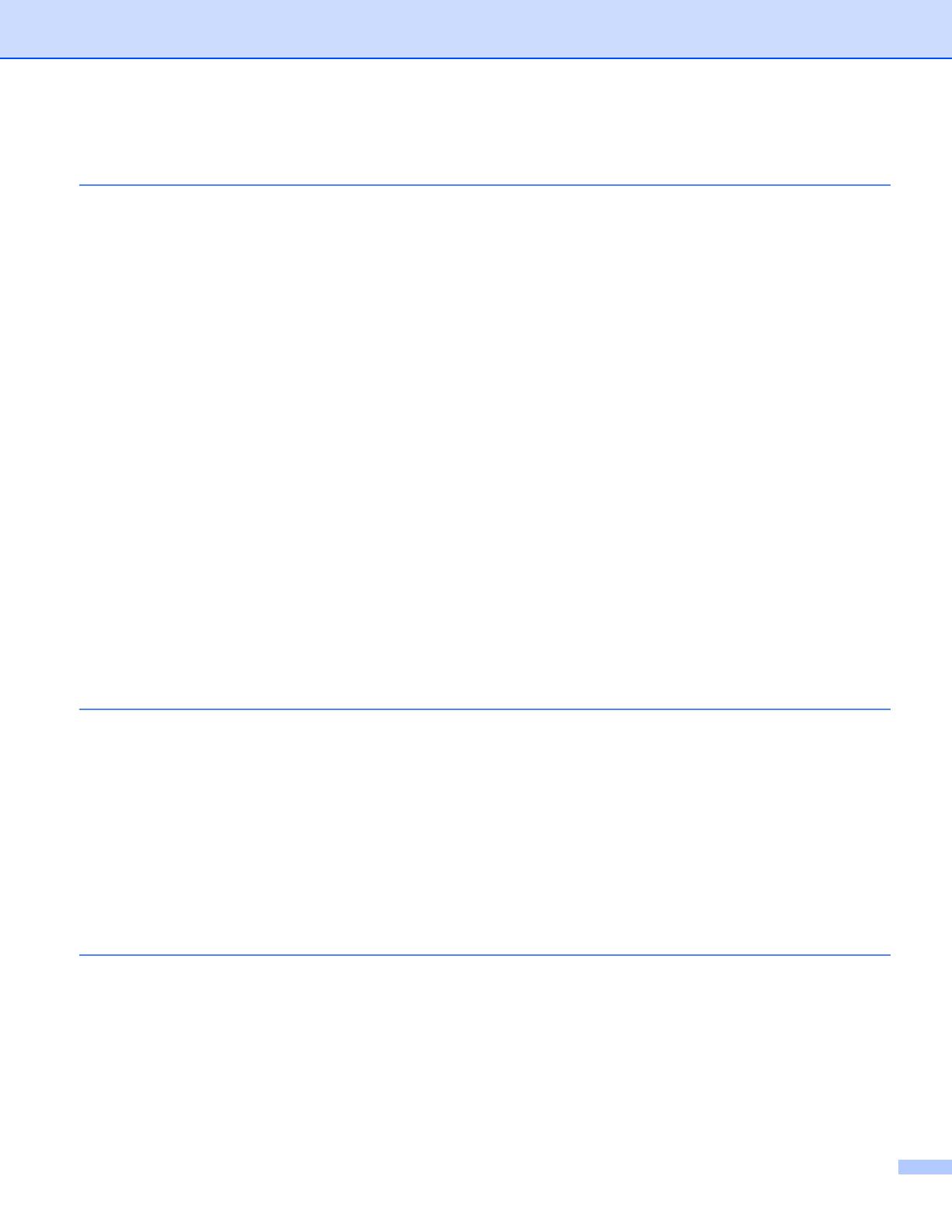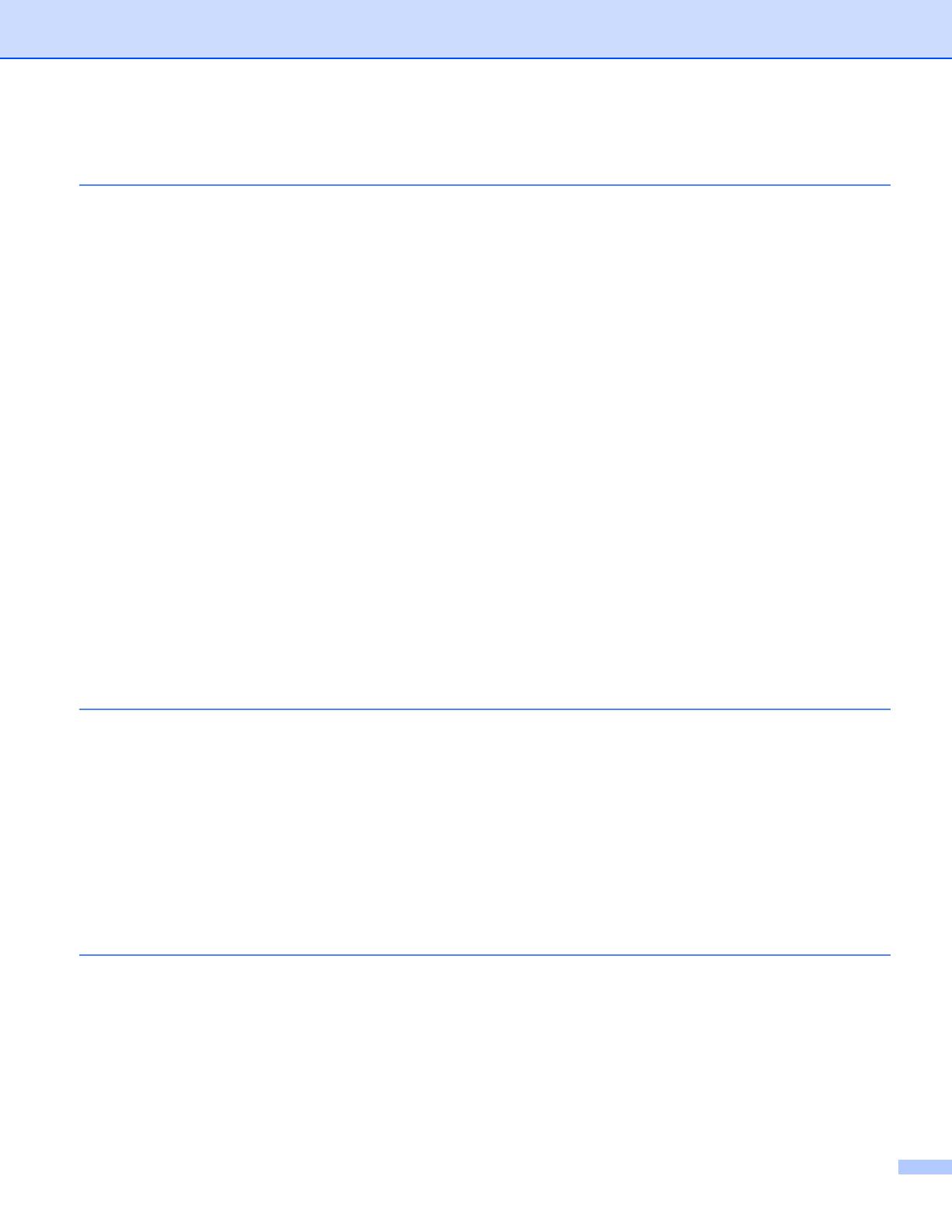
vi
3 Configuring your machine for a wireless network
(Not available for MFC-5490CN and MFC-5890CN) 18
Overview..................................................................................................................................................18
Wireless network terms and concepts.....................................................................................................19
SSID (Service Set Identifier) and channels .......................................................................................19
Authentication and encryption ...........................................................................................................19
Step by step chart for wireless network configuration ............................................................................21
For Infrastructure mode.....................................................................................................................21
For Ad-hoc mode...............................................................................................................................22
Confirm your network environment..........................................................................................................23
Connected to a computer with an access point in the network (Infrastructure mode).......................23
Connected to a wireless capable computer without an access point in the network
(Ad-hoc mode)...............................................................................................................................23
Confirm your wireless network setup method..........................................................................................24
Configuration using the machine’s control panel Setup Wizard to configure your wireless
network machine ...........................................................................................................................24
Configuration using the SES/WPS/AOSS control panel menu (Infrastructure mode only) ...............24
Configuration using the PIN Method of Wi-Fi Protected Setup™ (Infrastructure mode only)............25
Configuration using the Brother installer application on the CD-ROM to configure your wireless
network machine ...........................................................................................................................26
Configuring your machine for a wireless network....................................................................................27
Using the Setup Wizard from the control panel .................................................................................27
Using the SES/WPS/AOSS control panel menu to configure your machine for a wireless
network..........................................................................................................................................31
Using the PIN Method of Wi-Fi Protected Setup™............................................................................35
Using the Brother automatic installer application on the CD-ROM to configure your machine
for a wireless network....................................................................................................................37
4 Wireless configuration for Windows
®
using the Brother installer application
(Not available for MFC-5490CN and MFC-5890CN) 38
Configuration in Infrastructure mode .......................................................................................................38
Before configuring the wireless settings............................................................................................38
Configure the wireless settings..........................................................................................................39
Configuration using the SES/WPS/AOSS control panel menu (One-Push method) ...............................45
Before configuring the wireless settings............................................................................................45
Configure the wireless settings..........................................................................................................45
Configuration in Ad-hoc Mode .................................................................................................................50
Before configuring the wireless settings............................................................................................50
Configure the wireless settings..........................................................................................................50
5 Wireless Configuration for Macintosh
®
using the Brother installer application
(Not available for MFC-5490CN and MFC-5890CN) 58
Configuration in Infrastructure mode .......................................................................................................58
Before configuring the wireless settings............................................................................................58
Configure the wireless settings..........................................................................................................59
Configuration using the SES/WPS/AOSS control panel menu (One-Push method) ...............................65
Before configuring the wireless settings............................................................................................65
Configure the wireless settings..........................................................................................................65
Configuration in Ad-hoc Mode .................................................................................................................69
Before configuring the wireless settings............................................................................................69
Configure the wireless settings..........................................................................................................69