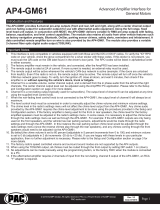Page is loading ...

© 2020 AAMP Global. All rights reserved. PAC is a Power Brand of AAMP Global.
PAC-Audio.com
Pacific Accessory Corporation
Page 1
Rev: V1
Date: 091120
Advanced Subwoofer Amplier Interface
for Select General Motors Vehicles
APSUB-GM61
Remote Turn On Output
2A Max Output
AP4-GM61-HAR
To Tuner
To Vehicle
Harness
Non-Fading
Level Control
Knob
To Aftermarket
Amplifier
Subwoofer Outputs
The APSUB-GM61 provides a 2-channel non-fading output for use with an aftermarket amplier and subwoofer. Using
the full range, xed level head unit output, in conjunction with MOST data, the APSUB-GM61 delivers a variable 5v RMS
pre-amp output with bass equalization and level control capabilities. The signal has a 350Hz / 24dB Linkwitz-Riley low
pass lter applied. A data controlled remote amplier turn on wire is also provided by the APSUB-GM61.
Introduction and Features
Important Notes
1. This interface is compatible in vehicles with or without Bose that are equipped with IO4, IO5 or IO6 model radios.
2. In some non-Bose radios, there may be absence of audio from the left channel when in AM, FM, and XM sources. The
APSUB-GM61 is capable of providing a work-around by passing the right channel audio through the left and right channels
when in the AM, FM and XM sources. All other sources will still offer left and right separation. See the troubleshooting
section on page 6 for additional details.
3. If originally equipped, the factory amplier must remain in the vehicle, and connected after the APSUB-GM61 has been installed.
4. The remote output is rated at 2A of current. If more current is needed, an external relay must be used.
5. When the bass level control knob is not connected to the APSUB-GM61, the output level will default to 100%.
6. The level control knob must be connected in order to manually adjust the minimum volume settings.
7. The minimum volume level is set to a default value. If you are happy with this level in your particular application, then
additional adjustment is not required. Please refer to the Setup and Conguration section on page 2 for more details.
8. The factory radio's speed controlled volume and surround sound mode are not supported by the APSUB-GM61 outputs.
9. No adjustments can be made manually using the programming button or the factory SWC when the module is connected to a PC.
10. If the vehicle is equipped with Active Noise Cancellation (ANC), the ANC can be disabled using the included ANC-GM03
harness. See page 3.
Wiring Connection Chart
To Factory
Amplier
To Amplier
Harness
ANC-GM03-HAR
The aftermarket amplier must have a very solid ground and the amplier power/ground connections
should be made before connecting the RCA's or Remote Turn On to the APSUB-GM61

© 2020 AAMP Global. All rights reserved. PAC is a Power Brand of AAMP Global.
PAC-Audio.com
Pacific Accessory Corporation
Page 2
Rev: V1
Date: 091120
Advanced Subwoofer Amplier Interface
for Select General Motors Vehicles
APSUB-GM61
Setup and Conguration
1. Turn the ignition on. LED 1 on the interface will turn on and the +12v remote output will turn on.
2. Set the amp gain(s) to the desired level. We recommend using an oscilloscope and test tones to set the amp gain(s).
Please refer to the MECP Advanced study guide (p. 360) if you are unfamiliar with this process.
3. Check volume, balance, fade and EQ settings.
4. If you would like to adjust the minimum volume, do so using one of the methods outlined on the next page. If you are happy
with the default levels, no adjustments are necessary.
Installation
1. Access the factory tuner module (see location info to the right).
2. Disconnect the Gray 20-pin factory harness and the Gray
8-pin harness from the tuner module (Figure 1).
3. Connect the APSUB harness to vehicle harness.
4. Connect the APSUB harness to factory tuner module.
5. Set any feature DIP switches that apply to your install.
Set DIP switch 2 on (down) to lower the RCA output
voltage to 4v. Leave DIP switch 2 off (up) to keep the
RCA output voltage at 5v.
6. Connect the APSUB harness to the APSUB module.
7. Connect the level control knob to the module and install in
an accessible location.
8. After the aftermarket amplier power/ground connections
DIP
1 2 3 4
ON
No Function 5v / 4v Preout Troubleshooting No Function
1 2 3 4
Set DIP switches to the ON position to activate the corresponding features.
Set DIP switches to the OFF position for any features that are not desired.
Module Layout
are made, connect the signal cables and remote input
from the aftermarket amplier to the APSUB.
9. Turn the vehicle off, shut the doors and lock the vehicle
with the factory key fob. Wait 5 minutes. After 5 minutes,
turn vehicle back on, and proceed with setup and
conguration.
VehicleVehicle Tuner Module LocationTuner Module Location
Cadillac CT6 Back Passenger Sidewall of Trunk
Cadillac (others) Above Passenger Kick Panel
Chevrolet Corvette Passenger Footwell on Firewall
Chevrolet Impala
Chevrolet Camaro
Above Passenger Kick Panel
Full/Mid Size Trucks Behind Radio Display
Full Size SUV Behind Radio Display, Lower Dash
Chevrolet Equinox
Chevrolet Traverse
GMC Acadia
GMC Terrain
Behind Glove Box-
By Passenger Kick Panel
Interface Connector 1
Expansion Port
Programming Button
Feature Select
DIP switches
Non-Fading Level Control
Knob Connection
USB Connection
LED 1
Subwoofer Output
LED 2
FIG 1
Factory Radio Tuner Module

© 2020 AAMP Global. All rights reserved. PAC is a Power Brand of AAMP Global.
PAC-Audio.com
Pacific Accessory Corporation
Page 3
Rev: V1
Date: 091120
Advanced Subwoofer Amplier Interface
for Select General Motors Vehicles
APSUB-GM61
Setup and Conguration (cont.)
Active Noise Cancellation (ANC) Bypass
Manually Setting the Minimum Volume (optional)
If the minimum volume of the radio (factory radio volume level 1) is too loud or too quiet, you can manually set the level of the
minimum volume using either the programming button on the side of the interface or the radio dash panel controls. If you would
like to set the minimum volume using the AmpPRO PC app, please proceed to the AmpPRO PC app section.
PLEASE NOTE: Level control knob must be connected to module for either of the following methods.
Setting the minimum volume using the programming button
1. Start with the level control knob turned all the way down (counter-clockwise).
2. Set the amp gains to the desired level.
3. Set the volume on the factory radio to 1.
4. Press the programming button on the side of the interface once.
5. LED 1 will turn amber and the chimes will begin sounding every ve seconds.
6. Turn the level control knob clockwise until the desired minimum volume level is reached.
7. You can now either press the programming button once or wait ten seconds to exit the settings.
Setting the minimum volume using the factory dash panel controls
1. Start with the level control knob turned all the way down (counter-clockwise).
2. Set the amp gains to the desired level.
3. Set the volume on the factory radio to 1.
4. Press and hold the track up button on the radio dash panel controls for approximately ten seconds. PLEASE NOTE: The radio
will respond to the SWC commands during this process, this is normal and has no effect on the APSUB-GM61 operation.
5. LED 1 will turn amber and the chimes will begin sounding every ve seconds.
6. Turn the level control knob clockwise until the desired minimum volume level is reached.
7. You can now wait ten seconds to exit the settings.
VehicleVehicle Amplier LocationAmplier Location
Chevrolet Equinox
Chevrolet Traverse
GMC Acadia
GMC Terrain
Front of Center Console
Cadillac CT6
Chevrolet Camaro
Chevrolet Corvette
Under Trunk Floor
Cadillac ATS
Chevrolet Impala
Chevrolet Malibu
Passenger Side of Trunk
Cadillac Escalade
Chevrolet Suburban
Chevrolet Tahoe
GMC Yukon / XL
Driver Side Rear Quarter Panel
Chevrolet Silverado
GMC Sierra
Behind Rear Seat Back
When adding a subwoofer to a vehicle equipped with
ANC, the ANC system will attempt to cancel out the bass
frequencies being generated by the aftermarket subwoofer.
This results in unwanted "noise" being produced by the
factory speakers.
Identifying ANC in the Vehicle
GM vehicles with multiple microphones located in the door
panels or headliner locations will usually be equipped with
ANC. If you are unsure, the ANC-GM03 can be installed with
no negative effect on vehicles not equipped with ANC.
Bypassing the ANC Signal
1. Access the factory amplier (see location info to the right).
2. Disconnect the 16-pin factory harness from the amplier.
3. Plug in the ANC-GM03 harness into the amplier.
4. Connect the 16-pin factory harness to the ANC-GM03.
TO AMPLIFIER TO AMPLIFIER HARNESS
Note: Some models are not included in this table because
ANC is not an available option for those vehicles.

© 2020 AAMP Global. All rights reserved. PAC is a Power Brand of AAMP Global.
PAC-Audio.com
Pacific Accessory Corporation
Page 4
Rev: V1
Date: 091120
Advanced Subwoofer Amplier Interface
for Select General Motors Vehicles
APSUB-GM61
AmpPRO PC App
Use of the AmpPRO PC App
allows you to do the following:
• Congure User Interface Options such as:
• Minimum Volume Level
• Enable / Disable Factory EQ
• Set Bass Center Frequencies and Q Factor
• Update Product Firmware
• Read Firmware / Hardware Versions
• You can download the AmpPRO app at :
https://pac-audio.com/app-downloads/
PLEASE NOTE: These settings can be adjusted with the module installed in the vehicle, or on the bench. However, it is
recommended to make the adjustments with the module installed, and the factory radio on, so that the changes can be
heard.
Minimum Volume Level - This allows you to set the minimum volume level of the factory radio (factory radio volume level 1).
EQ Enabled - This allows you to enable / disable the bass band factory EQ from adjusting the APSUB output.
Bass Freq / Q Factor - This allows you to set the center frequency that will be adjusted when using the bass band on the
factory EQ, as well as the Q Factor for the frequency. The Q Factor determines how many of the adjacent frequencies will be
affected when adjusting the selected frequency. The lower the Q Factor, the more frequencies will be affected. See below for
available frequencies and Q Factors. Note: This setting only affects the output of the APSUB and does not change the way that
the factory EQ adjusts the factory speakers.
60HZ
80HZ
100HZ
120HZ
0.50
1.00
1.50
2.00
Bass
Frequency
F1: 60Hz Center Frequency | 0.50 Q Factor
F2: 100Hz Center Frequency | 2.00 Q Factor
Bass
Q Factor
20 63 125 250 500
1k 2k 4k 8k 16k 20k
dB
+15
+12
+9
+6
+3
0
-3
-6
-9
-12
F1 F2

© 2020 AAMP Global. All rights reserved. PAC is a Power Brand of AAMP Global.
PAC-Audio.com
Pacific Accessory Corporation
Page 5
Rev: V1
Date: 091120
Advanced Subwoofer Amplier Interface
for Select General Motors Vehicles
APSUB-GM61
Firmware Updates
The AmpPRO PC app will also allow you to update the interface with new rmware as it becomes available. Please visit
www.pac-audio.com or contact our tech support department to see if there is a rmware update for your interface.
To view Product Software and Hardware Version, connect the interface to your PC and select "About".
AmpPRO PC App (cont.)
To update the rmware, connect the interface to your PC and select "Firmware", then “Update Firmware”. Now select “Select
File”. Finally, browse to the place where you saved the le and select it. This will begin the updating process. Once nished,
disconnect the interface from the PC and resume normal operation.

© 2020 AAMP Global. All rights reserved. PAC is a Power Brand of AAMP Global.
PAC-Audio.com
Pacific Accessory Corporation
Page 6
Rev: V1
Date: 091120
Advanced Subwoofer Amplier Interface
for Select General Motors Vehicles
APSUB-GM61
Restoring Factory Settings
You can restore the interface to factory default settings by pressing and holding the programming button on the side of the module
for 10 seconds until the status LEDs start blinking red. Once the LEDs start blinking red, release the button.
This reset will restore the following settings to their factory defaults:
• Minimum volume level
• Enable / Disable factory EQ
• Factory EQ frequency
• Factory EQ Q factor
• Radio Tuner Setting (when set by using the Home button). See Troubleshooting section 3 for more information.
Troubleshooting
1. Low volume setting on radio is too loud - Set the minimum volume using process outlined in Setup and Conguration, or using
the AmpPRO PC app.
2. If for any reason the APSUB module becomes unresponsive, or will not power up with the key on, you can always reset the
interface by turning the key to the ignition position, then pressing and holding the Power button on the factory radio for 12
seconds or by pressing and holding the reset button on the side of the APSUB module for 10 seconds (until the LEDs alternate
ashing red).
3. No audio out of the left channel when in AM, FM or XM bands (only seen in non-Bose applications) - If you have access to the
APSUB-GM61, ip DIP switch 3 down (on). If you do not have access to the APSUB-GM61, press and hold the Home button
(on the radio control panel) for 12 seconds until 2 chimes are heard through the radio. After this setting is enabled, when in
AM, FM, or XM sources, the left channel audio is a duplicate of the right channel audio. The other audio sources will not be
affected and will still have true stereo separation.
LED Legend
LED 1
Action/Color During Normal Operation
Solid Red Module Active
Solid Amber Minimum Volume Adjustment Mode
Rapid Blink Any Color DSP Activity
LED 2 Blinking Amber USB Connection Detected
Both LEDs Alternate Blinking Red Performing Memory Reset
Technical Support
Email: support@PAC-audio.com
Phone: 727-592-5991
Chat: PAC-Audio.com
/