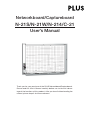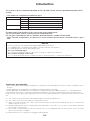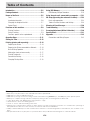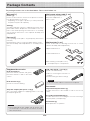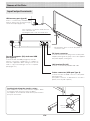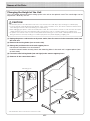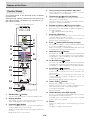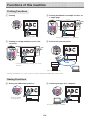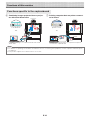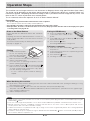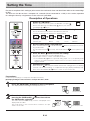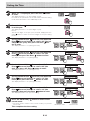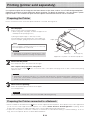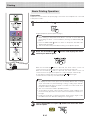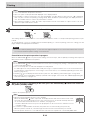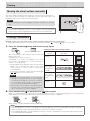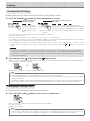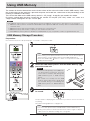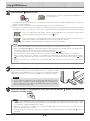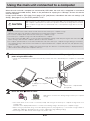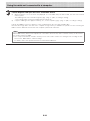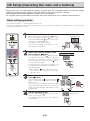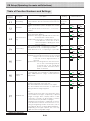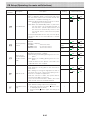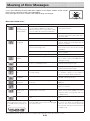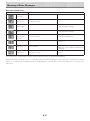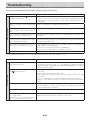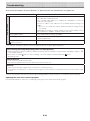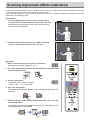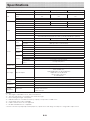Thank you for your purchase of the PLUS Networkboard/Captureboard.
Please read this User’s Manual carefully before use to take full advan-
tage of the functions of this product. After you have finished reading the
manual, please keep it for future reference.
Networkboard/Captureboard
N-21S/N-21W/N-214/C-21
User’s Manual

E-2
Introduction
This manual is for the networkboard (model: N-21S / N-21W / N-214) and the captureboard (model:C-21S /
C-21W).
• Themodelsarecategorizedintodifferenttypes.
Board name Model Type
Networkboard N-21S Standard size for two screens
N-21W Wide size for two screens
N-214 Standard size for four screens
Captureboard C-21S
Standard size for two screens & combining of image
C-21W Wide size for two screens & combining of image
ThedescriptionsanddiagramsinthismanualrefertothemodelN-21S.
Forusinganetwork,referto“N-21/C-21SeriesNetworkManual”.
Forusingthecaptureboard,referto"SoftwareOperationManual". (model C-21S/C-21W).
* Whenfunctionsoroperationsarespecifictoacertainmodeloftheremachine,themodelnameisspeci-
fied.
NOTE
• UseonlythepowercordandACpoweradaptersuppliedwiththemainunit.
ThesuppliedpowercordandACpoweradaptercannotbeusedwithotherproducts.
• Youwillbepunishedformerelyowningillegalcopies.
• Donotuseruledtypetapes.
Donotmovethesheetwithtape,etc.,attachedtoit.Doingsocouldresultinmalfunction.
• Donotattachanypaperonthesheet.
Donotcopywhilefilm-typeobjectsorpapersareattachtothesheet.Doingsocouldresultinmalfunction.
Trademarksandcopyrights
• MicrosoftandWindowsareregisteredtrademarksortrademarksintheUnitedStatesandothercountriesoftheMicrosoftCor-
poration.
• AdobeandAdobeAcrobatReaderaretrademarksofAdobeSystemsIncorporated.
• Safari,Apple,MacOSandMacintosharetrademarksorregisteredtrademarkofAppleComputer,Inc.,oftheUnitedStates.
Thetrademarksofthevariouscompaniesandtheproducttrademarks,evenwhennotwrittendown,willbegivenduerespect.
Productnamesandcompanynamesappearinginthismanualareregisteredtrademarksortrademarksoftherespectivecompa-
nies.
(1) Thecontentsofthismanualmaynotbereprintedinpartorwholewithoutpermission.
(2) Thecontentsofthismanualaresubjecttochangewithoutnotice.
(3) Greatcarehasbeentakeninthecreationofthismanual;however,shouldanyquestionablepoints,errors,oromissionsbe
apparent,pleasecontactus.
(4) NotwithstandingSection(3),thiscompanywillnotberesponsibleforanyclaimsoflossorprofitorothermattersdeemedto
betheresultofusingthisunit.
(5) Sinceprinterconnectedwiththemainunitisbasedontheuseasaperipheraldeviceforthismachine,wedonotwarrant
directconnectionwithacomputer.
(6) Manualswithincorrectcollatingormissingpageswillbereplaced.

E-3
TableofContents
MeaningoftheTermsUsedinthisManual
• Mainunit(orset):Thisreferstothenetworkboardandthecaptureboard.
• USBmemory: referstoUSBflashmemory.
• USBmemorystorage: meansthesavingofsheetsurfacedatausingMEMORY(i.e.,theUSBport)oftheoperationpanel.
• Memoryforcomputerstorage: indicatesatemporarysavinglocationoftheimagethathasbeenread.
• “copy”: Both“print”and“USBmemorysaving”meanto“copy.”
• “Sheetsurface”: refertothedrawingportion.
• “Scroll”or“move”: indicatesfeedingofthesheet
• Network: The communicationsnetwork onwhich devices are interconnected innet fashion for communication (exchangeof
data)betweenthedevices.Forthismachine,the“network”indicatestheLANbelow.
• LAN(LocalAreaNetwork):Aclosedcommunicationsnetworkforcommunicatingwithinarestrictedarea,suchaswithinacom-
pany.
• FTP(FileTransferProtocol):Theprotocol(communicationsrules)usedwhentransferringfilesonaTCP/IPnetwork.
Introduction ...............................................................E-2
Package Contents ......................................................E-4
Names of the Parts ....................................................E-5
Front ...................................................................... E-5
Input/output terminals ............................................. E-6
Changing the Height of the Unit................................ E-7
Control Panel .......................................................... E-8
Functions of this machine ......................................... E-9
Printing Functions ................................................... E-9
Saving Functions ..................................................... E-9
Functions specific to the captureboard ................... E-10
Operation Steps .......................................................E-11
Setting the Time .......................................................E-12
Printing (printer sold separately) ............................ E-14
Preparing the Printer ............................................. E-14
Preparing the Printer connected to a Network ......... E-14
Basic Printing Operation ........................................ E-15
Moving the sheet surface manually ........................ E-17
Printing Thumbnails............................................... E-17
Consecutive Printing .............................................. E-18
Changing Printing Color ......................................... E-18
Using USB Memory ..................................................E-19
USB Memory Storage Procedure ............................ E-19
Using the main unit connected to a computer ......E-21
CB Setup (Operating the main unit's buttons)........E-23
Basic setting operation .......................................... E-23
Table of Function Numbers and Settings ................. E-24
Meaning of Error Messages ....................................E-26
Troubleshooting .......................................................E-28
Scanning Adjustment (White Calibration) ..............E-30
Specifications ..........................................................E-31
Appendix ..................................................................E-32
Connections and Wiring Diagram ........................... E-32

E-4
PackageContents
Mainunit[1]
Printer*[1]
Pleaseseetheinstructionmanualof theprinterforinforma-
tionabouttheprinteraccessories.
* Depending on the type of product you havepurchased,
theprintermaybesoldseparately.
Stand[1]
Amobilestand(withcasters)forsupportingthemainunit.A
printertableandACadapterboxareincluded.Forthecon-
tents ofthe stand’s packageand instructions on assembly,
see the stand’s instructions or the separate Assemblyand
SetupManual.
Pentray[1]
Pen tray fixingscrews (M4 ×20) (temporarily fastened on
main unit)
N-21S/N-214/C-21S:3screws,N-21W/C-21W:4screws
(SeetheAssembly andSetup Manualfor assemblyinstruc-
tions.)
Wallmountprintertable[1set]
Bracketfixingscrews(M4×8):4
ACpoweradapterbox:1
Velcro:2sets
*Soldseparatelyforsomeproducts.
Wallbrackets[1set]
These are brackets for mounting the main unit on a wall.
(SeetheAssemblyandSetupManual.)
Upperwallbrackets:2
Lowerwallbrackets:2
Mainunitfixingscrews(M4×12:2)
* Soldseparatelyforsomeproducts.
Dedicatederaser[1]
Usethistoerasethedrawing.
CopyboardAccessories
Dedicatedmarkers
(Oneeachofblack,red,blue,andgreen)
Usethesemarkerstodrawonthesheet
surface.
ACpoweradapter(withpowercord)[1]
Thisisthe power adapterforsupplyingpowerto the copy-
board(SeePageE-32).
USBcable(typeB↔typeA)[1]
[PLUScode715258900]
Documents
ImportantSafetyInformation[1]
I
ncludes instructions tobe heeded in order to use the set
safely.
AssemblyandSetupManual[1]
Includes instructions on installing the setand connecting it
withtheprinter(soldseparately).
QuickGuide[1]
Briefexplanationonoperation.
Cableforconnectingthemainunittoa
computer.
Usedformakingthedevicesettings.
Notice
• Donotusethiscableforconnectiontotheprinter.
Notice
• The includedAC poweradapter andAC power cord
areexclusivelyfor usewiththis unit.Neveruse them
withotherproducts.
The package contents are as described below. Please check before use.

E-5
NamesoftheParts
EffectiveReadingSize
The area thatcan bescanned isthe gray area ofthe dia-
gram.
Note
• Itmightnotbepossibletoprintorcopywhenstoring
to USB memory or personal computerany portions
thataredrawnoutsideofthisrange.
approx.5mm
approx.10mm
approx.10mm
approx.5mm
Effectivereadingsize
Framecover
Sheet
Dedicated markers are used onthe sheet to
drawdiagramsandtowrite.
Controlpanel(SeePageE-8)
Input/outputterminals(seenext
page)
* Locatedonthebottomsurface.
Printertable
The printer* is placed here. (See the Assembly
andSetupManual.)
* Theprinterissoldseparately.
ACadapterbox
Store the AC power adapters of the copyboard
and printer here. (See theAssembly and Setup
Manual.)
Stand
This stand supports the copyboard. (Seethe
AssemblyandSetupManual.)
Mainunit
Pentray
* Dependingontheproductyouhavepurchased,theprintermaybe
soldseparately.
* Thisillustrationdoesnotshowtheconnectioncords.
Front

E-6
NamesoftheParts
Unlock
Lock
Caster
Locking/unlockingthestand’scasters
After installation, lockthe casterswiththe stoppers.When
movingthestand,unlockthecaster’sstoppers.
Thestoppersarelockedwhenthebottomispressed.Press
thetoptounlockthem.
Input/outputterminals
LANterminal(RJ-45)
ConnectacommerciallyavailableLANcable.
USBmemoryport(typeA)
Insert a commercially available USB
memory device here. Scanned images
canbesaved.(SeepageE-19)
DCinputconnector
ConnectthiswiththeDCplug endoftheACpower
adapter.(SeePageE-32.)(Onlyconnectthesupplied
ACpoweradapter;nothingelse.)
Printerconnector(USBportTypeA)
Connect this with the USB connectorof the printer
(SeePageE-32).
(The printer connector is dedicated for use with a
printer;useitonlywithaprinter.)
* This illustration does not show theprinter or
connectioncords.
Personalcomputer(PC)dedicatedUSB
port(TypeB)
ConnectthiswiththeUSBport(typeA)ofthePC.
Used to connect the copyboardto a computer to
make the copyboard’s device settings. Canalso be
used to copy scanned images onto thecomputer.
(SeepageE-21.)
Theconnectorislocatedonthebottomsur-
faceofthemainunit.
Thediagramviewisseenfromthebottom.

E-7
NamesoftheParts
* Thisillustrationdoesnotshowtheconnectioncords.
Mountinghole
Hook
Lock-screw
Rearframes
Lock-screws
Stand
(1) Unplugthepowercordfromthewallpoweroutlet,thendisconnectalltheconnectioncordsfrom
themainunit.
(2) Removethelockingknobs(oneoneachside).
(3) Changethepositionofthemainunitsupportpieces.
Lift the main unit about 1 cm to unhook it.
Insertthestand’shookssecurelyintointhemountingholesinthemainunit’ssupportpieces(one
on each side).
(4) Fastenthetwolockingknobs(leftandright)tothemountsupportpieces.
(5) Connectalltheconnectioncables.
ChangingtheHeightoftheUnit
This is the height adjustment when setting up the main unit on the optional stand. The stand height can be
adjusted to 3 levels by 100 mm.
CAUTION
• Atleasttwopersonsshouldholdthemainunit.Ifnot,themainunitcoulddroportip,resultinginaccidentalinjury.
• Lockthestand’scastersbypressingthebottomofthecasterlockbutton.Ifnot,thestandcouldmovewhilethemain
unitisbeingmountedorremoved,resultinginaccidentalinjury.
• Afterunpluggingthepowercordfromthewallpoweroutlet,disconnectalltheconnectioncordsfromtheset’sinput/
outputterminals.Ifthesetisremovedwithoutdisconnectingthecords,itcouldtip,resultinginaccidentalinjury.
• Ifaprinterismountedontheset,removetheprinterbeforestarting.Ifnot,thestandcouldtipwhilethemainunitis
beingmountedorremoved,resultinginaccidentalinjuryduetotheprinterdroppingortippingover.

E-8
NamesoftheParts
4 Consecutiveprintingnumberindicators
These light yellow to indicate the numberof screens
selectedwiththeconsecutivebutton.
5 Thumbnail( )( onN-214)button
Usedto selectthelayout forprinting thumbnails ofmul-
tiplescreensonasinglepage.
The selected layout is indicated on the displaywindow.
(PageE-17,“PrintingThumbnails”)
6 NumberofCopies( )/Testprintbutton
Press this button to set the number of copies to be
printed(max.10). The numberof copies isdisplayed on
thedisplaywindow.
* “ ”isdisplayedduringtestprinting.
7 Network( )button
Scrolls and scans the sheet one screen’s worth and
savesthedatainthefolderforsaving.
Thedataissavedeitheronthemainunitorinafolderon
theFTPserver,aspreviouslyset.
8 Save( )button(USBmemorystorage)
Thesheetismovedby1screenandread,andtheimage
isstoredontheUSBmemorydevice.
WhenconnectedtoacomputerbyUSBcable,theimage
isstoredinthemainunit'sinternalmemory.
9 NetworkPrint( )button
Thesheetismovedby1screenandread,andtheimage
isprintedouttothenetworkprinteronthesamenetwork.
Thenumberofcopiesisdisplayedonthedisplaywindow.
* FTPsupportedprinter
10 OnBoardPrint( )button
Thesheetismovedby1screenandread,andtheimage
isprintedouttotheprinterconnectedwiththemainunit.
Thenumberofcopiesisdisplayedonthedisplaywindow.
11 Scroll/Stop( )button
When the button ispressed, the sheet scrolls one
screen’sworth tothe left (tothe nextscreen)and stops
automatically.
When the button is pressed, the sheet scrolls one
screen’s worth to the right(to the previous screen) and
stopsautomatically.
Whenpressedduringscrolling,scrollingstops.
12 Color/B/W( )button
Changesprintcolor(Color/Monochrome).
SelectionstatusisshownaccordingtowhethertheColor
Printstatusindicatorislitoroffandhowitlights.
Color:Greensteadylight
Monochrome:Off
13 USBAMemoryport(USBTypeA)
Saves in commercially-available USB memoryimages
thathavebeenreadbythemainunit.
The USB statusindicator lights green when the USB
memorydeviceisrecognized.
14 Status
Connectionsettingstatusisshown by turningon/offthe
indicator.
Fordetails,seepagesE-24andE-25.
ControlPanel
The control panel of the drawing refers to Model
N-21S/N-21W.
When pressing a button, please press the center area
(the square bulge). The button may not work if it is
pressed on a corner.
Display of model name N-214
5
2
4
3
8
10
6
7
9
11
12
1
14
13
1 ON/Standby( )button
Turnsthemainunit'spoweronandoff(standbymode).
2 Displaywindow
The number ofcopies, operating status anderror mes-
sagesaredisplayedonthe7-segmentLEDs.
3 Continue( )button
Used to select the number of screens when printingor
storingmultiplescreensconsecutively.
Model: N-21S/N-21W/C-21S/C-21W (single and double
screens)
Model:N-214(onetofourscreens)

E-9
Functionsofthismachine
PrintingFunctions
① Printing ② Printingthumbnailsofmultiplescreenson
asinglepage
③ Printingorstoringmultiplescreenscon-
secutively
④ Printtothenetworkprinter.
Consecutiveprintingorstoring,onescreen
at a time
FTPsupportedprinter
* Printingofthumbnailsof2screensandconsecutiveonModelN-21S/N-21W/C-21S/C-21W
SavingFunctions
⑤ StoringonUSBmemorydevices ⑥ Capturingimagesonacomputer
StoringonUSB
memory device
Storing of image on computer
Outputtopaper
Printingofthumbnailsonsinglepage

E-10
Functionsofthismachine
Functionsspecifictothecaptureboard
⑥ Combiningimagesprojectedfromaprojec-
torwithhand-drawndata
⑦ Printingcomputerdataonprinterconnect-
edtoboard
Projector
Printer
Scanningwiththe
C-20Software
Combiningofimageoncomputerwithboard’shand-
drawn data
Printing of combined image on computer from printer
connected to captureboard
C-20Software’s
preview screen
Note
• Fordetailsonoperatingthe“PLUSC-20Software”andonconnectingtheequipment,seetheseparate“SoftwareOpera-
tionManual”.
• Thisproductsupportsthesoftwareversion2.0orlater.

E-11
DrawontheSheetSurface
Please draw with the dedicated markers thathave been
supplied.
Ifanythingotherthanthededicatedmarkersoreraserare
used,itmaybeimpossibletoerasethesheetorthesheet
couldgetdirty.
Tomovethesheetmanually,see“Movingthesheetsurface
manually”onpageE-17.
Printing
(1) SetA4orlettersizepaper.
Do not setanything other
thanA4orlettersizepaper.
(2) Press the ON/Standby
buttonofthemainunitandswitchonthepower.
(3) Switchontheprinterpower.
For instructions on operating the printer, see the
printer’soperatinginstructions.
(4) PresstheNetworkPrint* ortheOnBoardPrint
button.Themainunitwill move aone-screenportion
of sheet, read the image,and start the copyopera-
tion.See“Printing”onPageE-14.
* To use a network printer, Network Setting is
required.
SavingtoUSBMemory
(1) Pressthe ON/Standby button
of the main unit to switch on the
power.
(2) InsertUSB memoryintothe Memory port (USB
Aport)ofthemainunit.
(3) PresstheSave button.
See“UsingUSBMemory”onPageE-19.
Savingonacomputer
(1) Pressthemainunit'sON/Standby( ) button to turn
thepoweron.
(2) ConnecttheemainunittothecomputerusingthePC
dedicatedUSBport.
(3) PresstheSave( )button.
(4) Theimageissavedonthecomputer.
OperationSteps
This machine uses an image scanner to scan characters or diagrams drawn using special markers (four colors).
The image can be printed out to the printer and be stored on a USB memory device or a computer. When con-
nected to a network, completing the network settings makes it possible to transfer image files by e-mail, save
them on the FTP server or print them on a network printer.
To use a network, refer to the separate “N-21/C-21 Series Network Manual”.
Preparation
• Setupthenewlypurchasedthemainunitandconnectaprinter.
Seeaseparatemanualtitled“AssemblyandSetupManual.”
• PlugtheACpowerplugsofthemainunitandprinterintowallpoweroutlets.
• Afterpurchase,besuretosetthemainunit'sclock.Ifnot,theproperdateandtimewillnotbedisplayedonprints
orinimagefiles.SeepageE-12.
WhenNotUsingthismachine
(1) Byallmeans,cleanlyerasethedrawingfromthesheetsurfacewiththededicatederaser.(Leavingthedrawingforalong
periodwillmakeithardertoerase.)
(2) PresstheON/Standby buttonofthemainunitandswitchoffthepower(standbymode).
ThepowercannotbeswitchedoffwhiletheUSBmemoryremainsinstalled.(Thisisapreventionfunctionagainstforget-
tingtounplugtheUSBmemory.)
(3) Switchofftheprinterpower.
Note
• Whenturningonthepower,waitabout5secondsormoreafterthepowerplughasbeenconnectedbeforepressingthe
ON/Standby button.
• ThecoloroftheimageswhenprintedincolororwhensavedinUSBmemorywilldiffersomewhatfromthemarkercolors.
• Blurredcharacters,thinlines, overlapping ofmarkers andotherfactorscancause colors todifferin placesandcanalso
resultinportionsthatcannotbescannedsuccessfully.
• Ifdarkhorizontallinesonaprintedouthardcopyorimageonthescreenaregenerated,performthescanningadjustment
(whitecalibration).SeepageE-30.
• ThedatainthememoryforcomputerstorageisdeletedwhentheON/Standby button is turned off (standby mode) or
theconnectionwiththecomputeriscut.

E-12
Setting the Time
Be sure to complete clock setting to print correct time and attach time and date information to the created digi-
tal files.
The time can also be set from a computer via a network (when connected to a LAN). In this section, operation
for setting the time by using buttons on the main unit is provided.
Press the ON/Standby button to turn on the power.
The display window’s LEDs light and the power turns on.
Press the Number of Copies button while
pressing the ON/Standby
button, then release
the ON/Standby
button.
The mode switches to “CB Setup”, and “F1” is displayed on the
display window’s LEDs.
The mode returns to the normal mode if no buttons are oper-
ated for 10 seconds.
Description of Operations
1 Switch to “CB Setup”.
With the power turned on, press the Number of Copies
button while pressing the ON/Standby button, then release
the ON/Standby button.
2 Press the Save button and switch to “Time Setting”.
The mode switches each time the Save button is pressed.
Contents of setting mode displayed on display window
(First 2 digits) (Last 2 digits)
Christian year Month Day Hours Minutes
3 Set the setting mode’s date and time.
When the Network Print or On Board Print button is pressed once, the set-
ting can be made.
Use the Network Print (Increase) and On Board Print (Decrease) buttons to
set.
4 Press the Save button to enter the setting.
The main unit switches to the next setting position.
Repeat steps 4 and 5 to set the current date and time.
• If the ON/Standby button is pressed during steps 3 to 5, the partially made
setting is canceled and the date and time return to the values set before the set-
ting was started.
5 Complete the setting.
When the Save button is pressed after the minute’s setting position (c.6 display)
has been set, the “Time Setting” is completed and the [F1] display (CB Setup) reap-
pears. Press the ON/Standby button to return to the normal mode.
Normal mode
“CB Setup” mode
Preparations :
Connect the power plug to a wall power outlet (AC 100–240 V).
[Example]: Setting the date and time to 2:16 pm October 8, 2020

E-13
SettingtheTime
UsetheNetworkPrint (Increase)andOnBoard
Print
(Decrease)buttonstoselect“14”(the
hours),thenpresstheSave
buttontoenter.
Thedisplayswitchesto“c6”(settingofminutes).
UsetheNetworkPrint (Increase)andOnBoard
Print
(Decrease)buttonstoselect“08”(the
day),thenpresstheSave
buttontoenter.
Thedisplayswitchesto“c5”(settingofhours).
UsetheNetworkPrint (Increase)andOnBoard
Print
(Decrease)buttonstoselect“16”(the
minutes),thenpresstheSave
buttontoenter.
Thedisplayswitchesto“F1”(functionsetting).
PresstheON/Standby buttontoreturntothe
normalmode.
• Themainunitalsoreturnstothenormal mode ifyoujustwait
10seconds.
Thiscompletesthetimesetting.
UsetheNetworkPrint (Increase)andOnBoard
Print
(Decrease)buttonstoselect“10”(the
month),thenpresstheSave
buttontoenter.
Thedisplayswitchesto“c4”(settingofday).
UsetheNetworkPrint (Increase)andOnBoard
Print
(Decrease)buttonstoselect“20”(thelast
2digitsoftheyear),thenpresstheSave
but-
tontoenter.
Thedisplayswitchesto“c3”(settingofmonth).
PresstheSave buttontomovetothelastdig-
itsoftheyear
Thedisplayswitchesto“c2”(last2digitsofyear).
Notice:
The first two digits of the year (“20”) arefixed. Simplypressthe
Save button to switchto the last2 digits ofthe year setting
position.
While“F1”isdisplayed,presstheSave button
toenter.
Thedisplayswitchesto“c1”(first2digitsofyear).
Ifnobuttonsareoperatedfor10secondswhileinthetimesetting
mode,themodereturnstothe“CBSetup”mode.
“CBSetup”mode Normal mode

E-14
Use a printer to print out the image that has been drawn on the sheet surface. Use a PLUS-designated printer.
Operations and names of parts differ from printer to printer. For details of operations, see your printer’s operat-
ing instructions. This machine can print out to the printer connected to the main unit or a network.
PreparingthePrinter
Pleasecheckthatthemainunitandtheprinterhavebeenconnected.SeePageE-32.
PreparingthePrinterconnectedtoaNetwork
• PrintersavailablefortheNetworkPrint buttonareFTPsupportednetworkprinters.Someprintersmaynotbesupported.If
youdonothave a FTPsupported networkprinter,usesoftware“PrinterServer for PLUSCopyboard”forprinting. Please
downloadthissoftwarefrom"https://www.plus-vision.com/en/support/download/software.html".
• Toprintouttotheprinterconnectedtoanetwork,set“FTPPrint”for“Board/PrinterSetting”of“NetworkSetting”.Todoset-
tings,refertotheseparate“N-21/C-21SeriesNetworkManual”.
Printing(printersoldseparately)
Setthepaper.
PleaseuseA4orlettersizeprinterpaper.
• Whenusinglettersizepaper,setlettersizepaperinthe
CBSetupmode.(SeepageE-23.)
1)Arrangethepaperedgessothattheyareeven.
2)Insertpaperatthespecifiedpositionofthepapertray.
3)Pressthepaperguidegentlyuntilittouchesthepaper.
Note
Seeyourprinter’soperatinginstructionsforadescrip-
tionofthepaperthatcanbeused.
Notice
• Depending on the printer’s specifications, some
timemayberequiredforcleaningoftheprinthead.
Switchonthepower.
Pressthepowerswitch.Thepowerindicatorlights.
Thiscompletesthepreparationoftheprinter.
PresstheOnBoardPrint buttononthe main unit'scontrolpanel.One page worthof data isreadandthe printing
operationstarts.
Notice
• Dependingontheprinter,indicators,etc.,mayflashafterthepoweristurneduntiltheprinterispreparedtoprint.
Inthiscase,seetheprinter’soperatinginstructionsandcheckthattheprinterisreadybeforestartingtheprinting
operationonthismachine.
Whenfinishedprinting...
Switchofftheprinterpowerandremovethepaper.
Closethepapertray.
Caution
• DonotturnoffthepowerordisconnecttheUSBcableduringprinting.
Dischargetray
Paper guide
Paper
Powerswitch
Appearanceofprinterisforillustrationpurposes.
Paper tray

E-15
Preparetheprinter.(Seethepreviouspage.)
Note
• When turning on thepower, wait about 5 seconds or more after the
power plug has been connected beforepressing the ON/Standby
button.
• PresstheON/Standby buttontoswitchonthepower.TheLEDofthe
displaywindowwilllight.
• Turnonthemainunit'spowerbeforeturningontheprinter’spower.
PresstheON/Standby buttonandswitchonthepower.
PresstheScroll/Stop or buttonanddisplaythesheet
surfaceyouwanttoprint.
When the Scroll/Stop button is pressed, the sheetsurface scrollsone
screen’sworthtotheleft(tothenextscreen)andstopsautomatically.
When the Scroll/Stop button is pressed, the sheetsurface scrollsone
screen’sworthtotheright(tothepreviousscreen)andstopsautomatically.
Tostopduringscrolling,presstheScroll/Stop or buttonagain.
• TherearefourscreenonlyonmodelN-214.
Note
• To display the next screen, pressthe Scroll/Stop button after scrolling
stops. If thebutton is pressedduring scrolling, scrolling stops immedi-
ately.Whenpressedagain,thesheetisscrolledonescreen’sworthfrom
thepointatwhichitstopped.
• Theone-screenthatisvisibleisprintableposition.
• Tofine-adjust thesheetsurface position,withthe sheet stopped,move
thesheetslowlybyhand.Thesheetcanbemovedeithertotheleftorto
theright.
• Printing of the portion located aroundthe sheet surface mightnot be
possible.Pleasesee“Effectivereadingsize”onPageE-5.
BasicPrintingOperation
Preparation:
Preparation:CheckthattheACpowerplugsofthemainunitandprinterareconnected
towallpoweroutlets.
Printing
PresstheNumberofCopies buttonandselectthenum-
berofcopies.

E-16
Printing
PresstheNetworkPrint ortheOnBoardPrint buttontoprint.
Note
• “01”isselectedwhenthepoweristurnedon.
• Upto10copiescanbespecifiedanddisplayedonthedisplaywindow.
• Thenumberofcopiesincreasesby1eachtimetheNumberofCopiesbuttonispressed,and“ ”isdisplayed
after“10”(thisisusedfortestprinting:seepageE-29).Whenthebuttonispressedagain,thedisplayswitchesto
“01”.Thenumberswitchescontinuouslyifthebuttonisheldin.
• Aftersettingthenumberofcopies,proceedtostep4within1minute.Thenumberofcopiesisresetto“01”ifno
operationisperformedwithin1minute.
Thereadingoperationisperformedforaone-sheetportion(whilethesheetisscrolled)andtheprintingoperationisper-
formed.
Tochangeprintingcolor(ColororB/W),performthumbnailprintingorcontinuousprinting,makeeachsetting(seenext
page)andpresstheappropriatePrintbutton.
Notice
• Tousethenetworkprintingfunction,connecttheFTPsupportedprintertothesamenetworkwherethismachine
islocated,andmaketheprintersettingsonthemainunit.
Cancellationoftheprintoperationinprogress
WhentheON/Standby buttonispressed,thereadingofthesheetstops,andthepartiallyreadimagedataisprinted.
Waituntilthesheetisexpelledfromtheprinter.
Note
• IftheON/Standby buttonispressedwhilethesheetsurfaceisbeingread,printingisinterruptedandonlypart
oftheimagewillbeprinted.
• Theone-screenportionisreducedtoA4papersizeandprinted.
Forwidetypemainunit(modelN-21W/C-21W),theimageiscompressedabout75%inthehorizontaldirection.
Toprintwiththesameproportionsastheimageonthesheetsurface,see“CBSetup(Operatingthemainunit's
buttons)”(pageE-23).
• Aflashing“ ”inthedisplaywindowindicatesaprinterror.See“MeaningofErrorMessages”onPageE-26.
• Whenprinting,atimestamp(dateandtime)isprintedatthetoprightofthesheet.See“CBSetup(Operatingthe
mainunit'sbuttons)”onpageE-23.
or
• Switchofftheprinterpower.
Note
• WhentheEraseReminderfunctionissetto“Enable”
WhentheON/Standby buttonispressed,thedisplaywindowandalltheindicatorsflashsimul-
taneously,thesheetautomaticallymovestothesurfacethatisnotyeterasedandthepowerturns
off.TosettheEraseReminderfunctionto“Disable”,seepageE-25.
*TheEraseReminderfunctionmaynotworkproperlyduetodirtonthesheet'sadhesivesections
ormarkerresidue.
• Ifnobuttonisoperatedwithin30minutes,thepowerturnsoffautomatically(autopoweroff).
Whenthepoweristurnedoff,scannedimagesstoredintheunit’sinternalmemoryarecleared.
• TheautopowerofffunctioniscanceledwhenthemainunitandcomputerareconnectedbyUSBcable.
Whenthismachineisnotgoingtobeused,presstheON/Standby buttonandswitchoff
thepower(standbymode).

E-17
Movingthesheetsurfacemanually
Thesheetcanbemovedevenwhenthepowerofthemainunitisswitchedoff.
Thesheetcanbemovedwith your hand eitherinleft or right. Pleaseplace your
handattheverticalcenterandmovethesheetslowly.
Notice
• Quick movement can causedamage tothe drivemechanism ofthe main
unit.
Note
• WhentheEraseReminderfunctionissetto “Enable”, theEraseReminder
functionmaynotoperateproperlyifthesheetsurfaceismovedbyhand.
Printing
PrintingThumbnails
Multiplescreensfromthescreenatthecurrentpositioncanbeprintedonasinglepage.
• Thethumbnailprintingfunctionisforprintingonly.StoringwiththeSave or Network buttonisnotpossible.
1. PresstheThumbnail buttonandselectthepagelayout.
Displaywindowstatusandpagelayout
Thumbnail
selection
Movement of display win-
dowLEDs
Page layout
Thumbnailsof2
screens
1
2
Thumbnails
of 4 screens
(arrangedhori-
zontally)
12
34
Thumbnails
of 4 screens
(arranged verti-
cally)
13
24
Cancel (1
screen)
Cancel
(1)
Whenprintingisfinished,thumbnailprintingiscanceled.
Note
• Toprintthumbnailsof3screensonmodelN-214,specifythumbnailsof4screens(arrangedhorizontallyorvertically).
• Ifthereisablankscreeninthespecifiedsequence,thatscreenisprintedasablank.
• If the ON/Standby button is pressed during scanning, scanning is interrupted and only the images that havebeen
scannedareprintedasthumbnails.
2. PressNetworkPrint orOnBoardPrint buttontoprint.
Whenoneoftheprintbuttonsispressed,thespecifiednumberofscreensiscollectedsequentiallyinthescanningmemory
andthumbnailprocessingisperformed.Printingstartsafterthisprocessingiscompleted.
or
The mode switchesin thefollowing order each timethe
buttonispressed.
Thumbnailsof2screens→Cancel...
(Thumbnails of2 screens → Thumbnailsof 4 screens
(horizontally) → Thumbnails of 4 screens (vertically) →
Cancel...onmodelN-214)
• Thethumbnailsarearrangedinorderfromthecurrently
visible screen, counted to the right as screen 1 and
screen2(screen1, screen 2, screen 3, andscreen4
onmodelN-214).
Tostartfromaparticularscreen,presstheScroll/Stop
or buttontoscrolltothatscreen.
Notice
• Note thatif you have drawn on the sheetafter
moving it manually part way or after stopping
scrolling in the middle, the amount of movement
foronescreen’sworthchanges,sothepositionof
thescannedimageswillbesubstantiallyoff.
• Thisproductusesanendlesssheet.Notethatthe
positionofthescannedimagesmaygoslightlyoff
duetostretchingofthesheetorslippage.
(Button on model N-214)

E-18
Printing
ConsecutivePrinting
Multiplescreensfromthescreenatthecurrentpositioncanbeprinted(orstored).
1. PresstheContinue buttonandselectthenumberofscreens.
ChangingPrintingColor
Printingcolorcanbeselectedbetweencolorandmonochrome.
1. PresstheColor/B/W buttontoselectcolorormonochrome.
Themodeswitchesinthefollowingordereachtimethebuttonispressed.
Screens 1 and 2 →Cancel...
(Screens 1 and 2 → Screens 1 to 3 → Screens 1 to 4 →Cancel...onmodelN-214)
Thenumberofconsecutivescreensisindicatedbythenumberofconsecutiveprintingnumberindicatorsthatarelityellow.
(“CP”isdisplayedonthedisplaywindowwhenconsecutiveprintingisselected.)
* Thescreensarecountedinorderfromthecurrentlyvisiblescreenasscreen1andscreen2(screen1,screen2,screen
3,andscreen4onmodel N-214).Tostartfromaparticularscreen,presstheScroll/Stop or buttontoscrolltothat
screen.
Notice
• Notethatifyouhavedrawnonthesheetaftermovingitmanuallypartwayorafterstoppingscrollinginthemiddle,the
amountofmovementforonescreen’sworthchanges,sothepositionofthescannedimageswillbesubstantiallyoff.
• Thisproductusesanendlesssheet.Notethatthepositionofthescannedimagesmaygoslightlyoffduetostretching
ofthesheetorslippage.
Consecutiveprintingnumber
indicators
Consecutiveprinting
number indicators
Onelit:Cancel(single-screenprinting/storing)
Twolit:Screens1and2printed/storedconsecutively
Threelit:Screens1to3printed/storedconsecutively
Fourlit:Screens1to4printed/storedconsecutively
Onelit:Cancel(single-
screenprinting/storing)
Twolit:Screens1and2
printed/storedconsecu-
tively
Whenprintingisfinished,consecutiveprintingiscanceled.
Note
• Ifthereisablankscreeninthespecifiedsequence,thatscreenisprintedasablank.
• If the ON/Standby button is pressed during scanning, scanning is interrupted and only the images that havebeen
scannedareprinted.
• Ifprintingofmultiplecopieshasbeenspecified(withtheNumberofCopiesbutton),afterscanning,thespecifiednum-
berofcopiesisprinted,andthisisrepeateduntilthespecifiednumberofscreenshasbeenscannedandprinted.
TheColorPrintstatusindicatorlightstoindicatethefollowingcondition:
Litgreen:Colorprint
Off:Monochromeprint
Note
• If“ColorPrint”inCBSetupissetto“Invalid”,apressoftheColor/B/Wbuttonwillselectforciblymonochromecolor.
Toselect“Valid”for“ColorPrint”inCBSetup,seepageE-23in“CBSetup(Operatingthemainunitbuttons)”.
2. PressNetworkPrint orOnBoardPrint buttontoprint.
When one of the print buttons is pressed, the screens arescanned and printed repeatedly until thespecified number of
screenshasbeenscannedandprinted.
or
(Button on model
N-214)

E-19
UsingUSBMemory
The content of what has been drawn on the sheet surface of the main unit can be saved in USB memory. Later,
the saved image can be read into a personal computer and made into a document of the proceedings of the
meeting, or affixed to a document.
The name of the folder on the USB memory device is “CB_Image”. Image files are stored in this folder.
By factory setting upon purchase, image files are named “PV-xxx.pdf” (PDF files), where “xxx” refers to a
3-digit number starting from 001 (ex.: PV-001.pdf).
Notice
• NoUSBflashmemorydeviceisincluded.WhenpurchasingaUSBflashmemorydevice,payattentiontothefollowing:
1.USBflashmemorydevicesformattedinFAT16/FAT32aresupported.USBflashmemorydevicesinNTFS/exFATformat
cannotbeused.
2.USBflashmemorydevicesprotectedbyasecurityfunctioncannotbeused.
3.USBflashmemorydeviceswithacapacityofover32GBcannotbeused.
4.IftheUSBflashmemorydeviceisdividedintomultiplepartitions,onlyonepartitioncanberecognizedwiththisunit.
USBMemoryStorageProcedure
Preparation:
Checkthatthemainunit'sACpowerplugisconnectedtoawallpoweroutlet.
PresstheON/Standby buttonandswitchonthepower.
Note
• Whenturningonthepower,waitabout5secondsormoreafterthepower
plughasbeenconnectedbeforepressingtheON/Standbybutton.
• PresstheON/Standby buttontoswitchonthepower.TheLEDofthe
displaywindowwilllight.
InserttheUSBmemorydeviceintotheUSBAMemory
portofthemainunit.
Notice
• Checktheside(polarity)oftheUSBmem-
ory device before inserting it.Forcing it
in the reverse orientation willdamage the
USB A Memory port or USB memory
device.
• Be careful not to bump into the USB
memory device with hand or body while
itismounted.Doingsocoulddamagethe
USB memory device or USB A Memory
port.
Theprocedurefordisplayingthesheetsurfaceyouwanttostoreisthesameas
forprinting.
See“BasicPrintingOperation”onpageE-15.
Note
• TheonescreenportionthatisviewablewillbesavedinUSBmemory.
• Savingoftheportionlocatedaroundthesheetsurfacemightnotbepos-
sible.Pleasesee“Effectivereadingsize”onPageE-5.
PresstheScroll/Stop or buttontodisplaythescreento
bestored.

E-20
UsingUSBMemory
RemovingtheUSBmemory
Checkthattheflashingrotationofthedisplaywindowhaschangedtosteady
lightingandthattheUSBmemoryaccessindicatorisnotflashing,thenpullthe
USBmemorystraightout.(PleaseseeyourUSBmemorymanualfordetails.)
Notice
• DonotunplugtheUSBmemorydeviceduringtheUSBmemorystorage
operation (i.e.,during the rotating, flashing display in the displaywin-
dow),orwhiletheaccessindicatoroftheUSBmemorydeviceisflashing
becausedatawillbedestroyed.
Whenthismachineisnotgoingtobeused,presstheON/Standby buttonandswitchoff
thepower(standbymode).
Note
• “ ”lettersappearingatone-secondintervalsinamovingdisplayinthedisplaywindowindicatethataUSB
memorydeviceismounted.UnpluggingtheUSBmemorydevicewillswitchoffthepower.(Afunctionthatserves
asaremindertounplugtheUSBmemorydevice)
• Whenthemain unit anda computer areconnectedby USB cable,the autopower offfunction(whichturnsthe
poweroffautomatically)iscanceled.
• ScannedimagefilesstoredinthememoryforcomputerstoragearedeletedwhentheON/Standby button is
turnedoff.
Flashingindicator“rotates”sequentiallyduringUSBmemory
storageoperation.
Display window
PresstheSave buttontostore.
• Thereadingoperationisperformedforaone-sheetportion(whilethesheetisscrolled)andUSBmemorystoragestarts
afterthescrollingcompletes.
• Multiplescreenscanbestoredconsecutively.(SeePageE-18,“ConsecutivePrinting”.)
• IftheimagesareinPDFformat,alltheimagesarecombinedinto1file.Forotherimageformats,theimagesarestored
in multiplefiles with-1, -2added tothe end of the sequential file names.(Example: PV-001-1.png, PV-001-2.png).
The(5 second)flashing“US” displayindicatesthat theUSBmemory hasnotbeen inserted.Please
inserttheUSBmemoryandthenpresstheSave button.
A(5second)flashing“FL”displayindicatesthatthereisinsufficientfreecapacitytopermitstoragein
USBmemory.ReplacewithaUSBmemorydevicehavingsufficientcapacity.
See“MeaningofErrorMessages”onPageE-26forothererrordisplays.
Note
• DependingontheUSBmemory,itmaytaketimeforrecognitionoritmaytaketimeforsaving.
• WhentheON/Standby buttonispressedduringthereadingoperation,thereadingoperationwillbediscontin-
uedandthepartiallyreadimagedatawillbestoredintheUSBmemory.
Tomovethesheetsurface,stopscrolling,thenpresstheScroll/Stop or button.
• Thedateandtimeofthesavedfilewillreflectthemainunittimesetting.See“SettingtheTime”onPageE-12.
• WhenacertainamountoffreecapacityisnotavailableintheUSBmemory,“FL”willbedisplayedwhentheSave
buttonispressed.Deletedata,setthesheetsurfacebacktotheoriginalstatus,thenpresstheSave button
again.
• Whenthe mainunitand acomputer are connected byUSB cable, thedata isstoredinthe mainunit’sinternal
memory.
Page is loading ...
Page is loading ...
Page is loading ...
Page is loading ...
Page is loading ...
Page is loading ...
Page is loading ...
Page is loading ...
Page is loading ...
Page is loading ...
Page is loading ...
Page is loading ...
Page is loading ...
Page is loading ...
-
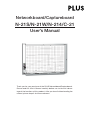 1
1
-
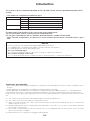 2
2
-
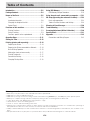 3
3
-
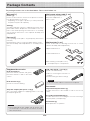 4
4
-
 5
5
-
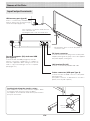 6
6
-
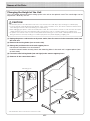 7
7
-
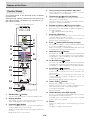 8
8
-
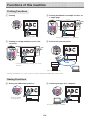 9
9
-
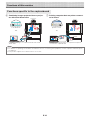 10
10
-
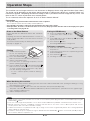 11
11
-
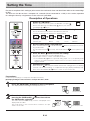 12
12
-
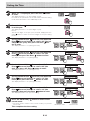 13
13
-
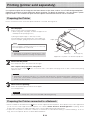 14
14
-
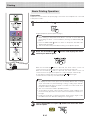 15
15
-
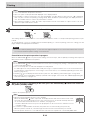 16
16
-
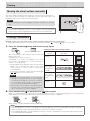 17
17
-
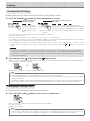 18
18
-
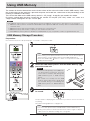 19
19
-
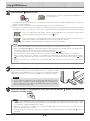 20
20
-
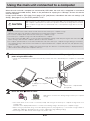 21
21
-
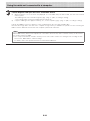 22
22
-
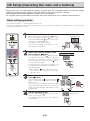 23
23
-
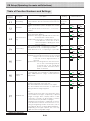 24
24
-
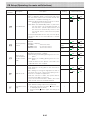 25
25
-
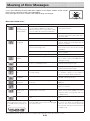 26
26
-
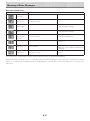 27
27
-
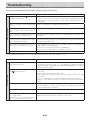 28
28
-
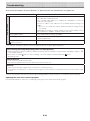 29
29
-
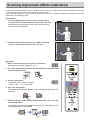 30
30
-
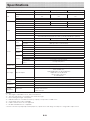 31
31
-
 32
32
-
 33
33
-
 34
34
Plus N-21S, N-21W User manual
- Type
- User manual
- This manual is also suitable for
Ask a question and I''ll find the answer in the document
Finding information in a document is now easier with AI
Related papers
Other documents
-
Sony TSPM1 Datasheet
-
LogiLink PA0102 Datasheet
-
Pro-face Screen Protection Sheet Attachment Operating instructions
-
Texas Instruments 8200IC User manual
-
Canon GP215 User manual
-
Canon IMAGERUNNER 7086 User manual
-
Toshiba E-tudio190F User manual
-
Epson WorkForce Pro WF-C879R User guide
-
Samsung Samsung SCX-5535 Laser Multifunction Printer series User manual
-
Lexmark CX317dn User manual