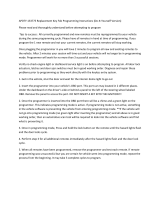Page is loading ...

i
Trademarks
Autel
®
and MaxiIM
®
are trademarks of Autel Intelligent Technology Corp., Ltd.,
registered in China, the United States and other countries. All other marks
are trademarks or registered trademarks of their respective holders.
Copyright Information
No part of this manual may be reproduced, stored in a retrieval system or
transmitted, in any form or by any means, electronic, mechanical,
photocopying, recording, or otherwise without the prior written permission of
Autel.
Disclaimer of Warranties and Limitation of Liabilities
All information, specifications and illustrations in this manual are based on
the latest information available at the time of printing.
Autel reserves the right to make changes at any time without notice. While
information of this manual has been carefully checked for accuracy, no
guarantee is given for the completeness and correctness of the contents,
including but not limited to the product specifications, functions, and
illustrations.
Autel will not be liable for any direct, special, incidental, indirect damages or
any economic consequential damages (including the loss of profits).
IMPORTANT
Before operating or maintaining this unit, please read this manual carefully,
paying extra attention to the safety warnings and precautions.
For Services and Support
www.autel.com
For technical assistance in all other markets, please contact your local selling
agent.

ii
Safety Information
For your own safety and the safety of others, and to prevent damage to the
device and vehicles upon which it is used, it is important that the safety
instructions presented throughout this manual be read and understood by all
persons operating or coming into contact with the device.
There are various procedures, techniques, tools, and parts for servicing
vehicles, as well as in the skill of the person doing the work. Because of the
vast number of test applications and variations in the products that can be
tested with this equipment, we cannot possibly anticipate or provide advice
or safety messages to cover every circumstance. It is the automotive
technician’s responsibility to be knowledgeable of the system being tested. It
is crucial to use proper service methods and test procedures. It is essential
to perform tests in an appropriate and acceptable manner that does not
endanger your safety, the safety of others in the work area, the device being
used, or the vehicle being tested.
Before using the device, always refer to and follow the safety messages and
applicable test procedures provided by the manufacturer of the vehicle or
equipment being tested. Use the device only as described in this manual.
Read, understand, and follow all safety messages and instructions in this
manual.
Safety Messages
Safety messages are provided to help prevent personal injury and equipment
damage. All safety messages are introduced by a signal word indicating the
hazard level.
DANGER
Indicates an imminently hazardous situation which, if not avoided, will result
in death or serious injury to the operator or to bystanders.
WARNING
Indicates a potentially hazardous situation which, if not avoided, could result
in death or serious injury to the operator or to bystanders.

iii
Safety Instructions
The safety messages herein cover situations Autel is aware of. Autel cannot
know, evaluate or advise you as to all of the possible hazards. You must be
certain that any condition or service procedure encountered does not
jeopardize your personal safety.
DANGER
When an engine is operating, keep the service area WELL VENTILATED or
attach a building exhaust removal system to the engine exhaust system.
Engines produce carbon monoxide, an odorless, poisonous gas that causes
slower reaction time and can lead to serious personal injury or loss of life.
SAFETY WARNINGS
Always perform automotive testing in a safe environment.
Wear safety eye protection that meets ANSI standards.
Keep clothing, hair, hands, tools, test equipment, etc. away from all
moving or hot engine parts.
Operate the vehicle in a well ventilated work area, for exhaust gases are
poisonous.
Put the transmission in PARK (for automatic transmission) or NEUTRAL
(for manual transmission) and make sure the parking brake is engaged.
Put blocks in front of the drive wheels and never leave the vehicle
unattended while testing.
Be extra cautious when working around the ignition coil, distributor cap,
ignition wires and spark plugs. These components create hazardous
voltages when the engine is running.
Keep a fire extinguisher suitable for gasoline, chemical, and electrical
fires nearby.
Do not connect or disconnect any test equipment while the ignition is on
or the engine is running.
Keep the test equipment dry, clean, free from oil, water or grease. Use a
mild detergent on a clean cloth to clean the outside of the equipment as
necessary.
Do not drive the vehicle and operate the test equipment at the same time.
Any distraction may cause an accident.

iv
Refer to the service manual for the vehicle being serviced and adhere to
all diagnostic procedures and precautions. Failure to do so may result in
personal injury or damage to the test equipment.
To avoid damaging the test equipment or generating false data, make
sure the vehicle battery is fully charged and the connection to the vehicle
DLC is clean and secure.
Do not place the test equipment on the distributor of the vehicle. Strong
electro-magnetic interference can damage the equipment.

v
CONTENTS
1 USING THIS MANUAL ................................................................................. 1
CONVENTIONS ................................................................................................. 1
2 GENERAL INTRODUCTION ........................................................................ 3
MAXIIM IM608 DISPLAY TABLET ....................................................................... 3
MAXIFLASH – WIRELESS DIAGNOSTIC INTERFACE ............................................... 7
XP400 ......................................................................................................... 10
ACCESSORIES KIT ......................................................................................... 20
3 GETTING STARTED .................................................................................. 23
POWERING UP .............................................................................................. 23
POWERING DOWN .......................................................................................... 27
4 IMMO .......................................................................................................... 28
ESTABLISH VEHICLE COMMUNICATION ............................................................. 28
GETTING STARTED ........................................................................................ 33
VEHICLE IDENTIFICATION ................................................................................ 34
NAVIGATION .................................................................................................. 37
IMMO .......................................................................................................... 41
5 PROGRAMMING ........................................................................................ 51
PROGRAMMING.............................................................................................. 51
6 DIAGNOSTICS ........................................................................................... 60
DIAGNOSIS .................................................................................................... 60
GENERIC OBD II OPERATIONS........................................................................ 74
EXITING DIAGNOSTICS.................................................................................... 78
7 SERVICE .................................................................................................... 80
OIL RESET SERVICE ...................................................................................... 80
ELECTRONIC PARKING BRAKE (EPB) SERVICE ................................................. 83
STEERING ANGLE SENSOR (SAS) SERVICE ..................................................... 91
DPF SERVICE ............................................................................................... 95
8 UPDATE ..................................................................................................... 99
9 SETTINGS ................................................................................................ 102

vi
UNIT ........................................................................................................... 102
LANGUAGE .................................................................................................. 103
PRINTING SETTING....................................................................................... 104
NOTIFICATION CENTER ................................................................................. 105
AUTO UPDATE ............................................................................................. 106
ABOUT ........................................................................................................ 108
SYSTEM SETTINGS....................................................................................... 108
10 REMOTE DESK ........................................................................................ 110
11 DATA MANAGER ..................................................................................... 112
OPERATIONS ............................................................................................... 112
12 SHOP MANAGER .................................................................................... 117
VEHICLE HISTORY ........................................................................................ 118
WORKSHOP INFORMATION ............................................................................ 121
CUSTOMER MANAGER .................................................................................. 121
13 VCI MANAGER ......................................................................................... 125
BT PAIRING ................................................................................................ 126
UPDATE ...................................................................................................... 126
14 MAINTENANCE AND SERVICE .............................................................. 128
MAINTENANCE INSTRUCTIONS ....................................................................... 128
TROUBLESHOOTING CHECKLIST .................................................................... 129
ABOUT BATTERY USAGE .............................................................................. 129
15 COMPLIANCE INFORMATION ................................................................ 131
16 WARRANTY ............................................................................................. 134
LIMITED ONE YEAR WARRANTY ..................................................................... 134

1
1 Using this Manual
This manual contains device usage instructions.
Some illustrations shown in this manual may contain modules and optional
equipment that are not included in your system.
Conventions
The following conventions are used.
Bold Text
Bold text is used to highlight selectable items such as buttons and menu
options.
Example:
Tap OK.
Notes and Important Messages
Notes
A NOTE provides helpful information such as additional explanations, tips,
and comments.
Example:
NOTE
New batteries reach full capacity after approximately 3 to 5 charging and
discharging cycles.
Important
IMPORTANT indicates a situation which, if not avoided, may result in damage
to the tablet or vehicle.

2
Example:
IMPORTANT
Keep the cable away from heat, oil, sharp edges and moving parts. Replace
damaged cables immediately.
Hyperlink
Hyperlinks, or links, that take you to other related articles, procedures, and
illustrations are available in electronic documents. Blue italic text indicates a
selectable hyperlink and blue underlined text indicates a website link or an
email address link.
Illustrations
Illustrations used in this manual are samples, the actual testing screen may
vary for each vehicle being tested. Observe the menu titles and on-screen
instructions to make correct option selection.

3
2 General Introduction
Autel presents the MaxiIM IM608 as the most advanced and smart key
programming tool that combines the most powerful IMMO and programming
functions with OE-level diagnostics and advanced service functions in one
Android based 10.1-inch touchscreen tablet.
With the included key programmer XP400 and MaxiFlash ECU
Reprogrammer, MaxiIM IM608 is destined to be the unprecedented key
programming tool that you ever wanted!
This manual describes the construction and operation of the device and how
it works to deliver key programming and diagnostic solutions.
MaxiIM IM608 Display Tablet
Functional Description
1. 10.1-inch LCD Capacitive Touchscreen
Figure 2-1 Display Tablet Front View

4
2. Ambient Light Sensor – detects ambient brightness.
3. Power LED – indicates battery level & charging or system status.
4. Microphone
The power LED displays green, yellow or red depending on power level and
operating state.
A. Green
Illuminates green when the Display Tablet is charging and the
battery level is above 90%.
Illuminates green when the Display Tablet is powered on and the
battery level is above 15%.
B. Yellow
Illuminates yellow when the Display Tablet is charging and the
battery level is below 90%.
C. Red
Illuminates red when the Display Tablet is powered on and the
battery level is below 15%.
5. Collapsible Stand – extends from the back to allow hands-free viewing
of the Display Tablet.
Figure 2-2 Display Tablet Back View

5
6. Built-in Battery
7. Loudspeaker
8. Camera Lens
9. Camera Flash
10. DC Power Supply Input Port
11. Headphone Jack
12. USB Port
13. HDMI (high-definition multimedia interface) Port
14. USB Port
15. Mini USB Port
16. Lock/Power Button – turns the device on & off with long press, or locks
the screen with short press.
Power Sources
The Display Tablet can receive power from any of the following sources:
Internal Battery Pack
External Power Supply
Internal Battery Pack
The Display Tablet can be powered with the internal rechargeable battery,
which if fully charged can provide sufficient power for about 4.5 hours of
continuous operation.
Figure 2-3 Display Tablet Top View

6
External Power Supply
The Display Tablet can be powered from a wall socket using the AC/DC
power adapter. The AC/DC power supply also charges the internal battery
pack.
Technical Specifications
Table 2-1 Specifications
Item
Description
Operating System
Android
TM
4.4.2, KitKat
Processor
Samsung Exynos hexa-core Processor (1.3GHz
Quad-core ARM Cortex-A7 + 1.7GHz Dual-core
ARM Cortex-A15)
Memory
2GB RAM & 64GB On-board Memory
Display
10.1-inch LED capacitive touch screen with
1920x1200 resolution
Connectivity
Wi-Fi (802.11 a/b/g/n/ac)
USB: 2.0
BT v.2.1 + EDR
SD Card (Support up to 32GB)
HDMI
Camera (rear)
8.0 Megapixel, AF with Flashlight
Sensors
Gravity Accelerometer, Ambient Light Sensor (ALS)
Audio
Input/Output
Microphone
Dual Speakers
3-Band 3.5 mm stereo/standard headset jack
Power and Battery
15000 mAh 3.8 V lithium-polymer battery
Charging via 12 V AC/DC power supply with the
temperature between 0°C and 45°C
Input Voltage
12 V (9-24 V)

7
Item
Description
Power
Consumption
6.5 W
Operating Temp.
0 to 50°C (32 to 122°F)
Storage Temp.
-20 to 60°C (-4 to 140°F)
Dimensions (WxHxD)
300 mm (11.81”) x 220 mm (8.66”) x 50 mm (1.97”)
Weight
NW: 1.42 kg (3.13 lb.)
GW: 8.655 kg (19.08 lb.)
Protocols
ISO 9142-2, ISO 14230-2, ISO 15765-4, K/L-Line,
Flashing Code, SAE-J1850 VPW, SAE-J1850 PWM,
CAN ISO 11898, Highspeed, Middlespeed,
Lowspeed and Singlewire CAN, GM UART, UART
Echo Byte Protocol, Honda Diag-H Protocol, TP 2.0,
TP 1.6, SAE J1939, SAE J1708, Fault-Tolerant CAN
MaxiFlash – Wireless Diagnostic Interface
This multi-protocol Pass-Thru vehicle interface is a fully compliant SAE
J2534-1 & SAE J2534-2 (March 2006) device, specially designed to provide
users with convenient PC communication and ECU reprogramming
capabilities on any modern vehicle diagnostic bus, and offer the most
significant features desired by OEM customers: reliability, fast performance
and flexibility.

8
Functional Description
1. Power Port – connects the device and the power source with the adapter.
2. Vehicle Connector – connects the device to the vehicle’s DLC via a
standard high density DB-26 MVCI – OBDII cable.
3. USB Port
4. Vehicle LED
5. Connection LED
6. Power LED
Table 2-2 LED Status
LED
Color
Description
Vehicle
Green
Flashes green when communicating with the
vehicle’s system.
Note: Do not disconnect while this status LED
is on! If you interrupt the flash reprogramming
procedure while the vehicle’s ECU is blank or
only partially programmed, the module may be
unrecoverable.
Figure 2-4 MaxiFlash Views

9
Connection
Green
Illuminates solid green when properly
connected with the display tablet via the USB
cable.
Blue
Illuminates solid blue when connected with the
display tablet via wireless (BT) connection.
Power
Green
Illuminates solid green when powered on.
Red
Flashes red when system failure occurs.
Amber
The power LED illuminates amber
automatically every time when the device is
power up, which is a normal self-test
procedure, and it will turn green automatically
later when the device starts working normally.
Technical Specifications
Table 2-3 Specifications
Name
Value
Communications
Wireless BT V2.1 + EDR,
USB 2.0
Wireless Frequency
Wireless BT V2.1+EDR, 2.4GHz
Input Voltage Range
12VDC to 24VDC
Supply Current
170mA @ 12VDC
100mA @ 24VDC
Operating Temperature
0℃ to +60℃ (ambient)
Storage Temperature
-65℃ to +100℃ (ambient)
Dimensions (L*W*H)
149 mm * 86mm * 35 mm
Weight
0.29kg (0.64lb)

10
XP400
The XP400 is specially designed to read transponder data (including
Mercedes Benz infrared smart key), clone and generate exclusive keys,
read/write on-board EEPROM data, and read/write Freescale 9S12 MCUs.
By working with diagnostic tool and PC that are both loaded with programmer
software, the XP400 can read/write transponder data quickly and accurately.
Functional Description
1. DC Port – provides 12V DC power supply.
2. USB Port – provides data communication and 5V DC power supply.
3. DB 26-Pin Port – connects with the Mercedes Benz infrared cable,
vehicle key cable, ECU cable, MCU cable, MC9S12 cable.
4. Cross Signal Pins – holds the MCU board, MCU spare cable or DIY
signal interface.
5. IC Card Induction Area
6. Vehicle Key Slot – holds the vehicle key.
7. Transponder Slot – holds the transponder.
Figure 2-5 XP400 Views

11
8. Remote Control Transponder Induction Area
9. Mercedes Infrared Key Slot – holds the Mercedes infrared key.
10. Status LED – indicates the current operating status.
11. Locker – locks the EEPROM component transponder slot to ensure
proper functioning.
12. EEPROM Component Transponder Slot – holds the EEPROM plug-in
transponder or EEPROM socket.
DC Port
DC Port is used to provide 12 V power supply for the XP400.
USB Port
The Type B USB port provides data communication and power supply for
handheld device, PC and XP400.
DB 26-Pin Port
Five components can be connected to this port: Mercedes Infrared Cable,
APA102 – Remote Match Cable (optional), APA104 – ECU Cable, APA105
– MCU Cable and APA106 – MC9S12 Cable.
1. APA102 – Remote Match Cable (optional)
Table 2-4 Definitions of Remote Match Cable
No.
Color
Definition
Pin
correspond
to DB26
Note
1
Red
VCC5V
16
2
Black
GND
3/10/25
3
Blue and
White
REMOTE_MISO
14
4
Gray and
White
REMOTE_MOSI
5

12
5
Brown and
White
REMOTE_CLK
23
6
Green and
White
REMOTE_RX_C
S
15
2. APA104 – ECU Cable
Table 2-5 Definitions of ECU Cable
No.
Color
Definition
Pin
correspond
to DB26
Note
1
Red
VCC12V
7
2
Black
GND
25
3
Green
IGN
/
4
Orange
CANL
8
5
Blue
CANH
17
6
Brown
BOOTM
/
7
Yellow
K
18
8
White
LIN
26
3. APA105 – MCU Cable
Table 2-6 Definitions of MCU Cable
No.
Color
Definition
Pin
correspond
to DB26
Note
1
Red and White
VPP1
20
2
Red and Black
VPP2
12
3
Red and Yellow
+12V
7
4
Red and Blue
VPPR
/

13
5
Black
GND
25
6
White
S1
14
7
Brown
S2
5
8
Gray
S3
23
9
Blue
S4
11
10
Red
S5
21
11
Orange
S6
13
12
Purple
S7
4
13
Yellow
S8
19
14
Green
S9
2
15
Black
GND
10
Shielded
Twisted
16
White
OSC
1
Shielded
Twisted
4. APA106 – MC9S12 Cable
Table 2-7 Definitions of MC9S12 Cable
No.
Color
Definition
Pin correspond
to DB26
Note
1
Red
+5V
16
2
Black
GND
25
3
Green
XCLKS
2
4
Blue
T/R
11
5
Yellow
RESET
19
6
Black
GND
10
Shielded
Twisted

14
7
White
OSC
1
Shielded
Twisted
Cross-shaped Signal Pin
The Cross-shaped signal pin is used to place MCU board, MCU spare cable
or DIY signal cable to read or write MCU and ECU chips.
IC Card Induction Area
It is used to read and write IC card information.
Vehicle Key Slot
It is used to hold the vehicle key to read or write vehicle key information.
Transponder Slot
It is used to hold the transponder to read or write transponder information.
Remote Control Transponder Induction Area
It is used to read and write remote control transponder information.
Mercedes Infrared Key Slot
It is used to hold Mercedes infrared key to read or write Mercedes vehicle key
information.
Status LED
The Status Indicator shows the current operating status of the XP400. See
the table below for detailed description.
Table 2-8 Description of the Status LED
Indicator
Status
Description
On
Light Green
Powered on and default
Flash Green
Communication
Light Red
Error
/