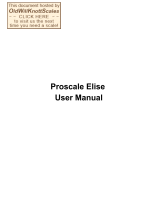Page is loading ...

Analytical / Precision
ELECTRONIC BALANCE
OPERATING
MANUAL
Y
SERIES
Q
SERIES
K
SERIES
X
SERIES
ct
SERIES

We ware try the best to ensure the veracity of operating manual, but we didn't
take responsibility for printing or description mistake.
We has right to update the machine looking and performance without noticing
the consumer.
1
Manual
CONTENTS
Warming And Safety Using
...........................................................................
First Part: Summarize
....................................................................................
Second Part: Installation
..............................................................................
Third Part: Specification
...............................................................................
Fourth Part: Basic Operating
........................................................................
Basic Weighing Function
..............................................................................
Fifth Part: Unit Switching
...............................................................................
Sixth Part: Operate Application
....................................................................
Counting Function
......................................................................................
Computing Price
........................................................................................
High Low Limit Alarm
...................................................................................
Gross / Net / Tare Weight Weighing
..............................................................
Accumulating
............................................................................................
Dynamic Weighing
.....................................................................................
Peak Holding
..............................................................................................
Percentage Weighing
.................................................................................
Density Weighing
........................................................................................
Seventh Part: Basic Function Setting
.............................................................
Automatic Dual Weighing Range & Dual Precision Function
..........................
Turn On/Off Units
........................................................................................
Date Setting
...............................................................................................
Time Setting
...............................................................................................
Temperature Setting
...................................................................................
Backlight Setting
.........................................................................................
Buzzer Setting
.............................................................................................
Language Setting
................................................................................................
Eighth Part: Communication Setting
.............................................................
Turn On/Off Output Data Setting
..................................................................
Printing Data Format Setting
........................................................................
Ninth Part: Weighing Performance Setting
....................................................
Tenth Part: Analytical Balance Calibration
...................................................
Eleventh Part: Restore Factory Setting
..........................................................
Twelfth: Operating Menu
............................................................................
Thirteenth: Proper Care and Maintenance
..................................................
PAGE
2
3
6
8
10
10
11
12
12
14
15
16
18
20
21
24
26
29
29
30
31
32
33
34
34
35
36
38
40
41
43
47
48
52

3
First Part: Summarize
1. Unpacking
**After unpacking the machine, please check machine has any visible damage.
**Please keep the original box and packing material for storing machine when
**not in use or send back for repairing.
**Before packing the balance, please cut off all power and cable.
2. Installation
When select the location for install machine, please keep these tips in mind:
-
Do not put machine close to central heating or sunshine and airflow way.
( Opening door or window )
-
Do not exposure machine to extreme heat or cold. Keep scale in a clean, dry
location. Dust, dirt and moisture can accumulate on the weighing sensor.
-
Install machine on a flat and level surface, free from vibration and drafts, free
from corrosive and strong magnetic field, as they can have an adverse effect
on the weighing sensors.
3. Warm up for machine adapt temperature
When move machine from high temperature place to low temperature place
(or inversely), please keep machine in final place for two hours and then turn on
to warm up (warm up time refer to the specification list), as the machine will
proportion the room temperature.
2
Warning And Safety Using
SAFETY
**For avoiding damage, please read all operating instructions carefully before
use.
*Don't use your machine under dangerous working circumstance.
*Cut off the power if machine will turn off for more than one week.
*Turn off the machine and cut off the power before or after connection with
other equipments.
*Strong magnetic field and static electricity can have an adverse effect on
weighing sensor. When disturbance disappear, the machine will work well again.
Warning
-
All our parts is the most suitable parts for machine.
All modification or using unauthorized parts for machine need to be confirm
before using.
All modification needs to be take responsibility.
-
Do not open the machine housing. Machine will not have guarantee service
if security label broken.

4
Summarize
UNIT
MENU
CAL
PRINT
TARE
Note: The buzzer sound different when long press or short press the key.
4. Key Explanation
UNIT KEY ( Move Key )
A: Select Unit.
B: Status 1: Move the flash on digit to left.
C: Status 2: When all digit flash, press UNIT KEY and let single digit flash, enter
into status 1. Press UNIT KEY again enter into status 2. It is circle.
D: Status 3: When set parameter, press UNIT KEY can minus one. (At this moment)
MENU KEY
A:
Press and Hold MENU KEY for 5 seconds will enter into system setting menu.
B: Press and Hold MENU KEY for 1 second will save and quit system setting
menu.
C: Short press MENU KEY to alternately display system menu, but if only one
parameter in this level, short press MENU KEY will return to previous menu.
CAL KEY ( Enter Key )
A: When normal weighing, short press CAL KEY will zeroing.
B: Press and hold CAL KEY for 5 seconds will enter into calibration.
C: Enter into submenu.
D: At the bottom menu, press CAL KEY will confirm the present status and
return to: (1) The previous menu
(2) Enter into a weighing function ( such as density, dynamic )
E: Under COD STATUS ( Engineer Parameter Setting Status ) Input different
code will enter into correspond parameter menu.
PRINT KEY ( Cycle Key )
A: When manual printing or communication available, press PRINT KEY will
send weighing data to printer or other equipment.
B: When one digit flash , press PRINT KEY will plus one.
C: Cycle to next parameter when display flash.
TARE KEY ( Return Key )
A: Tare.
B: Return to the previous menu without save.
C: Press and hold PRINT KEY for 1 second will quit from a weighing function.
( Such as density, dynamic )
5
5. Display Explanation
Menu Item And Weighing Result
Battery Signal
Zeroing Signal
Minus Signal
Tare Signal
Peak Holding Signal
Gross / Net / Tare Weight Signal
High Low Limit Signal
Unit Signal
Temperature Signal
Filter Signal
Sensitivity Signal
Density Signal
Dynamic Signal
Accumulate Signal
Quantity Signal
Current Signal
Display Divider Line
Unit Price
Time / Number / Item Signal
Menu Level / Date / Number Signal

6
Second Part: Installation
Assemble Machine
The machine with windshield
* Assemble each parts as following :
-
Air-free loop
-
Put weighing pan on the pillar which is
in the middle of machine.
The machine with round weighing pan
-
Put weighing pan on the pillar which is
in the middle of machine.
The machine with square weighing pan
-
Put the weighing pan on bracket.
R
R
L
L
L
R
7
* The dry battery or rechargeable battery
is not on machine's packing list.
Only normal or universal 9V dry battery or
rechargeable battery will be available for
machine.
Only available for using adapter to recharge
the rechargeable battery for machine.
* Lie down the machine at side.
* Open the battery box cover.
* Connect and put 9V dry battery or
rechargeable battery in box.
*
Confirm the positive and negative correctly.
* Close the battery box: Screw the battery
box cover adown to the machine.
The used battery is recycled. According
to the waste disposal law, rechargeable
battery to be used as a special garbage
recycling and specialized handling.
Either
+
-
Rechargeable Battery
Use dry battery / Rechargeable battery
( Optional )
Adjust Machine Level
The machine need to adjust the level ever
time when change the install location. Moving
the two back screw nuts slowing to adjust
level.
* Counterclockwise rotate the two back
screws to right posisition.
* Rotate the screws as the photo until the
bubble is in the middle of level device.
* Clockwise rotate the two back screws until
it touch the supporter.
> Under normal circumstances,adjust level
need several times to reach suitable
position.

8
Single Range, s: Factory standard with Automatic Internal Calibration, a: Factory standard with Internal Calibration
Third Part: Machine Detail Specification Cable
*0.1 /*1
0.1 / 0.5 *0.2 /*2 20*2.5 295x205x315 90 30-60
s 120 / 220
s
s
220 / 320
320 / 420
*0.2 /*1
*1 /*21 / 2 *2 /*4 20*2.5
90
30-60
108
295x205x315
220 / 320
320 / 420
420 / 520
520 / 620
620
s
s
s
s
s
1000
1
*1 *2
*2 *3
*0.10.1 *0.2 20*2.5
90
30-60
108
345x223x331
110
210
300
210
510
a
a
a
1000
1 *1 *2 20*7.5
*10
10 20*7.5 168 x 190 20-30345x223x110
2200
3200
4200
5200
6200
*20
*20
*30
*1 *2
20*7.5
90
20-30 108
295x205x255
220
520
1000
520
1000
s
s
s
2000
1
*20
*10*10
*10
10
30-60
*0.1 /*0.010.1 / 0.01 *0.2 /*0.02 20*2.5 295x205x315 90 30-60
120 / 30
220 / 40
s 120 / 30
s 220 / 50
Item No.
Weighing
Range(g)
Readability
(mg)
Repeat-
ability(mg)
Linearity
(mg)
Operate
Temp(*)
Pan Size
(mm)
Housing Size
(LxWxH)(mm)
Warm-up
Time (m)
9
*0.1 /*0.20.1 / 0.2 *0.2 /*0.2 10 - 35
133
168 x 168
295x208x88 10-20
1200 / 2200
2200 / 4200
3200 / 5200
5200 / 10000
6200 / 10000
*11 *2 20*2.5 295x205x255 90 30-60
s 550
s 800
s 1100
Item No.
Weighing
Range(ct)
Readability
(ct)
Repeat-
ability(ct)
Linearity
(ct)
Operate
Temp(*)
Pan Size
(mm)
Housing Size
(LxWxH)(mm)
Warm-up
Time (m)
120 / 220
*2 /*51 / 5220 / 320
320 / 420
*2 /*5 20*7.5 90 295x208x305 10 - 20
420 *21 *2
Item No.
Weighing
Range(g)
Readability
(mg)
Repeat-
ability(mg)
Linearity
(mg)
Operate
Temp(*)
Pan Size
(mm)
Housing Size
(LxWxH)(mm)
Warm-up
Time (m)
*0.01/*0.05
0.01 / 0.05
*0.02
*0.02/*0.05
*0.03
10 - 35
295x208x305
(295x208x88)
10-20
220 / 620
320 / 620
520 / 1200
620 / 2200
1200 / 2200
2200 / 3200
3200 / 4200
4000
133
156 x 156
*0.02/*0.05 *0.03/*0.10
0.01
168 x 168
Item No.
Weighing
Range(g)
Readability
(g)
Repeat-
ability(g)
Linearity
(g)
Operate
Temp(*)
Pan Size
(mm)
Housing Size
(LxWxH)(mm)
Warm-up
Time (m)
*0.01/*0.020.01 / 0.02 *0.02/*0.04
10 - 35 320x310x120 10-20
2 / 3
3 / 4
4
10 / 20
15 / 30
20 / 30
30 / 40
50 / 10
180 x 255
205 x 295
15 / 30
20 / 30
30 / 50
50 / 70
*0.020.01 *0.02
*0.1/*0.50.1 / 0.5 *0.2/*1
*1/*21 / 2 *2/*4
*0.1/*0.20.1 / 0.2 *0.2/*0.4
*0.5/*0.10.5 / 0.1 *1/*0.2
Item No.
Weighing
Range(kg)
Readability
(g)
Repeat-
ability(g)
Linearity
(g)
Operate
Temp(*)
Pan Size
(mm)
Housing Size
(LxWxH)(mm)
Warm-up
Time (m)

Fourth Part: Basic Operating
10
Basic Weighing Function
Preparation
* Turn on machine: Press [ ON/OFF ] Key
Warm up time:
* For making sure the weighing result correct, different type machine need
different warm up time to reach the required operating temperature.
Please refer the specification list to know the correct warm up time.
Calibration
* The machine need calibration before using. For the calibrations step, please
refer to 43-46 pages in detail.
100.00 g
0.00 g
200.00 g
[TARE]
1. Zero Stable
2. Put container on weighing pan
( Example: 100g )
3. Press Tare key for tare the container weight
4. Put sample in container
( Example: 200g )
INSTANCE
Basic Weighing ( The machine was warm up )
Key (Order) Step Explanation LCD Screen Display
11
Fifth Part: Unit Switching
Unit Switching
Press [UNIT] Key, the weighing unit will cycle between the different weighing units
with each press of the button. The balance will default t the last unit used when
turned on the next time.
g
ct
oz
ozt
dwt
GN
lb
N
dr
tlT
tls
tlH
T
T/A/R
/A/R
ms
bat
mom
/lb
kg
1
5
0.03527396200
0.03215074700
0.64301493100
15.43235835000
0.00220462260
0.00980654189
0.56438222222
0.02666666000
0.02645544638
0.02671725000
0.08573532418
0 . 01 . 2 . 23
0 . 01 . 0 . 23
0.21700000000
0.06578947437
0.26670000000
1.12876677120
0.00100000000
Gram
Carat
Ounce
Troy Ounce
Pennyweight
Grains
Pound
Newton
Dram
Taiwan Tael
Singapore Tael
Hong Kong Tael
Tola
tola / anna / rati T.A.R
tola / Mna / rati T.M.R
Mesghal
Baht
momme
Parts per pound
Kilogram
Unit Signal Unit Unit Exchange Rate

12
Sixth Part: Operate Application
Application Setting ( Menu Code: 1 )
Counting ( Menu Code: 1.1. )
Purpose
Use this function can calculate the quantity with total weight divide by signal
weight.
Note: The grey color words explain the signal's meaning which flash on the window.
* Quick restart: exit the present counting and restart a new counting, Press and hold [MENU] key
can restart the step 1, short press [CAL] to enter into step 3.
(1) Counting Instance: with known the sample's quantity but unknown the unit weight
Key (Order) Step Explanation
LCD Screen
Display
Menu Level
and Code
Press and Hole
[MENU] Key
Short Press [CAL] Key
Short Press [CAL] Key
Short Press [CAL] Key
Short Press [CAL] Key
Press and Hole
[TARE] Key
1. Enter Into Menu
2. Display Counting Mode
3. Enter into Counting Program
4. Flash the sample quantity 20pcs(Example)
* Press [PRINT] key to cycle the sample quantity and select
* User can set the quantity manually:
Press [UNIT] key to move the cursor and press [PRINT] key to increase the number.
5. Put 20 pieces to platform or container (Example: 20pcs, unit weight:0.11g).
6. The display will show the result
* Three position to display the result as:
Upper left display quantity: 20pcs, Upper right display unit weight: 0.11g,
Main window display total weight 2.200g
7. Take samples away
8. Put any unknown numbers of pieces on pan and will display a count.
(Example: put 100pcs, total weight 11g)
* Three position to display the result as :
Upper left display quantity: 100pcs, Upper right display unit weight: 0.11g,
Main window display total weight 11.000g
9. Exit the counting function.
I.
I.I.
I.I.I
I.I.I.I
pcs
g
13
Set Counting Function Manually
* Quick restart: exit the present counting and restart a new counting, Press and hold [MENU] key
can restart the step 1, short press [CAL] to enter into step 3.
Note: The grey color words explain the signal's meaning which flash on the window.
1. Enter Into Menu
2. Display Counting Mode
3. Enter into Counting Program
4. Display Setting Menu
5. Flash Sample Quantity (Example: 20pcs)
* Press [PRINT] key to cycle the sample quantity setting
* User can set sample quantity manually:
Press [UNIT] key to move the cursor and press [PRINT] key to increase the number.
6. Flash Sample Unit Weight
* User can set sample unit weight:
Press [UNIT] key to move the cursor and press [PRINT] Key to increase the number.
7. The display will show the result
* Three position to display the result as:
Upper left display quantity, Upper right display unit weight: 0.1g,
Main window display total weight 0.000g
8. Put any unknown numbers of pieces on pan and will display a count.
(Example: 300pcs)
* Three position to display the result as:
Upper left display quantity 300pcs, Upper right display unit weight: 0.1g,
Main window display total weight 30.000g
9. Exit the counting function.
I.
I.I.
I.I.I
I.I.2.
I.I.2.I
I.I.2.2
g
pcs
(2) Counting Instance: with known the sample's quantity and the unit weight
Key (Order) Step Explanation
LCD Screen
Display
Menu Level
and Code
Press and Hole
[MENU] Key
Short Press [CAL] Key
Short Press [CAL] Key
Short Press [MENU] Key
Short Press [CAL] Key
Short Press [CAL] Key
Short Press [CAL] Key
Press and Hole
[TARE] Key

14
Operate Application
Computing Price Function
Computing Price Function ( Menu Code: 1.2. )
Purpose
Count total amount according to the known price and quantity.
* Quick restart: exit the present computing price and restart the new one, Press and hold [MENU]
key can restart the step 1, short press [CAL] to enter into step 3.
Note: The grey color words explain the signal's meaning which flash on the window.
1. Enter Into Menu
2. Display Counting Mode
3. Display Computing Price Function Mode
Flash the signal of total and unit price on window upper side
4. Setting sample's pricing weight (Example: 1g)
* Setting Way: Press [UNIT] key to move digit,
press [PRINT] key to increase the number and press [CAL] key to confirm.
5. Setting sample's unit price (Example: 3us dollar)
* Setting Way: Press [UNIT] key to move digit,
press [PRINT] key to increase the number and press [CAL] key to confirm.
6. Confirm the sample's pricing weight and unit price
* Three position to display as:
Upper left display total amount $0.00, Upper right display unit price: $3.00,
Main window display total weight 0.000g
7. Put products on pan and machine will display result.
(Example: 20g)
* Three position to display as:
Upper left display total amount $60.00, Upper right display unit price: $3.00,
Main window display total weight 20.000g
8. Exit the computing price function.
g
Instance
Key (Order) Step Explanation
LCD Screen
Display
Menu Level
and Code
Press and Hole
[MENU] Key
Short Press [CAL] Key
Short Press [MENU] Key
Short Press [CAL] Key
Short Press [CAL] Key
Short Press [CAL] Key
Press and Hole
[TARE] Key
I.
I.I.
I.2.
I.2.I
I.2.2
15
High Low Limit Alarm Function
High Low Limit Alarm Function ( Menu Code: 1.3. )
Purpose
Weighing the target sample's weight or quantity in or out the setting limit and alarm.
Note: The grey color words explain the signal's meaning which flash on the window.
1. Enter Into Menu System
2. Display Counting Mode
3. Display High Low Limit Mode
Flash the signal of High Low Limit at the left side of window
4. Display ALR and flash IN or OUT
*
Press [PRINT] key to set machine alarm in (IN) or out (OUT) the limit ,press [CAL] to confirm
Setting IN, the machine will beep if the sample's weight is within the setting limit.
Setting OUT, the machine will beep if the sample's weight is without the setting limit.
5. Setting the High Limit (Example : 200g)
* Three position to display as:
Upper left display menu code:1.3.2 , Upper right display HIGH,
Main window display the High Limit value
Input way: Press [UNIT] key to move the flash digit, press [PRINT] key to increase
the number and press [CAL] key to confirm.
6. Setting the Low Limit (Example: 180g)
* Three position to display as:
Upper left display menu code:1.3.3 , Upper right display LOW,
Main window display the Low Limit value
Input way: Press [UNIT] key to move the flash digit ,press [PRINT] key to increase
the number and press [CAL] key to confirm.
7. Put samples on pan and machine will display result.
(Example: 186g)
* Three position to display as :
Upper left display high limit 200g, upper right display Low limit 180g, the main window
display the samples weight and beep, to mention that sample's weight is in the setting limit.
8. Exit the high low limit alarm function.
I.
I.I.
I.3.
I.3.I
Instance
Key (Order) Step Explanation
LCD Screen
Display
Menu Level
and Code
* Quick restart: exit the present high low limit alarm and restart the new one, Press and hold [MENU]
key can restart the step 1, short press [CAL] to enter into step 3.
Press and Hole
[MENU] Key
Short Press [CAL] Key
Short Press [MENU]
Key Two Times
Short Press [CAL] Key
Short Press [CAL] Key
Short Press [CAL] Key
Press and Hole
[TARE] Key

16
Operate Application
G/N/T Weight Weighing Function
Gross / Net / Tare Weight Weighing Function ( Menu Code:1.4. )
Purpose
To weigh and display the sample's gross weight, net weight and tare weight intuitively.
Note: The grey color words explain the signal's meaning which flash on the window.
1. Enter Into Menu System
2. Display Counting Mode
3. Display G/N/T weight weighing mode
Flash the G/N/T signal on the left side of window
4. Enter into G/N/T mode
5. The display flash to remind to
put the tare weight of sample
6. Put tare weight of sample on pan
7. Confirm the tare weight (Example 200g)
* Three position to display as:
Upper left display gross weight 200g, Upper right display tare weight 200g,
Main window display 0.000g
8. Put samples on pan and machine will display result
(Example: 25.3g)
* Three position to display as:
Upper left display gross weight 225.3g, Upper right display tare weight 200g,
Main window display net weight: 25.300g
9. Exit G/N/T weight weighing function
(1) G/N/T Weight Weighing Instance
Key (Order) Step Explanation
LCD Screen
Display
Menu Level
and Code
* Quick restart: exit the present G/N/T weight weighing and restart the new one, Press and hold
[MENU] key can restart the step 1, short press [CAL] to enter into step 3.
I.
I.I.
I.4.
I.4.I
I.4.I.I
Press and Hole
[MENU] Key
Short Press [CAL] Key
Short Press [MENU]
Key Three Times
Short Press [CAL] Key
Short Press [CAL] Key
Short Press [CAL] Key
Press and Hole
[TARE] Key
17
Input the Tare Weight
Note: The grey color words explain the signal's meaning which flash on the window.
1. Enter Into Menu System
2. Display Counting Mode
3. Display G/N/T weight weighing mode
Flash the G/N/T signal on the left side of window
4. Enter into G/N/T mode
5. Enter into G/N/T mode of
input tare weight manually
6. Input the tare weight manually
(Example: 200g)
* Input way: Press [UNIT] key to move the flash digit ,
press [PRINT] key to increase the number and press [CAL] key to confirm
7. Confirm the entered tare weight
* Three position to display as:
Upper left display gross weight 0.000g, Upper right display tare weight 200g,
Main window display net weight: - 200.000g
8. If put the sample of tare weight
(Example:200g)
* Three position to display as:
Upper left display gross weight 200g, Upper right display tare weight 200g,
Main window display 0.000g
9. Put samples on pan and machine will
display result. (Example: 309.3g)
* Three position to display as:
Upper left display gross weight 509.3g, Upper right display tare weight 200g,
Main window display net weight: 309.300g
10. Exit G/N/T weight weighing function
g
* Quick restart: exit the present G/N/T weight weighing and restart the new one, Press and hold
[MENU] key can restart the step 1, short press [CAL] to enter into step 3.
(2) To Input the Tare Weight Instance
Key (Order) Step Explanation
LCD Screen
Display
Menu Level
and Code
Press and Hole
[MENU] Key
Short Press [CAL] Key
Short Press [MENU]
Key Three Times
Short Press [CAL] Key
Short Press [CAL] Key
Short Press [CAL] Key
Press and Hole
[TARE] Key
Short Press [MENU] Key
I.
I.I.
I.4.
I.4.I
I.4.2.
I.4.2.I

18
Accumulate Function ( Menu Code:1.5. )
Purpose
Weighing and accumulating the several sample's total weight and tracing the
detail data.
Operate Application
Accumulate Function
1. Enter Into Menu System
2. Display Counting Mode
3. Display Accumulate Menu
The signal flash on the upper left of window
4. Enter Into Accumulate Mode
* Three position to display as :
Upper left display present weight 0.000g, Upper right display total time 0,
Main window display total weight 0.000g
5. Put samples on pan and
press [CAL] key to confirm weight
* Three position to display as: (Example: 10g)
Upper left display present weight 10g, Upper right display total time 1,
Main window display total weight 10.000g
6. Put sample several times and
press [CAL] key each time
* Three position to display as (example: sample's weight is 10g, 20g, 30g):
Upper left display present weight 30g, Upper right display total time 3,
Main window display total weight 60.000g
* Under the accumulate mode, the accumulate weight can be 9999999g,
can accumulate 9999 times.
7.
Enter into tracing data function, the machine
show the last accumulate time's data
* Three position to display as:
Upper left display present weight 30g, Upper right display total time 3,
Main window display total weight 60.000g
I.
I.I.
I.5.
Instance
Key (Order) Step Explanation
LCD Screen
Display
Menu Level
and Code
Press [MENU] Key
and hold it,
press [CAL] Key,
release two key
at the same time
Press and Hole
[MENU] Key
Short Press [CAL] Key
Short Press [MENU]
Key Four Times
Short Press [CAL] Key
19
Accumulate Function
8.
Tracing the second last time's weighing data
* Three position to display as:
Upper left display present weight 20g, Upper right display total time 2,
Main window display total weight 30.000g
9. Tracing the first time's accumulate data
for instance weighing
* Three position to display as:
Upper left display present weight 10g, Upper right display total time 1,
Main window display total weight 10.000g.
10. Quick restart way: exit the accumulate
weighing and restart the new one
* Three position to display as:
Upper left display present weight 0g, Upper right display total time 0,
Main window display total weight 0.000g.
11. Exit the accumulate weighing
Short Press [UNIT] Key
Press and Hole
[TARE] Key
* Quick restart: exit the present accumulate weighing and restart the new one, Press and hold
[MENU] key can restart the step 1, short press [CAL] to enter into step 3.
Short Press [UNIT] Key
* Press [UNIT] Key and [PRINT] Key can view the different accumulate time's result
of present weighing.
* Only can save and trace 100 times accumulate weighing data. Machine can
not save and trace if exit or restart the accumulate weighing.
Press and Hole
[CAL] Key

20
Dynamic Measurement ( Menu Code:1.6. )
Purpose
Operator can use this program to measure dynamic weight. The dynamic weighing
way is summarize the weighing result from setting time and average it.
Operate Application
Dynamic Measurement
Note: The grey color words explain the signal's meaning which flash on the window.
1. Enter Into Menu System
2. Display Counting Mode
3. Enter Into Dynamic Measurement
The signal flash on the upper left of window
4. Select Weighing Time
* Press [PRINT] key can cycle and select different weighing time. (Second)
* Operator can set the weighing time by:
Press [UNIT] key to move cursor, press [PRINT] to select the target Number.
5. Confirm the weighing time
* Three position to display as:
Upper left display present weight, Upper right display the setting time,
Main window display: Start
6. When display flash: START, put weighing
sample on pan
7. Start to weigh for 10 seconds
8. Average the weighing result automatically
after 10 seconds.
* Three position to display as (Example: 98.423g):
Upper left display the dynamic value, Upper right display the weighing time,
Main window displays the average value.
9. Clear the weighing data
* ( If need to measure different material, please repeat step 7-9. )
10. Exit the dynamic measurement
I.
I.I.
I.6.
I.6.I
g
g
Instance
Set 10 seconds for the dynamic weight material or variable weight material.
Key (Order) Step Explanation
LCD Screen
Display
Menu Level
and Code
* Quick Restart: exit the present dynamic weighing and restart the new one, press and hold [MENU]
key can restart the step 1, short press [CAL] to enter into step 3.
Press and Hole
[MENU] Key
Short Press [CAL] Key
Short Press [MENU]
Key Five Times
Short Press [CAL] Key
Press and Hole
[TARE] Key
Short Press [CAL] Key
Short Press [CAL] Key
Short Press [TARE] Key
21
Peak Holding
Peak Holding ( Menu Code:1.7. )
Purpose
Sensing and saving the max weight during weighing, hold and display it.
Note: The grey color words explain the signal's meaning which flash on the window.
1. Enter Into Menu System
2. Display Counting Menu
3. Display Peak Holding Menu
The signal flash on the upper left of window
4. Display CNT Menu
5. Enter into CNT mode of pressing key
* Three position to display as:
Upper left display the present weight, Upper right display the number of weighing,
Main window displays the max weighing weight.
6. Put sample on pan and press
[CAL] key to confirm it
* Three position to display as (Example: 10g):
Upper left display the present weight 10g, Upper right display the number of weighing:1,
Main window displays the max weighing weight: 10g
7. Put samples on pan several times and
press [CAL] key each time.
* Three position to display as (Example: put three times with 10g, 18g and 15g):
Upper left display the present weight 15g, Upper right display the number of weighing:2,
Main window displays the max weighing weight: 18g
* The machine can operate 9999 times under Peak Holding mode
I.
I.I.
I.7.
I.7.I
(1) CNT Mode Instance of pressing key to record
Key (Order) Step Explanation
LCD Screen
Display
Menu Level
and Code
Press and Hole
[MENU] Key
Short Press [CAL] Key
Short Press [MENU]
Key Six Times
Short Press [CAL] Key
Short Press [CAL] Key

23
Peak Holding
Note: The grey background part is the step of 1-4 setting information after CNT mode, select any
one mode, the mode will work at once. The grey color words explain the signal's meaning which
flash on the window.
* TKEY mode is by pressing [CAL] Key to record the peak holding value and weighing
time, upper right window display the peak holding time.
TST1 mode is record the peak holding value and time automatically when weighing
result very stable, upper right window display the peak holding time.
TST2 mode is record the peak holding value and time automatically when weighing
result a little stable, upper right window display the peak holding time.
TST2 mode is record the peak holding value and time continuously, upper right
window display the peak holding time.
1. Enter Into Menu System
2. Display Counting Menu
3. Display Peak Holding Menu
The signal flash on the upper left of window
4. Display CNT peak holding
4. Display TKEY peak holding
4. Display TST1 peak holding
4. Display TST2 peak holding
4. Display TCON peak holding
5.
Enter into corresponding peak holding mode
* Three position to display as:
Upper left display the present weight, Upper right display the weighing time,
Main window displays the max weighing weight.
6. Put samples on pan several times and
press [CAL] key.
* Three position to display as (Example: 10g):
Upper left display the present weight 10g, Upper right display the time of weighing,
Main window displays the max weighing weight: 10g
7. Put samples on pan several times and
press [CAL] each time to confirm
* Three position to display as (Example : put three times with 10g, 18g and 15g):
Upper left display the present weight 15g, Upper right display the time of weighing,
Main window displays the max weighing weight: 18g
* The machine can operate 9999 times under Peak Holding mode.
I.
I.I.
I.7.
I.7.I
I.7.2
I.7.3
I.7.4
I.7.5
(2) Other Peak Holding record way Instance
Key (Order) Step Explanation
LCD Screen
Display
Menu Level
and Code
Press and Hole
[MENU] Key
Short Press [CAL] Key
Short Press [MENU]
Key Six Times
Short Press [CAL] Key
Short Press [PRINT] Key
Short Press [PRINT] Key
Short Press [PRINT] Key
Short Press [PRINT] Key
Short Press [CAL] Key
* Tracing or Exit the peak holding function is the same in page 21~22, step 8~12.
22
Operate Application
Peak Holding
8. Enter into tracing data function, the machine
show the last peak holding time's data
* Three position to display as:
Upper left display the weighing No.3, Upper right display the time of that weighing,
Main window displays the weight of that weighing: 15g
9.
Tracing the second last time's weighing data
* Three position to display as:
Upper left display the weighing No.2, Upper right display the time of that weighing,
Main window displays the weight of that weighing 18g.
10. Tracing the first time's peak holding data
* Three position to display as:
Upper left display the weighing No.1, Upper right display the time of that weighing,
Main window displays the weight of that weighing 10g.
11. Quick restart way: exit the present peak
holding and restart the new one
* Three position to display as:
Upper left display the present weight, Upper right display the number of weighing,
Main window displays the max weighing weight.
12. Exit the peak holding function
Press [MENU] Key
and hold it,
press [CAL] Key,
release two key
at the same time
* Quick Restart: exit the present peak holding and restart the new one, press and hold [MENU] key
can restart the step 1, short press [CAL] to enter into step 3.
Press and Hole
[TARE] Key
Short Press [UNIT] Key
* Press [UNIT] Key and [PRINT] Key can view the different peak holding time's
result of present weighing.
* Only can save and trace 100 times peak holding data. Machine can not save
and trace if exit or restart the peak holding.
Short Press [UNIT] Key
Press and Hole
[CAL] Key

1. Enter Into Menu System
2. Display Counting Menu
3. Enter Into Percentage Measurement
Display signal "%" on window
4.
Select percentage weighing mode with (SAMPLE)
5. Mention to start
6. Put sample
7. Confirm the sample is 100%
* Three position to display as: (Example:200g)
Upper left display the present weight, Upper right display the sample's weight,
Main window displays 100%.
8. Take sample away and put any
other sample on pan
* Three position to display as: (Example:158g)
Upper left display 158g, Upper right display the sample's weight 200g,
Main window displays 79%.
* Remove the reference sample and add the unknown sample to determine its relative
weight and percentage.
9. Exit the percentage measurement
24
%
%
Note: The grey color words explain the signal's meaning which flash on the window.
Operate Application
Percentage Measurement with Sample
Percentage Measurement ( Menu Code:1.8. )
Purpose
Operator place the reference sample that corresponds to 100% onto weighing
pan, the other samples will display the weighing result as %.
Operator can input the sample value or weighing the sample value and input it.
(1) Instance of Percentage Measurement with Sample
Key (Order) Step Explanation
LCD Screen
Display
Menu Level
and Code
* Quick Restart: exit the present percentage measurement and restart the new one, press and hold
[MENU] key can restart the step 1, short press [CAL] to enter into step 3.
Press and Hole
[MENU] Key
Short Press [CAL] Key
Short Press [MENU]
Key Seven Times
Short Press [CAL] Key
Short Press [CAL] Key
Press and Hole
[TARE] Key
Short Press [CAL] Key
I.
I.I.
I.8.
I.8.I.
I.8.I.I
I.8.I.I
25
Percentage Measurement with Input Weight
Note: The grey color words explain the signal's meaning which flash on the window.
* Quick Restart: exit the present percentage measurement and restart the new one, press and hold
[MENU] key can restart the step 1, short press [CAL] to enter into step 3.
1. Enter Into Menu System
2. Display Counting Menu
3. Enter Into Percentage Measurement
Display signal "%" on window
4. Display Percentage Measurement Menu
5.
Select percentage weighing mode with (Input)
6. Input the percentage sample's weight
manually (Example: 200g)
* Setting Way: Press [UNIT] key to move digit,
press [PRINT] to increase the number and press [CAL] key to confirm.
7. Confirm the sample is 100%
* Three position to display as: (Example: 200g)
Upper left display the present weight, Upper right display the setting weight 200g,
Main window displays 0%.
8. Take sample away and put any other
sample on pan
* Three position to display as: (Example: 158g)
Upper left display 158g, Upper right display the setting weight 200g,
Main window displays 79%.
* Remove the reference sample and add the unknown sample to determine its relative
weight and percentage.
9. Exit the percentage measurement
%
%
%
g
(2) Instance of Percentage Measurement with Input Weight
Key (Order) Step Explanation
LCD Screen
Display
Menu Level
and Code
Press and Hole
[MENU] Key
Short Press [CAL] Key
Short Press [MENU]
Key Seven Times
Short Press [CAL] Key
Short Press [MENU] Key
Short Press [CAL] Key
Press and Hole
[TARE] Key
Short Press [CAL] Key
I.
I.I.
I.8.
I.8.I
I.8.2.
I.8.2.I

26
Operate Application
Density Measurement Function
Density Measurement Function ( Menu Code: 1.9. )
Purpose
Use this function can calculate the solid or liquid material's density. (Need to fit
with our company's hydrostatic sets)
Solid Material Density Measurement ( Menu code:1.9.1, operating step page No.25 )
Step One: Use Density kit to measure the sample weight in air.
Step Two:
Measure the sample weight in water. (The liquid's density should be known)
Liquid Material Density Measurement ( Menu code:1.9.2, operating step page No.26)
The standard sample's cubic meter should be known if using density kit to measure
the liquid's density.
U need to input the sample's volume into machine. The machine can save the
lately sample data and ready for ser using any time.
Step One: Measure the sample weight in air.
Step Two: Measure the sample weight in water.
Saving standard liquid's density previously ( Menu code: 1.9.3.1.01~10 )
Machine can save 10 kinds of standard liquid's density value.
Saving way: Press [UNIT] Key to move cursor, press [PRINT] to cycle and select
value. Press [MENU] Key to save another value.
Density Kit (optional) assemble step
Step ThreeStep TwoStep One
GlassBasketGlass SupporterBasket Supporter
27
Note: The grey color words explain the signal's meaning which flash on the window.
* Quick Restart: exit the present density measurement and restart the new one, press and hold
[MENU] key can restart the step 1, short press [CAL] to enter into step 3.
Solid Density Measurement
1. Enter Into main menu
2. Display Counting Menu
3. Display Density Menu
The signal flash on the upper left of window
4.
Enter into Solid Density Measurement program
5. Start the solid density program and select
a density value of standard liquid.
* User can set liquid density:
Press [UNIT] key to move cursor, press [PRINT] to cycle and select value.
* Select the 10 previous set liquid densities:
Short press [UNIT] 7 times, all digits will flash. Press [PRINT] key can cycle and
select 10 liquid densities which were set previously.
6.
Machine will clue user to measure sample in air
* Three position to display as:
Upper left display Air, Upper right display the time, Main window displays the weight
7. Weight sample in air.
(Example: The weight result is 118.45g in air )
8. Machine will record the air weighing data
* Three position to display as:
Upper left display Liquid, Upper right display the time, Main window displays the weight
9. Take the sample away, Machine will clue
user to measure material in water
10. Put sample in water and weigh it.
(Example: the weight result is 20.70g in water )
11. Machine will record the water weighing data;
calculate the sample's density and display the
density value at the same time
* ( If need to measure density again, please repeat step 6-11 )
12. Exit the Solid Density Measurement
g
g
g
(1) Solid Density Measurement Instance
Key (Order) Step Explanation
LCD Screen
Display
Menu Level
and Code
Press and Hole
[MENU] Key
Short Press [CAL] Key
Short Press [MENU]
Key Eight Times
Short Press [CAL] Key
Short Press [CAL] Key
Press and Hole
[TARE] Key
I.
I.I.
I.9.
i.9.I.
i.9.I.I
Short Press [CAL] Key
Short Press [CAL] Key
Short Press [CAL] Key
Short Press [CAL] Key

28
Operate Application
Liquid Density Measurement
Note: The grey color words explain the signal's meaning which flash on the window.
* Quick Restart: exit the present density measurement and restart the new one, press and hold
[MENU] key can restart the step 1, short press [CAL] to enter into step 3.
1. Enter Into main menu
2. Display Counting Menu
3. Display Density Menu
The signal flash on the upper left of window
4. Display Solid Density Menu
5.
Enter into Liquid Density Measurement program
6. Input the standard sample's volume
* Input way: Press [UNIT] key to move cursor, press [UNIT] key to cycle the number
and select. Press [CAL] key to confirm it.
7.
Machine will clue user to measure material in air
* Three position to display as:
Upper left display Air, Upper right display the time, Main window displays the weight
8. Measure Liquid container in air.
(Example: 118.45g)
9. Machine will record the air weighing data
and clue user on that measure containerl
weight in water.
* Three position to display as:
Upper left display Liquid, Upper right display the time, Main window displays the weight
10. Take the sample away and then machine
will clue user to measure sample in water
11. Measure Liquid container in water
(Example : 20.70g)
12. Machine will record the water weighing data;
calculate the liquid's density and display the
density value at the same time.
* ( If need to measure different material's density, please repeat step 7-12 )
13. Exit the Liquid Density Measurement
g
g
g
(2) Liquid Density Measurement Instance
Key (Order) Step Explanation
LCD Screen
Display
Menu Level
and Code
I.
I.I.
I.9.
i.9.I.
i.9.2.
i.9.2.I
Press and Hole
[MENU] Key
Short Press [CAL] Key
Short Press [MENU]
Key Eight Times
Short Press [CAL] Key
Short Press [MENU] Key
Press and Hole
[TARE] Key
Short Press [CAL] Key
Short Press [CAL] Key
Short Press [CAL] Key
Short Press [CAL] Key
29
Seventh Part: Basic Function Setting
Basic Function Setting ( Menu Code: 2 )
Purpose
Operator can set machine basic function by selecting parameter in Menu.
Automatic Double Weighing Rang, Dual Precision Function Setting
( Menu Code: 2.1. )
This series machine has automatic double weighing range and dual precision.
( some type didn't has this function ). The machine default set the weighing range
and precision. Please refer to Page 8~9 to know more detail specification of
second weighing range and precision.
For the temporary needs of user, the machine will switch to second weighing
range and precision automatically when the weighing sample's weight over the
max capacity of machine.
Note: The grey color words explain the signal's meaning which flash on the window.
1. Display Menu
2. Enter Into Setting Menu
3.
Display weighing range and precision menu
4. Display the code of first weighing range
and precision
* Example: the display flash: 3203, among them, 320 means first weighing range is
320g, last number 3 means machine's precision is three zero after the decimal point
( 0.001g )
* The machine will switch to second weighing range and precision automatically when
the weighing sample's weight over the max capacity of machine. The second weighing
range and precision also mention on the label which at side of machine.
5. Exit the checking menu and return to standby
Instance
Key (Order) Step Explanation
LCD Screen
Display
Menu Level
and Code
I.
2.
2.I.
2.I.I
Press and Hole
[MENU] Key
Short Press [MENU] Key
Short Press [CAL] Key
Short Press [CAL] Key
Short Press [TARE]
Key Three Times

31
Date Setting ( Menu Code: 2.3. )
Operator can setup machine date by setting menu.
Date Setting
1. Display Menu
2. Enter Into Setting Menu
3.
Display weighing range and precision menu
4. Enter Into Date Setting
5. Display Year
* Operator can set year by :
Press [UNIT] key to move cursor and press [PRINT] to cycle and select number.
6. Display Month
* Operator can set month by :
Press [UNIT] key to move cursor and press [PRINT] to cycle and select number.
7. Display Day
* Operator can set day by :
Press [UNIT] key to move cursor and press [PRINT] to cycle and select number.
8. Confirm the date and return to
previous menu
9. Finish Setting and return to Standby
Press and Hold
[MENU] Key
Short Press [MENU] Key
Short Press [CAL] Key
Short Press [MENU]
Key Two Times
Short Press [CAL] Key
Short Press [MENU] Key
Short Press [MENU] Key
Short Press [CAL] Key
Short Press [TARE]
Key Two Times
Instance ( Example: 2015Year-05Month-10Day )
Key (Order) Step Explanation
LCD Screen
Display
Menu Level
and Code
I.
2.
2.I.
2.3
2.3.i
2.3.2
2.3.3
2.3.
Note: The grey color words explain the signal's meaning which flash on the window.
30
Turn On/Off the Units ( Menu Code: 2.2 )
Operator can turn on or off the unit to display or hide the relative weighing units.
Basic Function Setting
Turn On/Off the Units
Note: The grey color words explain the signal's meaning which flash on the window.
1. Display Menu
2. Enter Into Setting Menu
3.
Display weighing range and precision menu
4. Enter Into Unit Turn ON/OFF Mode
5. Display Unit ct and flash "ON" (Turn on)
* Three position to display as:
Upper left display the menu code, Upper right display the time,
Main window displays the unit status.
6. Display Unit ct and flash "OFF" (Turn off)
7. Cycle to another unit oz and flash "ON"
8. Display Unit oz and flash "OFF"
* Repeat Step 7-8 can change unit on/off one by one as follow :
ct, oz, ozt, dwt, GN, lb, N, dr, tlT, tls, tlH, T, T/A/R, /A/R, ms, bat, mom, /lb, kg
* The default setting is all units was turn on.
9. Confirm that turn on or off the units
10. Setting Finished and return to Standby
I.
2.
2.I.
2.2.
2.2.i.0i
2.2.i.02
2.2.i.02
2.2.
Instance
Key (Order) Step Explanation
LCD Screen
Display
Menu Level
and Code
Press and Hold
[MENU] Key
Short Press [MENU] Key
Short Press [CAL] Key
Short Press [MENU] Key
Short Press [CAL] Key
Short Press [PRINT] Key
Short Press [MENU] Key
Short Press [PRINT] Key
Short Press [CAL] Key
Short Press [TARE]
Key Two Times

32
Time Setting ( Menu Code: 2.4. )
Operator can setup machine date by setting menu.
Basic Function Setting
Time Setting
Instance ( Example: 20 :15 : 50 )
Key (Order) Step Explanation
LCD Screen
Display
Menu Level
and Code
1. Display Menu
2. Enter Into Setting Menu
3.
Display weighing range and precision menu
4. Enter Into Time Setting Mode
5. Display Hour
* Operator can set hour by :
Press [UNIT] key to move cursor and press [PRINT] to cycle and select number.
6. Display Minutes
* Operator can set minutes by :
Press [UNIT] key to move cursor and press [PRINT] to cycle and select number.
7. Display Second
* Operator can set second by :
Press [UNIT] key to move cursor and press [PRINT] to cycle and select number.
8. Display Time Mode
* Operator can press [PRINT] key to select 24 hours or 12 hours.
9. Confirm the Time and return
10. Setting finished and return to standby
Press and Hold
[MENU] Key
Short Press [MENU] Key
Short Press [CAL] Key
Short Press [MENU]
Key Three Times
Short Press [CAL] Key
Short Press [MENU] Key
Short Press [MENU] Key
Short Press [MENU] Key
Short Press [CAL] Key
Short Press [TARE]
Key Two Times
I.
2.
2.I.
2.4
2.4.i
2.4.2
2.4.3
2.4.4
2.4.
Note: The grey color words explain the signal's meaning which flash on the window.
* The menu code: 2.4.5 can set the time goes fast or slow. Press [UNIT] key to move cursor and
press [PRINT] to cycle and select number.
33
Correct Temperature ( Menu Code: 2.5. )
Operator can set the display temperature by setting menu.
Correct Temperature
Note: The grey color words explain the signal's meaning which flash on the window.
1. Display Menu
2. Enter Into Setting Menu
3.
Display weighing range and precision menu
4. Enter Into Correct Temperature Mode
* Operator can set temperature by :
Press [UNIT] key to move cursor and press [PRINT] to cycle and select number.
* It only can adjust the machine's temperature and the adjustment range is within*1.9
5. Confirm the temperature and return
6. Finish the setting and return to standby
I.
2.
2.I.
2.5.
2.
Instance
Key (Order) Step Explanation
LCD Screen
Display
Menu Level
and Code
Press and Hold
[MENU] Key
Short Press [MENU] Key
Short Press [CAL] Key
Short Press [MENU]
Key Four Times
Short Press [CAL] Key
Short Press [TARE] Key

35
Language Setting
Language Setting ( Menu Code: 2.8 )
Operator can set some function's interface with Chinese or English language by
setting this menu.
Note: The grey color words explain the signal's meaning which flash on the window.
1. Display Menu
2. Enter Into Setting Menu
3.
Display weighing range and precision menu
4. Enter into Language setting and flash
"Cn" ( Chinese )
5.
Flash "En" and language switch to English
6. Confirm the setting and return
7. Finish the setting and return to standby
Instance
Key (Order) Step Explanation
LCD Screen
Display
Menu Level
and Code
Press and Hole
[MENU] Key
Short Press [MENU] Key
Short Press [CAL] Key
Short Press [MENU]
Key Seven Times
Short Press [PRINT] Key
Short Press [CAL] Key
Short Press [TARE] Key
I.
2.
2.I.
2.8
2.8
2.
34
Backlight On/Off Setting ( Menu Code: 2.6 )
Operator can turn on/off/auto backlight by setting menu.
Basic Function Setting
Backlight & Buzzer On/Off Setting
Buzzer On/Off Setting ( Menu Code: 2.7 )
Operator can turn on/off the buzzer sound by setting menu.
Note: The grey color words explain the signal's meaning which flash on the window.
1. Display Menu
2. Enter Into Setting Menu
3.
Display weighing range and precision menu
4. Enter into backlight setting and flash "ON"
5. Backlight turn on/off automatically and
flash "AUT"
6. Confirm the backlight setting and return
7. Finish the setting and return to standby
Instance
Key (Order) Step Explanation
LCD Screen
Display
Menu Level
and Code
Press and Hole
[MENU] Key
Short Press [MENU] Key
Short Press [CAL] Key
Short Press [MENU]
Key Five Times
Short Press [PRINT] Key
Short Press [CAL] Key
Short Press [TARE] Key
I.
2.
2.I.
2.6
2.6
2.
1. Display Menu
2. Enter Into Setting Menu
3.
Display weighing range and precision menu
4. Enter into buzzer setting and flash "ON"
5. Turn off buzzer and flash "OFF"
6. Confirm the buzzer setting and return
7. Finish the setting and return to standby
I.
2.
2.I.
2.7
2.7
2.
Instance
Key (Order) Step Explanation
LCD Screen
Display
Menu Level
and Code
Press and Hole
[MENU] Key
Short Press [MENU] Key
Short Press [CAL] Key
Short Press [MENU]
Key Six Times
Short Press [PRINT] Key
Short Press [CAL] Key
Short Press [TARE] Key

36
Communication Function Setting ( Menu Code: 3 )
Purpose
Operator can select the communication way by setting the menu.
Baud Rate Setting ( Menu Code: 3.1 )
Select different baud rate for different output required.
Machine ID No. Setting ( Menu Code: 3.2 )
For recognize each machine by different ID No.
FMT Setting ( Data Frames Format ) ( Menu Code: 3.3 )
Select different data format for different output required.
COM Setting ( Communication Way ) ( Menu Code: 3.4 )
Select different communication way for output different signal.
PRT Setting ( Print Way ) ( Menu Code: 3.5 )
Select different printing way for different output.
KEY Setting ( Transfer the Signal ) ( Menu Code: 3.6 )
Select the menu and switch the signal from computer to other equipment ( such
as printer ), or send signal to both at the same time.
COM ITEM ( To Turn On/Off the Communication Data ) ( Menu Code: 3.7 )
Operator can turn on or off the any out put RS232 data.
PRT ITEM ( To Turn On/Off the Printing Data ) ( Menu Code: 3.8 )
Operator can turn on or off the any out put printing data.
Eighth Part: Communication Setting
37
Communication Setting
Note: The grey color words explain the signal's meaning which flash on the window.
* The grew color parts is the following operation after Step 1-3 baud rate Setting.
Instance ( Menu Code: 3.1~3.6 )
Key (Order) Step Explanation
LCD Screen
Display
Menu Level
and Code
1. Display Menu
2. Enter into Communication Setting
3. Enter into Baud rate Setting
* Press [PRINT] key and select different baud rate in turns:
12: 1200bps, 24: 2400bps, 48: 4800bps, 96: 9600bps
4. Enter into Machine ID Setting
* Operator can set Machine ID from 001 to 255,
Press [UNIT] key to move the cursor and press [PRINT] key to select the number.
4. Enter Into Data frames format Setting
* Press [PRINT] key can select ASC ( ASCII format ) or ATU ( Modbus ATU ).
4. Enter Into Communication Way Setting
* Press [PRINT] key can select : NON: turn off communication,
CON: communicate continuously, STY: communicate while steady,
KEY: communicate only press [PRINT] key, SOFT: communicate with software,
Txxx: communicate every XX seconds (Can set time manually).
4. Print Way Setting
* Press [PRINT] key can select :
NON: turn off print, KEY: print only press [PRINT] key, SOFT: print by software order,
Txxx: print every XX seconds (Can set time manually).
4. Peripheral Equipment Setting
* Press [PRINT] key can select : KEY.PRT, KEY.COM, KEY.ALL, KEY.NON
* Short Press [CAL] key to select KEY.PRT and return:
Machine send signal to printer when press [PRINT] key.
Short Press [CAL] key to select KEY.COM and return:
Machine send signal to computer when press [PRINT] key.
Short Press [CAL] key to select KEY.ALL and return:
Machine send signal to printer and computer both when press [PRINT] key.
Short Press [CAL] key to select KEY.NON and return:
Press [PRINT] key NO SIGNAL CAN SEND OUT.
5. Confirm and return to previous menu
6. Finish Setting and return to standby
Press and Hold
[MENU] Key
Short Press [MENU]
Key Two Times
Short Press [CAL] Key
Short Press [MENU] Key
Short Press [MENU] Key
Short Press [MENU] Key
Short Press [MENU] Key
Short Press [MENU] Key
Short Press [CAL] Key
Short Press [TARE] Key
I.
3.
3.I
3.2
3.3
3.4
3.5
3.6
3.
/