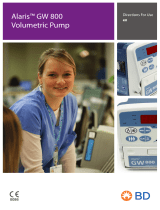Page is loading ...

u
Alaris™ Gateway Workstation
v1.3.x
Directions For Use
en

BDDF00122 Issue 3
1/36
Alaris™ Gateway Workstation v1.3.x
Contents
Page
Introduction ..............................................................................................3
Workstation Hardware Options ........................................................................3
Workstation Software Options ..........................................................................4
Intended Use ..........................................................................................5
Workstation Identification ..............................................................................9
About This Manual .......................................................................................10
Conventions used in this manual ......................................................................10
Controls and Indicators ...................................................................................11
Controls ..............................................................................................11
Indicators .............................................................................................11
Symbol Definitions .......................................................................................12
Labelling Symbols ....................................................................................12
Features of the Workstation ...............................................................................13
Modular Design .......................................................................................13
Infusion Line Tidies (where fitted) .....................................................................15
Alaris Trolley ..........................................................................................15
Adjustable Height Bag Hangers (where fitted) .........................................................16
Power Input ..........................................................................................16
Battery Supply ........................................................................................16
AC Power Output to Infusion Pumps ...................................................................17
Powering an auxiliary Workstation .....................................................................17
System Notifications ..................................................................................18
System Fault Indication ...............................................................................19
Nurse Call Interface ...................................................................................19
Pump Alarm Location Beacon (where fitted) ...........................................................20
Operating Precautions ...................................................................................21
Operating Environment ...............................................................................21
Electromagnetic Compatibility and Interference .......................................................21
Hazards ..............................................................................................22
Workstation Mounting Precautions ....................................................................23
Operation of Workstation .................................................................................24
Switching On .........................................................................................24
Switching Off .........................................................................................24
Resetting the Workstation .............................................................................24
Fitting an Auxiliary Workstation .......................................................................25
Removing an Auxiliary Workstation ....................................................................25
Mounting a Pump ....................................................................................26
Removing a Pump ....................................................................................26
Data Communication Interfaces ..........................................................................27
Barcode Reader Interface .............................................................................27
RS232 Serial Interfaces ................................................................................27
Ethernet Interfaces. . . . . . . . . . . . . . . . . . . . . . . . . . . . . . . . . . . . . . . . . . . . . . . . . . . . . . . . . . . . . . . . . . . . . . . . . . . . . . . . . . . .27
Wireless Ethernet Interface (where fitted) ..............................................................27
Auxiliary Interface ....................................................................................27
Barcode Reader (optional) ................................................................................28
Overview .............................................................................................28

BDDF00122 Issue 3
2/36
Alaris™ Gateway Workstation v1.3.x
Visual Indicators ......................................................................................28
Scanning a Barcode ...................................................................................28
Data Communications Interface Specifications ............................................................29
Nurse Call Interface ...................................................................................29
Barcode Reader Interface .............................................................................29
Serial RS232 Interface .................................................................................29
Ethernet Interface ....................................................................................30
Wireless Ethernet Interface (where fitted) .............................................................30
Auxiliary Interface ....................................................................................30
Product Specifications ....................................................................................31
Electrical .............................................................................................31
Battery ...............................................................................................31
Environmental ........................................................................................31
Classification .........................................................................................31
Regulatory Compliance ...............................................................................31
Potential Equalisation Conductor ......................................................................31
Patents ...............................................................................................31
Physical ..............................................................................................32
Trolley Compatibility ..................................................................................32
Maintenance .............................................................................................33
Routine Maintenance Procedures .....................................................................33
Battery ...............................................................................................33
Replacing the AC Fuses ...............................................................................33
Cleaning and Storage .................................................................................34
Disposal ..............................................................................................34
Spare Parts ...............................................................................................35
Spare Parts ...........................................................................................35
Document History ........................................................................................35
Contact Us ...............................................................................................36
Customer Service Information .........................................................................36

BDDF00122 Issue 3
3/36
Alaris™ Gateway Workstation v1.3.x
Introduction
Introduction
The Alaris™ Gateway Workstation v1.3.x (hereinafter referred to as Workstation) has been designed as a modular system to provide a
communications gateway between an Alaris Infusion Pump (hereinafter referred to as Pump) and any Patient Data Management System
(PDMS), Patient Monitoring (PM) System, Hospital Information System (HIS) or Clinical Information System (CIS) that requires access to
the infusion data retained within the Pump.
Workstation Hardware Options
There are three different configuration options for the Workstation. To identify its configuration, refer to the labels on the front and back
of the Workstation.
Option 1. Basic or Auxiliary Workstation
REF
80300UNS01-32
SN:
T
135070253 17.04.2014
This is an entry level Workstation with organization and central AC power supply functionality. It does not support PDMS connectivity. It
may be used as an Auxiliary Workstation to increase the number of Pumps needed at the bedside.
Option 2. Primary wired Workstation
REF
80300UNS02-32
SN:
T
135070253 17.04.2014
This option is designed to accommodate connectivity to third party systems via a hospital wired network infrastructure. A Primary wired
Workstation can be coupled with one Auxiliary Workstation to send infusion data for up to 26 Pumps to third party systems.
Option 3. Primary wireless Workstation
REF
80300UNS03-32
SN:
T
135070253 17.04.2014
This option is designed to accommodate connectivity to third party systems via a hospital wired or wireless network infrastructure. A
Primary wireless Workstation can be coupled with one Auxiliary Workstation to send infusion data for up to 23 Pumps to third party
systems.

BDDF00122 Issue 3
4/36
Alaris™ Gateway Workstation v1.3.x
Introduction
Workstation Software Options
There are different software versions that can be ordered for each Primary Workstation.
The software version of Workstation can be identified by the labelling on the front. Please contact local BD representative for further
information about Workstation versions, upgrade options and product availability.
Alaris Gateway Workstation
(software versions v1.2 and v1.3.x)
Alaris Gateway Workstation
(software versions 1.1.6 and below)
Note: Alaris Gateway Workstation v1.3.x is differentiable from
other models by the software version listed on the
back label.
Alaris
®
Gateway Workstation
The Alaris DS Docking Station, although similar in appearance to the
Workstation, does not have any connectivity features. The Alaris DS
Docking Station can be identified by the number of vertical MDI tiles,
as it has an even number compared to the Workstation which has an
odd number and that the AC power Cable socket is at the front.
Note: Please make sure to refer to the correct Workstation Directions For Use to familiarise with the specific Workstation version.
Features:
• Central management system for multiple Pumps
• Medical Device Interface (MDI) – a unique mounting mechanism providing data communications and AC power to the Pump
• Reduced cable clutter with the use of a single AC power inlet
• Efficient organisation of multiple infusion lines and configurations
• Workstation battery back-up in the event of power supply interruption
• High visibility Pump Alarm Location Beacon assists with the location of Pumps in an alarm state, when fitted
• Nurse call interface for all Pumps attached to the Workstation MDI Tiles
The Workstation supports optional upgrades to enhance the data communication interfaces and to support software for connections to
such client / server systems.
It is recommended the Workstations in a single care area should be of the same software version. Using Workstations
of different software versions could lead to inconsistent representation of Pump Alarm Signals on the Workstations.

BDDF00122 Issue 3
5/36
Alaris™ Gateway Workstation v1.3.x
Introduction
Intended Use
The Alaris Gateway Workstation v1.3.x is intended to be used to provide mounting, power and communications support to the
Alaris Infusion Pumps range within the operating environment specified in this Directions For Use (DFU). In such environments, the
Workstation may be exposed to the following range of therapies: fluid therapy, blood transfusions, parenteral feeding, drug therapy,
chemotherapy, dialysis and anaesthesia. The Workstation is designed not to directly impact or affect the infusion delivery process.
The Workstation is designed to work with the following Alaris Infusion Pumps:
Pumps with alarms that are compliant with IEC 60601-1-8: 2012 and IEC 60601-2-24:2012
w
The default alarm system is ORIGINAL ALARMS (IEC/EN 60601-1-8 2nd Edition alarms). 3RD EDITION ALARMS
(IEC/EN 60601-1-8 3rd Edition alarms) are also installed. To change the Pump alarm system from ORIGINAL ALARMS
to 3RD EDITION ALARMS please refer to the Technical Service Manual. Please note that this change should only be
performed by Qualified Service Personnel.
Pumps have 2 alarm tones to choose from during configuration:
• ORIGINAL ALARMS: Low, medium and high priority alarm tones that sound like the auditory alarms and warnings from software
versions prior to 3.4.5
• 3RD EDITION ALARMS: Low, medium and high priority alarm tones in accordance with IEC 60601-1-8: 2012 and IEC 60601-2-
24:2012
Note: The 3rd Edition Alarms profile and Original Alarms Profile are selectable on the Pumps listed below with the exception of Alaris
Enteral Plus Syringe Pump MK4 v4.4.9 and Alaris GW 800 Volumetric Pump. Alaris Enteral Plus Syringe Pump MK4 v4.4.9 and
Alaris GW 800 Volumetric Pump have only 3rd Edition compliant alarms programmed.
ORIGINAL ALARMS Alarm Tone Set
Infusion Pump Model Code Minimum
Supported
Software
Version
Beacon Nurse Call
High
(flashing
red)
Medium
(flashing
amber)
Low
(solid
amber)
High Medium
Alaris GH Syringe Pump (with Plus
Software) MK4
8002TIG03 v4.3.x Yes Yes Yes Yes Yes
Alaris CC Syringe Pump (with Plus
Software) MK4
8003TIG03 v4.3.x Yes Yes Yes Yes Yes
Alaris GH Guardrails™ Syringe Pump
(with Plus Software) MK4
8002TIG03-G v4.3.x Yes Yes Yes Yes Yes
Alaris CC Guardrails Syringe Pump (with
Plus Software) MK4
8003TIG03-G v4.3.x Yes Yes Yes Yes Yes
Alaris PK Plus Syringe Pump MK4 8005TIG03 v3.5.x Yes Yes Yes Yes Yes
Alaris Enteral Plus Syringe Pump MK4 8007ENT03 v4.5.x Yes Yes Yes Yes Yes
Alaris GP Volumetric Pump (with Plus
Software)
9002TIG03 v2.3.x Yes Yes Yes Yes Yes
Alaris GP Guardrails Volumetric Pump
(with Plus Software)
9002TIG03-G v2.3.x Yes Yes Yes Yes Yes
Alaris VP Plus Guardrails Volumetric
Pump
9003TIG03-G v1.3.x Yes Yes Yes Yes Yes

BDDF00122 Issue 3
6/36
Alaris™ Gateway Workstation v1.3.x
Introduction
3RD EDITION ALARMS Alarm Tone Set
Infusion Pump Model Code Minimum
Supported
Software
Version
Beacon Nurse Call
High
(flashing
red)
Medium
(flashing
amber)
Low
(solid
amber)
High Medium Low
Alaris GH Syringe Pump (with Plus
Software) MK4
8002TIG03 v4.3.x Yes Yes Yes Yes Yes Yes
Alaris CC Syringe Pump (with Plus
Software) MK4
8003TIG03 v4.3.x Yes Yes Yes Yes Yes Yes
Alaris GH Guardrails™ Syringe Pump
(with Plus Software) MK4
8002TIG03-G v4.3.x Yes Yes Yes Yes Yes Yes
Alaris CC Guardrails Syringe Pump (with
Plus Software) MK4
8003TIG03-G v4.3.x Yes Yes Yes Yes Yes Yes
Alaris PK Plus Syringe Pump MK4 8005TIG03 v3.5.x Yes Yes Yes Yes Yes Yes
Alaris Enteral Plus Syringe Pump MK4 8007ENT03 v4.5.x Yes Yes Yes Yes Yes Yes
Alaris GP Volumetric Pump (with Plus
Software)
9002TIG03 v2.3.x Yes Yes Yes Yes Yes Yes
Alaris GP Guardrails Volumetric Pump
(with Plus Software)
9002TIG03-G v2.3.x Yes Yes Yes Yes Yes Yes
Alaris VP Plus Guardrails Volumetric
Pump
9003TIG03-G v1.3.x Yes Yes Yes Yes Yes Yes
Alaris GW 800 Volumetric Pump And Alaris Enteral Plus Syringe Pump only
Infusion Pump Model Code Minimum
Supported
Software
Version
Beacon Nurse Call
High
(flashing
red)
Medium
(flashing
amber)
Low
(solid
amber)
High Medium Low
Alaris GW 800 Volumetric Pump 800TIG2xxx1* V6r1x
(V61x)**
Yes No No Yes No No
Alaris Enteral Plus Syringe Pump MK4 8007ENT01 v4.4.9 N/A N/A N/A N/A N/A N/A
Note: For Pump alarms compliant to IEC 60601-1-8:2012 and IEC 60601-2-24:2012 the 3rd Edition Alarm Profile must be selected on
the Pump. For legacy Pump alarms the Original Alarms Profile must be selected on the Pump.
Note: In some instances, legacy Workstation software versions may provide mismatched Pump alarm location beacon behaviour
when using Pumps with selectable alarm profiles.

BDDF00122 Issue 3
7/36
Alaris™ Gateway Workstation v1.3.x
Introduction
Legacy Pumps
Note: Legacy Pumps do not have Low priority alarms.
Note: Information signals are not clearly distinguishable from Pump alarms in legacy Pump versions.
Infusion Pump Model Code Minimum
Supported
Software
Version
Beacon Nurse Call
High
(red)
Medium
(amber)
High Medium
Alaris GS Syringe Pump 80013UN01 v2.3.6 Yes Yes Yes Yes
Alaris GH Syringe Pump 80023UN01 v2.3.6 Yes Yes Yes Yes
Alaris CC Syringe Pump 80033UND1 v2.3.6 Yes Yes Yes Yes
Alaris TIVA Syringe Pump 80043UN01 v2.3.6 Yes Yes Yes Yes
Alaris PK Syringe Pump 80053UN01 v3.2.16 Yes Yes Yes Yes
Alaris Enteral Syringe Pump 8002ENT01 v4.1.6
v4.2.1
Yes Yes Yes Yes
Alaris GH Guardrails™ Syringe Pump 80023UN01-G v3.1.4 Yes Yes Yes Yes
Alaris CC Guardrails Syringe Pump 80033UND1-G v3.1.4 Yes Yes Yes Yes
Alaris GH Syringe Pump (with Plus Software) MK3 8002MED01 v4.1.4 Yes Yes Yes Yes
Alaris CC Syringe Pump (with Plus Software) MK3 8003MED01 v4.1.4 Yes Yes Yes Yes
Alaris GH Guardrails Syringe Pump (with Plus Software) MK3 8002MED01-G v4.1.4 Yes Yes Yes Yes
Alaris CC Guardrails Syringe Pump (with Plus Software) MK3 8003MED01-G v4.1.4 Yes Yes Yes Yes
Alaris GH Syringe Pump (with Plus Software) MK4 8002MED01
8002TIG01
v4.1.8 Yes Yes Yes Yes
Alaris CC Syringe Pump (with Plus Software) MK4 8003MED01
8003TIG01
v4.1.8 Yes Yes Yes Yes
Alaris GH Guardrails Syringe Pump (with Plus Software) MK4 8002MED01-G
8002TIG01-G
v4.1.8 Yes Yes Yes Yes
Alaris CC Guardrails Syringe Pump (with Plus Software) MK4 8003MED01-G
8003TIG01-G
v4.1.8 Yes Yes Yes Yes
Alaris GW Volumetric Pump 2504xxxx1* v5r1F (v51F)
**
v5r2A
(v52A) **
Yes No Yes No
Alaris GP Volumetric Pump 80263UN01 v1.7.18 Yes Yes*** Yes Yes
Alaris GP Guardrails Volumetric Pump 80263UN01-G v1.9.2 Yes Yes Yes Yes
Alaris GP Volumetric Pump (with Plus Software) 9002MED01
9002TIG01
v2.1.14
v2.1.15
Yes Yes Yes Yes
Alaris GP Guardrails Volumetric Pump (with Plus Software) 9002MED01-G
9002TIG01-G
v2.1.14
v2.1.15
Yes Yes Yes Yes
Alaris VP Plus Guardrails Volumetric Pump 9003MED01-G
9003TIG01-G
v1.1.28 Yes Yes Yes Yes
Alaris SE Pump 7131xxxxxx*
7231xxxxxx*
v2.79
v2.80
v4.54
v8.53
Yes Yes Yes Yes
* xxx, xxxx and xxxxxx denotes the language and country specific model codes
** The display on the Alaris GW Volumetric Pump and the Alaris GW 800 Volumetric Pump can only show four characters so software
version will be shown without the letter r
*** The medium (amber) level alarm will not be triggered for a Rate Lock alarm for the Alaris GP Volumetric Pump
Note: The single and dual channel Alaris SE Pump can be connected to the serial interface of the Workstation however can not be
fitted onto the MDI tile.

BDDF00122 Issue 3
8/36
Alaris™ Gateway Workstation v1.3.x
Introduction
Note: All Pumps listed above will activate the Pump Alarm Location Beacon for high, medium, and low priority alarms, where
applicable. Refer to each Pump’s Directions for Use for alarm information. The legacy Alaris GW Volumetric Pump and the
Alaris GW 800 Volumetric Pump exhibit the following differences in behaviour for the Pump Alarm Location Beacon:
Legacy Alaris GW Volumetric Pump Alaris GW 800 Volumetric Pump
Condition Alarm Location Beacon Behaviour Alarm Location Beacon Behaviour
End of Infusion (KVO enabled) Amber Beacon in KVO Phase None for KVO Phase
End of Infusion (KVO disabled) None Red Beacon
Low Battery Amber Beacon Red Beacon
Attention None Red Beacon
To access and configure the software installed on the Workstation, use a standard Web browser and an Ethernet connection either over a
network or by directly linking to the Workstation from a client PC.
The Workstation Web Browser User Interface is validated on Windows Internet Explorer 10.
The software is provided under and is subject to a licence from BD.

BDDF00122 Issue 3
9/36
Alaris™ Gateway Workstation v1.3.x
Introduction
Workstation Identification
The Workstation can be confirmed by viewing the serial number label on the rear of the Workstation and checking the SKU is
80300UNSxx, where xx indicates the connectivity option. The two or three numbers at the end of the SKU identifies the Workstation
configuration, see below for all available configurations.
Available Configurations
80300UNSxx-30 80300UNSxx-32 80300UNSxx-33 80300UNSxx-34 80300UNSxx-035
80300UNSxx-50 80300UNSxx-52 80300UNSxx-53 80300UNSxx-54 80300UNSxx-235
80300UNSxx-70 80300UNSxx-72 80300UNSxx-73 80300UNSxx-74 80300UNSxx-92

BDDF00122 Issue 3
10/36
Alaris™ Gateway Workstation v1.3.x
About This Manual
About This Manual
The user must be thoroughly familiar with the Workstation described in this manual prior to use.
Please refer to the relevant Directions For Use for correct operation of the Pumps.
All illustrations used in this manual show typical settings and values which may be used in setting up the functions of the Workstation.
These settings and values are for illustrative use only. The complete range of settings and values are shown in the Specifications section.
The illustrations in this DFU show example configurations and equipment that might not be available to all markets and regions.
Please contact the local affiliate office for further information.
Keep this Manual for future reference during the Pump’s operational life.
It is important to ensure that you only refer to the most recent version of the Directions for Use and Technical Service
Manual for your BD products. These documents are referenced on bd.com. Paper copies of the Directions For Use can
be obtained free of charge by contacting your local BD representative. An estimated delivery time will be provided
when the order is placed.
Conventions used in this manual
BOLD Used for Display names, software commands, controls and indicators referenced in this manual, for
example, Battery Indicator, ON/OFF button.
'Single quotes' Used to indicate cross-references made to another section of this manual.
Italics Used to refer to other documents or manuals and also used for emphasis.
Warning A warning is an alert to a potential hazard which could result in serious personal injury and/or product
damage if proper procedures are not followed.
Caution A caution is an alert to a potential hazard which could result in minor personal injury and/or product
damage if proper procedures are not followed.
Note Notes contain supplementary information or emphasize a point or procedure.
Caution: Wherever this symbol is shown an Important note is found. These notes highlight an aspect
of use that is important for the user to be aware of when operating the Pump.
User Accesses the product at the patient to administer treatment and monitors the products use.
Qualified Service Personnel Service and repair the product. Upload and download data to product.

BDDF00122 Issue 3
11/36
Alaris™ Gateway Workstation v1.3.x
Controls and Indicators
Controls and Indicators
Controls
Symbol Description
a
a
ON/OFF Button - Press once to switch the Workstation on. Press and hold for two seconds to switch the
Workstation off. In the event that the system needs to be reset, press and hold for at least four seconds, then
press again to switch the Workstation on.
Note: Logs are maintained for power down events including when the Workstation is powered down or
unexpected power loss.
Indicators
Symbol Description
j
j
Battery Indicator - When illuminated the Workstation is operating from internal battery; when flashing the
battery power is low and auto power down is imminent.
k
k
AC Power Indicator - When illuminated the Workstation is connected to the AC power supply and the battery is
being charged.
A Status Indicator - Provides a visual indication of the internal software activity.
B Status Indicator - Provides a visual indication of communication activity of the network within the
Workstation.
d
ON Status Indicator - When illuminated the Workstation is powered on.
w
System Fault Indicator - The Workstation will illuminate this indicator when an internal fault is present and
detected or when the Workstation is operating from internal battery.

BDDF00122 Issue 3
12/36
Alaris™ Gateway Workstation v1.3.x
Symbol Definitions
Symbol Definitions
Labelling Symbols
Symbol Description
n
Nurse call Connector
o
RS232 Connector
c
Auxiliary Connector
p
Interface Device, General
(Barcode Reader Connector)
i
Ethernet Network Connector
g
AC Inlet
AC Outlet - Do Not Use
h
This equipment contains an RF transmitter (where fitted)
W
Fuse Rating
Consult accompanying documents
x
Potential Equalisation (PE) Connector
IP22
Protection against fingers or other object not greater than 80mm in length and 12mm in diameter. Protection
against water droplets deflected up to 15° from vertical. Protected against access to hazardous parts with finger.
r
Alternating Current
u
Workstation complies with the requirements of Council Directive 93/42/EEC as amended by 2007/47/EC.
T
Date of Manufacture
t
Manufacturer
U
Not for Municipal Waste
D
Class 1 Laser Product
Pushing Prohibited - see ‘Operating Precautions’ section for details.
C
Warning electrical shock hazard do not tamper.
V
Electrostatic discharge (ESD) precautions
m
Wired Workstation
l
Wireless Workstation

BDDF00122 Issue 3
13/36
Alaris™ Gateway Workstation v1.3.x
Features of the Workstation
Features of the Workstation
Modular Design
The Workstation is a modular design. The Base Module comprises 3 MDI tiles with modules of 2 MDI tiles expanding the vertical
configuration. Horizontal T-pieces of 2, 3 or 4 MDI tiles may be added to accommodate Pumps and fluid bag hangers, as required. The
Workstation can only be modified and assembled by Qualified Service Personnel.
Configuration 80300UNSxx-73:
Pump Mounting Rail
AC supply outlet
Infrared communications
port
Warning Light Emitting
Diode (LED)
Adjustable
Height Pole
Slip Catch
Pump Alarm
Location Beacon
(Not fitted on 4
MDI Tile Horizontal
Module)
Bag Supports
w
Alaris™ Gateway
Workstation v1.3
IP22B
Covered under Patents: U.S. Pat. 6,593,528; EP 1502612 (DE, CH, FR, GB,
ES & IT), CA 2614658. Design Patents: AU144124; DE 49910883; FR
997137; and JP 1117998
Rear View
Auxiliary
Interface
Ethernet
Interface
Potential
Equalisation
(PE) Connector
Nurse Call
Interface
Standard RS232
Serial Interface
RS232 Serial
Interface (optional)
RS232 Serial
Interface (optional)
Barcode Reader
RS232 Serial
Interface (optional)
AC Power
Input
AC Power
Output
Base Module (3 MDI Tile Base)
Front View
A/B Status
Indicators
Battery
Indicator
AC Power
Indicator
ON/OFF
ON Status
Indicator
System Fault
Indicator
Infusion
Line Tidies
Alaris® Gateway Workstation 1.5
MDI Tile
Pole Clamp

BDDF00122 Issue 3
14/36
Alaris™ Gateway Workstation v1.3.x
Features of the Workstation
Configuration 80300UNSxx-235, shown mounted on an Alaris Trolley:
Infusion Line
Tidies
Bag Supports
Trolley
Bag Support Rail
Mounting Rail
Mounting Rail
Mounting Rail
Note: Qualified Service Personnel are required to assemble the Trolley and to mount the Workstation on the Trolley.

BDDF00122 Issue 3
15/36
Alaris™ Gateway Workstation v1.3.x
Features of the Workstation
Infusion Line Tidies (where fitted)
To assist in the routing of infusion sets and syringe extension sets from the Pumps to the patient, line tidies can be attached to the rear of
the Workstation. The infusion line tidies are height adjustable allowing positioning adjacent to both syringe and volumetric Pumps, and
may be mounted on the left or right hand side of the Workstation. To use the infusion line tidies:
1. Loosen the hand wheel and adjust to the desired position.
2. Hand tighten the hand wheel to secure the device.
3. Refit rubber strip.
Note: It is recommended that line tidies be used to organize the infusion lines, this could reduce the
risk of tangled infusion lines and tripping the user or patient.
Alaris Trolley
When the Workstation is mounted to the Alaris Trolley and is not being transported, the brakes should be engaged.
To operate the Alaris Trolley brakes:
1. Locate brake mechanism at the end of the wheels.
2. Press down to engage the brakes. 3. Pull up to disengage the brakes.
Warning: All wheels that have brakes should be set to the same engaged or disengaged state.
Prior to moving the Alaris Trolley all brakes should be disengaged.
Bottom up view, showing 4 locking casters:
New Alaris Trolleys shipped with Workstation of version 1.3.x or higher are equipped with 4 locking casters.

BDDF00122 Issue 3
16/36
Alaris™ Gateway Workstation v1.3.x
Features of the Workstation
Adjustable Height Bag Hangers (where fitted)
The 18 mm diameter adjustable height pole has been designed as a convenient means of securing the fluid bags onto the Workstation.
The pole supports a maximum load to 3 kg. The pole is held securely by a clamp and a slip catch. This gives additional flexibility when
selecting the required height of the fluid bags. To operate the clamp:
1. Grip the handle at the lower end of the pole and carefully loosen the hand wheel.
3b
1
2
4
3
2. Apply an upward pressure to the pole handle, this will release the locking lever and allow
the pole to move freely.
3. Changing the bag hanger height:
a) To increase the bag hanger height: Continue pushing the pole upward to the required
height. Once set, release the upward pressure on the pole, re-engaging the locking lever.
b) To reduce the bag hanger height: Hold the locking lever in the released position and
adjust the pole downward to the required height. Release the locking lever and release
the upward pressure on the pole, re-engaging the locking lever.
4. Tighten the hand wheel to securely lock the pole into position.
To reduce the potential risk for nuisance alarms, the fluid bag should be placed at the height recommended in the
specific Pump Directions For Use, bag hanger poles should be adjusted to the required height.
For Workstation configurations 80300UNSxx-235 and 80300UNSxx-035, use the bag hanger assembly PN 1000SP01414
to secure fluid bags onto the Workstation.
Power Input
The Workstation is powered from the AC supply through a standard IEC AC connector. When connected to the AC supply the AC Power
indicator is illuminated. Both the Live and Neutral lines of the main supply are protected using fuses carried in a double fuse holder
located on the AC inlet connector.
Warning: When connected to the AC supply, a three wire (Live, Neutral, Earth) supply must be used. If the integrity of the
external protective conductor in the installation or its arrangement is in doubt, then the Workstation must not be
used.
To isolate the Workstation from AC supply remove the AC connector from the source socket. The Workstation should
be positioned to allow access for disconnecting the AC connector.
Battery Supply
The Workstation should normally be operated from the AC power supply. However, in the event of temporary loss of AC power, an
internal power supply will provide 60 minutes of communications. AC power to the Pumps will be discontinued.
Warning: AC Power should be re-applied as soon as possible as there will be no AC power supplied to the Pumps while the
Workstation is running on the battery.
The Battery indicator illuminates whenever the Workstation is running from the internal battery. When illuminated the Workstation is
operating from internal battery; when flashing the battery power is low and auto power down is imminent. The battery is automatically
charged whenever the Workstation is connected to the AC supply. As the Workstation is designed to operate from the AC power supply it
will only power up when connected to the AC supply.
Caution: In the event of a power loss, the Workstation with fully charged battery will emit an audible tone every 30 seconds
for the first 14 minutes to alert operators, accompanied by a visual indicator. This audible tone and visual indicator
will escalate to every 15 seconds after 14 minutes until the battery is fully depleted. These tones and indications
should not be confused with the continuous alarm and LED notification that is initiated if the Workstation exhibits a
fault condition.
If transfer of the Workstation is required, then prior to disconnecting from AC power supply the User must ensure
there is sufficient battery power on each of the Pumps.

BDDF00122 Issue 3
17/36
Alaris™ Gateway Workstation v1.3.x
Features of the Workstation
AC Power Output to Infusion Pumps
The Workstation has its own power distribution circuit to supply AC power to the attached Pumps. For safety, power is not applied to the
MDI tile IEC connector until the Pump is fully attached to the MDI tile. The AC power indicator on the infusion Pump will illuminate when
Pump is powered and charging.
Warning: The MDI tile AC outlet connection is intended only for connection to a Pump. Never attach any other equipment to
the outlet connector.
The Workstation minimises the potential for a high peak in-rush currents when AC power is simultaneously applied to the Pumps. When
the Workstation is initially switched on, or when re-connected to the AC whilst operating from the internal battery, a small delay in the
application of AC power will occur between each MDI tile. This staggers the distribution of AC power to all Pumps and therefore, reduces
the peak in-rush current.
Powering an auxiliary Workstation
Workstations are fitted with an auxiliary AC power outlet connection. However, this should not be used to power a second Workstation. If
a second Workstation is required at the bedside, plug the Auxiliary Workstation directly into a wall AC power outlet.
Note: The safe use of the auxiliary AC power outlet requires management of the
number of Pumps installed so that the system earth leakage current does not
exceed 500uA. For this reason a warning label is placed blocking access to
auxiliary AC outlet. This warning label should not be removed.

BDDF00122 Issue 3
18/36
Alaris™ Gateway Workstation v1.3.x
Features of the Workstation
System Notifications
The Workstation is equipped with both audio and visual notifications to promote user awareness. System Notifications have been
segregated into four different categories: Status Notifications, System Fault Indications, Pump Alarms, and Nurse Calls based off their
required response and method of user awareness. All System Notifications generated by the Workstation are considered Information
Signals. They are not used to indicate an Alarm State but maybe used to replicate an Alarm Signal present on the attached Pumps. The
Primary and Secondary Speakers are used to generate the auditory notifications. The purpose of the Primary speaker is to relay the
Workstation’s status. Whereas the Secondary speaker indicates a failure within the system. The table below summarizes the behaviour of
the auditory speakers.
Audio Generator Approximate Sound Pressure Level @ 1 metre
Primary Speaker ≤ 45 dB(A)
Secondary Speaker ≥ 45 dB(A)
In some user environment the Sound Pressure Level of the Primary and Secondary Speakers could be less than the
ambient noise.
A high level summary of the System notifications can be found in the table below. Status Notifications are represented by small LEDs and
are the only System Notifications that use the primary speaker. System Fault Indications are represented by the System Fault Indicator
and use the secondary speaker. The Pump Alarm Location Beacon and Nurse Call are used to replicate the Pump Alarm Condition, where
fitted.
Trigger Visual Indicator Audio Indicator Category Description
Workstation AC Power
Disconnect
Battery Indicator and System
Fault Indicator
Secondary Speaker Status See ‘Battery Supply’
Alarm Beacon Pump Alarm Location Beacon N/A Pump Alarm See ‘Pump Alarm Location Beacon’
Barcode Reader Barcode LED Primary Speaker Status See ‘Barcode Reader’
Docking Pump Warning LED N/A Status See ‘Docking a Pump’ and
‘Removing a Pump’
Nurse Call Nurse Call N/A Nurse Call See ‘Nurse Call’
Power on On Status Indicator Both Speakers Status See ‘Operation of Workstation’
SFI System Fault Indicator Secondary Speaker Fault See ‘System Fault Indication’
Alerts generated by the Workstation should be addressed secondary to any Pump alarms
Workstations of software version 1.3.x are compatible with all alarm schemes provided by the Pumps listed in the compatibility matrix
found in the ‘Intended Use’ section of this guide. The Workstation will be compatible with the new alarm schemes on Pumps with the
latest software versions that are compliant with IEC 60601-1-8:2012 and IEC 60601-2-24:2012. For more specifics about the available
alarms schemes on each specific Pump, please refer to the specific Pump Directions for Use.
Note: The latest Pumps with alarm schemes that are compliant with IEC 60601-1-8:2012 and IEC 60601-2-24:2012 may offer two sets
of alarm tones:
• Tones compliant with aforementioned standards
• Tones that sound similar to alarm tones on legacy Alaris Infusion Pumps
It is recommended that all Pumps in a single care area be configured with the same alarm tones, where applicable,
to avoid User confusion. The Hospital/Facility is responsible for selecting and configuring the desired alarm scheme.
Legacy Workstations with software versions 1.1.3, 1.1.3 MR, 1.1.5, 1.1.6, 1.2 or 1.5 do not support the new Pump
low priority visual alarms scheme defined in IEC 60601-1-8:2012. For newer, compliant Pumps mounted onto these
Workstations, it is a possible that there will be a mismatch in the alarm priority or information signal indicated by
the Workstation and the alarm priority or information signal indicated by the Pump. Refer to each individual Pump’s
Directions for Use for further details on the alarm schemes. In any case, the User should always refer to the alarm on
the Pump for the correct priority.

BDDF00122 Issue 3
19/36
Alaris™ Gateway Workstation v1.3.x
Features of the Workstation
System Fault Indication
Continuous monitoring of the power distribution and communications system integrity is performed by the Workstation. In the event
that a system fault occurs whilst in use, the System Fault Indicator will be illuminated accompanied by an audible tone. To avoid any
possible interruption to the infusion, AC power to the Pumps will be maintained on the MDI tile should a system fault be detected.
In addition to scenarios described above the Workstation also briefly illuminates the System Fault Indicator and activates the audible
tone each time the Workstation is switched on.
Trigger Visual Indicator Audio Indicator Description
Communication Failure System Fault
Indicator
Secondary Speaker Communication failure of the internal components of the
Workstation.
POST failure System Fault
Indicator
Secondary Speaker Failure of any of the step defined in the ‘Operation of Workstation’
Section
Caution: If the System Fault Indicator fails to illuminate when the Workstation is switched on, remove the Workstation from
service and contact Qualified Service Personnel.
Caution: Should a System Fault occur during use, remove the Workstation from service as soon as possible and contact
Qualified Service Personnel.
The Workstation auditory SFI signal is a continuous tone.
Nurse Call Interface
A nurse call interface is provided which is activated whenever any Pump attached to the Workstation enters an alarm state, and stops
when the condition is cleared on the Pump. The Nurse Call Interface may be connected to operate in a normally open or normally closed
contact position. Verify the Nurse Call is automatically activated each time the Workstation is switched on.
The Nurse Call interface on the Workstation allows a single connection point to a hospital Nurse Call system. This Nurse Call
activates when a Pump communicates an alarm condition to the Workstation via the IrDA interface or RS232 for Alaris SE Pump. The
communication of such an alarm condition could be interrupted if, for example, the Pump was not correctly attached to the Workstation.
Caution: If the Nurse Call Interface fails to operate when the Workstation is switched on, suspect a fault with the interface.
Remove the Workstation from service and contact Qualified Service Personnel.
Caution: There may be a delay, of approximately ten seconds, between the Pump going into alarm and the Nurse Call
Interface activating via the Workstation. There may also be a delay, of approximately ten seconds, between the
Pump alarm clearing and the Nurse Call Interface de-activating via the Workstation and the Pump Alarm Location
Beacon switching off.
Caution: Where reliability of the nurse call interface is paramount, then connection has to be made from the nurse call system
directly to the nurse call interface on the Pump.
/