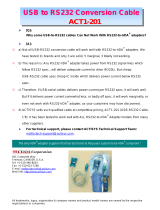Page is loading ...

BD Alaris
™
Plus Transfer Tool v4.5
Model: 1000SP02194
en Directions For Use

BDDF00494 Issue 1 2/18
BD Alaris™ Plus Transfer Tool v4.5
Contents
1 Introduction .........................................................................3
Dedicated to Patient Safety ........................................................................3
Infusion Systems ..................................................................................3
Intended Purpose ..................................................................................3
Intended Users ....................................................................................4
Patient Target Groups .............................................................................. 4
Clinical Benefits ....................................................................................4
Conditions for Use .................................................................................5
Indications ........................................................................................5
Contraindications .................................................................................. 5
About This Manual ................................................................................. 6
Conventions Used in this Manual ................................................................6
BD Alaris™ Plus Transfer Tool Icons .................................................................. 7
Compatibility ......................................................................................8
2 Getting Started ......................................................................9
Starting the BD Alaris™ Plus Transfer Tool ........................................................ 9
Navigating the Transfer Tool ....................................................................9
Menu ..........................................................................................9
Connecting the Pump to the PC ................................................................10
Data Set Upload ..............................................................................11
Event Log Download ...........................................................................12
CQI Download ................................................................................12
History ........................................................................................12
Status Messages ..............................................................................13
3 Warnings, Cautions and Precautions ..................................................14
Warnings .........................................................................................14
Cautions .........................................................................................14
General Use Precautions ..........................................................................14
Troubleshooting ..................................................................................15
Contact Us .......................................................................................16
Customer Service Information ..................................................................16
Document History ................................................................................17

BDDF00494 Issue 1 3/18
BD Alaris™ Plus Transfer Tool v4.5
Introduction
1 Introduction
The BD Alaris™ Plus Transfer Tool allows an approved data set which has been exported from the BD Alaris™ Plus Editor to
be uploaded to an appropriate pump. The Transfer Tool can also be used to download Continuous Quality Improvement
(CQI) events from a Pump.
The BD Alaris™ Plus Transfer Tool is only compatible with Microsoft Windows 10 64-bit Operating System.
Dedicated to Patient Safety
BD oers innovative, state of the art technology for safe medication delivery. Introducing our smart pump technology, we
have a range of products to enhance patient safety at the point of care.
Infusion Systems
Our commitment to patient safety is evident in all our infusion products. Intelligent and highly responsive, the range of
syringe and volumetric pumps deliver drugs and solutions with safety. The pumps oer a common user interface to further
aid standardisation. The Guardrails™ Suite of safety software provides you with the power to identify, track and help
prevent many of the most harmful IV medication errors.
Note: Any serious incident that occurs in relation to these Pumps should be reported to the manufacturer, and to the
relevant local regulatory authority.
Intended Purpose
The PC-based BD Alaris™ Plus Transfer Tool allows each hospital to:
• Quickly and easily upload data sets to compatible Alaris™ Plus Infusion Pumps based on hospital-defined profiles.
• Download compatible Alaris™ Plus Infusion Pump event logs.
• Download CQI data from compatible Alaris™ Plus Infusion Pumps.

BDDF00494 Issue 1 4/18
BD Alaris™ Plus Transfer Tool v4.5
Introduction
Intended Users
The primary users of the BD Alaris™ Plus Editor software are predominantly internal BD specialists or hospital biomeds and
anaesthetists, working in conjunction with hospital pharmacists, nurses and/or other unit managers to define the drug list
settings to be implemented in the data set.
Patient Target Groups
The BD Alaris™ Plus Transfer Tool is not directly used in patient care, and does not have any defined patient target groups.
However, the data set generated from the Editor provides configuration settings and drug libraries to the Alaris™ Plus
pumps. For details on compatible Alaris™ Infusion Pumps, refer to the 'Compatibility' table, and the following Directions
For Use (DFUs):
• Alaris™ Syringe Pump (with Plus Software) Mk4
• Alaris™ GP (Guardrails™) Volumetric Pump (with Plus Software)
• Alaris™ VP Plus Guardrails™ Volumetric Pump
Clinical Benefits
The BD Alaris™ Plus Editor software enables both the drug list contents, and configuration settings for the compatible
infusion pumps that aect the performance of the devices in each care area.
The BD Alaris™ Plus Editor software features medication dosing, concentration delivery rate and initial programming
guidelines for up to 30 patient-specific care areas, referred to as profiles. Each profile contains a specific Drug Library and
instrument configurations appropriate for the care area.
The BD Alaris™ Plus Editor software also provides the ability to customize the device configuration for parameters such as
Patient Weight, Maximum Rate, Pressure Detection Threshold and Air-in-Line settings. These configuration settings for the
compatible infusion pumps can be set for each profile within the hospital data set.

BDDF00494 Issue 1 5/18
BD Alaris™ Plus Transfer Tool v4.5
Introduction
Conditions for Use
The BD Alaris™ Plus Transfer Tool is not directly used in patient care, and so has no defined conditions for use. However,
the data set generated from the Editor provides configuration settings and drug libraries to the Alaris™ Plus pumps. For the
Conditions for Use for the Alaris™ Plus pumps, refer to the following Directions For Use (DFUs):
• Alaris™ Syringe Pump (with Plus Software) Mk4
• Alaris™ GP (Guardrails™) Volumetric Pump (with Plus Software)
• Alaris™ VP Plus Guardrails™ Volumetric Pump
Indications
The BD Alaris™ Plus Transfer Tool is not directly used in patient care, and so has no defined indications. However, the
data set generated from the Editor provides configuration settings and drug libraries to the Alaris™ Plus pumps. For the
Indications for the Alaris™ Plus pumps, refer to the following Directions For Use (DFUs):
• Alaris™ Syringe Pump (with Plus Software) Mk4
• Alaris™ GP (Guardrails™) Volumetric Pump (with Plus Software)
• Alaris™ VP Plus Guardrails™ Volumetric Pump
Contraindications
The BD Alaris™ Plus Transfer Tool is not directly used in patient care, and so has no defined contraindications.
However, the data set generated from the Editor provides settings and drug libraries to the Alaris™ Plus pumps. For the
Contraindications for the Alaris™ Plus pumps, refer to the following Directions For Use (DFUs):
• Alaris™ Syringe Pump (with Plus Software) Mk4
• Alaris™ GP (Guardrails™) Volumetric Pump (with Plus Software)
• Alaris™ VP Plus Guardrails™ Volumetric Pump

BDDF00494 Issue 1 6/18
BD Alaris™ Plus Transfer Tool v4.5
Introduction
About This Manual
The user must be thoroughly familiar with the BD Alaris™ Plus Transfer Tool (hereinafter referred to as Transfer Tool)
described in this manual prior to use. Note that the screenshot images in this manual are for illustrative uses only.
w
Keep this Manual for future reference.
It is important to ensure that you only refer to the most recent version of the Directions for Use and
Technical Service Manuals for your BD products. These documents are referenced on bd.com. Paper copies
of the Directions For Use can be obtained free of charge by contacting your local BD representative. An
estimated delivery time will be provided when the order is placed.
This document contains proprietary information of Becton, Dickinson and Company or one of its aliates, and its receipt
or possession does not convey any rights to reproduce its contents, or to manufacture or sell any product described.
Reproduction, disclosure, or use other than for the intended purpose without specific written authorization of Becton,
Dickinson and Company is strictly forbidden.
Conventions Used in this Manual
Bold Used for Display names, software commands, controls and indicators referenced in this manual, for
example, Accept, Next, Finish.
'Single quotes' Used to indicate cross-references made to another section of this manual. For example, See Chapter
2, 'Getting Started'.
Italics Used to refer to other documents or manuals. For example, Refer to the relevant Directions For Use
(DFU) for further information.
Also used to define custom terminology specific to a manual e.g. The BD Alaris™ Plus Transfer Tool
(hereinafter referred to as Transfer Tool) …
Warning symbol. A warning is a statement that alerts the user to the possibility of injury, death, or
other serious adverse reactions associated with the use or misuse of a Pump.
w
Caution symbol. A caution is a statement that alerts the user to the possibility of a problem with
a Pump associated with its use or misuse. Such problems may include Pump malfunction, Pump
failure, damage to a Pump or damage to other property. The caution statement includes the
precaution(s) that should be taken to avoid the hazard.
Note: Notes contain supplementary information or emphasize a point or procedure.
User Trained and qualified user who interacts with the device. See 'Intended Users'.
Qualified Service
Personnel
Trained and qualified personnel who perform service and repair activities, and upload and
download data to the product.

BDDF00494 Issue 1 7/18
BD Alaris™ Plus Transfer Tool v4.5
Introduction
BD Alaris™ Plus Transfer Tool Icons
Actions
Data Set Upload – Allows an approved data set to be uploaded to a compatible Pump. (Ctrl+U)
Event Log Download – Allows event log data to be downloaded from the selected pump(s) either to a new
file or added to an existing one (Ctrl+L).
CQI Download (CC/GP/VP) – Allows CQI data to be downloaded from the selected Pump(s) either to a new
file or added to an existing one. (Ctrl+Q)
Menu Bar
History – Toggles the History pane on and o.
Help – Accesses the application help file.
— About… – Displays version and copyright information.

BDDF00494 Issue 1 8/18
BD Alaris™ Plus Transfer Tool v4.5
Introduction
Compatibility
This version of the BD Alaris™ Plus Transfer Tool is compatible with Alaris™ Infusion Pumps with Plus software.
Product SKU Software Version
Alaris™ CC Syringe Pump with Plus software 8003MED01
8003TIG01
8003TIG03
4.x.x
Alaris™ GH Syringe Pump with Plus software 8002MED01
8002TIG01
8002TIG03
4.x.x
Alaris™ GP Volumetric Pump with Plus Software 9002MED01
9002TIG01
9002TIG03
2.x.x
Alaris™ CC Guardrails™ Syringe Pump with Plus Software 8003MED01-G
8003TIG01-G
8003TIG03-G
4.x.x
Alaris™ GH Guardrails™ Syringe Pump with Plus Software 8002MED01-G
8002TIG01-G
8002TIG03-G
4.x.x
Alaris™ GP Guardrails™ Volumetric Pump with Plus Software 9002MED01-G
9002TIG01-G
9002TIG03-G
2.x.x
Alaris™ VP Plus Guardrails™ Volumetric Pump 9003MED01-G
9003TIG01-G
9003TIG03-G
1.x.x
Alaris™ VP Plus Guardrails™ Volumetric Pump Canada 9003TIG01-G-CA
9003TIG03-G-CA
1.x.x

BDDF00494 Issue 1 9/18
BD Alaris™ Plus Transfer Tool v4.5
Getting Started
2 Getting Started
Starting the BD Alaris™ Plus Transfer Tool
To open the BD Alaris™ Plus Transfer Tool click the shortcut icon on the desktop or select Start > BD Alaris > BD Alaris Plus
Transfer Tool.
Navigating the Transfer Tool
Most activities begin from the Transfer Tool main screen.
The Transfer Tool is divided into six areas:
Menu
The Menu function provides an alternate access to the Actions icons and allows the user to Exit the Transfer Tool.
Actions
Data Set Upload – Allows an approved data set to be uploaded to a compatible Pump (Ctrl+U).
Event Log Download – Allows event log data to be downloaded from the selected pump(s) either to a new file or added to
an existing one (Ctrl+L).
CQI Download – Allows CQI data to be downloaded from the selected Pump(s) either to a new file or added to an existing
one (Ctrl+Q).
Note: Event log download functionality is also available via the Alaris™ Technical Utility (ATU), available separately.
Information
When a data set is selected, the relevant data set information is displayed in the Information pane.

BDDF00494 Issue 1 10/18
BD Alaris™ Plus Transfer Tool v4.5
Getting Started
Menu Bar
The functions available from the menu bar are:
History – Toggles the History pane on and o (see 'History').
About… – Displays information about the current version of the BD Alaris™ Plus Transfer Tool.
Help – Accesses the application help file.
Transfer Status Pane
Displays the status of each channel being used to upload the data set.
History Pane
An event log containing all events associated with every transfer that has been performed on the selected channel.
Connecting the Pump to the PC
Note: Only an approved and exported data set can be uploaded.
At no time should the Transfer Tool be used to upload a data set to an Alaris™ Plus Infusion Pump while
the Pump is connected to the patient.
1. Ensure that the Alaris™ Plus Infusion Pump is turned o.
2. Connect a straight-through RS232 communications cable or USB to RS232 communications cable to the RS232
connector on the back of the Pump.
3. Connect the other end of the cable to the serial port (usually COM1) or the USB port of the PC as appropriate.
Note: Software drivers need to be installed to use the USB to RS232 communications cable.
Note: An RS232 to IrDA adapter (e.g. Actisys) can be used with a cable or by itself. The IrDA adapter must be aligned
with the IR Comms Port on the back of the Pump.
Note: A USB to multi-port RS232 hub (e.g. Roline USB to 4 × RS232 Converter) can be used to connect to many Pumps
simultaneously. A USB to USB cable needs to be connected from the hub to the PC and the Pumps connected to
the hub via RS232 communications cables or IrDA adapters. Software drivers need to be installed to use the hub.

BDDF00494 Issue 1 11/18
BD Alaris™ Plus Transfer Tool v4.5
Getting Started
Data Set Upload
The Data Set Upload allows an approved data set to be uploaded to a compatible Pump. A data set on a Pump cannot
normally be deleted, but it can be overwritten by uploading a new data set.
1. Connect the Pump(s) to the PC (see 'Connecting the Pump to the PC').
2. Click Data Set Upload (Ctrl+U). The Data Set Upload Wizard is displayed. Click Next to continue.
3. Select the serial port(s) required to upload the data set to the Pump(s). Click Next to continue.
4. Click Select Dataset and Open the required data set. Plus Pumps use .mnr data set files, and Plus Guardrails™ Pumps
use .mgr data set files. The selected data set and path are displayed. Click Next to continue.
5. Enter the data set ID and click Validate. If the data set ID entered matches the ID of the selected data set the
Next button becomes available. Click Next to continue.
6. Select the profile to be uploaded (Plus data sets only). Click Next to continue.
7. The data set selection is now complete. Click Finish. The file information is updated to show the File used, Data Set
and Supported Pump Types.
8. On the Pump, while holding the
b button, press and release the a button to enter Tech Mode. Release the b
button after the beep has sounded.
9. The access code screen is displayed on the Pump. For Alaris™ Plus Syringe Pumps enter access code 401 and proceed
to step 10. For Alaris™ Volumetric Pumps enter access code 212, select Data Set Transfer, press the OK softkey and
proceed to step 10.
10. Select either RS232 or IrDA on the Pump. (Alaris™ Volumetric Pumps oer RS232 only; Alaris™ Syringe Pumps oer
RS232 or IrDA.)
11. Press the Start softkey to start a data set upload.
12. When the upload is complete, the Pump validates the data then display Transfer Complete. The transfer status is
shown as Data Set Deployed to the Pump.
Ensure the Data Set Name, Data Set Version and Data Set ID shown on the Pump are identical to the
one uploaded.
13. Accept the data set upload on the Pump. The transfer status is shown as Deployed.
14. Switch o the Pump by holding the power button for three seconds and disconnect from the PC.
15. If multiple uploads are required, connect the next Pump and repeat from step 8.
16. When all uploads are complete, click Menu > Exit to close the Transfer Tool.
w
Transfer activities – i.e. uploading a data set to a Pump, or downloading CQI events from it – are
considered non-clinical service activities.
Interconnecting the Pump with a PC may cause the safety or electromagnetic environment to change
while the connection exists. The threat of higher leakage currents or EMI disturbances may be present.
Disconnect the IrDA or RS232 cable connection at both ends following transfer activities.

BDDF00494 Issue 1 12/18
BD Alaris™ Plus Transfer Tool v4.5
Getting Started
Event Log Download
The Event Log Download allows event log data to be downloaded from the selected pump(s) either to a new file or
added to an existing one. This feature is currently only available for the Alaris™ GP Volumetric Pump and the Alaris™ GP
Guardrails™ Volumetric Pump.
1. Connect the pump(s) to the PC (see 'Connecting the Pump to the PC').
2. Click Event Log Download (Ctrl+L). The Event Log Download Wizard is displayed. Click Next to continue.
3. Select the serial port(s) required to transfer the event log data from the pump(s). Click Next to continue.
4. Select the file option that the event logs are to be saved to. Select the existing .zip file or enter a filename and location
to create a new file. Click Next to continue.
5. Ensure that the selected pumps are switched on and switched to Tech Mode (access code 212 for Alaris™ Volumetric
Pumps) and click Finish. The Transfer Tool status is shown as Event log downloading.
6. The event logs are downloaded to the selected file and the BD Alaris™ Plus Transfer Tool status is shown as
Event log download complete. The file information is updated to show the File Name and File Size.
CQI Download
The CQI Download allows event log data to be downloaded from the selected Pump(s) either to a new file or added to an
existing one (only available on infusion pumps running Plus Guardrails™ software).
1. Connect the Pump(s) to the PC (see 'Connecting the Pump to the PC').
2. Click CQI Download (Ctrl+Q). The CQI Event Log Download Wizard is displayed. Click Next to continue.
3. Select the serial port(s) required to download the event log data from the Pump(s). Click Next to continue.
4. Select the file option that the CQI event logs are to be saved to. Select the existing .zip file or enter a filename and
location to create a new file. Click Next to continue.
5. Ensure that the selected Pumps are switched on and switched to Tech Mode (access code 212 for Alaris™ Volumetric
Pumps, code 402 for Alaris™ Syringe Pumps). On GP/VP Pumps select CQI Event Download. For all Pump models then
click Finish. The Transfer Tool status is shown as Requesting Device info.
6. Press the Start softkey on the Pump(s) to initiate download. The Transfer Tool status is shown as
CQI log downloading.
7. The event logs are downloaded to the selected file and the BD Alaris™ Plus Transfer Tool status is shown as
CQI log download complete. The file information is updated to show the File Name and File Size.
History
Clicking History toggles the information displayed in the History pane on and o.
The History information is a text file containing the Transfer Tool events in chronological order.

BDDF00494 Issue 1 13/18
BD Alaris™ Plus Transfer Tool v4.5
Getting Started
Status Messages
Message Description
Requesting device info Communication has been established with the Pump, but no data has yet been
transferred.
Sending Data Set The data set is being uploaded to the Pump.
Data Set deployed to the pump The data set has been accepted on the Pump.
Device Disconnected The BD Alaris™ Plus Transfer Tool cannot detect a connection to a Pump.
The connection between the BD Alaris™ Plus Transfer Tool and the Pump has
beenlost.
Event log downloading The event log is being downloaded from the pump.
Event log being archived The event log data is being written to a .zip file.
Event log download complete The event log has been successfully downloaded from the pump.
CQI log downloading The CQI event log is being downloaded from the Pump.
CQI log download complete The CQI event log has been successfully downloaded from the Pump.
Session aborted by user The transfer has been cancelled in the BD Alaris™ Plus Transfer Tool.
Session terminated by pump The transfer has been cancelled on the Pump.
Forbidden The action is not supported by the Pump. e.g. Event Log Download is not currently
supported on the Alaris™ Plus Syringe Pumps.

BDDF00494 Issue 1 14/18
BD Alaris™ Plus Transfer Tool v4.5
Warnings, Cautions and Precautions
3 Warnings, Cautions and Precautions
Warnings
At no time should the BD Alaris™ Plus Transfer Tool be used for transfer activities – i.e. uploading a data
set to a Pump, or downloading CQI events from it – while the Pump is connected to a patient.
The BD Alaris™ Plus Editor incorporates dosing limits and pump configuration parameters based on
hospital protocol. The software adds a test of reasonableness to drug programming based on the
limits defined by the hospital. Qualified users must ensure the suitability of the drug dosing limits.
Potential hazards include drug interactions, inaccurate delivery rates, inaccurate pressure alarms and
nuisancealarms.
Pumps returned to the BD service centre may be set to factory defaults and will not have a hospital-
approved data set loaded. Biomedical users in the facility are responsible for checking the Pump and
ensuring the current, hospital-approved data set is loaded.
Cautions
w
Transfer activities – i.e. uploading a data set to a Pump, or downloading CQI events and the Pump Event
Log from it – are considered non-clinical service activities.
Interconnecting the Pump with a PC may cause the safety or electromagnetic environment to change
while the connection exists. The threat of higher leakage currents or EMI disturbances may be present.
Disconnect the IrDA or RS232 cable connection at both ends following transfer activities.
General Use Precautions
A data set is designed to incorporate the hospital’s best-practice guidelines. As such, it should be developed and approved
by the appropriate clinical decision makers in the hospital.
Only qualified users, or persons acting under the direct supervision of qualified users, should have access to the BD Alaris™
Plus Transfer Tool.
Users of the BD Alaris™ Plus Transfer Tool should read all instructions before installing and using the software product.
All users should ensure that they are thoroughly familiar with the relevant Pump Directions For Use prior to use.
Hospital data sets should accurately reflect the hospital’s best-practice guidelines. Care should be taken when specifying
the limits for the data set.
The default Guardrails™ data set does not have drug-related Guardrails™ limits.
The Pump serial number and the hospital name are stored in the event log.
When processing large data sets it is recommended that other PC applications are closed.
The BD Alaris™ Plus Transfer Tool should not be used on computers running safety critical applications.

BDDF00494 Issue 1 15/18
BD Alaris™ Plus Transfer Tool v4.5
Warnings, Cautions and Precautions
Troubleshooting
Problem Possible Cause Solution
Data set cannot be loaded. Exported data set is corrupt. Re-export the data set from the
Editor.
Data set was exported from an
incompatible Editor version.
Re-export the data set using the
current version of the Editor.
Data set was exported from an
Editor that supports a dierent
type of Pump (e.g. syringe pump).
Use the Transfer Tool provided with
the relevant Editor.
Data transfer failed. Incorrectly fitted/faulty transfer
cables.
Check/replace cables and restart
transfer.
Unexpected Transfer Tool error. Restart the BD Alaris™ Plus
Transfer Tool.
Data set cannot be loaded – it is an
unapproved data set.
The data set is not approved. Approve the data set and re-
export.
The application could not create a
temporary file. Please contact your system
administrator.
The user does not have access
to the Windows TEMP (or TMP)
directory.
Contact your system administrator.
There are no serial ports available for use. The PC has no serial ports fitted or
(more likely) all the ports are in use
by other programs.
Close any applications that may
be using the port. Restart the BD
Alaris™ Plus Transfer Tool.
A serial port has stopped functioning and
can no longer be used.
Serial port has failed or is being
used by another application.
Close any applications that may
be using the port. Restart the BD
Alaris™ Plus Transfer Tool. Any
other ports in use can continue to
be used.

BDDF00494 Issue 1 16/18
BD Alaris™ Plus Transfer Tool v4.5
Warnings, Cautions and Precautions
Contact Us
For full contact information refer to bd.com.
Customer Service Information
Country Telephone Email
Portugal +351 219 152 593 dl-pt-geral@carefusion.com
South Africa Freephone: 0860 597 572
+27 11 603 2620
bdsa_customer_centr[email protected]
中国
400 878 8885 [email protected]

BDDF00494 Issue 1 17/18
BD Alaris™ Plus Transfer Tool v4.5
Warnings, Cautions and Precautions
Document History
Issue Date Software Version Update Description
1 May 2019 v4.5 Initial release

bd.com
BD, the BD Logo, Alaris and Guardrails are trademarks of Becton, Dickinson and Company or its affiliates.
© 2019 BD. All rights reserved.
BD Switzerland Sàrl, Route de Crassier 17, Business Park Terre-Bonne,
Batiment A4, 1262 Eysins, Switzerland
/