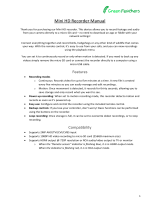Table of contents
1 Important Safeguards ...... ... ... ... ... ......................................................... 1
1.1 General Precautions..................................................................... 1
1.2 Installation ............................................................................... 1
1.3 Service .................................................................................... 2
1.4 Use ........................................................................................ 3
2 Package Contents................................................... ... ... ... ..................... 4
3 Recorder Overview . ... ... ....................................................................... 6
3.1 Front Panel ............................................................................... 6
3.2 Back Panel ............................................................................... 6
4 Basic Setup.................... ... ... ... ... ......................................................... 7
4.1 STEP 1: Initial Setup ................................................................... 7
4.2 STEP 2: Setting Up the Recorder ..................................................... 8
4.3 STEP 3: Connecting with Lorex Cirrus .............................................. 9
4.4 STEP 4: Installing the Cameras ......................................................10
4.4.1 Installation Tips..............................................................10
4.4.2 Installing the Cameras ......................................................11
4.4.3 Optimizing Motion Detection..............................................14
4.5 Quick Access to System Information................................................15
5 Using the Mouse .................................................................................16
6 Using the Recorder’s On-Screen Display ...................................................17
6.1 Using the Taskbar ......................................................................17
6.2 Using the Quick Menu.................................................................17
6.3 Using the Mini Menu ..................................................................18
6.4 Using the On-Screen Keypads........................................................18
7 Recording .........................................................................................20
7.1 Recording Time for Motion Detection ..............................................20
7.2 Configuring Manual Recording ......................................................21
7.3 Changing Recording Resolution .....................................................22
7.4 Setting a Recording Schedule ........................................................23
8 Playback................................................................................ ... ... ... ..25
8.1 Using Playback .........................................................................25
8.2 Playback Controls ......................................................................25
9 Search & Backup ................................................................................27
9.1 Using Backup Mode ...................................................................27
9.2 Backing Up Videos using Playback Mode..........................................28
9.2.1 Back Up Entire Recordings ................................................28
9.2.2 Video Clip Backup ..........................................................30
9.3 Drive Menu Controls ..................................................................31
10 Managing Users, Passwords and Permissions ......................................... ... .33
10.1 Changing Passwords ...................................................................33
10.2 Adding a New User ....................................................................33
10.3 Setting User Permissions..............................................................34
11 Pairing Cameras............................... ... ... ... ... ......................................36
11.1 Pairing Cameras with Lorex Cirrus..................................................36
11.2 Pairing Cameras using the Recorder Interface .....................................37
12 Storage...... ... ... .................................................................................39
12.1 Configuring Storage Overwrite ......................................................39
12.2 Formatting Storage Devices ..........................................................40
13 Using the Main Menu...........................................................................41
13.1 Main Menu Overview .................................................................42
13.1.1 Copying Channel Settings to Another Channel .........................43
13.2 Settings Menu...........................................................................43
13.2.1 Changing a Camera’s On-Screen Display (OSD) .......................43
#LX400115; r. 3.0/57178/57178; en-US v