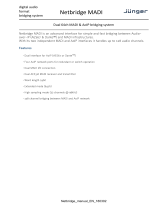Page is loading ...

Linear Acoustic
®
LA-5291
Professional Audio Encoder
Installation & User’s Guide
V1.0.25 June 2020
2001-00525-000
TelosAlliance.com

User Warnings and Cautions
The installation and service instructions in this manual are for use by qualified personnel only. This
equipment is not suitable for use in locations where children are likely to be present. To avoid electric
shock, do not perform any servicing other than that contained in the operating instructions unless you
are qualified to do so. Refer all servicing to qualified personnel
This instrument has an auto-ranging line voltage input. Ensure the power voltage is within the specified
range of 100-240VAC. The ~ symbol, if used, indicates an alternating current supply. Equipment must
be connected to protective earthing by means of a power cord connected to a socket outlet. Equipment
with an earthing terminal should be connected to a proper ground system with 20 – 14 AWG (0.5 –
1.5mm) wire.
This symbol, wherever it appears, alerts you to the presence of uninsulated, dangerous voltage
inside the enclosure – voltage which may be sufficient to constitute a risk of shock. Disconnect
equipment from all power sources before any servicing of parts.
This symbol, wherever it appears, alerts you to important operating and maintenance instruc-
tions. Read the manual.
This symbol, whenever it appears, identifies the associated terminal as an earth ground for
protection against electric shock in case of a fault. The terminal should be connected to a
proper ground system with 20 – 14 AWG (0.5 – 1.5mm) wire.
This symbol, whenever it appears, indicates a fuse to protect against excessive current. When
replacing fuses, use only the type and rating of the original fuse as indicated by the manufacturer. Never
install a fuse with a higher current value.
CAUTION: HAZARDOUS VOLTAGES
The instrument power supply incorporates an internal fuse. Hazardous voltages may still be present on
some of the primary parts even when the fuse has blown. If fuse replacement is required, replace fuse
only with same type and value for continued protection against fire.
WARNING:
The product’s power cord is the primary disconnect device. The socket outlet should be located near
the device and easily accessible. The unit should not be located such that access to the power cord is
impaired. If the unit is incorporated into an equipment rack, an easily accessible safety disconnect
device should be included in the rack design.
To reduce the risk of electrical shock, do not expose this product to rain or moisture. This unit is for
indoor use only.
This equipment requires the free flow of air for adequate cooling. Do not block the ventilation openings
on the rear and sides of the unit. Failure to allow proper ventilation could damage the unit or create a
fire hazard. Do not place the units on a carpet, bedding, or other materials that could interfere with any
panel ventilation openings.
If the equipment is used in a manner not specified by the manufacturer, the protection provided by the
equipment may be impaired.

USA CLASS A COMPUTING DEVICE INFORMATION TO USER.
WARNING:
This equipment generates, uses, and can radiate radio-frequency energy. If it is not installed and used as
directed by this manual, it may cause interference to radio communication. This equipment complies
with the limits for a Class A computing device, as specified by FCC rules, part 15, subpart j, which are
designed to provide reasonable protection against such interference when this type of equipment is
operated in a commercial environment. Operation of this equipment in a residential area is likely to
cause interference. If it does, the user will be required to eliminate the interference at the user’s expense.
Note: objectionable interference to TV or radio reception can occur if other devices are connected to
this device without the use of shielded interconnect cables. FCC rules require the use of shielded cables.
CANADA WARNING:
“This digital apparatus does not exceed the Class A limits for radio noise emissions set out in the radio
interference regulations of the Canadian department of communications.”
“Le présent appareil numérique n’émet pas de bruits radioélectriques dépassant les limites applicables
aux appareils numériques (de Class A) prescrites dans le règlement sur le brouillage radioélectrique
édicté par le ministère des communications du Canada.”
CE CONFORMANCE INFORMATION:
This device complies with the requirements of the EEC council directives:
● 93/68/EEC (CE MARKING)
● 73/23/EEC (SAFETY – LOW VOLTAGE DIRECTIVE)
● 89/336/EEC (ELECTROMAGNETIC COMPATIBILITY)
Conformity is declared to those standards: EN50081-1, EN50082-1.
Trademarks, Patents, and Licenses
Telos is a trademark of TLS Corp. All other trademarks are the property of their respective holders.
All versions, claims of compatibility, trademarks, etc. of hardware and software products not made by
The Telos Alliance which are mentioned in this manual or accompanying material are informational
only. The Telos Alliance makes no endorsement of any particular product for any purpose, nor claims
any responsibility for operation or accuracy. We reserve the right to make improvements or changes
in the products described in this manual which may affect the product specifications, or to revise the
manual without notice.
This document and its content are copyrighted by TLS Corporation and may not be copied, reproduced,
or distributed in any form without expressed written permission.
Patent information can be found at www.TelosAlliance.com/legal

Updates
LA-5291 features and operations are determined largely by software. The Telos Alliance strives to
provide the most stable and feature-rich software available. We encourage you to check for software
updates from time to time by visiting our website or by contacting us directly.
Feedback
We welcome feedback on any aspect of our products or this manual. In the past, many good ideas from
users have made their way into software revisions or new products. Please contact us with your com-
ments or suggestions.
We support you…
By Phone/Fax
You may reach our Telos Support Team in emergencies by calling +1 216-622-0247. For billing ques-
tions or other non-emergency technical questions, call +1 216-241-7225 between 9:00 AM to 5:00 PM
USA Eastern Time, Monday through Friday.
By Email.
Non-emergency technical support is available at Support@TelosAlliance.com.
By Web
The Telos Web site has a variety of information that may be useful for product selection and support.
The URL is https://www.telosalliance.com .
Service
You must contact Telos Alliance before returning any equipment for factory service. We will need
your unit’s serial number, located on the back of the unit. We will issue a return authorization number,
which must be written on the exterior of your shipping container. Please do not include cables or ac-
cessories unless specifically requested by the Technical Support Engineer. Be sure to adequately insure
your shipment for its replacement value. Packages without proper authorization may be refused. US
customers, please contact Telos Alliance Technical Support at +1-216-622-0247. All other customers
should contact local representative to make arrangements for service.

Warranty
For the latest Telos Alliance warranty, visit: telosalliance.com/warranty
Register your product
Register your product today to get the full benefits of our warranty, support, and product updates.
telosalliance.com/product-registration/
The Telos Alliance
1241 Superior Ave. Cleveland, OH 44114 USA
+1 (216) 241-7225
For Telos Support:
24/7 telephone: +1 (216) 622-0247
Email: [email protected]
Web: telosalliance.com/support-request

Table of Contents
User Warnings and Cautions . . . . . . . . . . . . . . . . . . . . . . . . . ii
We support you… . . . . . . . . . . . . . . . . . . . . . . . . . . . . . iv
Warranty . . . . . . . . . . . . . . . . . . . . . . . . . . . . . . . . . . v
1 Introduction 1
About This User Guide . . . . . . . . . . . . . . . . . . . . . . . . . . . . 1
Applications and Use Cases . . . . . . . . . . . . . . . . . . . . . . . . . . 2
Live Dolby Atmos Creation . . . . . . . . . . . . . . . . . . . . . . . . 2
Contribution Encoding . . . . . . . . . . . . . . . . . . . . . . . . . . 3
Headend Transcoding . . . . . . . . . . . . . . . . . . . . . . . . . . 3
Headend Contribution Decoding . . . . . . . . . . . . . . . . . . . . . 4
2 Front and Rear Panel Overview 6
LA-5291 Front Panel . . . . . . . . . . . . . . . . . . . . . . . . . . . . 6
LA-5291 Rear Panel . . . . . . . . . . . . . . . . . . . . . . . . . . . . . 7
3 Installation and Initial Setup
Using the Front Panel Interface 8
Physical Installation . . . . . . . . . . . . . . . . . . . . . . . . . . . . 8
Power . . . . . . . . . . . . . . . . . . . . . . . . . . . . . . . . . . . 8
Front Panel Buttons . . . . . . . . . . . . . . . . . . . . . . . . . . . . . 8
The Home Screen . . . . . . . . . . . . . . . . . . . . . . . . . . . . . . 9
The Information Screen . . . . . . . . . . . . . . . . . . . . . . . . . . . 9
IP Conguration Screen . . . . . . . . . . . . . . . . . . . . . . . . . . . 10
Locate Mode . . . . . . . . . . . . . . . . . . . . . . . . . . . . . . . . 11
Special Function Key Presses . . . . . . . . . . . . . . . . . . . . . . . . . 11
Factory Reset . . . . . . . . . . . . . . . . . . . . . . . . . . . . . . 11
Hardware Relay Bypass . . . . . . . . . . . . . . . . . . . . . . . . .12
4 Remote User Interface 14
Connecting to LA-5291 . . . . . . . . . . . . . . . . . . . . . . . . . . .14
User Accounts and Logging In. . . . . . . . . . . . . . . . . . . . . . . 16
LA-5291 Home Screen When Logged In . . . . . . . . . . . . . . . . . . . . 16
5 I/O, Clocking, and Reference 18
Input and Output Routing . . . . . . . . . . . . . . . . . . . . . . . . . . 18
Initial I/O Setup . . . . . . . . . . . . . . . . . . . . . . . . . . . . . 18
Creating an Input Group . . . . . . . . . . . . . . . . . . . . . . . . . 20
Routing a Signal to the Transcoder Input . . . . . . . . . . . . . . . . . . 21
Creating an Output Group . . . . . . . . . . . . . . . . . . . . . . . .22
Routing Transcoded Audio to the Physical Output . . . . . . . . . . . . . . 22

Latency and Delays . . . . . . . . . . . . . . . . . . . . . . . . . . . . . 23
Sample Rate Converters . . . . . . . . . . . . . . . . . . . . . . . . . . . 24
Clock Reference . . . . . . . . . . . . . . . . . . . . . . . . . . . . . . . 25
Clock Reference Requirements . . . . . . . . . . . . . . . . . . . . . .25
Setting Clock Reference . . . . . . . . . . . . . . . . . . . . . . . . .26
GPI/O . . . . . . . . . . . . . . . . . . . . . . . . . . . . . . . . . . .27
GPI/O Functions . . . . . . . . . . . . . . . . . . . . . . . . . . . . . 27
6 System and Network Conguration 30
System Menu Overview . . . . . . . . . . . . . . . . . . . . . . . . . . . 30
System Screen . . . . . . . . . . . . . . . . . . . . . . . . . . . . .30
IP Conguration . . . . . . . . . . . . . . . . . . . . . . . . . . . . . .32
7 Using the Transcoder 34
Setting Up the Transcoder . . . . . . . . . . . . . . . . . . . . . . . . . . 34
Transcoding Basics . . . . . . . . . . . . . . . . . . . . . . . . . . . . 34
Advanced Transcoder Controls . . . . . . . . . . . . . . . . . . . . . .36
Decoder Metadata Screen . . . . . . . . . . . . . . . . . . . . . . . . . . 37
8 Specications 38
Coding . . . . . . . . . . . . . . . . . . . . . . . . . . . . . . . . . .38
Decoding . . . . . . . . . . . . . . . . . . . . . . . . . . . . . . . . 38
Transcoding. . . . . . . . . . . . . . . . . . . . . . . . . . . . . . . 38
Encoding . . . . . . . . . . . . . . . . . . . . . . . . . . . . . . . . 38
I/O . . . . . . . . . . . . . . . . . . . . . . . . . . . . . . . . . . . . 38
SDI I/O . . . . . . . . . . . . . . . . . . . . . . . . . . . . . . . . . 38
AES-3 I/O . . . . . . . . . . . . . . . . . . . . . . . . . . . . . . . . 38
AES67 I/O . . . . . . . . . . . . . . . . . . . . . . . . . . . . . . . . 38
MADI I/O . . . . . . . . . . . . . . . . . . . . . . . . . . . . . . . . 39
Latency . . . . . . . . . . . . . . . . . . . . . . . . . . . . . . . . . . 39
Reference . . . . . . . . . . . . . . . . . . . . . . . . . . . . . . . . . 39
Sample Rate/Resolution/Frequency Response . . . . . . . . . . . . . . . . . 39
Ethernet . . . . . . . . . . . . . . . . . . . . . . . . . . . . . . . . . . 39
Parallel GPI/O Control Port . . . . . . . . . . . . . . . . . . . . . . . . . . 39
Front Panel Controls and Indicators . . . . . . . . . . . . . . . . . . . . .40
Power . . . . . . . . . . . . . . . . . . . . . . . . . . . . . . . . . . . 40
Dimensions and Weight . . . . . . . . . . . . . . . . . . . . . . . . . . . 40
Environmental . . . . . . . . . . . . . . . . . . . . . . . . . . . . . . . 40
Intended Location . . . . . . . . . . . . . . . . . . . . . . . . . . . . . 40
Regulatory . . . . . . . . . . . . . . . . . . . . . . . . . . . . . . . .40
Licensing . . . . . . . . . . . . . . . . . . . . . . . . . . . . . . . . . 41
Warranty . . . . . . . . . . . . . . . . . . . . . . . . . . . . . . . . .41


Creating the Most Exciting and Engaging
Audio Experiences Imaginable
Congratulations on your new Telos Alliance product!
The gang here at Telos is committed to shaping the future of audio by delivering innovative, intuitive
solutions that inspire our customers to create the most exciting and engaging audio experiences imaginable.
We’re grateful that you have chosen audio tools from Telos® Systems, Omnia® Audio, Axia® Audio,
Linear Acoustic®, 25-Seven Systems®, and Minnetonka Audio®. We’re here to help you make your
work truly shine. We hope that you enjoy your Telos Alliance product for many years to come and won’t
hesitate to let us know if we can help in any way.
The Telos Alliance

Chapter 1
| 1
Introduction
1 Introduction
Congratulations on your purchase of the Linear Acoustic LA-5291 Professional Audio Encoder.
The LA-5291 provides decoding, encoding, and transcoding to and from PCM and select Dolby® coded formats
for up to 16 audio channels in support of real-time immersive Dolby Atmos® workflows. This includes:
♦ Decoding Dolby ED2 to PCM
♦ Transcoding Dolby ED2 and Dolby E to Dolby Digital Plus and Dolby Digital Plus JOC
♦ Encoding PCM to Dolby Digital, Dolby Digital Plus JOC, and Dolby ED2
In the OB truck, the LA-5291 can encode a Dolby Atmos mix into either Dolby ED2 for backhaul to the network
center or directly to Dolby Digital Plus JOC for direct transmission to the viewer.
In the broadcast center, it can decode an incoming ED2 stream from the venue and send the PCM audio through
the facility for mixing in with studio shows and the playback of interstitials and commercials.
In the air chain, the LA-5291 can encode PCM coming through the plant to Dolby Digital Plus JOC or transcode an
incoming ED2 stream directly to Dolby Digital Plus JOC.
About This User Guide
A printed copy of the LA-5291 Quick Start Guide was included with your LA-5291 and will walk you through the
rear panel connections, setting up and configuring network control, and basic I/O and program routing. A PDF of
the QSG is available for download from our website at www.telosalliance.com
This manual will provide more detailed information, including an in-depth description about specific functions
and controls.

Chapter 1
| 2
Introduction
Applications and Use Cases
Live Dolby Atmos Creation
In this example, two devices are employed: A Dolby DP590 to author the Atmos-related metadata, and the LA-
5291 to encode the Dolby ED2 or Dolby Digital Plus JOC.
♦ The DP590 ingests PCM audio over a MADI connection, which can be a combination of stem mixes and
objects
♦ The DP590 outputs a rendered presentation over MADI for monitoring
♦ The DP590 functions may be controlled via the mixing console using GPIO or Ember+, or directly via its web
remote UI
♦ The DP590 outputs metadata via an IP connection
♦ The LA-5291 encodes the content into Dolby ED2 or Dolby Digital Plus JOC
Figure 1-1 – Live Dolby Atmos creation

Chapter 1
| 3
Introduction
Contribution Encoding
In this example, the Dolby DP590 and LA-5291 work together for contribution encoding.
♦ The LA-5291 ingests PCM over MADI or SDI from the DP590, with the metadata being delivered to the
LA-5291 via an IP connection.
♦ The LA-5291 drives the output based on the Vref input
♦ The LA-5291 encodes PCM + PMD to Dolby ED2 or Dolby Digital Plus JOC and outputs it via SDI, 2x AES-3,
or AES67
Figure 1-2 – Contribution encoding
Headend Transcoding
In this example, the LA-5291 provides transcoding at the headend:
♦ The LA-5291 ingests Dolby ED2, Dolby E, or PCM via Quad-Link 3G SDI, AES67, or Audio/Video over IP
(SMPTE ST 2110)
♦ The LA-5291 supports a Vref input to drive the output
♦ The LA-5291 transcodes Dolby ED2 or Dolby E to Dolby Digital Plus JOC
♦ The LA-5291 outputs Dolby Digital Plus JOC over Quad-Link 3G SDI, AES-3, AES67, or Audio/Video over IP
Figure 1-3 – Headend transcoding

Chapter 1
| 4
Introduction
Headend Contribution Decoding
Here, the LA-5291 ingests a coded stream and decodes it:
♦ The LA-5291 ingests a Dolby ED2 stream over Quad-Link 3G SDI, Audio/Video over IP, or AES67
♦ The LA-5291 decodes the coded streams and outputs PCM to route through the facility and mix in with
studio shows, advertisements and interstitials, etc.
♦ The second LA-5291 encodes the PCM signal going to air into the final Dolby Atmos (Dolby Digital Plus
JOC) signal
Figure 1-4 – Headend contribution decoding


Chapter 2
| 6
Front and Rear Panel Overview
2 Front and Rear Panel Overview
LA-5291 Front Panel
Figure 2-1 – LA-5291 front panel
LA-5291 front panel features include:
♦ Reset button for restarting the unit from the front panel (2-1A)
♦ Four status LEDs indicating the status of each power supply (2-1B, 2-1C), the overall status of the unit
(2-1D), and sync for the reference clock (2-1E).
♦ A color LCD display to show status and basic configuration parameters (2-1F)
♦ A five-button navigation cluster with Left, Right, Up, and Down arrows plus a green “OK” button (2-1G)
♦ A USB port used for software updates (2-1H)
Basic configuration and status monitoring can be performed using the front panel controls as outlined in Chapter
3. Connecting to LA-5291 via the web-based user interface (more on that in Chapter 4) provides easier navigation
and full control of the unit.

Chapter 2
| 7
Front and Rear Panel Overview
LA-5291 Rear Panel
Figure 2-2 – LA-5291 rear panel
The rear panel of the LA-5291 contains the following connections:
♦ Two RJ-45 Gigabit Ethernet connections, one for network remote control (2-2A) and one for AES67 I/O
(2-2B)
♦ 3Gb/s HD/SD-SDI inputs and outputs (2-2C) on female BNC connectors
♦ Quad-Link SDI or MADI I/O (2-2D) - optional
♦ Five AES-3 I/O connections (2-2E) on female BNC connectors
♦ Parallel GPI/O control port (female DB-15) for five inputs and five outputs (2-2F)
♦ Two IEC power inlets for the redundant internal universal auto-ranging power supplies (2-2G)
Note:
Although the hardware is present for two independent SDI I/O paths, only the rst SDI I/O is active at this
time. The second path will be enabled in a future rmware update.

Chapter 3 | 8
Installation and Initial Setup Using the Front Panel Interface
3 Installation and Initial Setup
Using the Front Panel Interface
Physical Installation
The LA-5291 is a 1RU product intended to be permanently installed in a standard 19 1/2” equipment rack and
secured with four standard rack screws.
LA-5291 is fan cooled with air intakes and exhausts located on the side of the unit just behind the front panel, but
whenever possible it is recommended to leave 1RU of empty space above and below the unit.
Important:
Please see the “User Warnings and Cautions” section of this manual for important electrical safety information.
Power
The LA-5291 has two internal auto-ranging redundant power supplies protected by type T1AL25V fuses. Remem-
ber that while redundant supplies do protect against the unit losing power in the event of a PSU failure, the loss of
mains supply voltage is a bigger concern. Accordingly, each supply should be fed from a different circuit equipped
with adequate surge protection and fitted with an uninterruptible power supply (UPS). Providing the receptacles
to which the supplied power cords are connected are grounded, the power connection serves as a ground.
Additionally, the rear panel earthing terminal should be connected to a proper ground system with 20 – 14 AWG
(0.5 – 1.5mm) wire.
Front Panel Buttons
As mentioned briefly in Chapter 2, the front panel of LA-5291 includes a five-button navigation cluster with Left,
Right, Up, and Down arrow buttons plus a green “OK” button in the center.
The arrow buttons are used for navigating through the menus, and the “OK” button acts as an “Enter” or “Select”
key.

Chapter 3 | 9
Installation and Initial Setup Using the Front Panel Interface
The Home Screen
The IP address of the network Control port (used to connect to the remote user interface) is shown in the lower
left corner. If a network connection is detected, the IP address will be yellow. If there is no network connection, the
IP address will be red.
The primary reference clock source and status is shown in the lower right corner. Green indicates an active solid
reference. Red indicates an inactive or missing reference.
Figure 3-1 – Front panel Home screen
The Information Screen
Pressing the Right button navigates to the Information screen.
The name of this particular LA-5291 and its location are displayed at the top of the screen. These values can be
customized using the remote interface as detailed in Chapter 6.
The unit’s unique serial number is shown next, followed by the current firmware version, the IP address of the
Control port (the port used to connect to the remote interface), the IP address of the AES67 port (the port used to
carry AES67 AoIP), and the current active clock reference.
Figure 3-2 – Front panel Information screen

Chapter 3 | 10
Installation and Initial Setup Using the Front Panel Interface
IP Conguration Screen
Another press of the Right button brings you to the IP Configuration screen for the Control port.
Figure 3-3 – Front panel IP configuration screen
Important!
The Control and AES67 Ethernet connections both require 1000BASE-T (Gigabit) switch ports in order to
work properly.
If both the Control and AES67 ports will be used, they must be in dierent subnets. In-band control is
available using the AES67 port.
If only one port will be used, set the unused port to “Static IP” with an IP Address of 0.0.0.0, a Subnet Mask of
0.0.0.1, and a Gateway of 0.0.0.0.
By default, the LA-5291 will automatically obtain an IP address from a DHCP server which will suffice to provide
initial remote access to the unit for configuration purposes. A fixed IP address will be preferred in most cases and
can be set as follows:
1. Press the OK button to highlight “Edit”
2. Press OK again to highlight “Use DHCP”
3. Press the Right button to highlight “Yes”
4. Press the Up/Down button to “No”
5. Press the Left button to highlight the “Static IP Address” fields
a. Press the Down button to highlight “Address”
b. Press the Right button to move to the first digit of the IP address
c. Use the Up/Down buttons to change the selection
d. Press the Right/Left buttons to select another digit to edit
e. When finished editing the address field, press the Right or Left button to return to “Address”
f. Press the Down button to navigate to the Netmask and Gateway fields

Chapter 3 | 11
Installation and Initial Setup Using the Front Panel Interface
6. Repeat the above steps to edit the Netmask and Gateway fields; note that the gateway may be set to
000.000.000.000 if no gateway is required
7. After the gateway is set, press the Left button to highlight “Gateway”
8. Press the Down button to highlight “Update”
9. Press OK to save the new IP information
10. If you suddenly notice you’ve entered some incorrect information and need to bail out and start over, use the
Right/Left buttons to highlight “Cancel” followed by “OK”
Locate Mode
Our sincere hope is that you like your LA-5291 so much that you’ll eventually end up with dozens of them pop-
ulating your racks, but since one LA-5291 looks pretty much like another, we’ve come up with a way to help you
identify an individual unit.
When you enable the “Locate Mode” from the remote user interface, the unit’s front panel display will repeatedly
change color until Locate Mode has been cleared by pressing any key on the front panel or by pressing the “Locate
Unit” button on the remote user interface a second time. Enabling Locate Mode affects only the unit’s display, and
has no effect on the audio.
Special Function Key Presses
Performing a full Factory Reset and engaging the Hardware Relay Bypass are possible from the front panel by
pushing and holding a particular combination of buttons.
Factory Reset
To reset the unit to its factory defaults, simultaneously press and hold the Left, Up, and Right buttons for ten
seconds until a red countdown timer appears in the bottom left corner of the display.
Important!
Performing a factory reset will erase all I/O routing as well as any other custom settings you may have saved.
This information cannot be reclaimed once you reset the LA-5291, even by contacting customer support
or feeling genuine remorse for your decision. We strongly recommend backing up your conguration to a
computer before performing a factory reset to avoid re-setter’s remorse. You have been warned!
/