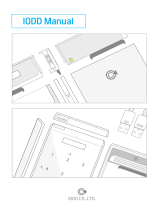Page is loading ...

O P E R A T I N G I N S T R U C T I O N
Sensor Integration Gateway - SIG200
REST API
Integration Products

Described product
SIG - Sensor integration gateway
SIG200 REST API
Manufacturer
SICK AG
Erwin-Sick-Str. 1
79183 Waldkirch
Germany
Production location
SICK PCA
55438 Minneapolis, MN
USA
Legal information
This work is protected by copyright. Any rights derived from the copyright shall be
reserved for SICK AG. Reproduction of this document or parts of this document is only
permissible within the limits of the legal determination of Copyright Law. Any modifica‐
tion, abridgment or translation of this document is prohibited without the express writ‐
ten permission of SICK AG.
The trademarks stated in this document are the property of their respective owner.
© SICK AG. All rights reserved.
Original document
This document is an original document of SICK AG.
E497722
2
O P E R A T I N G I N S T R U C T I O N | Sensor Integration Gateway - SIG200 8024482.18QY/2020-07-21 | SICK
Subject to change without notice

Contents
1 Safety information............................................................................ 4
1.1 General safety notes................................................................................ 4
1.2 Notes on UL approval............................................................................... 4
2 Correct use......................................................................................... 5
3 Product description........................................................................... 6
3.1 Product description.................................................................................. 6
3.2 Operating and status indicators.............................................................. 6
4 Transport and storage....................................................................... 8
4.1 Transport................................................................................................... 8
4.2 Transport inspection................................................................................. 8
4.3 Storage...................................................................................................... 8
5 Mounting............................................................................................. 9
6 Electrical installation........................................................................ 10
6.1 Pin alignment............................................................................................ 10
7 SIG200 configuration....................................................................... 12
7.1 Operation via Webserver.......................................................................... 12
7.2 Operation via SOPAS ET (USB/Ethernet)................................................. 12
7.3 Configuration via REST API....................................................................... 25
8 Device Functions............................................................................... 42
8.1 Device Functions Overview...................................................................... 42
8.2 Data Storage............................................................................................. 44
8.3 Logic Editor................................................................................................ 44
8.4 Firmware.................................................................................................... 63
9 Troubleshooting................................................................................. 64
10 Disassembly and disposal............................................................... 65
11 Maintenance...................................................................................... 66
12 Technical data.................................................................................... 67
12.1 General technical data............................................................................. 67
CONTENTS
8024482.18QY/2020-07-21 | SICK O P E R A T I N G I N S T R U C T I O N | Sensor Integration Gateway - SIG200
3
Subject to change without notice

1 Safety information
1.1 General safety notes
1.1.1 Safety notes
■
Read the operating instructions before commissioning.
■
Connection, mounting, and setting may only be performed by trained specialists.
■
Not a safety component in accordance with the EU Machinery Directive.
■
When commissioning, protect the device from moisture and contamination.
■
These operating instructions contain information required during the life cycle of
the gateway.
CAUTION
This equipment is not intended for use in residential environments and may not provide
adequate protection to radio reception in such environments.
1.2 Notes on UL approval
UL Environmental Rating: Enclosure type 1
1 SAFETY INFORMATION
4
O P E R A T I N G I N S T R U C T I O N | Sensor Integration Gateway - SIG200 8024482.18QY/2020-07-21 | SICK
Subject to change without notice

2 Correct use
The SIG200 (referred to as "module" in the following) is an IO-Link Master for connect‐
ing IO-Link devices, standard input signals or standard output signals. These data can
be transmitted via Ethernet (REST API) to an upper system.
Correct use requires that the device is used industrially indoors without any specific cli‐
matic and atmospheric requirements. Operation of the device in accordance with its
designated use and the degree of protection IP67 are only guaranteed if open male and
female connectors are closed using screw plugs.
If the product is used for any other purpose or modified in any way, any warranty claim
against SICK AG shall become void.
CORRECT USE 2
8024482.18QY/2020-07-21 | SICK O P E R A T I N G I N S T R U C T I O N | Sensor Integration Gateway - SIG200
5
Subject to change without notice

3 Product description
3.1 Product description
The IO-Link-Master SIG200 is an intelligent gateway to connect IO-Link devices, input
and/or output signals for signal integration via REST API to a network. It was designed
for use in industrial environments that require up to an IP67 enclosure rating. There are
four IO-Link channels, each on a dedicated Port Type A M12 socket.
In addition, the SIG200 has a powerful user interface that can be accessed either via
USB using SICK's SOPAS ET software or via Ethernet and a web browser of choice. An
embedded IODD interpreter allows the user to easily configure both the SIG200 and
connected IO-Link devices by simply using the IODD file(s). The user interface also has
a logic editor to create sensor/actuator systems based on the information they provide.
3.2
Operating and status indicators
POWER
AUX
C/DI/DO1
DI
C/DI/DO1
DI
C/DI/DO1
DI
C/DI/DO
DI
LINK
ACT2
LINK
ACT1
AUX
POWER
/DO
DI
/DO
DI
/DO
DI
/DO
DI
LINK
ACT2
LINK
ACT1
SIG200
POWER CONFIG
S1
S2
S3
S4
P2
P1
1
2
â
á
8
9
ß
à
3
4
5
6
7
Figure 1: Dimensional drawing
1
POWER IN
2
IO-Link Port S1
3
IO-Link Port S2
4
IO-Link Port S3
5
IO-Link Port S4
6
Ethernet Port P2
7
Ethernet Port P1
8
DI: LED for pin 2
9
C/DI/DO LED for pin 4
ß
Mounting hole for front mounting
3 PRODUCT DESCRIPTION
6
O P E R A T I N G I N S T R U C T I O N | Sensor Integration Gateway - SIG200 8024482.18QY/2020-07-21 | SICK
Subject to change without notice

à
Mounting hole for side mounting
á
Removable user defined port labels
â
USB Port (M8) for configuration with SOPAS ET
LEDs on the fieldbus module
AUX
SIG200
POWER CONFIG
1
2
3
LINK
ACT2
LINK
ACT1
P2
P1
Table 1: LED status indicators
LED Indication Meaning
Supply voltage green Power on
dark Power off
AUX blinking Find me
LINK ACT 1 (Link / Activity 1) dark No network connection on port P1
green Network connection on port P1
LINK ACT 2 (Link / Activity 2) dark No network connection on port P2
green Network connection on port P2
IO-Link Port LEDs (Port S1-S4)
/DO
DI
SIG200
S1
8
9
Legend LED Indication Meaning
8
DI: LED for pin 2 amber Additional DI on pin 2
off No additional DI on
pin 2
9
C/DI/DO LED for pin 4 green Pin 4 - IO-Link commu‐
nication active
green blinking Pin 4 - no IO-Link com‐
munication active
PRODUCT DESCRIPTION 3
8024482.18QY/2020-07-21 | SICK O P E R A T I N G I N S T R U C T I O N | Sensor Integration Gateway - SIG200
7
Subject to change without notice

4 Transport and storage
4.1 Transport
For your own safety, please read and observe the following notes:
NOTE
Damage to the device due to improper transport.
■
The device must be packaged for transport with protection against shock and
moisture.
■
Recommendation: Use the original packaging as it provides the best protection.
■
Transport should be performed by specialist staff only.
■
The utmost care and attention is required at all times during unloading and trans‐
portation on company premises.
■
Note the symbols on the packaging.
■
Do not remove packaging until immediately before you start mounting.
4.2
Transport inspection
Immediately upon receipt at the receiving work station, check the delivery for complete‐
ness and for any damage that may have occurred in transit. In the case of transit dam‐
age that is visible externally, proceed as follows:
■
Do not accept the delivery or only do so conditionally.
■
Note the scope of damage on the transport documents or on the transport com‐
pany’s delivery note.
■
File a complaint.
NOTE
Complaints regarding defects should be filed as soon as these are detected. Damage
claims are only valid before the applicable complaint deadlines.
4.3 Storage
Store the device under the following conditions:
■
Recommendation: Use the original packaging.
■
Do not store outdoors.
■
Store in a dry area that is protected from dust.
■
So that any residual damp can evaporate, do not package in airtight containers.
■
Do not expose to any aggressive substances.
■
Protect from sunlight.
■
Avoid mechanical shocks.
■
Storage temperature: see "Technical data", page 67.
■
Relative humidity: see "Technical data", page 67.
■
For storage periods of longer than 3 months, check the general condition of all
components and packaging on a regular basis.
4 TRANSPORT AND STORAGE
8
O P E R A T I N G I N S T R U C T I O N | Sensor Integration Gateway - SIG200 8024482.18QY/2020-07-21 | SICK
Subject to change without notice

5 Mounting
The SIG200 is mounted with two screws, maximum M6, and two flat washers.
Note the maximum permissible tightening torque of 0.8 Nm.
AUX
SIG200
POWER CONFIG
2 x M6
< 0.8 Nm
Figure 2: Mounting
Scope of delivery:
•
SIG200
•
5 blind plugs (on Port CONFIG, S2, S3, S4, P1)
•
Quickstart instruction
•
20 labels for the label pocket
To ensure an adequate ground connection to the housing make sure the coating on the
housing is removed around the mounting screws.
NOTE
There can be several SIG200 mounted side by side without observing a minimum dis‐
tance between each IO-Link Master.
NOTE
On port P1, S1 and Power there is no protection cap.
NOTE
There are no screws inlcuded in the scope of delivery.
MOUNTING 5
8024482.18QY/2020-07-21 | SICK O P E R A T I N G I N S T R U C T I O N | Sensor Integration Gateway - SIG200
9
Subject to change without notice

6 Electrical installation
The SIG200 power and IO-Link cables must be connected in a voltage-free state (U
V
=
0 V). The following information must be observed, depending on the connection type:
Even if the wiring is looped through, the total current of the module must not exceed
4A.
NOTICE DAMAGE OF EQUIPMENT
Equipment damage due to incorrect supply voltage! Please note the instructions for
electrical installation.
An incorrect supply voltage may result in damage to the equipment. Operation in short-
circuit protected network max. 8 A is allowed.
Only apply voltage/switch on the voltage supply (U
V
> 0 V) once all electrical connec‐
tions have been established.
Male and female connectors that are not used must be sealed with blind caps so that
the enclosure rating of IP 67 is assured.
Explanation of the connection diagrams:
DI = Digital input
DO = Digital output
FE = functional ground
IO-Link = IO-Link communication (C)
n. c. = not connected
Rx+ = Receiver +
Rx- = Receiver -
Tx+ = Transmitter +
Tx- = Transmitter +
6.1
Pin alignment
U
B
: 10 ... 30 V DC
Table 2: Power Port, M12 A-coded
Pin Signal Description
1 + (L+) + 24 V DC nominal
2 n.c. not connected
3 M 0 V
4 n.c. not connected
1
2
4 3
I
N
= 4 A
6 ELECTRICAL INSTALLATION
10
O P E R A T I N G I N S T R U C T I O N | Sensor Integration Gateway - SIG200 8024482.18QY/2020-07-21 | SICK
Subject to change without notice

Table 3: USB Port (for configuration), M8
Pin Signal Description
1 + (L+) + 5 V DC nominal
2 - Data
3 M 0 V (logic ground)
4 + Data
4
3
2
1
Table 4: Profinet Port (P1/P2), M12 D-coded
Pin Signal Description
1 Tx+ Sender +
2 Rx+ Receiver +
3 Tx- Sender -
4 Rx- Receiver -
4
3
1
2
Table 5: IO-Link Ports (S1-S4) M12, A-coded, (Port Class A)
Pin Signal Description
1 + (L+) + 24 V DC nominal
2 DI Configurable as Digital Input
3 M 0 V (logic ground)
4 DI / DO or IO-Link Configurable as Digital Input or
Digital Output or IO-Link
5 n. c.
ELECTRICAL INSTALLATION 6
8024482.18QY/2020-07-21 | SICK O P E R A T I N G I N S T R U C T I O N | Sensor Integration Gateway - SIG200
11
Subject to change without notice

7 SIG200 configuration
The SIG200 can be configured via following different methods:
1 Ethernet (Webserver)
2 USB (with SOPAS ET)
3 Ethernet (with SOPAS ET)
4 Ethernet (via REST API)
The integrated webserver (1) of SIG200 allows a direct access for configuration pur‐
poses through suitable web browser software from any device connected to the same
Ethernet network as SIG200.
Furthermore, the SIG200 can be configured via USB (2) using the SOPAS Engineering
Tool from SICK. The necessary cable (M8 - USB) must be ordered separately. It is also
possible to connect the SIG200 via Ethernet (3) to SOPAS ET to do the configuration.
The SOPAS Engineering Tool can be downloaded on www.sick.com.
Additionally, SIG200 offers a REST API interface to accommodate in-depth access for
high-level automation processes. A REST API is a programming interface that defines a
set of functions which allow to perform requests and receive responses via HTTP proto‐
col such as GET and POST. (REST = Representational State Transfer. API = Application
Programming Interface).
7.1 Operation via Webserver
The SIG200 can be accessed through its integrated webserver. In order to do so you
need to identify the IP address of the SIG200. Please contact the relevant network
administrator or use SOPAS Engineering Tool to read out the current IP address. Alter‐
natively SIG200 also offers its IP address via UPNP (Universal Plug & Play).
The default IP address of SIG200 is: 192.168.0.1
The following web browser software is supported:
•
Microsoft Internet Explorer (version 11 or higher)
•
Google Chrome (version 50 or higher)
•
Firefox (version 30 or higher)
•
Safari (version 9 or higher)
To access SIG200 integrated webserver start the browser on your device and enter the
SIG200 IP address.
NOTE
SIG200 only supports HTTP, the HTTPS protocol is not supported.
The layout and functionality of the integrated webserver as accessed by a browser cor‐
responds to the operation via SOPAS ET (using USB or Ethernet connection), see "Oper‐
ation via SOPAS ET (USB/Ethernet)", page 12.
7.2
Operation via SOPAS ET (USB/Ethernet)
The SOPAS Engineering Tool allows configuring the SIG200 with a personal computer
running Microsoft Windows operating system.
7 SIG200 CONFIGURATION
12
O P E R A T I N G I N S T R U C T I O N | Sensor Integration Gateway - SIG200 8024482.18QY/2020-07-21 | SICK
Subject to change without notice

SIG200 configuration with SOPAS ET allows not only to configure the four ports of the
IO-Link Master but also to configure the connected IO-Link devices via an embedded
IODD interpreter.
Additionally, via the Logic Editor (which is a graphical configuration environment) logic
functions across multiple devices which are connected to SIG200 can be created.
The physical connection between SOPAS ET (PC) and the SIG200 can be done either
via USB or Ethernet.
NOTE
The import and export functionality of SOPAS ET does not consider the IODD files on
the device. These must be uploaded to the device separately.
7.2.1 SOPAS ET overview and standard functions on each page
SIG200 pages have the following common layout:
1 2 37 856
4
ß
à
9
á
Figure 3: SOPAS ET layout
1
Process data
2
FIND ME function (not available for Ethernet/IP variant)
3
RESTORE FACTORY SETTINGS
4
Menu
5
Home
6
STATUS
7
Refresh page
8
Edit mode
9
Page contents
ß
Page selection
à
Notifications
á
User mode
The buttons located in the upper right portion of the interface provide global device
configuration. These buttons will be present on every configuration page.
SIG200 CONFIGURATION 7
8024482.18QY/2020-07-21 | SICK O P E R A T I N G I N S T R U C T I O N | Sensor Integration Gateway - SIG200
13
Subject to change without notice

Table 6: Functions
EDIT The EDIT button allows the settings on a given configuration page to be
changed.
The EDIT button will be highlighted light blue when pressed. Pages that can
be configured will be gray until the EDIT mode is activated.
NOTE
1. Click on the button EDIT (on the upper right side)
2. Click on the button RUN (on the lower left side)
3. Change the user mode from RUN into MAINTENANCE
4. Insert the password "main"
5. Now you can change the device configuration
NOTE
It is strongly recommended to change the default password to increase
cyber security of the device.
Process data The process data button provides the process data of the connected IO-Link
devices.
7 SIG200 CONFIGURATION
14
O P E R A T I N G I N S T R U C T I O N | Sensor Integration Gateway - SIG200 8024482.18QY/2020-07-21 | SICK
Subject to change without notice

FIND ME function Clicking on this button the "AUX" LED next to the power port of the SIG200
will flash with 1Hz until the button is clicked again. The function is intended
to allow you to identify the device when already mounted to an application.
NOTE
While FIND ME is active, no other interface navigation is possible until
pressing the STOP button on the dialogue box.
RESTORE FAC‐
TORY SETTINGS
Clicking on this button the SIG200 will reset all settings to the factory
defaults. As a factory default, all ports are configured as digital inputs.
The selection of the RESTOR FACTORY SETTINGS has to be double checked
in a "Confirm Action" box.
Any setting currently stored in the device is overwritten if "OK" is clicked.
After clicking "OK", a "Success" box will appear indicating that the connected
SIG200 has been restored to factory default settings.
NOTE
While both of the dialogues boxes are active, no other interface navigation is
possible.
NOTE
The Restore Factory Settings button works from any of the configuration
pages.
HELP The HELP button toggles a help screen on the right side of the user inter‐
face for each configuration page. This provides more information about the
SIG200 as it relates to each page.
Please use for more detailed information always the operating manual. The
help texts does not include all information from the operating manual.
NOTE
The HELP screen will stay open while toggling different configuration pages
on the configuration tree.
SIG200 CONFIGURATION 7
8024482.18QY/2020-07-21 | SICK O P E R A T I N G I N S T R U C T I O N | Sensor Integration Gateway - SIG200
15
Subject to change without notice

Menu Clicking on this button the “Page selection” menu can be shown or hidden
to make navigation on smaller screens easier.
NOTE
The button is highlighted light blue when the device tree is hidden.
Home The home button will always navigate back to the Status device page.
Refresh page Clicking on this button the page contents are refreshed.
Device informa‐
tion
This area on the top left side of the page shows the product name, user-
defined location, firmware version, and serial number.
Page contents This area shows the selected page.
SETTINGS The settings page allows the user to change language and password.
Device notifica‐
tions
SIG200 device notifications will appear on the bottom of the screen. These
are informational only for configuration exchanges and errors. Each notifica‐
tion can be acknowledged by clicking on the entry.
RUN Click the RUN button to change username access level from "RUN" (read
only) to Maintenance. The default Password is “main”. Device settings found
on the Configuration, Logic Editor, and Settings device pages are only possi‐
ble when the maintenance mode is active.
NOTE
The device settings on other pages are gray and cannot be changed until
the Maintenance mode is active.
Please ensure that you have clicked on the Edit button on the top right cor‐
ner as well if you would like to do any configurations.
7.2.1.1 User login and editing mode
Changing any SIG200 settings requires logging in as “Maintenance” user (read & write
access). Per default you are logged in as “Run” user (read only) that can only display
data and configuration. To change users click on the user symbol on the bottom left
corner of the page. In the dialog select the required Username. When choosing any user
but “Run” you will also have to enter the appropriate password.
By checking “keep me logged in” it is possible to keep the last user stored even when
closing the configuration tool (SOPAS ET or web browser).
NOTE
Keeping user stored on a web browser might depend on cookie settings.
7 SIG200 CONFIGURATION
16
O P E R A T I N G I N S T R U C T I O N | Sensor Integration Gateway - SIG200 8024482.18QY/2020-07-21 | SICK
Subject to change without notice

The following table shows the available users and their initial password:
Table 7: User / Passwords
User Initial password Role
Run (none) Read configuration
Maintenance main Read and write configuration
Please see "Settings", page 23 for details on changing passwords.
Clicking on the Login button also allows to change the password of the currently logged
in user.
NOTE
It is strongly recommended to change the default password of the "Maintenance" user
to increase cyber security of the device.
7.2.2 Status page
The Status page is the start page of SIG200 and gives an overview of the current mod‐
ule status and device function.
Figure 4: Status page
The page contents show the configuration of each port for pin 2 (DI) and pin 4 (C/DI/
DO). The LEDs on the SIG200 picture will change state based on the actual state of the
connected device. The ports will reflect the IO-Link, input or output setting established
on the Configuration page. The port labels correspond to the user defined port label
names from the Configuration page. In the picture on the left side the "Power" LED is
always green to visualize that the SIG200 is powered on.
The AUX LED is used for the find me function.
ACT/LINK1 + 2 indicate if there is Ethernet network connection on either port.
NOTE
Be aware that the visualization of the LEDs is not happing in real time. When starting
the SIG200 the first time the product has a initialization time after switch on of ~60 s.
SIG200 CONFIGURATION 7
8024482.18QY/2020-07-21 | SICK O P E R A T I N G I N S T R U C T I O N | Sensor Integration Gateway - SIG200
17
Subject to change without notice

7.2.3 Identification page
The identification page provides more detailed information about the connected
SIG200. This includes e.g. the product name, serial number and firmware version.
7.2.4 Configuration page
On the IO-Link Ports tab you can change the Port configuration for port S1-S4. Addition‐
ally, you can upload an IODD file from your PC and assign it to one of the SIG200 ports
(S1-S4). Therefore, the IODD-XML file and the referred device image needs to be
packed in a zip archive. This follows the same convention also used by the IO-Link Com‐
munity's IODD Finder and is the preferred way to retrieve the respective device IODDs. It
is also possible to upload the single IODD as an XML file.
Further settings like minimum cycle time or port label assignment can be done as well
on this page.
On the IO-Link Devices tab there is a page for each IO-Link port (S1-S4). This tab dis‐
plays the IODD view, device info and parameter data for each IO-Link device. The page
visualization when an IODD was already uploaded to the user interface is different to
the visualization of the IO-Link device without uploaded IODD file. For a more conve‐
nient use it is recommended to upload the relevant IODD file for the IO-Link devices.
Figure 5: Configuration page
7.2.4.1 Gateway
The Gateway tab allows configuring the Ethernet settings.
Figure 6: Configuration page, Gateway
7 SIG200 CONFIGURATION
18
O P E R A T I N G I N S T R U C T I O N | Sensor Integration Gateway - SIG200 8024482.18QY/2020-07-21 | SICK
Subject to change without notice

NOTE
Changing the Ethernet settings can cause an interruption of the device communication.
NOTE
A device power cycle is necessary to activate the ethernet parameter changes.
7.2.4.2 IO-Link ports
The IO-Link ports tab allows configuring settings of the IO-Link ports which can be used
in IO-Link or standard input/output mode.
Here, an IODD file can be uploaded to easily configure the connected IO-Link device.
Please upload first an IODD file and use the button "upload IODD" for that. Afterwards,
this IODD is stored in the repository of SIG200.
The disk usage shows how much storage capability on SIG200 is available.
After uploading the correct IODD file, it can be assigned to the port with the connected,
matching device (e. g. Port S1). This is done by selecting the IODD file on the right side
of the table via the drop down menu. All IODDs which are already in the repository will
appear and the suitable one can be selected. In case an IODD should be deleted from
the device, select the IODD to be removed and click on DELETE.
If the selection of the right IODD is done, click on the "Apply" button to confirm this
activity. The information from the IODD will appear now on the IO-Link device tab.
NOTE
The upload of one IODD file takes a few minutes. Depending on the size of the specific
IODD file the upload is faster or slower. It is not unusual in case the IODD upload needs
1-5 minutes or longer untill the IODD is fully visualized in the user interface.
Figure 7: Configuration page, IO-Link ports
The port owner defines who is able to write process data output. This can be set to
either Fieldbus, REST or Logic editor. Be aware, in case you set this to “REST”, you will
not see available process data outputs on the logic editor page.
The Min Process cycle time is as fast as possible and can not be changed when Field‐
bus is the port owner because the port configuration is coming from the PLC.
SIG200 CONFIGURATION
7
8024482.18QY/2020-07-21 | SICK O P E R A T I N G I N S T R U C T I O N | Sensor Integration Gateway - SIG200
19
Subject to change without notice

Data storage can be configured according to the demanded use case "Restore" and
"Restore & Backup". When data storage shall be used, it is required to set "Expected
Device and Vendor ID".
NOTE
If you have configured an IO-Link port, please press apply to change the configuration.
Without pressing apply, your configuration will not be sent to the device.
NOTE
In case the port owner is set to Fieldbus the configuration is set by the PLC and cannot
changed through the UI.
NOTE
The state of pin 2 is only mapped to the fieldbus processing data when the port owner
is set to Fieldbus.
7.2.4.3 IO-Link devices
IODD view
The SIG200 user interface is vendor indepedent and can be used to connect and visu‐
alize any IO-Link device with port class A from any manufacturer.
The IO-Link device tab shows the connected IO-Link device on each port. Please make
sure the right port (S1-S4) on top of the page are selected and that the correct IODD
has been uploaded and assigned to the port.
The page is structured into three parts: Identification (left side), Process data (middle)
and service data (right side).
So this page allows the parametrization of the IO-Link device in an easy way in case a
corresponding IODD file was uploaded before.
NOTE
This page needs some time for loading all IO-Link device data. There is no "loading"
information appearing. It can happen that the visualization needs ~20 s or more untill
all parameters are visualized.
The following figure shows the view in case a corresponding IODD file for an IO-Link
device was uploaded:
7 SIG200 CONFIGURATION
20
O P E R A T I N G I N S T R U C T I O N | Sensor Integration Gateway - SIG200 8024482.18QY/2020-07-21 | SICK
Subject to change without notice
1/70