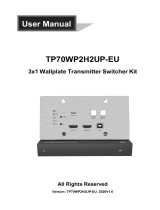Page is loading ...

11675 Ridgeline Drive
Colorado Springs, CO
80918
Rev 180115
Phone: 719-260-0061
Toll-Free: 800-530-8998
Fax: 719-260-0075
DL-SE3H1V-C Owners Manual

DL-SE3HV-C Owners Manual
2

DL-SE3H1V-C Owners Manual
3
Important Safety Instrucons
» Please completely read and verify you understand all instrucons in this manual before operang this equipment.
» Keep these instrucons in a safe, accessible place for future reference.
» Heed all warnings.
» Follow all instrucons.
» Do not use this apparatus near water.
» Clean only with a dry cloth.
» Do not install near any heat sources such as radiators, heat registers, stoves, or other apparatus (including ampliers)
that produce heat.
» Use only accessories specied or recommended by Intelix.
» Explanaon of graphical symbols:
◊ Lightning bolt/ash symbol: the lightning bolt/ash and arrowhead within an equilateral triangle
symbol is intended to alert the user to the presence of uninsulated “dangerous voltage” within the
product enclosure which may be of sucient magnitude to constute a risk of shock to a person or
persons.
◊ Exclamaon point symbol: the exclamaon point within an equilateral triangle symbol is intended
to alert the user to the presence of important operang and maintenance (servicing) instrucons
in the literature accompanying the product.
» WARNING: TO REDUCE THE RISK OF FIRE OR ELECTRIC SHOCK, DO NOT EXPOSE THIS APPARATUS TO RAIN OR
MOISTURE AND OBJECTS FILLED WITH LIQUIDS, SUCH AS VASES, SHOULD NOT BE PLACED ON THIS APPARATUS.
» Use the mains plug to disconnect the apparatus from the mains.
» THE MAINS PLUG OF THE POWER CORD MUST REMAIN READILY ACCESSIBLE.
» Do not defeat the safety purpose polarized or grounding-type plug. A polarized plug has two blades with one wider
than the other. A grounding-type plug has two blades and a third grounding prong. The wide blade or the third prong
is provided for your safety. If the provided plug does not t into your outlet, consult an electrician for replacement of
your obsolete outlet. Cauon! To reduce the risk of electrical shock, grounding of the center pin of this plug must be
maintained.
» Protect the power cord from being walked on or pinched parcularly at the plugs, convenience receptacles, and the
point where they exit from the apparatus.
» Do not block the air venlaon openings. Only mount the equipment per Intelix’s instrucons.
» Use only with the cart, stand, table, or rack specied by Intelix or sold with the equipment. When/if a
cart is used, use cauon when moving the cart/equipment combinaon to avoid injury from p-over.
» Unplug this apparatus during lightning storms or when unused for long periods of me.
» Cauon! Shock Hazard. Do not open the unit.
» Refer to qualied service personnel. Servicing is required when the apparatus has been damaged in any way, such as
power supply cord or plug is damaged, liquid has been spilled or objects have fallen into the apparatus, the apparatus
has been exposed to rain or moisture, does not operate normally, or has been dropped.

DL-SE3HV-C Owners Manual
4
Table of Contents
Product Overview ��������������������������������������������������������������������������������������������������������������������������������������� 5
Package Contents ��������������������������������������������������������������������������������������������������������������������������������������� 5
Front and Rear Panels ��������������������������������������������������������������������������������������������������������������������������������� 6
Transmier ���������������������������������������������������������������������������������������������������������������������������������������������������� 6
Receiver ��������������������������������������������������������������������������������������������������������������������������������������������������������� 7
Installaon Instrucons ������������������������������������������������������������������������������������������������������������������������������ 8
Quick Start ���������������������������������������������������������������������������������������������������������������������������������������������������� 8
Mount the Switcher / Extender �������������������������������������������������������������������������������������������������������������������� 8
Connecng Sources ��������������������������������������������������������������������������������������������������������������������������������������� 8
HDMI Input ............................................................................................................................................. 8
VGA Video Input ..................................................................................................................................... 8
Connecng a Display ������������������������������������������������������������������������������������������������������������������������������������� 9
HDMI Output .......................................................................................................................................... 9
HDBaseT Output ..................................................................................................................................... 9
Connect Audio Output ����������������������������������������������������������������������������������������������������������������������������������� 9
Connecng Control �������������������������������������������������������������������������������������������������������������������������������������10
RS232 Control Wiring ...........................................................................................................................10
Relay Port Wiring ..................................................................................................................................10
Apply Power ������������������������������������������������������������������������������������������������������������������������������������������������ 10
Applicaon Diagram �������������������������������������������������������������������������������������������������������������������������������� 11
RS232 and TCP/IP Control ������������������������������������������������������������������������������������������������������������������������� 12
Video Input Switching, Conguraon ���������������������������������������������������������������������������������������������������������12
Video Output Conguraon ������������������������������������������������������������������������������������������������������������������������ 13
EDID Conguraon ������������������������������������������������������������������������������������������������������������������������������������� 13
Video Input HDCP Compliance ��������������������������������������������������������������������������������������������������������������������14
CEC Setup and Control ��������������������������������������������������������������������������������������������������������������������������������15
RS232 Port Control / Conguraon ������������������������������������������������������������������������������������������������������������ 16
Relay Port Control / Conguraon �������������������������������������������������������������������������������������������������������������� 19
IP Address Conguraon �����������������������������������������������������������������������������������������������������������������������������20
Transmier / Receiver Key Lock ������������������������������������������������������������������������������������������������������������������20
System Power / Factory Default ������������������������������������������������������������������������������������������������������������������ 21
Technical Specicaons ���������������������������������������������������������������������������������������������������������������������������� 22

DL-SE3H1V-C Owners Manual
5
The Digitalinx DL-SE3H1V-C is a 4K compable, 4 input mul format A/V auto switcher, extender and video scaler
system that supports long distance transport of HDMI between transmier and receiver up to 70 meters / 230’
using Cat6 cabling.
The DL-SE3H1V-C features a total of 3 video inputs on the transmier; (2) HDMI, (1) VGA with 3.5 Audio and
(1) HDMI input located on the receiver for integraon of a local HDMI input such as a wireless BYOD / screen
share product. The receiver also features a stereo analog audio output to connect to an audio amplier for audio
reinforcement, an RS232 serial control port for display control / connecvity and two relay ports for projecon
screen or window shade control / connecvity.
The DL-SE3H1V-C can be controlled via push buon control on the transmier and receiver or by issuing telnet
and serial commands when integrated with a 3rd party control system. The system can be programmed to
automate RS232, CEC and relay control when a new video signal is introduced to the system thus creang a
stand alone, plug and play A/V automaon system that consolidates control of a connected display and room
peripherals such as a projector screen or window shade.
Product Overview
Package Contents
• DL-SE3H1V-C Transmier and Receiver Set
• Quick Install Guide
• DC12V 3A power supply with US, UK, EU and AU adapter rings
• (4) 3.5mm 3 pin phoenix male connectors
• (4) Mounng Brackets

DL-SE3HV-C Owners Manual
6
Front and Rear Panels
Transmier
1 2 3
4 5 6
7 98
1. VGA IN - VGA video input
2. FW UPDATE - USB port for transmier rmware updates
3. AUDIO IN - 3.5mm analog audio input to accompany VGA input
4. HDMI IN1 - HDMI video input #1
5. STATUS LEDS
• POWER - When solid, the transmier is receiving power
• STATUS - When solid, the transmier is working properly
• HDCP - When solid, HDCP content is being transmied, when blinking NON HDCP content is being transmied
• LINK - When solid, the link between transmier and receiver is normal. When blinking or o the link between
transmier and receiver is not operable
6. HDMI IN2 - HDMI video input #2
7. HDBT OUT - HDBaseT output to connect to HDBaseT input on receiver via category cable
8. FRONT PANEL CONTROLS
• AUTO - Enables auto switcher. When LED is on the auto switch funcon is ON
• VGA IN - VGA video input selector
• HDMI IN1 - HDMI IN1 input selector
• HDMI IN2 - HDMI IN2 input selector
LED indicator status for VGA and HDMI inputs:
• When LED is violet, the input has signal and is selected
• When LED is orange, the input has signal but is not selected
• When LED is blue, the input has no signal but is selected
• When LED is o, the input has no signal and is not selected
9. DC12V - Locking power port to connect DC12V power adapter

DL-SE3H1V-C Owners Manual
7
Receiver
1 3
2
4 5
8
6
7 9 10
11 12
1. LAN - RJ45 Telnet control port
2. FW UPDATE - USB port for receiver rmware updates
3. HDBT IN - HDBaseT input to connect to HDBaseT output on transmier via category cable
4. STATUS LEDS
• POWER - When solid, the transmier is receiving power
• SCALER - When solid, the scaler module is working properly
• STATUS - When solid, the transmier is working properly
• HDCP - When solid, HDCP content is being transmied, when blinking NON HDCP content is being transmied
• LINK - When solid, the link between transmier and receiver is normal. When blinking or o the link between
transmier and receiver is lost and should be reset
5. HDMI IN - HDMI receiver input for local HDMI source
6. HDMI OUT - HDMI output for display connecvity
7. AUDIO OUT - Stereo analog audio output
8. FRONT PANEL CONTROL
• AUTO - Enables auto switcher. When LED is on the auto switch funcon is ON
• HDBT IN - HDBaseT / Transmier input selector
• HDMI IN - Receiver HDMI input selector
LED indicator status for HDBT and HDMI input:
• When LED is violet, the input has signal and is selected
• When LED is orange, the input has signal but is not selected
• When LED is blue, the input has no signal but is selected
• When LED is o, the input has no signal and is not selected
9. RS232 - Serial control port for display control / 3rd party control
10. RELAY 1 / RELAY 2 - Relay port 1 and 2 for room peripheral control
11. SCALER UPDATE - USB port for scaler rmware updates
12. DC12V - DC12V - Locking power port to connect DC12V power adapter

DL-SE3H1V-C Owners Manual
8
Installaon Instrucons
Quick Start
Mount the Switcher / Extender
1. Mount the switcher / extender set
2. Connect sources
3. Connect display
4. Connect audio output (oponal)
5. Connect control (oponal)
6. Apply power
At least 2 inches of free air space is required on both sides of the DL-SE3H1V-C for proper side venlaon.
Avoid mounng the DL-SE3HV1-C near a power amplier or any other source of signicant heat.
Aach the supplied mounng rails to the sides of the receiver. Once the rails are installed the receiver can be
mounted in an A/V enclosure or on the wall behind a display or above a projector.
Aach the supplied mounng rails to the sides of the transmier. Once the rails are installed, the scaler is
ready to be mounted under a table.
VGA Video Input
Connect a VGA source device to the VGA input using a VGA cables that are less than or equal to 5 meters in
length. For source devices that are further away, a VGA extension device will be required to complete the
connecon.
Connect HDMI source devices to the HDMI inputs using HDMI cables that are less than or equal to 5 meters
in length. For source devices that are further away, an extension device will be required to complete the
connecon.
Connecng Sources
HDMI Input

DL-SE3H1V-C Owners Manual
9
L
R
L
R
AUDIO
SOURCE
DL-SE3H1V-C
Connecng a Display
HDMI Output
Connect the display devices to HDMI output on the receiver using an HDMI cable that is less than or equal to
5 meters in length. For display devices that are further away, it is highly recommended to ulize the HDBaseT
output.
TIA/EIA-568B
Orange/White
Orange
Green/White
Blue
Blue/White
Green
Brown/White
Brown
Pin 1
Pin 2
Pin 3
Pin 4
Pin 5
Pin 6
Pin 7
Pin 8
1 8
Connect a category cable to the transmier and the HDBaseT receiver.
HDBaseT Output
Connect Audio Output
Insert the removable 3-pin phoenix connector block to the audio output. The DL-SE341V-C supports a stereo
unbalanced output
Twisted Pair Wiring
Use TIA/EIA-568B wiring for Category 6
connecon between the transmier and
receiver
To ensure proper performance of the DL-SE3H1V-C, it is recommended that you use solid core
shielded Category 6 F/UTP cabling at a minimum. Category 5e F/UTP may perform well but
may not support power over HDBaseT reliably.
For opmized performance use the following Liberty Wire and Cable branded cabling;
Category 6 plenum; 24-4P-P-L6SH
Category 6A plenum; 24-4P-P-L6ASH
Category 6 NON-plenum; 24-4P-L6SH
Category 6A NON -plenum; 24-4P-L6ASH
When using shielded category cabling ALWAYS...
....use shielded connectors
....properly ground the category cable

DL-SE3H1V-C Owners Manual
10
Connecng Control
RS232 Control Wiring
Connect the DL-SE3H1V-C receivers LAN port to an Ethernet control network for telnet control.
Connect the DL-SE3H1V-C RS232 port on the receiver for serial control.
Relay Port Wiring
Apply Power
Plug the power supply into the power input port on the rear of DL-SEH1V-C receiver The receiver will power
the transmier via HDBaseT. Twist the locking ring clockwise to prevent accidental disconnecon of power.
Note: The DL-SE3H1V-C RS232 port can either be used with a control system for serial
control of the DL-SE3H1V-C transmier and receiver or can be connected to an external
display for ON/OFF display control using telnet control.
For complete list of control commands see pg13 RS232 and TCP/IP Control
Tx
RXD
GND
Rx
TXD
DL-SE3H1V-C
RX
Controller or
Device
Connect the controller or device RX signal to TX port of the DL-SE3H1V-C receiver. Then connect the controller or device
TX signal to the RX port on the DL-SE3H1V-C receiver.
For the normally open contacts (NC), connect a circuit between
the NO and COM terminals of the 3-pin
For the normally closed contacts (NC), connect a circuit be-
tween the NC and COM terminals of the 3-pin phoenix connec-
tor
I/O STATE RELAY STATE
NO NC
ON CLOSED OPEN
OFF OPEN CLOSED

DL-SE3H1V-C Owners Manual
11
up to 70m / 230’
LAPTOP
CONTROL SYSTEM
LEGACY
COMPUTER
HDMI
CATx
VGA
AUDIO
RS232
RELAY
WIRELESS
BYOD
AUDIO AMP
PROJECTOR
SCREEN
Applicaon Diagram

DL-SE3H1V-C Owners Manual
12
Video Input Switching, Conguraon
RS232 and TCP/IP Control
RS232 Sengs: 11520 baud, 8 Data bits, 1 Stop bit, Parity = None
TCP/IP Sengs: User dened IP address (default IP address:192.168.10.254), port 23
There are no spaces between any of the characters in the command string. The commands are case sensive
All responses end in a carriage return (hex 0D) and a line feed (hex 0A).
<CR> = Carriage return (Hex 0D)
<LF> = Line Feed (Hex 0A)
Descripon Command Example
Enables / disables auto
switching
SET AUTOSW_FN {x} {y}
{x} = [on, off]
{y} = [tx,rx,all]
Command: SET AUTOSW_FN on tx<CR><LF>
Return: AUTOSW_FN SET ON TX<CR><LF>
Queries auto switching
status
GET AUTOSW_FN {y}
{y} = [tx,rx,all]
Command: GET AUTOSW_FN tx<CR><LF>
Return: AUTOSW_FN GET ON TX<CR><LF>
Input Switching
SET SW {in} all
{in} = [hdmi1_tx]
[hdmi2_tx]
[vga_tx]
[hdbt_rx]
[hdmi_rx]
Command: SET SW hdmi1_tx all<CR><LF>
Return: SW SET HDMI1_TX ALL TX<CR><LF>
SW SET HDMI1_TX ALL RX<CR><LF>
Query the input / output
status
GET MP all {y}
{y} = [tx,rx,all]
Command: GET SW all tx<CR><LF>
Return: MP GET HDMI1_TX ALL TX<CR><LF>
Source switching for the DL-SE3H1V-C can be done automacally or manually with the command strings below..

DL-SE3H1V-C Owners Manual
13
Video Output Conguraon
EDID Conguraon
Descripon Command Example
Set Output Resoluon
SET RES all {r} rx
{r} = [AutoScaler]
[Fix:1024x768@60]
[Fix:1280x720@60]
[Fix:1280x800@60]
[Fix:1280x1024@60]
[Fix:1920x1080@60]
[Fix:1920x1200@60]
[Fix:3840x2160@30]
[Fix:3840x2160@60]
Command:
SET RES all AutoScaler rx<CR><LF>
Return:
SET RES ALL AutoScaler RX<CR><LF>
Query Resoluon
GET RES_OUT all rx Command:
GET RES_OUT all rx<CR><LF>
Return:
RES_OUT GET ALL Auto:1920X1080@60 RX<CR><LF>
Descripon Command Example
Set Input EDID
SET EDID {in} {r}
{in} = [hdmi1_tx]
[hdmi2_tx]
[vga_tx]
[hdbt_rx]
[hdmi_rx]
{r} =
[3840x2160@30Hz/1920x1200@60Hz]
[1920x1080@60Hz]
[1680x1050@60Hz]
[1600x900@60Hz]
[1440x900@60Hz]
[1360x768@60Hz]
[1280x720@60Hz]
[1024x768@60Hz]
Command:
SET EDID hdmi1_tx 1920X1200@60Hz<CR><LF>
Return:
EDID SET HDMI1_TX 1920X1200@60Hz<CR><LF>
Query Input EDID
GET EDID {in}
{in} = [hdmi1_tx]
[hdmi2_tx]
[vga_tx]
[hdbt_rx]
[hdmi_rx]
Command:
GET EDID hdmi1_tx<CR><LF>
Return:
EDID GET HDMI1_TX1920X1080@60Hz TX<CR><LF>
Note: When using the [3840x2160@30Hz/1920x1200@60Hz] EDID seng for the VGA input on the
transmier (vga_tx), the VGA EDID will be 1920x1200@60Hz. When using the same EDID seng or an HDMI
input (hdmi1_tx, hdmi2_tx, hdmi_rx) the EDID will be 3840x2160@30Hz.
Note: When using the [AutoScaler] setting, the output resolution value will be set
according to the connected displays native resolution. For example if connected
to a 1080p display, the output resolution of the DL-SE3H1V-C will be set to
1920x1080@60Hz.

DL-SE3H1V-C Owners Manual
14
Video Input HDCP Compliance
Descripon Command Example
Enable / Disable HDCP Input
Compliance
SET HDCP_S {in} {x}
{in} = [hdmi1_tx]
[hdmi2_tx]
[vga_tx]
[hdbt_rx]
[hdmi_rx]
{x} = [on, off]
Command: SET HDCP_S hdmi1_tx on<CR><LF>
Return: HDCP_S SET HDMI1_TX ON TX<CR><LF>
Query Input Compliance
GET HDCP_S {in}
{in} = [hdmi1_tx]
[hdmi2_tx]
[vga_tx]
[hdbt_rx]
[hdmi_rx]
Command: GET HDCP_S hdmi1_tx<CR><LF>
Return: HDCP_S GET HDMI1_TX ON TX<CR><LF>
Query HDCP Input Version
GET HDCP_IN {in}
{in} = [hdmi1_tx]
[hdmi2_tx]
[vga_tx]
[hdbt_rx]
[hdmi_rx]
Command:
GET HDCP_IN hdmi1_tx<CR><LF>
Return:
HDCP_IN GET HDMI1_TX hdcp1.4 TX<CR><LF>

DL-SE3H1V-C Owners Manual
15
CEC Setup and Control
Descripon Command Example
Turn Display On/O using
CEC
SET CEC_PWR all {x} rx
{x} = [on, off]
Command: SET CEC_PWR all on rx<CR><LF>
Return: SET CEC_PWR ALL ON RX<CR><LF>
Congure CEC auto
display ON/OFF
SET AUTOCEC_FN all {x} rx
{x} = [on, off]
Command:
SET AUTOCEC_FN all on rx<CR><LF>
Return:
AUTOCEC_FN SET ALL ON RX<CR><LF>
Query CEC audo display
ON/OFF status
GET AUTOCEC_FN all rx Command:
GET AUTOCEC_FN all rx<CR><LF>
Return:
AUTOCEC_FN GET ALL ON RX<CR><LF>
Set CEC Power OFF Delay
Time
SET AUTOCEC_D all {t} rx
{t} = [1-30]
Note: Maximum delay me is 30
minutes
Command:
SET AUTOCEC_D all 5 rx<CR><LF>
Return:
AUTOCEC_D SET ALL 5 RX<CR><LF>
Query CEC Power OFF
Delay Time
GET AUTOCEC_D all rx Command:
GET AUTOCEC_D all rx<CR><LF>
Return:
AUTOCEC_D GET ALL 5 RX<CR><LF>
A CEC enabled display or monitors ON and OFF status can be controlled by the DL-SE3H1V-C via HDMI by using
the commands strings below. CEC ON command can also be automacally sent to a display when a source is
connected to the DL-SE3H1V-C.
When using auto CEC on / o control of a display, use the CEC delay commands to determine the me when
the display will be turned OFF when no video signals are present in the DL-SE3H1V-C. For example if the delay
me is set to 3 minutes, the CEC enabled display will turn o when there is no present video signal in the
switcher / extender for 3 minutes.

DL-SE3H1V-C Owners Manual
16
RS232 Port Control / Conguraon
Descripon Command Example
Set RS232 Port Baud Rate
SET UART_INFO {b} rx
{b} = [9600]
[38400]
[57600]
[115200]
Command: SET UART_INFO 9600 rx<CR><LF>
Return: UART_INFO SET 9600 RX<CR><LF>
Query RS232 Port Baud
Rate
GET UART_INFO rx Command: GET UART_INFO rx<CR><LF>
Return: UART_INFO GET 9600 RX<CR><LF>
Set RS232 Data Format for
ASCII or HEX
SET UART_DATATYPE {d} rx
{d} = [str, hex]
Command:
SET UART_DATATYPE str rx<CR><LF>
Return:
UART_DATATYPE SET STR RX<CR><LF>
Query RS232 Data Format
GET UART_DATATYPE rx Command:
GET UART_DATATYPE rx<CR><LF>
Return:
UART_DATATYPE GET STR RX<CR><LF>
Set RS232 Ending Characters
SET UART_E {e} rx
{e} = [null, cr, lf, crlf]
Command:
SET UART_E crlf rx<CR><LF>
Return:
UART_E SET CRLF RX<CR><LF>
Query the RS232 Ending
Characters
GET UART_E rx Command:
GET UART_E rx<CR><LF>
Return:
UART_E GET CRLF RX<CR><LF>
An RS232 enabled display or monitors ON and OFF status can be controlled by the DL-SE3H1V-C via RS232 port
on the receiver by using the command strings below and by storing the RS232 data info in the DL-SE3H1V-C’s
receiver. The stored RS232 display ON command can also be sent automacally to a display when a source is
connected to the DL-SE3H1V-C.
When using auto RS232 on / o control of a display, use the RS232 delay commands to determine the me
when the display will be turned OFF when no video signals are present in the DL-SE3H1V-C. For example if the
delay me is set to 3 minutes, the RS232 enabled display will turn o when there is no present video signal in
the switcher / extender for 3 minutes.

DL-SE3H1V-C Owners Manual
17
RS232 Port Control / Conguraon....connued
Descripon Command Example
Set RS232 Display On / O
ASCII String (Up to 64 Bytes)
SET UART_STR {p} {s}
{p} = [on, off]
{s} = [xxxx]
xxxx = TV displays ON or OFF
string command (issued by TV
display manufacturer)
Command: SET UART_STR on xxxx<CR><LF>
Return: UART_STR SET ON XXXX<CR><LF>
Query the RS232 Stored
Display On / O ASCII String
GET UART_STR {p}
{p} = [on, off]
Command: GET UART_STR on<CR><LF>
Return: UART_STR GET ON XXXX<CR><LF>
Set RS232 Display On / O
HEX Code (Up to 64 Bytes)
SET UART_HEX {p} {h}
{p} = [on, off]
{h} = [xx xx]
xx xx = TV displays ON or OFF
string command (issued by TV
display manufacturer)
Command: SET UART_HEX on xx xx<CR><LF>
Return: UART_HEX SET ON XX XX<CR><LF>
Query RS232 Display On
/ O HEX Code (Up to 64
Bytes)
GET UART_HEX {p}
{p} = [on, off]
Command: GET UART_HEX on<CR><LF>
Return: UART_HEX GET ON XX XX<CR><LF>
Turn Display On or O with
stored RS232 commands
SET UART_PWR all {p} rx
{p} = [on, off]
Command:
SET UART_PWR all on rx<CR><LF>
Return:
UART_PWR ALL SET ON RX<CR><LF>

DL-SE3H1V-C Owners Manual
18
RS232 Port Control / Conguraon....connued
Descripon Command Example
Set Auto Display On /
O with stored RS232
commands
SET UARTPWR_FN all {p} rx
{p} = [on, off]
Command:
SET UARTPWR_FN all on rx<CR><LF>
Return:
UARTPWR_FN SET ALL ON RX<CR><LF>
Query Auto Display On / O
Status
GET UARTPWR_FN all rx Command:
GET UARTPWR_FN all rx<CR><LF>
Return:
UARTPWR_FN GET ALL ON RX<CR><LF>
Set RS232 Power OFF Delay
Time
SET UARTPWR_D all {t} rx
{t} = [1-30]
Note: Maximum delay me is 30
minutes
Command:
SET UARTPWR_D all 5 rx<CR><LF>
Return:
UARTPWR_D SET ALL 5 RX<CR><LF>
Query RS232 Power OFF
Delay Time
GET UARTPWR_D all rx Command:
GET UARTPWR_D all rx<CR><LF>
Return:
UARTPWR_D GET ALL 5 RX<CR><LF>

DL-SE3H1V-C Owners Manual
19
Relay Port Control / Conguraon
Descripon Command Example
Turn Relay Power On / O
SET RELAY_PWR {x} rx
{x} = [on, off]
Command:
SET RELAY_PWR on rx<CR><LF>
Return:
RELAY_PWR SET ON RX<CR><LF>
Set Relay Mode
SET RELAY_M {m} rx
{m} = [latch, momentary]
Command:
SET RELAY_M latch rx<CR><LF>
Return:
RELAY_M SET LATCH RX<CR><LF>
Query Relay Mode Type
GET RELAY_M rx Command:
GET RELAY_M rx<CR><LF>
Return:
RELAY_M GET LATCH RX<CR><LF>
Set Relay Momentary Time
SET MOMENT_T {t} rx
{t} = [1-10]
Note: Maximum me is 10 seconds
Command:
SET MOMENT_T 5 rx<CR><LF>
Return:
MOMENT_T SET 5 RX<CR><LF>
Query Relay Momentary
Time
GET MOMENT_T {t} rx Command:
GET MOMENT_T rx<CR><LF>
Return:
MOMENT_T GET 5 RX<CR><LF>
Relay ports can be set to either momentary or latching operaon modes.
When seng relay mode to momentary, use the [SET MOMENT_T {t} rx] command to set the relay power
me sengs in seconds.

DL-SE3H1V-C Owners Manual
20
IP Address Conguraon
Transmier / Receiver Key Lock
Descripon Command Response
Enable / disable key lock on
transmier and receiver
SET KEYLOCK {x} {y}
{x} = [on, off]
{y} = [tx,rx,all]
Command: SET KEYLOCK on tx<CR><LF>
Return: KEYLOCK SET ON TX<CR><LF>
Query key lock status of a device
GET KEYLOCK {y}
{y} = [tx,rx,all]
Command: GET KEYLOCK tx<CR><LF>
Return: KEYLOCK SET ON TX<CR><LF>
Descripon Command
Set Stac IP Address and Subnet
SET IPADDR STATIC ip4addr {ip} netmask {sub}
{ip} = [IP address; example 192.168.10.1]
{sub} = [Subnet; example 255.255.255.0]
EXAMPLE:
Command: SET IPADDR STATIC ip4addr 192.168.10.1 netmask 255.255.255.0<CR><LF>
Return: IPADDR STATIC ip4addr 192.168.10.1 netmask 255.255.255.0<CR><LF>
Descripon Command
Query Stac IP Address and Subnet
GET IPADDR
EXAMPLE:
Command: GET IPADDR<CR><LF>
Return: IPADDR STATIC ip4addr 192.168.10.1 netmask 255.255.255.0<CR><LF>
The key lock opon prevents video switching from being acvated from the input keys /buons on the transmier
and receiver.
/