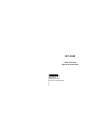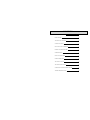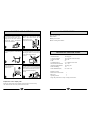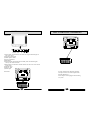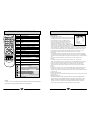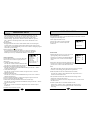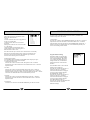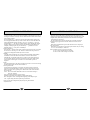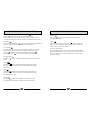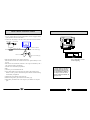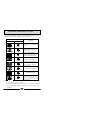MAIN FUNCTION
HT-2180
Colour Television
Operation Instructions
◆218 Programs stored
◆Fast teletext
◆Multi-picture modes
◆Auto-correcting black balance

CONTENTS
WARNING AND CAUTIONS
BASIC FEATURE
TECHNICAL SPECIFICATION
CONTROL LOCATION
INPUT AND OUTPUT TERMINALS
REMOTE CONTROLLER BOARD
OPERATING MENU
MULTI FUNCTION TIMER
GENERAL OPERATION
TELETEXT FUNCTION
TELEVISION INSTALLATION
CONNECTING OTHER EXTERNAL DEVICES
TROUBLE SHOOTING GUIDE
1
2
2
3
4
5
6
9
11
13
15
16
17

BASIC FEATURE
TECHNICAL SPECIFICATION
●218 programs stored
●Fast teletext
●Multi-picture modes
●Auto-correcting black balance
WARNING AND CAUTIONS
1. When you clean the TV set, please
pull out the power plug from AC outlet.
Or may result in electric shock, fire or
damage to the TV set. Don't clean the
cabinet and the screen with benzene,
petrol and other chemicals.
4. Do not place the TV set near rain or
moisture as it may cause an electric
shock, or the TV set to catch fire. The TV
set must only be used
in dry indoor location.
2. In order to prolong the using life of the
TV set, please place it in a well ventilated
location.
5. The back cover must only be removed
by a registered electrical service person.
Removing the back cover may result in
electric shock, fire or damage to
the TV set.
3. Don't place the TV
set in direct sunlight or
near heat source.
6. If the TV set is not going to be used for
long time, or there is a severe thunder &
lightening storm, it is recommended that
the TV set be disconnected from the AC
power outlet and the aerial plug
removed.
Explanation on the display tube
Should the picture tube require cleaning, disconnect the power and use a dry
soft cotton cloth. Do not use any cleaner or abrasive cloth.
1
2
1.POWER SUPPLY: See rating plate
2.COLOUR SYSTEM: PAL SECAM N TSC4.43/3.58(AV)
3.AUDIO SYSTEM: B/G D/K
4.CRT: 21”
5.ANTENNA INPUT : 75Ω Standard Coaxial Cable
6.SOUND OUTPUT POWER: 3W + 3W
7.POWER CONSUMPTION: See rating plate
8.NET WEIGHT(kg): 21.5
9.NET DIMENSION(mm): 610 x 460 x 490
Supplied accessories:
Infrared remote control handset 1
Battery(AA) 2
Operating instruction 1
Design and specifications are subject to change without notice.

3
CONTROL LOCATION
4
2.Rear Panel
INPUT AND OUTPUT TERMINALS
It can be connected to the following appliances:
video-tape recorder, video camera, tape recorder
and audio amplifier, etc......
*Please keep AC cord unplugged when connecting
TV system.
5
1.Front Panel
(1) (2) (3) (4) (5) (6) (7) (8) (9) (10)
ME NU
TV /A V
PR O
(1)Power switch: press the button to turn on the TV set ,press the button again to
turn off the TV set.
(2)Program up/down button
(3)Volume up/down button
(4)TV/AV switch button
(5)Menu button
(6)Power indicator: the indicator lights in standby status .The indicator glints
when you use remote controller.
(7)Remote sensor: let the remote controller aim here, the TV set can receive remote
control signal.
(8)Audio(R) input
(9)Audio(L) input
(10)Video input

OPERATION MENU
6
1.Entering and exiting menus
Press MENU button on the remote controller once (or directly
press PICTURE button on the remote controller),PICTURE
menu display on the screen; press MENU button
twice (or directly press SOUND button on the remote
controller), SOUND menu display on the screen .
Press the menu button again (3 times, or directly press
TIME button on the remote controller), TIME menu display
on the screen. Press the menu button again (4 times, or directly press FUNCTION button on the
remote controller),FUNCTION menu display on the screen. Press the menu button again (5
times or directly press TUNE button on the remote controller), TUNE menu display on the
screen .Press the menu button again (6 times),EXCHANGE menu display on the screen .To
turn off the on screen menu display, either press the EXIT button or allow the TV set to
automatically turn off the menu by not pressing any buttons for a few seconds.
2.Auto search
A. Press MENU button five times (or directly press TUNE button on the remote controller),
e
Press MENU button five times (or directly press TUNE button), ensure that the
TUNE menu is displayed. Press the CH+/-buttons to select SEARCH. Then press the VOL+
button to search up or V-button to search down to the next TV station.(It is much faster to
search up.)If the wrong station is found ,press the search item again. You may need to
repeat this until the correct station is located. To store the new program, press the EXIT
button.
4.Fine tune
If the picture or sound is poor, try to use the FINE TUNE feature. Select the FINE TUNE by
using the CH +/- buttons. Use the VOL +/- buttons to fine-tune the sound and picture for
optimum results. Then press the EXIT button to store the results. Do not use this feature unless
reception is poor.
nsure that the TUNE menu is displayed. Press the CH+/- buttons to select AUTO SEARCH.
Then press the VOL+button,the TV set will begin to search programs from present programme
No..
B. After the search has finished, the TV set will return to the first program stored.
3. Search
5.Selecting the sound system
Press the CH+/- buttons to select SOUND item. Then press the VOL+/- button to select a sound
system you need.
TUNE
COLOUR AUTO
SOUND BG
BAND VHFL
SKIP OFF
PROGRAM 19
SEARCH
FINE TUNE
AUTO SEARCH
6.Selecting colour system
Usually this should be set in the auto position. However if the colours displayed on the
screen are incorrect you can manually select the correct colour system. When you have
finished, remember to turn it back to auto again so that other programs will still work
correctly. Use the CH+/- buttons to select COLOUR then press the VOL+/- buttons to
select a colour system you need. Press the EXIT button to save the setting.
Setting channels
MARK
FUNCTION DESCRIPTION
MUTE
STANDBY
ONE DIGIT SELECTION
ONE OR TWO OR THREE DIGITS PRE-SELECTION
TV/VIDEO SELECTION
MENU DISPLAY
VOLUME CONTROL
CHANNEL NUMBER UP/DOWN
0-9
-/--
TV/AV
MENU
SWAP
-VOL+
-CH+
PICTURE MENU
PICTURE
SOUND MENU
SOUND
TIME MENU
TIME
FUNCTION MENU
FUNCTION
1
2
3
5
4
X
T
EI
DP
.
ST
.SD
S
T
C
AN
S
A
S
W P
T
P
I R
C
U
E
O
L
-
V
C
H
+
O
L
V +
C H
-
E
MU
T
6
O
N
D
M
N
TI N
E
S
U TI
E U
C
O
N
F TU
9
7
8
T
V
AV
/
-/-
-
Z
OOM
CLAL
0
I
I
- I
.
PP
M
E
NU
?
T
M
U
E
S A
C
N
PROGRAM SCAN
O
O
Z
M
O
I
I
T
N
N
V
AL D
BU
T
C
A
L
L
L
D
I
P
A
Y
S
I
E
X
T
I
I-
I
TD
P
S.
T
S
.
S
D
E
N
TU
??
TELETEXT SUBTITLE
INVALID BUTTON
PICTURE MODE SELECTION
INVALID BUTTON
TUNE MENU SELECTION
TV/TELETEXT ENTERING/EXITING
TO REVEAL CONCEALED TELETEXT
TELETEXT ZOOM
TELETEXT PAGE HOLD
TELETEXT/TV MIX MODE
TV/TELETEXT ALTERATION
TIME DISPLAY(IN TV MODE)/SUBCODE SWITCH
EAST/WEST
EXIT MENU DISPLAY
REMOTE CONTROLLER BOARD
5
NOTE:
Use CH+/- or VOL+/ -buttons, either on the remote controller or on the front panel
of the television to navigate menus and to select menu options.
RECALL PREVIOUS PROGRAM

OPERATION MENU
8
Press the MENU button once or press the PICTURE
button on the remote control to display the Picture
setting menu.
1.Contrast (adds depth to the picture)
Press the CH+/- buttons to select CONTRAST, then
press the VOL+/- buttons to adjust the contrast level.
2.Brightness (adds sparkle and shine to the picture)
Press the CH+/- buttons to select BRIGHTNESS, then press the VOL+/- buttons
to adjust the brightness level.
3.Colour (adds colour depth)
Press the CH+/- buttons to select COLOUR, then press the VOL+/- buttons to
adjust the colour level.
4.Sharpness (adds fine detail)
Press the CH+/- buttons to select SHARPNESS, then press the VOL+/- buttons to
adjust the sharpness level.
Note: Do not turn the sharpness up to high if the reception is poor or has lots of
noise as it will enhance the fine grain details.
5.Black stretch (adds deeper blacks and increases the contrast range)
Press the CH+/- buttons to select BLACK STRETCH, then press the VOL+/- buttons
to turn this feature on/off.
6.Hue
Press the CH+/- buttons to select HUE, then press the VOL+/-buttons to adjust
the hue level.
Note: Hue is only used in the AV mode.
7.Program skip
The Program skip feature enables you to skip/hide programs that you do not
wish to be displayed when using the CH+/- buttons. These channels will still
be displayed by directly using the channel number buttons on the remote
controller. To skip , press the CH+/- buttons to select the SKIP item, press the
VOL+/- buttons to tune the skip feature on/off. Press the EXIT button to save
the setting.
8.Program number
The program number is the remote control channel number. You can change the
program number to see channels stored without exiting this main menu. Press the
CH+/- buttons to select PROGRAM, press the VOL+/- buttons to change the program
number that you are adjusting.
9.Band switching (Note: This is a new item.)
If you already know what band the channel is on, tuning can speed up by
selecting the correct band before going into the search menu. This feature
should only be used if you understand the channels in your local area.
Picture Adjustments
PICTURE
CONTRAST 89
BRIGHTNESS 66
COLOUR 50
SHARPNESS 50
BLACK STRETCH OFF
IIIIIIIIIIIIIIIIIIIIIIIII..........
OPERATION MENU
7
Sound Adjustments
Press the menu button twice or press the SOUND button on the remote controller
to display the sound setting menu.
Volume (adjust the loudness level)
Press the CH+/- buttons to select VOLUME,
then press the VOL+/- buttons to adjust the
volume level.
SOUND
VOLUME 50
IIIIIIIIIIIIIIIIIIIIIIIII..........
FUNCTION
ENGLISH
BACKGROUND ON
NOISE REDUCE OFF
FADE ON
CHILD LOCK OFF
AVL OFF
CALENDER
1.Background (If the signal is very poor or there is no
input signal the picture will mute to black.)
Press the CH+/- buttons to select BACKGROUND,
then press the VOL+/- buttons to turn this feature
on/off.
2.Noise reduce (Picture Noise & Grain reduction circuit)
Press the CH+/- buttons to select NOISE REDUCE, then
press the VOL+/- buttons to turn this feature on/off.
4.Child lock (enables the TV front control buttons to be locked)
Press the CH+/- buttons to select CHILD LOCK, then press the VOL+/-
buttons to turn this feature on/off.
5.AVL (Automatic Volume Limit control reduces effect of large volume
changes such as when the ads come on.)
Press the CH+/- buttons to select AVL, then press the VOL+/- buttons to turn
this feature on/off.
6.Calendar (enables the TV sets internal calendar to be set)
Press the CH+/- buttons to select CALENDAR, then press the VOL+/-
buttons to select the item to be changed and the CH+/- buttons to alter
each setting.
3.Fade
The FADE control allows time for the picture tube to warm up and gently
turned on, which can help prolong the life of the picture tube.
Function Menu

TIME
CLOCK --:--
ON TIME --:--
ON-PROG 1
OFF TIME --:--
SLEEP TIMER --:--
REMIND TIME --:--
REMIND PROG 1
MULTI FUNCTION TIMER
9
10
Multi Function Timer
The TV set has in built a comprehensive timer
that has five basic functions.
1.Clock
2.On time so that the TV set can be programmed
to turn on at a certain time.
3.Off time to allow the TV set to turn off at a
preset time.
4.Sleep timer to allow the TV set to turn off after
10 ~ 180 minutes.
5.Program remind timer, that displays an on-
screen reminder prompt, when a program on a
different channel is due to start.
Selecting the clock menu
Press the MENU button continually until theTIME menu is displayed or press
the yellow time button on the remote controller.
1.Clock (master timer clock)
Press the CH+/- buttons to select CLOCK, then press the VOL+/- buttons to
adjust the hour. Press The CH- buttons to select minute and the VOL +/- buttons to
adjust the minute.
2.On Time
Press the CH+/- buttons to select ON TIME, then press the VOL+/- buttons to
adjust the hour .Press the CH- button to select minutes and the VOL+/- buttons to
adjust the minutes. Press the CH- button to select ON-PROG and the VOL+/- buttons
to select the TV channel that the TV set will automatically turn on to.
3.Off Time
Press the CH+/- buttons to select OFF TIME, then press the VOL+/- buttons to
adjust the hour. Press the CH- button to select minute and the VOL+/- buttons to
adjust the minute.
4. Sleep Timer
Press the CH+/- buttons to select SLEEP TIMER, then press the VOL+ button
Note: The clock will only work in the TV set if left turned on or in standby.
When the set is disconnect from the power supply or is turned off by the
main power switch on the front panel, the clock looses power and will
need to be reset when the power is reconnected.
EXCHANGE
PROGRAM 1 1
PROGRAM 2 1
EXCHANGE
MULTI FUNCTION TIMER
to adjust the amount of time before the TV set will automatically turn off. Each time
the VOL+ button is pressed the sleep time will increase by 10 minutes. The
maximum sleep time is 180 minutes.
5. Remind Time
Press the CH+/- buttons to select REMIND TIME, then press the VOL+/- buttons to
adjust the hour. Press the CH- button to select minute and the VOL +/- buttons to
adjust the minute. Press the CH- button to select REMIND PROG and the VOL +/-
buttons to select the TV channel that the TV set will automatically remind you to
turn to while watching another channel.
Program Number Exchange
This feature enables TV programs that
may be on a wrong TV channel number
to be swapped/exchanged. This feature
is very useful when Automatic Search
Tuning has been used, to reallocate the
found programs to the correct channel
numbers.
Press the MENU button 6 times until the
exchange menu is displayed.
Press the CH+/- buttons until program 1 is
selected. Use the VOL+/- buttons to
select the channel number to be swapped.
(I.E If you wish to exchange channel 2
and 4 PROGRAM 1 should = 2.)
Press the CH+/- buttons until program 2 is
selected. Use the VOL+/- buttons to
select the channel number to be swapped.
(I.E If you wish to exchange channel 2
And 4 PROGRAM 2 should = 4.)
Press the CH+/- buttons until EXCHANGE is
selected. Press the VOL+ button to
enable the exchange.

GENERAL OPERATION
11
12
GENERAL OPERATION
6.Recall (on-screen display)
The CALL button on the remote controller allows the on screen menu to be
displayed, showing the channel numbers and colour system and sound system.
7.Program Scan (Automatically increments/scans the channels and displays
each channel for a short time.)
The SCAN button on the remote controller turns on/off the scan feature.
8.Channel Swap (toggles between the last channel view and the current
channel)
Each time the SWAP button is pressed, the last channel view is displayed.
9.AV input selection
Each time the TV/AV button is pressed, the input selection will cycle among
TV- AV1- AV2-SVHS(Y/C)- RGB- TV.
Notes: I.SVHS is used as Y/C input in scart-cable.
Ⅱ.AV1 is used as VIDEO input in scart-cable.
III.AV2 is used as side AV input in scart-cable.
1.Channel changing (218 possible channels)
Use either the CH+/- buttons on the remote controller or the front panel of the TV set
to change the channels. Or directly enter the channel number with the numeric button
on the remote controller.
2.Volume adjustment
Press the VOL+/- buttons on the remote controller or the front of the TV set to adjust
the volume level. The range is 0~100. When the volume buttons are pressed, the
volume level is displayed automatically on the TV screen.
3.Standby
Using the remote controller the TV set can be placed into standby mode.
A red standby light will glow on the TV front panel when the TV
set is placed into standby. To turn the TV set back on again, press standby button
on the remote controller again. It will take a few seconds before a picture is
displayed.
4.Mute
Press the MUTE button on the remote controller to mute the TV set’s sound. Pressing
the MUTE button again will turn the sound back on.
5.Preset picture modes
Our engineers have designed in 5 commonly used picture settings to allow fast
picture level selection depending on what type of TV program is showing. Each
mode is selected in turn by pressing the "P. STD" button on the remote controller.
The 5 modes are:
Listen- This is a new feature that blacks out the TV screen when listening to
music only channels.
Soft - Designed for night time low light viewing.
Standard - Designed for rooms that have good all round lighting.
Rich - Designed for rooms with high ambient lighting such as daytime sport.
User- A spare setting that can be adjusted to personal tastes.
All the 5 modes can be independently adjusted by using the PICTURE
adjustment menu.
Press repeatedly the [-/--] button to select the appropriate number of digits for
the next program number that you want to watch. The on screen indication will
change sequentially between one digit (-) for 0 to 9, two digits (- -) for 10 to
99 and 3 digits (- - -) for 100 to 218 input selection. After selecting the number
of digits, simply press the numeric keys for the desired program number. For
example, to select program 34, press the button [- / - -] until the on screen
indication shows (- -), then press 3 and finally 4.
Standby
mode must be used when the timer has been set to turn on the television
automatically.

1.TV/Teletext Button (Turns the Teletext feature On/Off) [ ]
Press the [ ] button on the remote control to turn teletext On/Off.
To select a teletext page either directly enter the page number using the numeric key
pad on the remote control or use the CH+/- buttons, or the coloured Fast Text buttons.
2.Mix Mode [ ]
While in Teletext mode press the [ ] and will show the teletext data superimposed on
top of the TV picture. Press the button again to revert back to Full text.
3.Cancel Mode [ ]
This feature allows the TV picture to be displayed while next page to be searched is
entered and found. Only the top teletext line is displayed until the page is found.
Press the [ ] button to hide the teletext information. Either press the [ ]
(Cancel button) or the [ ] (Text button) to exit the cancel display mode.
4.Language Mode [ ]
Pressing the [ ] button will change the Teletext characters between Eastern and
Western.
5.Hold [ ]
Pressing the [ ] button will stop the teletext page automatically updating.
This feature is very useful where there are several teletext pages on the same
page number.
6.Size [ ]
Pressing the [ ] button changes between full screen top half bottom and
half full screen. This feature is very useful as it magnifies the image making
the characters easier to read.
7.Reveal [ ]
Pressing the [ ] button will reveal hidden text. This feature is used to
reveal information such as answers to teletext on-line interactive puzzles.
?
?
TELETEXT FUNCTION (FAST TEXT)
13
14
8.Subtitle [ ]
Pressing the [ ] button will get the teletext decoder to automatically
search for the subtitle page.
9.Time [ ]
While in normal TV mode only, pressing the [ ] button will display the
teletext time in the top right hand corner for a few seconds. In teletext mode,
the button can be used as subcode switch.
10.Fast text coloured buttons
Fast text automatically displays the four most commonly used pages that the
broadcaster thinks that you may want to choose next. Press the same coloured
button on the remote as the coloured link at the bottom of the teletext page to
go directly to that page.
TELETEXT FUNCTION (FAST TEXT)

15
TELEVISION INSTALLATION
Connect antenna or video facility
1. Use 75 coaxial cable plug or 300-75 impedance converter to plug in antenna
input terminal on the rear of the cabinet.
2. Connect the video facility to the radio, video in jack on the rear of the cabinet.
Install and replace batteries of the remote control unit:
1.Place the remote control unit with the face down, then open the battery cover of
the unit.
2.Place the two"AA"size batteries, match the + and - signs on each battery to the +
and -signs of the battery compartment.
3.Close the cover of the battery compartment.
NOTE:
(1)Don't drop or wet or dismantle the unit.
(2)If you don't intend to use the unit for a long period or the electricity of the
batteries is used up, remove the batteries to prevent batteries acid from leaking
into the battery compartment.
(3)Replace the two old batteries at the same time.
(4)Don't use charge battery (Ni-cd )and don't mix battery type.
(5)Don't throw your batteries into a fire. Dispose of your batteries in a required
place.
-
VHF antenna
UHF antenna
Mixer
75 Co-axis cable
Input terminal of antenna
Co-axis antenna plug
Antenna in jack
75 Co-axis antenna plug
CONNECTING OTHER EXTERNAL DEVICES
To connect signal from the player,
scart-cable would be connected
correspondingly. The device may
be to provide RGB or VIDEO or
Y/C output, you can use TV/AV
button to switch to the EURO, AV
signal you need.
15
VCR or DVD player or other
device for playing

17
Note:1.If the problem can not be fixed after you check above items. DO NOT attempt
to remove the back cover by yourself.
2.If the snapping sound from the cabinet of the TV set can be heard occasionally
because of temperature changing of environment, it is normal, you can use it
reassuringly.
TROUBLE SHOOTING GUIDE
BREAKDOWN PHENOMENON
The following problems are not always caused by hardware failure, please use
the follow trouble shooting guide before you call for service:
PICTURE
SOUND
CHECKING
The direction and connection of the
antenna
Direction, station and connection
of the antenna
Interference from electric
appliance. Automobile、Motor,
Vehicle Fluorescence lamp etc.
Volume, Sound mute
The power plug isn't plugged in AC
outlet. The main power isn't turned
on. The setting up of contrast, brig-
htness and volume.
Adjust color control
Adjust channel again
Moving the TV set or using magnetic electric appli-
ance near TV, Which will lead to color spot on sc-
reen. Please remove the electric appliance and cut
off power. After 120 minutes turn the TV on, the pic-
ture will be recovered.
?
Picture with Snow
Color Spot
No Color
No Picture
Normal
Disturb
Double or Triple Image
Noise
Normal
Noise
No Sound
No Sound
Normal Volume
Normal or Weak Volume
Normal Volume
??
Scramble
-
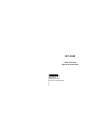 1
1
-
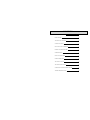 2
2
-
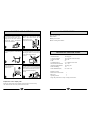 3
3
-
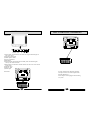 4
4
-
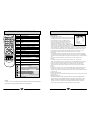 5
5
-
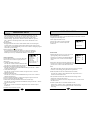 6
6
-
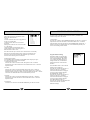 7
7
-
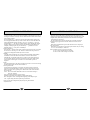 8
8
-
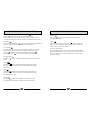 9
9
-
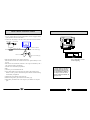 10
10
-
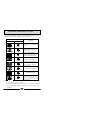 11
11
Ask a question and I''ll find the answer in the document
Finding information in a document is now easier with AI
Related papers
-
Haier TV-21H5FT-ME Operating Instructions Manual
-
Haier 29T9B Operating Instructions Manual
-
Haier 21FV6T Operating Instructions Manual
-
Haier 29F9D Owner's manual
-
Haier 29T9D Owner's manual
-
Haier Satellite TV System 29F3A User manual
-
Haier 21T9D Owner's manual
-
Haier 34T9B Owner's manual
-
Haier 34FV6Hж Operating Instructions Manual
-
Haier L42V6-A8 S User manual
Other documents
-
Palsonic TFTV810 User manual
-
LG RE-44SZ20RD Owner's manual
-
LG RL-44SZ20RD Owner's manual
-
LG RL-44SZ20RD Owner's manual
-
LG RE-44SZ20RD Owner's manual
-
Polaroid 15” / 19” 4:3 LCD TV User manual
-
LG 42PC1R User manual
-
Orion TV/DVD-1432 Owner's manual
-
Akura AODV211TS User manual
-
Palsonic 5120PF Owner's manual