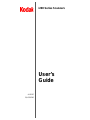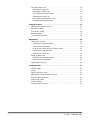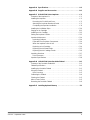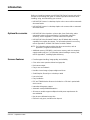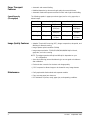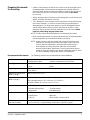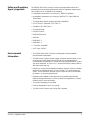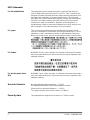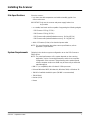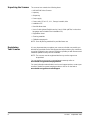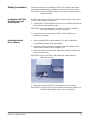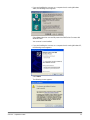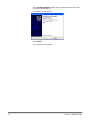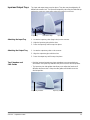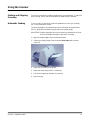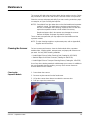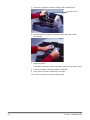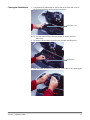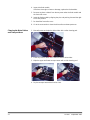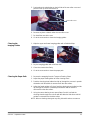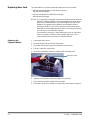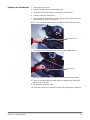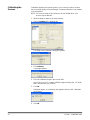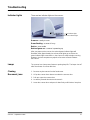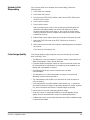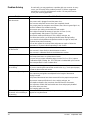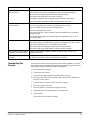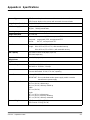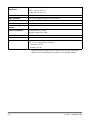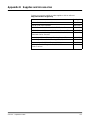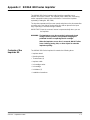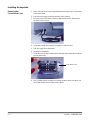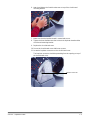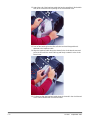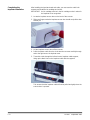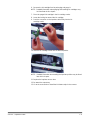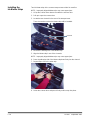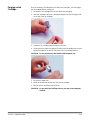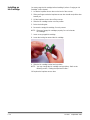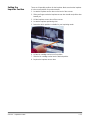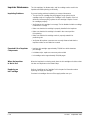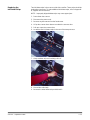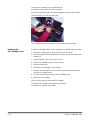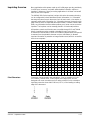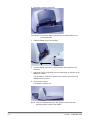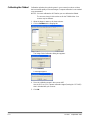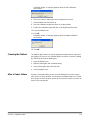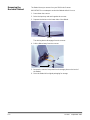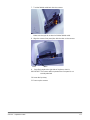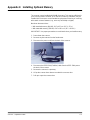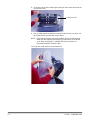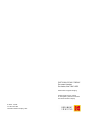Kodak I260 - Document Scanner User manual
- Category
- Print & Scan
- Type
- User manual
This manual is also suitable for


i200 Series Scanners
User’s
Guide
A-61167
P/N 3E9296

A-61167 September 2002 i
Contents
Introduction . . . . . . . . . . . . . . . . . . . . . . . . . . . . . . . . . . . . . . . . . . . . . . . . . . . . 1
Optional Accessories . . . . . . . . . . . . . . . . . . . . . . . . . . . . . . . . . . . . . . . . . . . 1
Scanner Features . . . . . . . . . . . . . . . . . . . . . . . . . . . . . . . . . . . . . . . . . . . . . . 1
Paper Transport Features . . . . . . . . . . . . . . . . . . . . . . . . . . . . . . . . . . . . . . . 2
Speed/Capacity (Throughput) . . . . . . . . . . . . . . . . . . . . . . . . . . . . . . . . . . 2
Image Quality Features . . . . . . . . . . . . . . . . . . . . . . . . . . . . . . . . . . . . . . . . . 2
Maintenance . . . . . . . . . . . . . . . . . . . . . . . . . . . . . . . . . . . . . . . . . . . . . . . . . . 2
Preparing Documents for Scanning . . . . . . . . . . . . . . . . . . . . . . . . . . . . . . . . 3
Recommended Documents . . . . . . . . . . . . . . . . . . . . . . . . . . . . . . . . . . . . 3
Safety Information . . . . . . . . . . . . . . . . . . . . . . . . . . . . . . . . . . . . . . . . . . . . . 4
Warning Labels . . . . . . . . . . . . . . . . . . . . . . . . . . . . . . . . . . . . . . . . . . . . . 4
User Precautions . . . . . . . . . . . . . . . . . . . . . . . . . . . . . . . . . . . . . . . . . . . . . . 4
Safety and Regulatory Agency Approvals . . . . . . . . . . . . . . . . . . . . . . . . . . . 5
Environmental Information . . . . . . . . . . . . . . . . . . . . . . . . . . . . . . . . . . . . . . . 5
EMC Statements . . . . . . . . . . . . . . . . . . . . . . . . . . . . . . . . . . . . . . . . . . . . . . 6
For the United States . . . . . . . . . . . . . . . . . . . . . . . . . . . . . . . . . . . . . . . . . 6
For Japan . . . . . . . . . . . . . . . . . . . . . . . . . . . . . . . . . . . . . . . . . . . . . . . . . . 6
For Taiwan . . . . . . . . . . . . . . . . . . . . . . . . . . . . . . . . . . . . . . . . . . . . . . . . . 6
For the European Union (EU) . . . . . . . . . . . . . . . . . . . . . . . . . . . . . . . . . . 6
Acoustic Emission . . . . . . . . . . . . . . . . . . . . . . . . . . . . . . . . . . . . . . . . . . . . . 6
Power System . . . . . . . . . . . . . . . . . . . . . . . . . . . . . . . . . . . . . . . . . . . . . . . . 6
Installing the Scanner . . . . . . . . . . . . . . . . . . . . . . . . . . . . . . . . . . . . . . . . . . . . 7
Site Specifications . . . . . . . . . . . . . . . . . . . . . . . . . . . . . . . . . . . . . . . . . . . . . 7
System Requirements . . . . . . . . . . . . . . . . . . . . . . . . . . . . . . . . . . . . . . . . . . 7
Unpacking the Scanner . . . . . . . . . . . . . . . . . . . . . . . . . . . . . . . . . . . . . . . . . 8
Registering Your Scanner . . . . . . . . . . . . . . . . . . . . . . . . . . . . . . . . . . . . . . . 8
Removing the Foam Sheet . . . . . . . . . . . . . . . . . . . . . . . . . . . . . . . . . . . . . . . 9
Scanner Components . . . . . . . . . . . . . . . . . . . . . . . . . . . . . . . . . . . . . . . . . . . 9
Front . . . . . . . . . . . . . . . . . . . . . . . . . . . . . . . . . . . . . . . . . . . . . . . . . . . . . . 9
Rear . . . . . . . . . . . . . . . . . . . . . . . . . . . . . . . . . . . . . . . . . . . . . . . . . . . . . 10
Side . . . . . . . . . . . . . . . . . . . . . . . . . . . . . . . . . . . . . . . . . . . . . . . . . . . . . 10
Internal . . . . . . . . . . . . . . . . . . . . . . . . . . . . . . . . . . . . . . . . . . . . . . . . . . . 10
Making Connections . . . . . . . . . . . . . . . . . . . . . . . . . . . . . . . . . . . . . . . . . . . 11
Installing the IEEE-1394 (FireWire) Card in the Host Computer . . . . . . . 11
Installing the Kodak Driver Software . . . . . . . . . . . . . . . . . . . . . . . . . . . . 11
Power Setup . . . . . . . . . . . . . . . . . . . . . . . . . . . . . . . . . . . . . . . . . . . . . . 12

ii A-61167 September 2002
Input and Output Trays . . . . . . . . . . . . . . . . . . . . . . . . . . . . . . . . . . . . . . . . . 15
Attaching the Input Tray . . . . . . . . . . . . . . . . . . . . . . . . . . . . . . . . . . . . . . 15
Attaching the Output Tray . . . . . . . . . . . . . . . . . . . . . . . . . . . . . . . . . . . . 15
Tray Extenders and Side Guides . . . . . . . . . . . . . . . . . . . . . . . . . . . . . . . 15
Adjusting the Output Tray . . . . . . . . . . . . . . . . . . . . . . . . . . . . . . . . . . . . 16
Closing the Input and Output Trays . . . . . . . . . . . . . . . . . . . . . . . . . . . . . 16
Installing Optional Accessories . . . . . . . . . . . . . . . . . . . . . . . . . . . . . . . . 16
Using the Scanner . . . . . . . . . . . . . . . . . . . . . . . . . . . . . . . . . . . . . . . . . . . . . . 17
Starting and Stopping Scanning . . . . . . . . . . . . . . . . . . . . . . . . . . . . . . . . . . 17
Automatic Feeding . . . . . . . . . . . . . . . . . . . . . . . . . . . . . . . . . . . . . . . . . . . . 17
Continuous Feeding . . . . . . . . . . . . . . . . . . . . . . . . . . . . . . . . . . . . . . . . . . . 18
Manual Feeding . . . . . . . . . . . . . . . . . . . . . . . . . . . . . . . . . . . . . . . . . . . . . . 18
Damaged Documents . . . . . . . . . . . . . . . . . . . . . . . . . . . . . . . . . . . . . . . 18
Maintenance . . . . . . . . . . . . . . . . . . . . . . . . . . . . . . . . . . . . . . . . . . . . . . . . . . 19
Cleaning the Scanner . . . . . . . . . . . . . . . . . . . . . . . . . . . . . . . . . . . . . . . . . . 19
Cleaning the Separator Module . . . . . . . . . . . . . . . . . . . . . . . . . . . . . . . . 19
Cleaning the Feed Module . . . . . . . . . . . . . . . . . . . . . . . . . . . . . . . . . . . . 21
Cleaning the Drive Rollers and Transport Area . . . . . . . . . . . . . . . . . . . . 22
Cleaning the Imaging Guides . . . . . . . . . . . . . . . . . . . . . . . . . . . . . . . . . . 23
Cleaning the Paper Path . . . . . . . . . . . . . . . . . . . . . . . . . . . . . . . . . . . . . 23
Replacing Wear Parts . . . . . . . . . . . . . . . . . . . . . . . . . . . . . . . . . . . . . . . . . 24
Replacing the Separator Module . . . . . . . . . . . . . . . . . . . . . . . . . . . . . . . 24
Replacing the Feed Module . . . . . . . . . . . . . . . . . . . . . . . . . . . . . . . . . . . 25
Calibrating the Scanner . . . . . . . . . . . . . . . . . . . . . . . . . . . . . . . . . . . . . . . . 26
Troubleshooting . . . . . . . . . . . . . . . . . . . . . . . . . . . . . . . . . . . . . . . . . . . . . . . 27
Indicator Lights . . . . . . . . . . . . . . . . . . . . . . . . . . . . . . . . . . . . . . . . . . . . . . . 27
Lamps . . . . . . . . . . . . . . . . . . . . . . . . . . . . . . . . . . . . . . . . . . . . . . . . . . . . . . 27
Clearing Document Jams . . . . . . . . . . . . . . . . . . . . . . . . . . . . . . . . . . . . . . . 27
Adjusting the Separator Module Tension . . . . . . . . . . . . . . . . . . . . . . . . . . . 28
System Is Not Responding . . . . . . . . . . . . . . . . . . . . . . . . . . . . . . . . . . . . . . 29
Color Image Quality . . . . . . . . . . . . . . . . . . . . . . . . . . . . . . . . . . . . . . . . . . . 29
Problem Solving . . . . . . . . . . . . . . . . . . . . . . . . . . . . . . . . . . . . . . . . . . . . . . 30
Transporting the Scanner . . . . . . . . . . . . . . . . . . . . . . . . . . . . . . . . . . . . . . . 31

A-61167 September 2002 iii
Appendix A Specifications . . . . . . . . . . . . . . . . . . . . . . . . . . . . . . . . . . . . . A-1
Appendix B Supplies and Accessories . . . . . . . . . . . . . . . . . . . . . . . . . . . B-1
Appendix C KODAK i200 Series Imprinter . . . . . . . . . . . . . . . . . . . . . . . . C-1
Contents of the Imprinter Kit . . . . . . . . . . . . . . . . . . . . . . . . . . . . . . . . . . . . C-1
Installing the Imprinter . . . . . . . . . . . . . . . . . . . . . . . . . . . . . . . . . . . . . . . . C-2
Removing the Circuit Board Cover . . . . . . . . . . . . . . . . . . . . . . . . . . . . C-2
Attaching the Imprinter Board and Cable . . . . . . . . . . . . . . . . . . . . . . . . C-3
Completing the Imprinter Installation . . . . . . . . . . . . . . . . . . . . . . . . . . . C-8
Installing the Ink Blotter Strips . . . . . . . . . . . . . . . . . . . . . . . . . . . . . . . . . C-10
Purging an Ink Cartridge . . . . . . . . . . . . . . . . . . . . . . . . . . . . . . . . . . . . . C-11
Installing an Ink Cartridge . . . . . . . . . . . . . . . . . . . . . . . . . . . . . . . . . . . . . C-12
Setting the Imprinter Position . . . . . . . . . . . . . . . . . . . . . . . . . . . . . . . . . . C-13
Imprinter Maintenance . . . . . . . . . . . . . . . . . . . . . . . . . . . . . . . . . . . . . . . C-14
Imprinting Problems . . . . . . . . . . . . . . . . . . . . . . . . . . . . . . . . . . . . . . . C-14
Expected Life of Imprinter Components . . . . . . . . . . . . . . . . . . . . . . . . C-14
When the Imprinter Is Not in Use . . . . . . . . . . . . . . . . . . . . . . . . . . . . . C-14
Replacing an Ink Cartridge . . . . . . . . . . . . . . . . . . . . . . . . . . . . . . . . . C-14
Replacing the Ink Blotter Strips . . . . . . . . . . . . . . . . . . . . . . . . . . . . . . C-15
Replacing the Ink Cartridge Carrier . . . . . . . . . . . . . . . . . . . . . . . . . . . C-16
Imprinting Overview . . . . . . . . . . . . . . . . . . . . . . . . . . . . . . . . . . . . . . . . . C-17
Print Characters . . . . . . . . . . . . . . . . . . . . . . . . . . . . . . . . . . . . . . . . . . C-17
Imprinter Specifications . . . . . . . . . . . . . . . . . . . . . . . . . . . . . . . . . . . . . . C-18
Appendix D KODAK i200 Series Dockable Flatbed . . . . . . . . . . . . . . . . . D-1
Contents of the Dockable Flatbed Kit . . . . . . . . . . . . . . . . . . . . . . . . . . . . . D-1
Flatbed Specifications . . . . . . . . . . . . . . . . . . . . . . . . . . . . . . . . . . . . . . . . D-1
Installing the Dockable Flatbed . . . . . . . . . . . . . . . . . . . . . . . . . . . . . . . . . D-1
Using the Flatbed . . . . . . . . . . . . . . . . . . . . . . . . . . . . . . . . . . . . . . . . . . . . D-3
Book Scanning . . . . . . . . . . . . . . . . . . . . . . . . . . . . . . . . . . . . . . . . . . . . D-3
Calibrating the Flatbed . . . . . . . . . . . . . . . . . . . . . . . . . . . . . . . . . . . . . . . . D-4
Cleaning the Flatbed . . . . . . . . . . . . . . . . . . . . . . . . . . . . . . . . . . . . . . . . . D-5
After a Power Failure . . . . . . . . . . . . . . . . . . . . . . . . . . . . . . . . . . . . . . . . . D-5
Removing the Dockable Flatbed . . . . . . . . . . . . . . . . . . . . . . . . . . . . . . . . D-6
Appendix E Installing Optional Memory . . . . . . . . . . . . . . . . . . . . . . . . . . E-1

A-61167 September 2002 1
Introduction
Before you install and operate your KODAK i200 Series Scanner, take a few
minutes to read through this guide. It contains important information about
installing, using, and maintaining your scanner.
• KODAK i250 Scanner is a desktop simplex color scanner with an automatic
document feeder.
• KODAK i260 Scanner is a desktop duplex color scanner with an automatic
document feeder.
Optional Accessories • KODAK i200 Series Imprinter—prints a date, time, fixed string, and/or
sequential number on document backs. For information about this
accessory, refer to Appendix C, KODAK i200 Series Imprinter.
• KODAK i200 Series Dockable Flatbed—the A3 flatbed adds scanning
capability for exception documents. For information about this accessory,
refer to Appendix D, KODAK i200 Series Dockable Flatbed.
NOTE:For information about ordering the above accessories, refer to
Appendix B, Supplies and Accessories.
• Additional memory (SODIMM)—purchase a memory card at a computer
supply retailer near you. For information about installing a memory card,
refer to Appendix E, Installing Optional Memory.
Scanner Features • Excellent paper handling, image quality, and reliability
• Color at the same speed as bitonal and grayscale
• Dual-stream output
• Easy to use and maintain
• Handles a broad range of paper weights and sizes
• Small footprint; fits easily on a desktop or table
• Low noise level
• Easy installation
• ISIS and TWAIN device drivers are included on a CD that is packed with
each scanner
• International language support
• Automatic overlap/multifeed detection
• All scanner models support multiple electrical power requirements for
use worldwide
• May be user-calibrated at any time
• Electronic red, green, and blue color dropout

2 A-61167 September 2002
Paper Transport
Features
• Automatic and manual feeding
• Multifeed detection by document length and/or document thickness
• Automatic feeder with operator-assisted “infinite” and single-sheet feeding
Speed/Capacity
(Throughput)
The following speeds in pages per minute (ppm) are for color, grayscale, or
bitonal output.
Image Quality Features • Adaptive Threshold Processing (ATP), image compression, despeckle, and
dithering for bitonal scanning
• Image capture optical resolution: 300 dpi
• Image output resolution: 75/100/150/200/300/400/600 dpi for bitonal,
grayscale, and color scanning
NOTE:Throughput speed at 400 dpi and 600 dpi is dependent on your
PC configuration.
• Auto-color balancing (auto-white balancing) to ensure good color balance
after calibration
• Pixel and color correction for the best color image quality
• JPEG compression allows images to be viewed in many image viewers
Maintenance • Easily replaceable feed module and separator module
• Easy one-step paper jam clearance
• LED indicators for power, ready, paper jam, and operating conditions
Resolution Landscape A4 Portrait Letter
i250 Scanner i260 Scanner i250 Scanner i260 Scanner
150 dpi 67 ppm 67 ppm
(134 ipm)
53 ppm 53 ppm
(106 ipm)
200 dpi 50 ppm 50 ppm
(100 ipm)
40 ppm 40 ppm
(80 ipm)
300 dpi 33 ppm 33 ppm
(67 ipm)
26 ppm 26 ppm
(53 ipm)

A-61167 September 2002 3
Preparing Documents
for Scanning
• A batch of documents to be fed into the scanner must be arranged so that
the leading edges of all documents are aligned and centered under the
automatic paper feeder; this allows the feeder to introduce documents into
the scanner one at a time. Documents must be positioned face down
for scanning.
• Staples and paper clips in documents may damage the scanner. Remove all
staples and paper clips before scanning.
• Torn, damaged, or crushed pages can be transported successfully through
the scanner. However, no scanner can transport every possible type of
damaged paper. If in doubt about whether a specific damaged document
can be transported through the scanner, place the document in a clear
protective sleeve. Sleeves should be manually fed, one at a time, folded
edge first, while lifting the gap release lever.
NOTE:Use the optional dockable flatbed to scan damaged documents.
• When scanning documents in a clear protective sleeve, the input tray guides
must be adjusted to accommodate the width of the sleeve.
NOTE:Kodak scanners have been tested with a range of documents that
represent the broad spectrum of document types found in the most
common business applications. Optimal scanner performance is
achieved when scanning documents within the recommended
document specifications listed below. Scanning documents that are
outside of these specifications may lead to undesirable results in terms
of scanner reliability, image quality, and/or consumable life.
Recommended Documents The following chart lists the recommended document attributes.
Materials • Virgin and recycled papers
• Photographic papers
• Clear protective sleeves meeting the size and
thickness requirements in this section
Paper Types • Bond
• Laser
•Inkjet
•Offset
Paper Weights The document feeder handles a broad range of paper weights from 50 to 200g
(13 to 110 lb.)
Minimum Document Size
(Width x Length)
8.9 x 6.4 cm (3.5 x 2.5 in.)
Maximum Document Size
(Width x Length)
With standard memory: 29.7 x 43.2 cm (11.7 x 17 in.)
With extended memory: 29.7 x 66.0 cm (11.7 x 26.0 in.)
Dockable Flatbed: 29.7 x 43.2 cm (11.7 x 17 in.)
Paper Inks NOTE:All inks on the paper must be dry before scanning is started.
• Standard offset printing
• Inkjet printer
• Thermal transfer
• Handwriting inks
Correction Fluids NOTE:All correction fluids on the paper must be dry before scanning is started.
• Liquid Paper
®
•Tipp-Ex
®
• Wite-out
®
• Other, similar correction fluids
Document Batch Height for
Automatic Feeding
When feeding batched documents, the maximum height of the batched documents
is 10.2 mm (0.4 in.) or approximately 100 sheets of 75g (20 lb.) paper.

4 A-61167 September 2002
Safety Information • When placing the scanner, make sure that the electrical power outlet is
located within 1.52 metres (5 feet) of the scanner and is easily accessible.
CAUTION:The power supply must only be used indoors in a dry location.
Warning Labels
User Precautions Users and their employer need to observe the common sense precautions
applicable to the operation of any machinery. These include, but are not limited
to, the following:
• Do not wear loose clothing, unbuttoned sleeves, etc.
• Do not wear loose jewelry, bracelets, bulky rings, long necklaces, etc.
• Hair should be kept short, using a hair net if needed, or by tying long hair up
in a bun.
• Remove all loose objects from the area that could be drawn into
the machine.
• Take sufficient breaks to maintain mental alertness.
Supervisors should review their practices and make the compliance with
these precautions a part of the job description for the operator of the
KODAK i200 Series Scanners and any other mechanical devices.
CAUTION:High voltage. Avoid contact.
CAUTION:Hot surface. Avoid contact.
CAUTION:Moving parts. Avoid contact.
WARNING: The scanner front panel must be in place and
closed during scanner operation.
WARNING: The printer access door must be in place and
closed during scanner operation, except when
changing the printhead location or replacing the
ink cartridge.
When the printer access door is removed,
DO NOT allow loose clothing, jewelry, hair, or
other objects to enter the printer opening.

A-61167 September 2002 5
Safety and Regulatory
Agency Approvals
The KODAK i200 Series Scanners conform to all applicable national and
international product safety and electronic emission regulatory requirements.
This includes, but is not limited to, the following:
• Underwriters Laboratories Inc. listing to UL 60950 Third Edition
• Underwriters Laboratories Inc. listing to CAN/CSA C22.2 No. 60950-00
Third Edition
• TUV Rheinland of North America approval to EN60950
• CFR 47 Part 15, Subpart B (FCC Class A)
• Canadian ICES003 Class A
• CE Mark (Europe)
• CISPR22 Class A
• EN55022:98 Class A
• EN55024
• EN61000-3-2
• EN61000-3-3
• C-Tick Mark (Australia)
•VCCI Class A (EMC)
Environmental
Information
• The KODAK i200 Series Scanners are designed to meet worldwide
environmental requirements.
• The i200 Series Scanners’ power supply cord jacket and the solder on the
circuit boards contain lead. Disposal of lead may be regulated due to
environmental considerations. For disposal or recycling information, contact
your local authorities, or in the U.S.A., visit the Electronics Industry Alliance
web site at www.eiae.org.
• Based on a review of the available information, disposal of the ink cartridge
would not be regulated under U.S. EPA’s (RCRA), U.S. Clean Water Act
(CWA), or both. However, disposal may be subject to state or local landfill,
incineration, or recycling requirements.
• Guidelines are available for the disposal of consumable items that are
replaced during maintenance or service; follow local regulations or contact
Kodak locally for more information.
• The product packaging is recyclable.
• Parts are designed for reuse or recycling.
• The i200 Series Scanners are Energy Star compliant.

6 A-61167 September 2002
EMC Statements
For the United States This equipment has been tested and found to comply with the limits for a
Class A digital device pursuant to Part 15 of the FCC rules. These limits are
designed to provide reasonable protection against harmful interference when
the equipment is operated in a commercial environment. This equipment
generates, uses, and can radiate radio frequency energy and, if not installed
and used in accordance with the instruction manual, may cause harmful
interference to radio communications. Operation of this equipment in a
residential area is likely to cause harmful interference in which case the user
will be required to correct the interference at his own expense.
For Japan This is a Class A product based on the standard of the Voluntary Control
Council for Interference by Information Technology Equipment (VCCI). If this
equipment is used in a domestic environment, radio disturbance may arise.
When such trouble occurs, the user may be required to take corrective action.
For Taiwan WARNING: This is a class A product. In a domestic environment this product
may cause radio interference in which case the user may be required to take
adequate measures.
For the European Union
(EU)
WARNING: This is a Class A product. In a domestic environment this product
may cause radio interference in which case the user may be required to take
adequate measures.
Acoustic Emission Maschinenlärminformationverordnung — 3, GSGV
Der arbeitsplatzbezognene Emissionswert beträgt <70 dB(A).
[Machine Noise Information Ordinance — 3, GSGV
The operator-position noise emission value is <70 dB(A).]
Power System This equipment was designed for connection to IT Power Systems.

A-61167 September 2002 7
Installing the Scanner
Site Specifications Place the scanner:
• in a clean area with temperature and relative humidity typical of an
office environment
IMPORTANT: Only use the scanner and power supply indoors in a
dry location.
• on a stable, level work surface capable of supporting the following weights:
- i250 Scanner: 12.5 kg (27.5 lb.)
- i260 Scanner: 13.9 kg (30.5 lb.)
- i250 Scanner with optional flatbed accessory: 19.8 kg (43.5 lb.)
- i260 Scanner with optional flatbed accessory: 21.2 kg (46.5 lb.)
• within 1.52 metres (5 feet) of an electrical power outlet
NOTE:For more information about the scanner specifications, refer to
Appendix A, Specifications.
System Requirements Following is the minimum system configuration to run the i250 Scanner or
i260 Scanner.
NOTE:The actual performance of the system depends on the scanning
application, choice of scanning parameters, and the host computer
configuration. If the scanner is not performing at the optimal speed,
a faster computer and/or more RAM may be necessary to obtain the
rated throughput.
• IBM PC (or compatible) with a Pentium III 1GHz processor
• Microsoft Windows 98SE, Windows Me, Windows 2000, or Windows XP
• 100 MB of available hard disk space (200 MB is recommended)
• 128 MB RAM
• Monitor (VGA)
•Mouse

8 A-61167 September 2002
Unpacking the Scanner The scanner box contains the following items:
• KODAK i200 Series Scanner
• Input tray
• Output tray
• Power supply
• Power cords (5) for U.S., U.K., Europe, Australia, Asia
• Installation CD
• Read Me Now sheet
• User’s Guide (printed English version; User’s Guide .pdf files in nine other
languages are included on the Installation CD)
• Registration sheet
• Cleaning materials
• Calibration target pack
NOTE:Save all packing materials for possible future use.
Registering
Your Scanner
It is very important that you register your scanner so Kodak can provide you
with the best possible service and support that helps maintain your continuous
scanning. Registering your scanner will help us provide you with firmware and
hardware updates as they become available.
NOTE:The scanner must be registered before any service support can
be provided.
You can register your scanner’s new equipment warranty online at
www.kodak.com/go/DIwarrantyregistration.
For more information about Kodak’s service and support options, contact your
reseller of Kodak Document Imaging products or visit us on the web at
www.kodak.com/go/DIserviceandsupport.

A-61167 September 2002 9
Removing the
Foam Sheet
The scanner is packed with a foam sheet inside to protect the rollers during
shipping. This foam sheet must be removed before you can begin scanning.
1. Lift the scanner out of the box and place it on a stable, level work surface
that is capable of supporting it.
2. Lift up the scanner door release to unlatch the scanner door.
3. Pull up to open the scanner door.
4. Remove the foam sheet.
5. Lower the scanner door and press it down firmly until it latches into place.
Scanner Components
Front
1 Scanner door
2 Gap release lever
3 Scanner door release
4 Paper guides
5 Input tray
6 Input tray extender
7 Front panel
8 Front panel latch
1
4
7 85 6
3
2

10 A-61167 September 2002
Rear
Side
Internal
1 Imprinter access door
(for optional imprinter)
2 Imprinter access door handle
3 IEEE-1394 (FireWire) port
4 Power input
5 Output tray
6 Output tray extender
5 63 4
1
2
1 Output tray extender
2 Output tray
3 Indicator lights
4 Input tray
5 Input tray extender
3
541 2
1 Separator module
2 Drive rollers
3 Channels for ink blotter strips
(for optional imprinter)
4 Rear roller cover
5 Front roller cover
6 Feed module
2
3
4
5
6
1

A-61167 September 2002 11
Making Connections Follow the instructions for installing the IEEE-1394 (FireWire) card and the
Kodak driver software before you plug the scanner into the host computer.
IMPORTANT: You must install the software on the host computer before you
install the scanner.
Installing the IEEE-1394
(FireWire) Card in the
Host Computer
An IEEE-1394 six-pin connector is provided on the rear panel of the scanner
for IEEE-1394 (FireWire) connectivity.
1. Install the IEEE-1394 (FireWire) card in the host computer as described by
the instructions included with the card.
IMPORTANT: Use proper precautions to avoid static when you install the
IEEE-1394 (FireWire) card in your computer.
2. Power up the host computer after the IEEE-1394 (FireWire) card
installation is complete.
Installing the Kodak
Driver Software
1. Insert the KODAK i200 Series Installation CD in the CD-ROM drive.
The installation program starts automatically.
2. Follow the onscreen instructions to install the KODAK TWAIN and ISIS
drivers and the KODAK Scanner Validation Tool.
3. Attach the beaded end of the IEEE-1394 cable to the IEEE-1394 port on
the back of the scanner.
IMPORTANT: Only use the IEEE-1394 cable that is supplied with the
i200 Series Scanner.
4. Attach the other end of the IEEE-1394 cable to the host computer.
IMPORTANT: The i200 Series Scanner should be the only item plugged in to
the IEEE-1394 (FireWire) card on the host computer.

12 A-61167 September 2002
Power Setup Several power cords are supplied with the scanner. Use only the cord required
for your type of power. Dispose of the unneeded power cords properly.
Use only the power supply that was provided with the scanner.
CAUTION:The power supply must only be used indoors in a dry location.
IMPORTANT: Do not substitute another power supply model or another
manufacturer’s power supply.
1. Press the side labeled “O” on the power switch to make sure that the
power is off.
NOTE:The power switch is on the power supply.
2. Attach the power cord for your power type to the power supply.
3. Attach the power supply to the power input on the back of the scanner.
4. Plug the power cord into a power outlet.
NOTE:Make sure that the power outlet is located within 1.52 metres (5 feet) of
the scanner and is easily accessible.
5. Press the side labeled “I” on the power switch to power up the scanner.
After you power up the scanner, the red and green indicator lights will
illuminate. After approximately one minute, both lights go out. When
the green indicator light comes back on, the scanner is ready to begin
scanning. However, the host computer may require a few more seconds
to detect the scanner.
On/Off (I/O) switch

A-61167 September 2002 13
• If you are installing the scanner on a computer that is running Windows
2000, the following screen appears.
Select Yes. Kodak has successfully tested the i200 Series Scanners with
Windows 2000.
Your scanner is now installed.
• If you are installing the scanner on a computer that is running Windows XP,
the following screen appears.
Select Next.
The following screen appears.

14 A-61167 September 2002
Select Continue Anyway. Kodak has successfully tested the i200 Series
Scanners with Windows XP.
The following screen appears.
Select Finish.
Your scanner is now installed.

A-61167 September 2002 15
Input and Output Trays The input and output trays snap into place. They also may be adjusted to fit
different document sizes. The input and output trays also may be folded flat up
against the scanner to save space when the scanner is not in use.
Attaching the Input Tray 1. Locate the input tray slots (large holes) on the scanner.
2. Align the input tray pins with the slots.
3. Press the input tray until it snaps into place.
Attaching the Output Tray 1. Locate the output tray slots on the scanner.
2. Align the output tray pins with the slots.
3. Press the output tray until it snaps into place.
Tray Extenders and
Side Guides
• Both the input and output trays have extenders to accommodate long
documents. Grasp the tray extender and pull it out to the desired position.
• The input tray has side guides that allow you to adjust the feeder to fit
different document sizes. Grasp the side guides and slide them to the
desired position.
Input tray
O
utput tray Document stops
Input tray extender
O
utput tray extender
Page is loading ...
Page is loading ...
Page is loading ...
Page is loading ...
Page is loading ...
Page is loading ...
Page is loading ...
Page is loading ...
Page is loading ...
Page is loading ...
Page is loading ...
Page is loading ...
Page is loading ...
Page is loading ...
Page is loading ...
Page is loading ...
Page is loading ...
Page is loading ...
Page is loading ...
Page is loading ...
Page is loading ...
Page is loading ...
Page is loading ...
Page is loading ...
Page is loading ...
Page is loading ...
Page is loading ...
Page is loading ...
Page is loading ...
Page is loading ...
Page is loading ...
Page is loading ...
Page is loading ...
Page is loading ...
Page is loading ...
Page is loading ...
Page is loading ...
Page is loading ...
Page is loading ...
Page is loading ...
Page is loading ...
Page is loading ...
Page is loading ...
Page is loading ...
Page is loading ...
Page is loading ...
Page is loading ...
Page is loading ...
-
 1
1
-
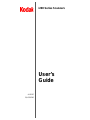 2
2
-
 3
3
-
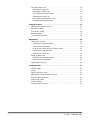 4
4
-
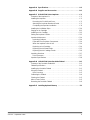 5
5
-
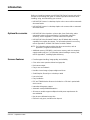 6
6
-
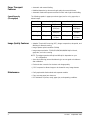 7
7
-
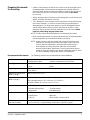 8
8
-
 9
9
-
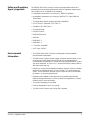 10
10
-
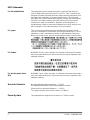 11
11
-
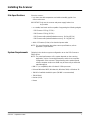 12
12
-
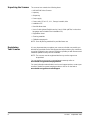 13
13
-
 14
14
-
 15
15
-
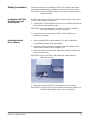 16
16
-
 17
17
-
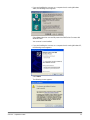 18
18
-
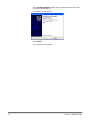 19
19
-
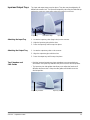 20
20
-
 21
21
-
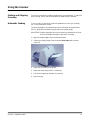 22
22
-
 23
23
-
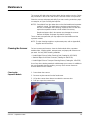 24
24
-
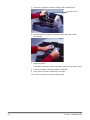 25
25
-
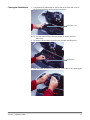 26
26
-
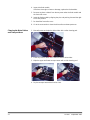 27
27
-
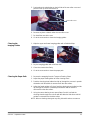 28
28
-
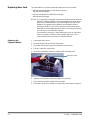 29
29
-
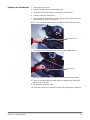 30
30
-
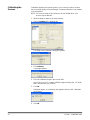 31
31
-
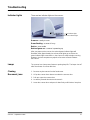 32
32
-
 33
33
-
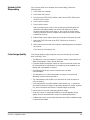 34
34
-
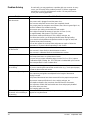 35
35
-
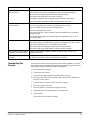 36
36
-
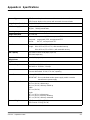 37
37
-
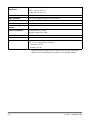 38
38
-
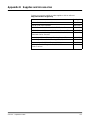 39
39
-
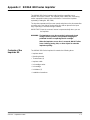 40
40
-
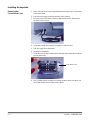 41
41
-
 42
42
-
 43
43
-
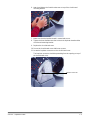 44
44
-
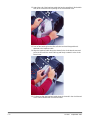 45
45
-
 46
46
-
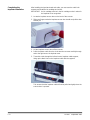 47
47
-
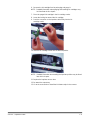 48
48
-
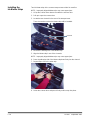 49
49
-
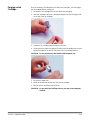 50
50
-
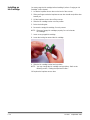 51
51
-
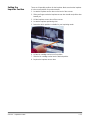 52
52
-
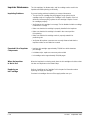 53
53
-
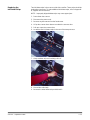 54
54
-
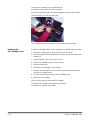 55
55
-
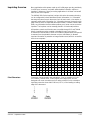 56
56
-
 57
57
-
 58
58
-
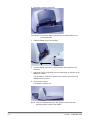 59
59
-
 60
60
-
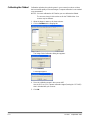 61
61
-
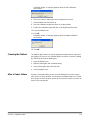 62
62
-
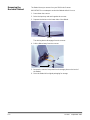 63
63
-
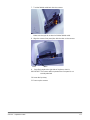 64
64
-
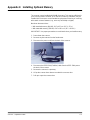 65
65
-
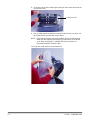 66
66
-
 67
67
-
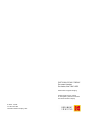 68
68
Kodak I260 - Document Scanner User manual
- Category
- Print & Scan
- Type
- User manual
- This manual is also suitable for
Ask a question and I''ll find the answer in the document
Finding information in a document is now easier with AI
in other languages
Related papers
Other documents
-
Dell Scanner fi-412PR User manual
-
Xanté DPP Owner's manual
-
Fujitsu FI-553PR User manual
-
Fujitsu FI-590PRF User manual
-
Canon i250 Operating instructions
-
Panasonic KV-S7075C-U Datasheet
-
 Bell and Howell 1200 User manual
Bell and Howell 1200 User manual
-
Festool KA 65 User manual
-
E-Boda Intelligence I200 User manual
-
Motic EasyScan One User manual