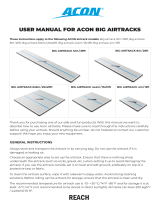7. Specications
Model Name HG49AJ690U HG55AJ690U
Display Resolution 3840 x 2160 3840 x 2160
Screen Size (Diagonal) 49 inches (123 cm) 55 inches (138 cm)
Sound (Output) 20 W 20 W
Stand Swivel (Left / Right) 20° / 60° / 90° 20° / 60° / 90°
Dimensions (W x H x D)
Body
With stand
1102.8 x 637.8 x 59.7 mm
1102.8 x 691.8 x 226.5 mm
1238.6 x 714.2 x 59.2 mm
1238.6 x 768.4 x 226.5 mm
Weight
Without Stand
With Stand
13.2 kg
16.4 kg
17.3 kg
20.5 kg
Model Name HG65AJ690U HG75AJ690U
Display Resolution 3840 x 2160 3840 x 2160
Screen Size (Diagonal) 65 inches (163 cm) 75 inches (189 cm)
Sound (Output) 20 W 20 W
Stand Swivel (Left / Right) 20° / 60° / 90° 0°
Dimensions (W x H x D)
Body
With stand
1457.5 x 837.3 x 59.7 mm
1457.5 x 908.7 x 355.1 mm
1684.6 x 966.4 x 60.6 mm
1684.6 x 1056.5 x 356.1 mm
Weight
Without Stand
With Stand
25.0 kg
30.2 kg
37.0 kg
37.5 kg
Environmental Considerations
Operating Temperature
Operating Humidity
Storage Temperature
Storage Humidity
10°C to 40°C (50°F to 104°F)
10% to 80%, non-condensing
-20°C to 45°C (-4°F to 113°F)
5% to 95%, non-condensing
• The design and specications are subject to change without prior notice.
• For information about the power supply, and more information about power consumption, refer to the label-rating attached to the
product.
• You can see the label-rating attached to the back of the TV. (For some models, you can see the label-rating inside the cover terminal.)
8. Licence
The terms HDMI and HDMI High-Denition Multimedia Interface, and the HDMI
Logo are trademarks or registered trademarks of HDMI Licensing LLC in the United
States and other countries.
Open Source License Notice
Open Source used in this product can be found on the following webpage. (http://opensource.samsung.com)
Open Source License Notice is written only English.
Contact SAMSUNG WORLDWIDE
If you have any questions or comments relating to Samsung products, please contact the Samsung service centre.
Country/Area Samsung Service Centre Web Site
HONG KONG 3698 4698
www.samsung.com/hk/support (Chinese)
www.samsung.com/hk_en/support (English)
MACAU
0800 333
1800 7267864 | 1800-SAMSUNG
www.samsung.com/hk/support (Chinese)
www.samsung.com/hk_en/support (English)
6. WallMountKitSpecications(VESA)
✎ The Wall mount kit is not supplied but sold separately.
Install your wall mount on a solid wall, perpendicular to the oor. When attaching to other building materials, please contact your nearest
dealer. If installing on a ceiling or slanted wall, it may fall and result in severe personal injury.
• Standard dimensions for wall mount kits are shown in the table follow.
• When purchasing our wall mount kit, a detailed installation manual and all parts necessary for assembly are provided.
• Do not use screws that do not comply with VESA standard screw specications.
• Do not use screws longer than the standard dimensions, as they may cause damage to the inside of the TV set.
• For wall mounts that do not comply with the VESA standard screw specications, the length of the screws may differ depending on their
specications.
• Do not fasten the screws too tightly. This may... damage the product or cause the product to fall, leading to personal injury. Samsung is
not liable for these kinds of accidents.
• Samsung is not liable for product damage or personal injury when a non-VESA or non-specied wall mount is used or the consumer fails
to follow the product installation instructions.
• Do not exceed a 15 degrees tilt when mounting this TV.
• When installing a wall mount kit, we recommend you fasten all four VESA screws.
• If you want to install a wall mount kit that attaches to the wall using two top screws only, be sure to use a Samsung wall mount kit that
supports this type of installation. (You may not be able to purchase this type of wall mount kit, depending on the geographical region.)
TV
TV
Wall mount
bracket
Wall mount
bracket
C
C
Wall mount Adapter
Wall mount Adapter
TV size in inches
VESA screw hole specs (A * B) in
millimeters
C (mm) Standard Screw Quantity
49-55 200 x 200
43-45 M8 4
65-75 400 x 400
Do not install your Wall Mount Kit while your TV is turned on.It may result in personal injury due to electric shock.
4. Viewing the Connection Panel
BACK OF TELEVISION
HDD
OPTICAL
ARC
ANT IN
USB
LAN
COMPONENT
AV
AV IN COMPONENT IN
DATA
SPEAKER
Volume Control
Box
CAMERA
5. Setting the Soundbar
Samsung Soundbar (AirTrack) and Hospitality TVs
– Samsung Soundbar (AirTrack) and hospitality TVs support the HDMI ARC feature If you connect a compatible Samsung Soundbar
(AirTrack) to a compatible Samsung hospitality TV using a single HDMI cable, guests can listen to the TV's sound through the
Soundbar (AirTrack).
– Sound bar Out in Hotel Option menu makes you control to where the TV sound is outputted when the TV is turned on.
– Hotel Option (MUTE > 1 > 1 > 9 > Select
E
) > System > Sound Bar Out
– If Sound bar Out set to on, the TV sound is automatically outputted in the Soundbar (AirTrack) device only whenever TV is turned on.
– If Sound bar Out set to off, the TV sound is automatically outputted in the TV speaker only whenever TV is turned on.
– Models supporting the ARC function are listed below:
– HW-M550/M500/M4500
– HW-N650/N550/N450
Setting the Soundbar (AirTrack) to Hotel Mode
1. Set the following options in Hotel Option (MUTE > 1 > 1 > 9 > Select
E
):
– System > Sound Bar Out > ON
– Power On > Power On Volume > User Defined
– Power On > Power On Volume Num > set greater than 0
– Power On > Max Volume > set greater than 0
2. Connect an HDMI cable from the HDMI out port of the Soundbar (AirTrack) to the HDMI port (supporting ARC) on the TV.
3. After the Soundbar (AirTrack) is connected to the TV, when the TV turns on, the Soundbar (AirTrack) automatically detects the TV, and
then automatically switches to Hotel Mode.
Soundbar (AirTrack) features in Hotel mode
• Power on / off is synchronised with the TV.
• HDMI-CEC defaults set to on
• Avaiable only through the HDMI out port.
• Disables the "Input mode" key on the VFD to prevent unexpected audio-source changes.
• Acquires adjustable Power On and Max Volume settings from the TV’s Hotel Option menu. However Soundbar's Power On Volume
and Max Volume values are set to half of Power On Volume and Max Volume settings in the TV's Hotel Option menu.
– If the TV's Power On Volume = 20 and Max Volume = 90, then Soundbar's Power On Volume = 10 and Max Volume = 45.
• To use Voice Guide while an external device is connected to the DIGITAL AUDIO OUT (OPTICAL) or HDMI IN (ARC) terminal, be sure to
select PCM at MENU
m
> Sound > Expert Settings > Digital Output Audio Format.