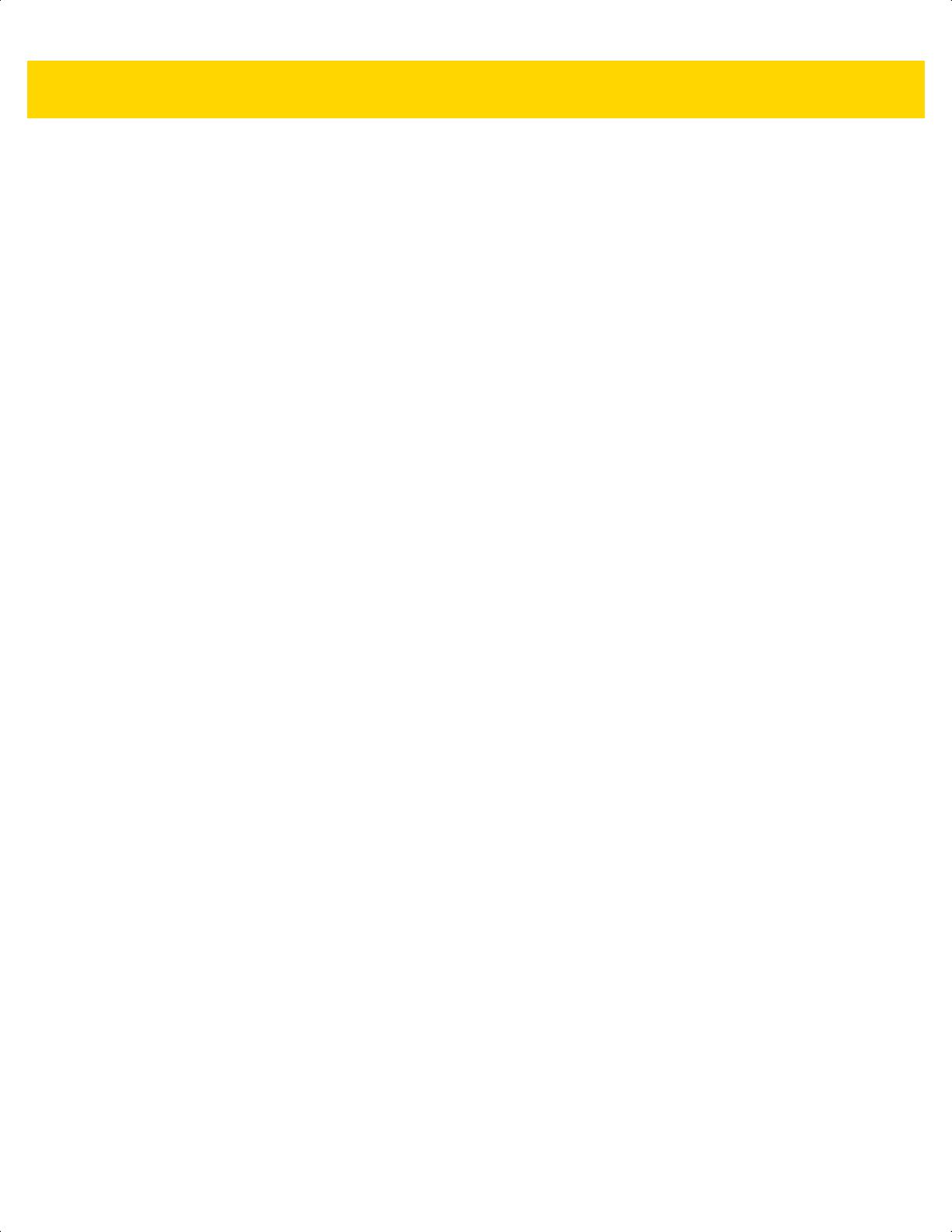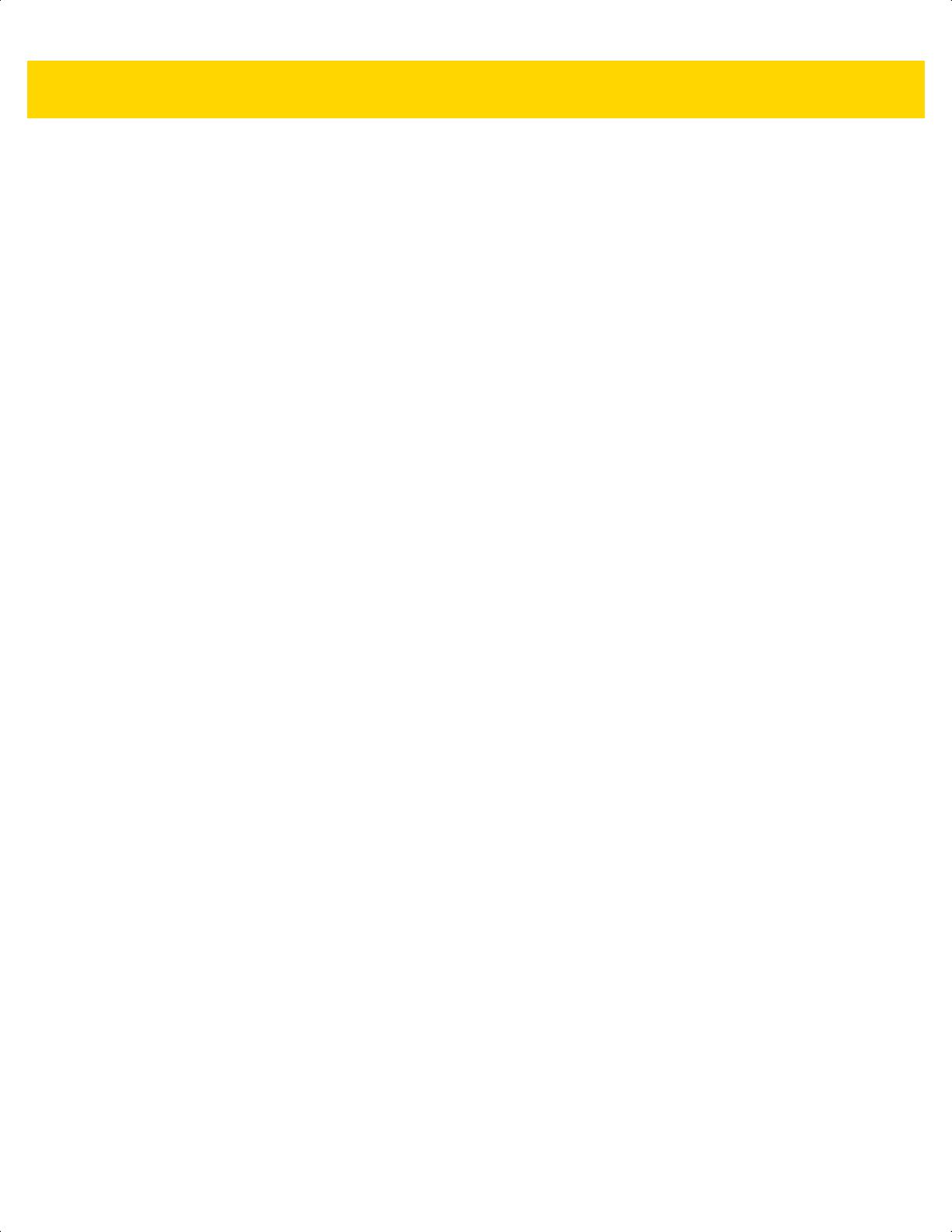
Table of Contents vii
Gallery ................................................................................................................................................. 3-10
Working with Albums ..................................................................................................................... 3-11
Share an Album ....................................................................................................................... 3-11
Get Album Information ............................................................................................................. 3-11
Deleting an Album .................................................................................................................... 3-12
Working with Photos ...................................................................................................................... 3-12
Viewing and Browsing Photos ................................................................................................. 3-12
Rotating a Photo ...................................................................................................................... 3-13
Cropping a Photo ..................................................................................................................... 3-13
Setting a Photo as a Contact Icon ........................................................................................... 3-14
Get Photo Information .............................................................................................................. 3-14
Share a Photo .......................................................................................................................... 3-14
Deleting a Photo ...................................................................................................................... 3-14
Working with Videos ...................................................................................................................... 3-15
Watching Videos ...................................................................................................................... 3-15
Sharing a Video ....................................................................................................................... 3-15
Deleting a Video ....................................................................................................................... 3-16
Contacts ............................................................................................................................................... 3-16
Adding a Contact ........................................................................................................................... 3-16
Editing Contacts ............................................................................................................................. 3-16
Deleting Contacts ........................................................................................................................... 3-16
Email .................................................................................................................................................... 3-17
Creating an Email Message ........................................................................................................... 3-17
Viewing an Email Message ............................................................................................................ 3-18
Replying to a Message .................................................................................................................. 3-18
Email Setup .................................................................................................................................... 3-19
Setting Up an IMAP or POP Account ....................................................................................... 3-19
Setting Up an Exchange Account ............................................................................................ 3-20
Editing an Email Account ......................................................................................................... 3-21
RxLogger ............................................................................................................................................. 3-22
Elemez ................................................................................................................................................. 3-23
Disabling Elemez Data Collection .................................................................................................. 3-23
Enabling Elemez Data Collection ................................................................................................... 3-24
Google Installed Application ................................................................................................................ 3-25
Chapter 4: Wireless
Wireless Wide Area Networks ............................................................................................................. 4-1
Sharing the Mobile Data Connection ............................................................................................. 4-1
USB Tethering ......................................................................................................................... 4-2
Bluetooth Tethering .................................................................................................................. 4-2
Portable Wi-Fi Hotspot ............................................................................................................. 4-2
Data Usage .................................................................................................................................... 4-3
Set Data Usage Warning ......................................................................................................... 4-4
Set Auto-Sync .......................................................................................................................... 4-4
Disabling Data When Roaming ...................................................................................................... 4-5
Locking the SIM Card .................................................................................................................... 4-5
Editing the Access Point Name ...................................................................................................... 4-5
Wireless Local Area Networks ............................................................................................................. 4-6
Scan and Connect to a Wi-Fi Network ........................................................................................... 4-6
ET5X User Guide.book Page vii