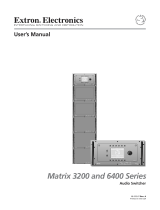Page is loading ...

USER MANUAL
AVMA8-8

2

3
LIST OF CONTENTS
1. IMPORTANT REMARK 04
1.1. Safety Precautions 04
2. INTRODUCTION 04
3. INSTALLATION 05
4. VIDEO CONNECTIONS 05
5. AUDIO CONNECTIONS 05
6. CONSIDERATIONS 06
6.1. Start up 06
6.2. Operating method 06
6.3. Internal memory 06
6.4. Personalization of the keyboard 06
6.5. Examples of assignments 07
6.6. Query examples 07
7. REMOTE CONTROL 08
7.1. Serial RS-232 control 08
7.2. Connection of the serial RS-232 port 08
7.3. Control via a PC 08
8. CLEANING 09
9. FUNCTION LIST 10
10. FUNCTION DIAGRAM 10
11. TECHNICAL CHARACTERISTICS 11
All numbers subject to variation due to production tolerances. ECLER S.A. reserves the right to make changes or
improvements in manufacturing or design which may affect specifications.

4
1. IMPORTANT REMARK
We thank you for the confidence placed in us by selecting our video and audio matrix AVMA8-8. To
obtain maximum use and performance it is VERY IMPORTANT to read this manual carefully before using
the matrix.
In order to guarantee the optimum operation of this unit, we strongly recommend that its
maintenance be carried out by our Authorised Technical Services.
1.1. Safety Precautions
This apparatus must be earthed through its mains cable.
Do not expose the unit to rain or water splashes, and do not place liquid containers or
incandescent objects like candles on top of the unit.
Should any connection / disconnection task be done, always disconnect the unit from the mains
supply.
There are no user serviceable parts inside the unit.
2. INTRODUCTION
AVMA8-8 was especially designed as an independent system for the switching and distribution of
signals in Broadcast studios and applications.
Main characteristics:
It operates with any system: PAL, SECAM, NTSC, etc.
Vertical interval switching that is clean and interference-free.
Three operating modes: "only video", "only audio" and "audio-follows-video".
Balanced audio input and output with the possibility of unbalanced connections.
Keyboard on the front panel that can be personalised.
Internal memory for assignments done.
Easy assignment query.
RS-232 port for external control.

5
3. INSTALLATION
This equipment has been especially designed for placement in 19" racks, filling one height unit.
Your AVMA8-8 has a very low power consumption, so it does not need any fan cooling, but you
should avoid exposing the unit to very extreme temperatures and the atmosphere of the room where it is
located should be as dry and dust-free as possible.
Also, you should place the AVMA8-8 away from noise sources (dimmers, motors, etc...), as well as
from the power cables.
Care should be taken at all times to avoid that signals which arrive at the AVMA8-8, as well as all
equipment connected to it, have no interconnected grounding, i.e. that a device is not earthed via two
different pathways. This can lead to buzzing that also can interfere with the quality of reproduction.
As cable shielding is connected to the chassis, to avoid ground loops, cables should never be
connected at their two extremities.
The AVMA8-8 operates with alternating current in the range 90 to 264V and from 47 to 63 Hz.
This device is equipped with an oversized power source that can be used with the voltage of any country
in the world without needing to make any adjustment.
In order to protect the unit from an eventual electrical overload it carries a T 1A fuse (12). If this
fuse should blow, it can be replaced by one with identical characteristics. ATTENTION: NEVER
SHORT-CIRCUIT THE SECURITY PATH NOR USE A HIGHER VALUE FUSE.
CAUTION: Fuse replacement should be carried out by technically qualified personnel.
4. VIDEO CONNECTIONS
BNC connectors are used for video input and output signals.
Inputs are connected in the "IN" area (9). Each of these is equipped with an output "LOOP" (11)
where the input signal is available for other uses, such as monitoring. To avoid signal losses great care
must be taken with respect to correct use of the load switcher (10). The default position is load "75". On
connecting a "LOOP" output, the switch must be passed to the other side without a load, as the signal
already contains a load from its own device connected to the "LOOP" output. Each switch is independent
and affects its corresponding input. Remember to load an input if you disconnect a "LOOP" output.
The outputs are connected in the "OUTPUT" area (8).
5. AUDIO CONNECTIONS
Terminal blocks are used for audio input and output signals.
Follow the instructions in the diagram included to make correct
connections.
If you need to connect an unbalanced input you should cross
the negative input to ground to avoid signal attenuation.
Due to the construction of the AVMA8-8 it is unnecessary to
bridge unbalanced output signals as this will have no effect. If you need
to use an unbalanced output there are two options available: option 1
with attenuation of the signal and option 2 without any attenuation.

6
6. CONSIDERATIONS
6.1. Start up
Directly via the mains switch (4).
6.2. Operating method
The AVMA8-8 allows you to work with sound independently of video (breakaway), or in
audio-follow-video mode.
You can assign the audio and video of one input to one output, only the video of an input to another
output and the same with the audio. All without any limitation.
Depending on the colour of the "A / V" key the following are assigned:
The "A / V" key needs to be pressed to change colour. It changes colour each time it is pressed.
AVMA8-8 allows you to send any input signal to one or more outputs. First you select the output
and then the input. If you want to send the same input to another output simultaneously, you select the
new output and again press the new input you wish to distribute.
6.3. Internal memory
Each time you assign a setting it is recorded in the internal memory of the matrix and remains
unchanged until it is reassigned. When the AVMA8-8 is switched on it recalls the last configuration and you
do not need to reassign it.
6.4. Personalization of the keyboard
The AVMA8-8 is equipped with a professional keyboard where all the keys can be removed for
greater operational personalisation.
Keys are removed as follows:
Take out the key to be labelled and remove it from the front panel. To
do this, press the white area on the left and right sides with your fingers and
turn the white part while pulling it out. The white part of the key becomes
detached from the black part.
Once removed, disassemble the different parts of the key and replace
the label with your new one.
Assemble the part of the key extracted from the front panel and press
lightly inward at its centre to fasten it again in the matrix ready for use.
It is important to place the white part according to the figure in the
correct position. If it is placed incorrectly the support tabs can break.
The different parts of a disassembled key are shown in the diagram.
The CD-ROM provided contains a file in Microsoft® Word (.doc) format you can use as a template
for personalising buttons. Printing should be on transparencies paper.
Video, red
Audio, green
Video and audio, orange

7
6.5. Examples of assignments
1. Audio and video. Assign the audio and video of input 5 to output 3. Press the A / V key until the
colour orange appears. Press key 3 in the output section and the light becomes green. Press key 5 of the
input section, which lights orange. The assignment is complete and recorded.
2. Only video. Assign the video of input 7 to output 5. Press the A / V key, which becomes red.
Press key 5 in the output section and a green light appears. Then press key 7 of the input section which
lights red. The assignment is complete and recorded.
3. Audio only. Assign the audio of input 7 to output 5. Press the A / V key until it becomes green.
Press key 5 of the output section, which becomes green. Press key 7 of the input section, which lights
green. The assignment is complete and recorded.
6.6. Query examples
To check any of the assignments made you only need to press the output key over the output about
which you wish to obtain information, and the corresponding key for the input assigned will light up
automatically with the corresponding colour: red for video only, green for audio only or orange for both. The
output key will always be green.
The key corresponding to the A / V selection does not change colour.
Different possibilities are shown in the following examples.
4. To find out which input is assigned to output 2. The procedure is as follows: Press output 2
which lights green and input 5 orange. These indicate that output 2 is assigned to input 5 with the
configuration video and audio.

8
5. To find out which input is assigned to output 7. The procedure is as follows: Press output 7,
which lights up green and input 1 red. This indicates that output 7 is assigned to input 1 with the
configuration of video only.
6. To find out which input is assigned to output 4. The procedure is as follows: Press output 4,
which lights up green and input 2 also lights up green. This indicates that output 4 is assigned to input 2
with the configuration of audio only.
7. To find out which input is assigned to output 4. The procedure is as follows: Press output 4,
which lights up green and input 2 also lights up green with input 5 lighting up red. This indicates that
output 4 is assigned the audio of input 2 and the video of input 5.
7. REMOTE CONTROL
7.1. Serial RS-232 control
The AVMA8-8 may be controlled remotely via the RS-232 serial port using any control system on
the market, whether a PC, AMX, CRESTON, etc. system.
When a control system sends a command to the matrix to make an assignment, the matrix will
communicate to the control system that the assignment is made.
Any modification carried out locally on the local keyboard of the matrix will be transmitted via the
serial communication channel to the control system.
7.2. Connection of the serial RS-232 port
To connect the serial port of the matrix to its external
control, a standard cable is used with the pins point for point
in agreement with the connection diagram.
7.3. Control via a PC
The AVMA8-8 can be operated directly from a PC
without any additional software. It is only necessary to configure the serial port of the PC using the
following parameters:
Baud rate 9600 baud
Data bits 8
Parity None
Stop bits 1
Flow control None

9
After entering these parameters, the matrix can be operated directly from the PC keyboard.
Switching codes: only lower case letters are used
First of all, operating mode must be selected: video only, audio only or both – the same as when
using the keyboard of the matrix -
Operating mode: ASCII
To only switch video, press the letter v 118
To only switch audio, press the letter a 97
To switch video and audio, press letter f 102
Output codes:
Output 1, press the letter q 113
Output 2, press the letter w 119
Output 3, press the letter e 101
Output 4, press the letter r 114
Output 5, press the letter t 116
Output 6, press the letter y 121
Output 7, press the letter u 117
Output 8, press the letter i 105
Input codes:
Input 1, press the number 1 49
Input 2, press the number 2 50
Input 3, press the number 3 51
Input 4, press the number 4 52
Input 5, press the number 5 53
Input 6, press the number 6 54
Input 7, press the number 7 55
Input 8, press the number 8 56
The method of operation from a PC keyboard is as follows:
When the working mode has been selected: video only (v), audio only (a), or both (f), you are ready
to assign settings.
To select any output press the key corresponding to the output you wish to use, according to the
table above. For example, if you wish to use output 1 you must press the letter (q). This output will then
remain selected automatically.
To send an input to the previously selected output you only need to press a number from 1 to 8,
depending on the output you want.
Communication from the matrix is bidirectional, so that if you press (.) (point), on the keyboard the
matrix returns its state to the PC.
Example: aq1w2vq1w5
Start with the letter a to indicate an audio assignment, output 1 (q) with input 1 (1), output 2 (w) with input 2
(2). Continue with the letter v to indicate the video assignments, output 1 (q) with input 1 (1), output 2 (w)
with input 5 (5).
8. CLEANING
The front panel should not be cleaned with dissolvent or abrasive substances because
silk-printing could be damaged. To clean it, use a soft cloth slightly wet with water and neutral liquid
soap; dry it with a clean cloth. Be careful that water never gets into the unit through the holes of the front
panel.

10
9. FUNCTION LIST
1. Input selectors, IN*
2. Output selectors, OUT*
3. Selector for "video only", "audio only" or "audio-follows-video", A / V
4. Power switch and pilot light, POWER
5. Connector for external control, RS-232
6. Terminal board for audio outputs, OUT
7. Terminal board for audio inputs, IN
8. BNC connectors for video outputs, OUTPUT
9. BNC connectors for video inputs, IN
10. Load switches, 75
11. BNC bridge input connectors, LOOP
12. Fuse holder
13. Mains socket
10. FUNCTION DIAGRAM

11
11. TECHNICAL CHARACTERISTICS
VIDEO
Video switching is carried out by means of vertical intervals controlled by a microprocessor (not
random), in line 2.5 (outside of all teletext information, time codes and data).
Input level 1 Vpp
Output level 1 Vpp
Bandwidth 250 MHz –3dB 150
L-R Crosstalk 78dB @ 5 MHz
Output Crosstalk 80dB @ 5 MHz
Diff. Phase < 0.02 º
Diff. Gain < 0.02 %
Isolation 95dB @ 5 MHz
Signal noise ratio 73dB
Input impedance 75
Output impedance 75
AUDIO
Input impedance 30K
Output impedance 33
Nominal input level 0dBv
Maximum input level 22dBv
Nominal output level 0dBv
Diff. L-R level 0.06dBu
Diff. Phase <0.02º
THD+N. Output @ 1kHz 0dBv <0.03%
Frequency response 10 Hz a 150 kHz –1dB <0.1dBv
Linearity 20Hz @ 20kHz <0.03dBv
L-R Crosstalk <90dBv
Inputs Crosstalk <88dBv
Signal noise ratio <90dB
COMMON
External control RS-232
Commutation time < 60 nseg.
Dimensions Panel 482.6x44mm
Depth 195mm
Mains 90-264V AC 47-63Hz
Power consumption 12VA

12
ECLER Laboratorio de electro-acústica S.A.
Motors 166-168, 08038 Barcelona, Spain
INTERNET http://www.ecler.com e-mail: [email protected]
50.0146.01.00
/