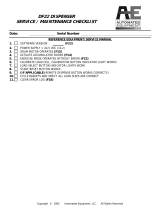Page is loading ...

USER MANUAL

2

3
LIST OF CONTENTS
1. IMPORTANT REMARK 04
2. INTRODUCTION 05
3. INSTALLATION 06
4. QUICK START 09
5. OPERATION AND USAGE 15
6. EFFECTS PROCESSOR 19
7. INTERNAL SOUNDCARD 23
8. MIDI CONTROL 24
9. SETTINGS MENU 28
10. SETTING UP YOUR MIXER 31
11. EXTERNAL SOFTWARE: EVO5 LIBRARIAN AND EVO5 FIRMWARE UPGRADE 32
12. FURTHER CONSIDERATIONS 33
13. TECHNICAL CHARACTERISTICS 34
14. FUNCTION LIST 36
15. FUNCTION DIAGRAM 37
16. CONFIGURATION DIAGRAM 38
17. BLOCK DIAGRAM 39
All numbers subject to variation due to production tolerances. ECLER S.A. reserves the right to make changes or
improvements in manufacturing or design which may affect specifications.

4
1. IMPORTANT REMARK
License
This product contains software elements, subject to public software licenses as for example GPL and LPGL. For
further details you may visit http://www.ecler.es/gnu/evo5
.
Safety Instructions
In order to get the optimum operation and efficiency from your mixing unit, it is VERY IMPORTANT - before you
plug anything - to read this manual very carefully and take seriously into account all considerations specified within
it. We strongly recommend that its maintenance be carried out by our Authorised Technical Services.
This apparatus must be earthed through its mains cable.
Do not expose the unit to rain or water splashes, and do not place liquid containers or incandescent
objects like candles on top of the unit. Do not obstruct the ventilation shafts with any kind of material.
Any change in the configuration of the unit must be carried out by a qualified technician. Should any
connection / disconnection task be done, always disconnect the unit from the mains supply.
Warranty Descriptions
Your ECLER equipment has undergone exhaustive laboratory and quality control tests before leaving the factory.
Nevertheless, your may be in need of our Technical Service during the period covered by the Guarantee or
afterwards. In that case, carefully protect your equipment in its original packet and send it to our Technical Service
with the transport and insurance paid. Attach a photocopy of your Guarantee Certificate and a detailed description
of the defect you have observed.
ECLER S.A. guarantees the EVO5 mixer against material defects and manufacturing faults for the period of one
year, starting from the original purchase date.
ECLER, S.A., will repair the defective equipment within the aforementioned period, with no charge for parts and
labour.
To ensure the validity of the Guarantee, it is essential that the attached Guarantee, Registration Card is filled out
correctly and remitted to your ECLER distributor, within 10 DAYS after date of purchase.
The Guarantee is non-transferrable and protects the original buyer only.
The Guarantee does not cover:
Damages caused by mistreatment or negligent handling, lack of elementary precautions, disregard to the
instructions in the manual, faulty connection or accidents.
ECLER, S.A., will not be held responsible for any direct or indirect damage, loss or other damage originated by or
relating to the set.
* sets that have been manipulated, altered or repaired other than at the authorized Technical Service centers.
* the exterior fittings and electro-mechanical parts, nor their wear due to use.
* shipping and insurance expenses, nor for damages the set may incur during its transport.
This Guaranteed is valid only for repairs or services carried out at an authorized Technical Service Center.
The liquid crystal display is manufactured with high-precision technology. However, some units may have pixels (up
to 4) that are continuously glowing or turned off. This is not a malfunction.

5
2. INTRODUCTION
Congratulations for acquiring a genuine, professional ECLER device! The EVO5 is the latest design from ECLER, a
legendary company from Barcelona with over 42 years of experience in designing and manufacturing professional
audio equipment.
The EVO5 is a perfect tool for today’s DJs and producers thanks to its unique combination of a 12 channel firewire
soundcard, the highest digital audio quality with 24 bits and 96 KHz, MIDI Control, full colour display and a
completely programmable effects processor.
This genuine mixer uses the best available components and 24 bit A/D and D/A converters in order to obtain the
best sound quality. Due to the over 40 years of experience in designing professional audio equipment, the circuits
are very efficient and the digital sound has the same warmness as any analogue device. All circuits are
manufactured and tested in our factory in Barcelona.
The internal soundcard has 12 input and 12 output channels. All of them have low latency thanks to the usage of
firewire technology. A single cable allows transmission and reception of all these audio channels and all the MIDI
Control data. This compact card turns the EVO5 into an ideal sound desk for music production, live acts and the
most advanced DJ sessions, which combine the traditional vinyl, CD players and avant-garde software as LIVE or
TRAKTOR.
The effects unit has a crystal clear sound due to the standard quality of 24 bits and 96 KHz. All effects can be
completely programmed. There are 9 basic effects that can edited according to the user’s needs and it is also
possible to create new effects by chaining two different basic effects and programming them as wanted. Up to 64
different effects can be created and saved. The external software “EVO5 Librarian” also lets you import and export
your effects configurations using a computer. This lets you exchange your sounds with other artists.
The MIDI control is nearly unlimited thanks to the 69 controllers and the 64 available parameter patterns. The
EVO5 wears a MIDI control section with 6 push buttons and 4 encoders which can be rotated and pressed. The full
colour display allows creating and viewing labels that allow you to know which function is executed by which
controller in each moment. The channel controllers can be individually set up to send MIDI data or to work as audio
controllers. The external software “EVO5 Librarian” also lets you import and export MIDI configurations.
The mixer’s display is unique in its class and converts the EVO5 into the world’s first mixer that offers such a
feature. This high quality display with 320 x 240 pixels raises the flexibility, since it is possible to edit all of the
mixer’s parameters in real-time. Using the display you can adjust all of the mixer’s functions as, for example, the
tone controls, the input and output sensitivities, the fader and crossfader curves, the MIDI controls, the BPM
counter … even the output limiter that has been installed to tranquilize the sound technicians and engineers!
Finally, this unique mixer has been designed by GIUGIARO DESIGN, one of the world’s most prestigious
companies in product design and prize awarded as the best car designer of the 20
th
century. With this design,
GIUGIARO has been looking for a perfect harmony between the well-known and plain ECLER design and the
innovation of such a revolutionary product as the EVO5.

6
3. INSTALLATION
The first thing to take into consideration when placing your EVO5 is your comfort and an easy access to all the
connections.
The EVO5 is basically conceived as a tabletop mixer and its usual placement
will be between two vinyls or CD players. The mixer has a 370 mm depth and
432.6 mm) width format. The optional metallic side profiles kit allows you to
firmly fix your mixer to the surface over which it is placed or over its own
profiles. These profiles also allow to tilt the mixer's position for an easier
operation.
Because of the high gain of the PHONO and MICROPHONE inputs, always try
to place the mixer as far away as possible from noise sources (dimmers,
engines, etc.) and mains wires. For the very same reason, and under any circumstance, you should never remove
the unit's metallic cover.
The power consumption of the EVO5 is very low, so they do not need any cooling, but you should avoid extreme
temperatures and the atmosphere should be as dry and dust free as possible.
The EVO5 operates now with a new universal input power supply “Switching Power Supply” and can perfectly
works without any internal modification from 90V to 264V – 47 to 63Hz. Make sure that the mains-wire is far away
from the signal-cables in order to avoid any possible audio hum.
In order to protect the unit from an eventual electrical overload it carries a T 1A fuse. Should it ever blow up, unplug
the unit from mains and replace it with an identical one. If the new fuse blows again contact immediately with our
authorized technical service.
ATTENTION: NEVER SHORT-CIRCUIT THE SECURITY PATH NOR USE A HIGHER VALUE FUSE.
CAUTION: Fuse substitutions have to be performed by a qualified technician.
Audio input connections
MIC 1 Microphone 1
PHONO 1 Turntable 1
LINE 1 CD Deck 1
PHONO 2 Turntable 2
LINE 2 CD Deck 2
PHONO 3 Turntable 3
LINE 3 CD Deck 3
PHONO 4 Turntable 4
LINE 4 CD Deck 4
Phono Inputs
Phono Turntables must be fitted with a magnetic cartridge with nominal output level of -40dBV (10 mV). The
PHONO inputs (42) of the EVO5 have a high headroom (margin before saturation) and it can handle higher output
cartridges than what is usual.
Line Inputs
The sensitivity of the inputs marked as LINE (43) is 0dBV (1V). You can connect sound sources such as CD, DAT
or MP3 players, as well as keyboards and other instruments.

7
Microphone Inputs
The MICRO inputs (1, 40) are prepared for a nominal input level of -40dBV. The connectors combine both, JACK
and XLR3, formats. With the TRIM controller it is possible to adjust the input sensitivity between -30 and -50dBV.
These microphone inputs are prepared for balanced signals, which have to be connected as follows:
Hot or direct signal > Pin 2 Tip
Cold or inverted signal > Pin 3 Ring
Ground > Pin 1 Sleeve
Microphones must have low impedance (200 to 600 and must be mono. For unbalanced connections, it is
necessary to short-circuit pin 3 to ground or the central ring. The EVO5 equips an 18V phantom power supply for
condenser microphones. An internal soldering jumper allows enabling/disabling the phantom power. The EVO5’s
MICRO channel is delivered from factory with enabled phantom power. See configuration diagram.
Audio outputs connections
OUT 1 Main power amplifier
OUT 2 Booth/Room2 power amplifier
REC frontal Recording device 1
REC posterior Recording device 2
Headphones Headphones
OUT 1
This stereo output is the one to feed the PA-system using balanced XLR3 connectors or unbalanced RCA
connectors. The nominal output level for OUT 1 (46, 47, 48) is set to 0dBV (1V), which can be modified via
software to 0, +3 or +6dB. The OUT 1’s output volume can be controlled using the OUT 1 potentiometer (24).
Near the OUT 1 controller you will find the L+R switch (26), which adds left and right signals from OUT 1 and
OUT 2 outputs. This function is especially useful if a malfunction occurs on one of both channels during a session
(for example: a bad contact of the turntable’s needle). Activating this switch, the mixer sends the sum L+R to the
loudspeakers, so that the major part of the audience will not notice this failure.
OUT 1 and OUT 2 are equipped with a balance controller BAL (27).
OUT 2
Normally this one is used to obtain an independent output for the DJ booth. This stereo output OUT 2 (49) equips
unbalanced RCA connectors and its nominal output level is set to 0dBV (1V), which can be modified via software to
0dB, +3dB or +6dB. The OUT 2’s output volume can be controlled using the OUT 2 potentiometer (25).
Record outputs
There are two REC outputs, which use RCA connectors, one located on the back plate (44) and the other located
on the control surface (30). These two REC outputs are connected in parallel, but they can be used simultaneously
without any problems. The nominal output level is 0dBV (1V) for both REC outputs. Using the software it is possible
to select the signal source for the REC outputs, which can be either the MIX signal (default) or the PFL signal.
Headphones
In order to obtain an optimal performance during their operation, the headphones should have high impedance
(200-600 Headphones are connected to the headphones output (23) located on the controllers plate. A
normalized ¼’’ stereo jack or 3,5mm mini-jack is provided for this connection. The sleeve is ground, the ring is the
right channel and the tip the left channel.

8
Digital connections
Firewire port
On the mixer’s back plate there are two firewire connectors (50) with 6 pins (IEEE1394) that work as a hub. The
firewire port allows connecting the mixer to a computer and send up to 12 audio input channels, 12 audio output
channels and even the MIDI control data.
MIDI IN
MIDI (Musical Instruments Digital Interface) is a standard communications protocol for connections between
electronic musical instruments and computers. The procedures of connecting and controlling MIDI devices are
described in chapter 8 (MIDI control).
The MIDI IN connector (52) is DIN 5 (180º) which allows you to connect other MIDI devices to the EVO5. If you
connect a MIDI device to MIDI IN input, all the MIDI data that arrive (except MIDI clock) will be forwarded to the
computer via the firewire port. This feature turns the EVO5 into a MIDI data converter from DIN 5 to firewire. You
may also send a MIDI clock signal to the EVO5 from another MIDI device which is not a computer.
MIDI OUT
All MIDI data that arrives from the computer through the firewire port and is not addressed to the EVO5 will be
forwarded by this output. This feature turns the EVO5 into a MIDI data converter from firewire to MIDI (Din 5). You
may also send the MIDI clock signal from the EVO5 if this has been activated via software.
CD Deck
Sequencer
Minidisc
Comput er
Microphone
Tur nt a bl e
Power amplifier
Power ampl i f i er
Tur nt a bl e
PIN 1 = GND, PIN 2 = HOT, PIN 3 = COLD
MICROPH ON OLIN E
MAINS INPUT
FUSE: T 1A 5x20
INPUT 4
INPUT 3
INPUT 2 INPUT 1OUTPUTS
LR RECOUT 1OUT 2
M IDI IN MIDI OUT
INPUT 0
GND
OUT 1 PHONOLINE
GND
PH ON OLIN E
GND
LIN E PHONO TRIM
-30 dB -5 0
GND
IEEE 1394
CD Deck
CD Deck
Cont r ol l er
Tur nt a bl e
Tur nt a bl e

9
4. QUICK START
We suggest you to visit our website http://www.eclerdjdivision.com/, where you will find further information.
For the following procedure you will need a CD player and headphones. If you also wish
to experiment with the MIDI controller and the internal soundcard you will also need a
computer with firewire connection.
1. Set the controllers to their initial position.
Set the rotary controllers GAIN, HI, MID and LOW from channel 1 (5, 6, 7, 9) to the
central snap-in position. Put the channel fader (15) down and move the A/OFF/B switch
(14) to position A (this channel is now assigned to the crossfaders' A side).
2. Connect the headphones.
Connect your headphones to one of the outputs on the mixer's front panel (23). Set the
MONITOR LEVEL (22) to minimum and move the MONITOR SELECT control (21) to the
PFL position.
3. Connect a CD player.
Connect a CD player to LINE input on channel 1 (43), insert a CD and play the CD.
4. Connect the mixer's power cable.
Connect the power cable to power source input (55) on the mixer's back side and turn the
mixer on by pressing the MAINS INPUT switch (53).

10
5. Select the input source.
Make sure that the input source selector on channel 1 (3) is in LINE position and that the channel's VU-meter (8)
lightens up. If this does not happen make sure that CD player is correctly connected and that there is an audio
track being played back. You should also make sure that the tone and gain controls are in central position.
6. Adjust the input level.
Move the GAIN control until the VU-meter shows 0dB. Each channel's red overload LED OVL (2), lightens up if the
input level for this channel is to high and has to be diminished with the channel's GAIN controller.
7. Send the signal to the main output.
Set the fader on channel 1 (15) to maximum and place the crossfader (16) on side A.
8. Listen to the signal with your headphones.
Press the PFL button (10) on channel 1. Adjust the MONITOR LEVEL controller (22) to obtain a comfortable
monitoring volume. Now you should hear music with your headphones. Turn the MONITOR SELECT controller (21)
to the right to crossfade the PFL signal and the MIX signal. When this controller is completely turned to the right,
only the MIX signal will be monitored.
9. Try the operation of the tone controllers.
Experiment with this powerful 3-way stereo equaliser (6, 7, 9). This tone control has been designed for a creative
sound edition: each way can be individually isolated using the big and ergonomic rotary controllers.
10. Check the adjustment of the crossfader.
The channels 1 to 4 can be assigned to the crossfader (16) using the A/OFF/B selector. The crossfader allows you
to melt the signals that are assigned to both of its sides. With this selector in position A or B, you assign the
channel to one of both sides of the crossfader. The OFF position disables the crossfader's function on this channel.
11. Adjust the crossfader curve.
The XFADER SHAPE controller (19) allows a fine adjustment of the crossfader curve's slope. Setting this controller
all left, the signal is diminished when the crossfader reaches the central position, which allows mixing two songs
with a soft melting. The crossfader curve's slope increases if the controller is turned to the right. When is gets
completely turned to the right, the signal enters very fast with hardly a movement of the crossfader. This is very
useful for scratching.

11
12. Select an effect.
Hold the EFFECTS controller (33) pressed while you press at the same time one of the six shortcut controllers (34)
located at both sides of the display. The
selected effect appears on screen. If you wish to
select more effects, hold down the EFFECTS
button and press the encoder identified on
screen as LOAD. A list with up to 64 effects or
personal combinations appears. Select the one
you want.
13. Enable an effect.
Turn the effects send potentiometer (11)
completely to the right. With this controller you
can set the amount of signal level you want to
send to the effects processor. Press the FX
SEND button on channel 1 (12) to enable the
signal send to the effects processor. Sending
can be activated independently for each channel
which makes sound edition more flexible. Now
press the LAUNCH button (39) and move the
DRY/WET (18) crossfader, which melts the
original signal (DRY) with the processed signal
(WET). If you want to monitor the effects signal,
press FX PFL (17) (even if you have not pressed
LAUNCH).
14. Adjust an effect.
Move the PARAM1 and PARAM2 controllers
(37, 38) to adjust the effects sound. The
parameters you are adjusting appear on screen.
If you wish to adjust any other parameter, press
the controller identified on screen as FX1/2 and
all parameters that can be adjusted in real-time
appear on screen. Adjust the effect using the
four encoders located below the display (36).
If you wish to get started using the MIDI control
and the internal soundcard, you will need a
computer with firewire connection and a DJ
software with MIDI capabilities. The EVO5
includes configuration presets to control
applications as Ableton's LIVE 6 and Native
Instruments' TRAKTOR 3. We suggest you to
download the demo versions of these
applications from the owner's website, if you do
not have any of this software.
15. Connect the mixer to the computer.
Together with the mixer, you will receive a
firewire cable (IEEE1394). Connect this cable to
the firewire port on your computer and to one of
the two firewire ports on the mixer (50). Through
this firewire cable, all audio and MIDI data is
sent between mixer and computer. It is not
necessary to use the MIDI OUT output.
16. Run the installation programme
The mixer is supplied with an installation CD-
ROM and a FireWire cable. Before connecting the mixer to the computer, run the "setup_evo5" file, which you will
find on the CD-ROM. This will automatically install the mixer drivers and the "EVO5 Firmware Upgrade" and "EVO5
Librarian" applications. Once the installation is completed, connect the mixer to the computer in accordance with
the following instructions. The EVO5 is compatible with Windows® XP SP2, Vista and Macintosh® OSX v 10.X.
operating systems.

12
Windows XP SP2
Once you connected the mixer to the computer, the message "New hardware found. Ecler EVO5" will pop up.
The new hardware found wizard will open. Select the option "No, not this time" and press "Next".
Select the "Install software automatically" option (recommended).

13
When the warning appears, press "Continue Anyway". Finish the installation.
A new pop-up informs you that the installation has been successfully completed.
If you want to make sure that the drivers are correctly installed, open the "Device Manager", where the mixer will
appear as "Ecler EVO5" in the chapter "Sound, video and game controllers".

14
MAC OSX v 10.X
The software will automatically detect and install the necessary drivers. The mixer will appear as input/output
device in the "System settings" in the chapter "sound".
If you wish to use the mixer as default soundcard on your computer, open the "Audio and MIDI settings" and set the
necessary parameters.
17. Configure the soundcard for your DJ software.
Each DJ application has a different method to configure the soundcard. Open your software and enter the audio
device management section. Your software will recognize the mixer's soundcard as "Ecler EVO ASIO Driver".
Assign the soundcard's 12 input and 12 output channels to the software channels you wish.
18. Play back a digital sound file.
Once your soundcard is correctly configured, play back a digital music file with your DJ software. Set the input
selector (3) on channel 1 to FireWire CH1-2 position. The channel's VU-meter will lighten up and you can adjust the
input signal with the GAIN and tone controllers as you did before with the analogue signal.
19. Select a MIDI control pattern.
The EVO5 offers 64 different MIDI control patterns and configurations for applications as LIVE 6 and TRAKTOR 3.
Press EFFECTS (33) and the encoder identified on screen as LOAD. A list with 64 available patterns will appear.
Select an "EMPTY" pattern and try using it.
20. Assign a command to a MIDI controller.
Each DJ application uses a different MIDI configuration procedure. Take your time to get through all the MIDI
control possibilities offered by your software and to find out how to programme them. Now select the function you
want to control and move the mixer’s controller you want to execute this function when the MIDI device asks you to
do so. The device will identify the MIDI note sent by the mixer. From now on you will be able to remote control this
function. The controllers located around the display send MIDI data if this mode has been activated using the MIDI
button (32). The channel and output controllers instead, have to be configured to send MIDI data (a blue LED
indicates that the input channels are working in MIDI mode).

15
5. OPERATION AND USAGE
Start-up
This can be done pressing the POWER switch (53) located at the back plate and immediately the EFFECTS, MIDI
and SETTINGS controllers will glow up green and the mixer’s welcome screen will appear.
The EVO5 is equipped with automatic mute circuits on all main outputs, which activate during the mixer’s power-
up/power-down and during changes in the sampling frequency.
Thanks to these circuits, the introduced noise due to turning the EVO5 on or off is the lowest possible. However it
is strongly recommended to turn on all the devices in the following order:
1. Sound sources.
2. Mixer, equalizers, active filters.
3. Finally, power amplifiers.
Powering off should be done by following the exact reverse sequence in order to avoid any possible damage to the
loudspeakers.
Control Description
Input selector
The channels 1-4 have a tilting input source selector (3), which allows the user to choose between different types
of input: turntable (PHONO), CD player or similar (LINE) or a stereo channel from the internal firewire soundcard.
Channel GAIN
All the EVO5 input channels have an accessible input sensitivity GAIN control (5). The GAIN controls adjust the
input level of each channel in order to compensate the different sources connected to the mixer. The gain
adjustments have to be executed with extreme care using the VU-meters (8) and the OVL (2) as reference.
The standard reference level used to mix audio signals is 0dB. To obtain an optimal mix adjust the input level so
that the value shown on the VU-meter stays always close to 0dB and make sure you never reach the clipping level,
using the red LED’s from the VU-meter and the OVL indicator from each channel as reference.
Equalization
The rotary tone controls for each channels provide a +10/-30dB boost/cut at high (9) and low frequencies (6) and
+10/-25dB at the mid range (7). This great attenuation range is specially designed for creative live performance.
The tone control is completely editable via software (see chapter 10 settings menu) which allows you to choose the
style, frequency range and gains. The type and the configuration chosen via software are common to the channels
1-4, but can be different for the microphone channel. You can bypass the tone control via software (which disables
this function).
ATTENTION: Use equalization carefully, by boosting too much the low frequency range, you can induce an
excessive displacement of the speakers membrane.

16
Monitoring System
The EVO5 is equipped with an easy and flexible monitoring system that allows the artist to adjust with great
precision the effects and mix levels for each input channel using the VU-meters and headphones.
Each channel as well as the effect processing can be monitorized visually and pre-listened pressing the dedicated
PFL (10) and/or FX PFL (17) yellow led button. Each channel has a VU-meter that shows the PFL L+R signal level.
A main VU-meter with two columns L and R show the OUT 1, MIX or OUT 2 signal level, depending on the position
of the selector located just above the VU-meter (29).
For HEADPHONES monitoring, the SELECT PFL/MIX rotary potentiometer (21) allows you to blend a selected PFL
together and/or FX PFL with the main MIX Program. The LEVEL rotary potentiometer (22) controls the level of
headphones output.
Sending from channel to effects
By pressing the FX SEND button (12), which glows up blue, the channel's signal is sent to the internal effects
processor. A potentiometer allows adjusting the level of the signal sent to the effects processor between 0 and
100% (11).
For further instructions concerning the internal effects processor, please read chapter 7.
Faders
The EVO5 equips ECLER's 60mm faders (15). These faders are very precise, their movement is very smooth and
they have a very fast cut.
The SHAPE FADER controller (20) adjusts the slope of the fader's curve, which allows you to distribute the signal
level over all the length of the fader. For example, you can select a linear curve (controller in central position), so
that the signal level is raised progressively and proportionally to the fader's position. Turning the controller
completely to the right, the signal enters at full level with hardly a movement of the crossfader. Turning the
controller completely to the left the signal enters at full level when the fader is about to reach the opposite side.
Crossfader
All channels, except the MICRO channel (channel 0), can be assigned to the EVO5's crossfader using the A/OFF/B
switches, located on all the channels (14). The positions A and B assign the signal to one of both sides of the
crossfader, while the OFF position disables the crossfader's function on this channel.
The SHAPE XFADER (19) adjusts the slope of the crossfader's curve. The range of adjustable positions allows the
creation of a soft melting between two music tracks (controller set completely to the right side), as well as fast cuts
which are excellent for scratching techniques (controller set completely to the left side). Via software you can also
adjust the CUT IN TIME (in millimetres), which is the distance between the physical end of the crossfader and the
first entrance point of the signal.
The EVO5 is compatible with the ECLER ETERNAL scratch crossfader with inductive technology based on a
magnetic control system. This contact less technology, combined with an exclusive magnetic sliding system, offers
a soft feeling and one of the most precise crossfaders that actually exists. The inductive ETERNAL crossfader has
been specifically designed for extreme "turntablism" techniques which require an extremely smooth and fast
crossfader movement.
Internal effects controls
Please read chapter 6.
TALKOVER function
The microphone channel 0 has a TALKOVER function. The red glowing button (13) activates the TALKOVER,
which diminishes the program signal when there is signal present on the microphone. The time that the program
signal needs to recover, as well as the amount of attenuation, can be set via software.

17
OUT 1 and OUT 2 output levels
The EVO5 equips two main output controllers OUT 1 and OUT 2. The OUT 1 level can be adjusted with the OUT 1
potentiometer (24) while the OUT 2 controller adjusts the OUT 2 level (25). Both can be monitored with the main
VU-meter using the OUT 1/MIX/OUT 2 switch (29) and can also be edited with the L+R controller and the balance
controller (BAL).
Via software you can assign an intelligent and fully programmable multiband compressor to one of both outputs
(see chapter 10, Settings Menu).
Screen descriptions
FX 1 BEAT SYNC
FX 2 BEAT SYNC
SHORTCUT NUMBER
EFFECT 1 TYPE
EFFECT 2 TYPE
EFFECT MODIFIED BY USER
EFFECT'S NAME
BPM INDICATOR
BPM CONFIDENCE
LEVEL
BPM SOURCE:
MIX/FX/MIDI
CLOCK/TAP
MIDI COMMAND ASSIGNMENTS
TAP FUNCTION
TURNING FUNCTION

18
MIDI CLOCK
MIDI TRANSMISSION
LAYOUT NUMBER
LAYOUT NAME
USER ACTIVE PROFILE
MENU TREE

19
6. EFFECTS PROCESSOR
The EVO5 equips a powerful and completely programmable effects processor working at 24 bits and 96 KHz.
Using the 10 fully editable basic effects, the EVO5 offers the novel possibility of chaining two of these effects to
create new and more creative effects. Up to 64 different effects can be named and saved in the mixer’s memory.
A precise BPM counter with a reliable indicator synchronizes the effects. On the other hand, the revolutionary
pattern synchronization function allows controlling the effects in an extremely creative way.
There are also 2 effects dedicated to channel 0 (MICRO): Noise gate and compressor. Both are also fully editable.
Effects configurations can be imported and exported from a PC (via FireWire) using the "EVO5 Librarian" software
(included). This lets you exchange your effects with other artists.
Effects controllers
FX SEND button (12)
A flexible multichannel assignation system allows the user to process simultaneously multiple input channels. The
FX SEND button sends the signal to the internal effects processor.
If the LAUNCH button is disabled, the FX SEND works pre-fader, so signal monitoring is possible using FX PFL.
If the LAUNCH button is enabled, the FX SEND works post-fader.
FX potentiometer (11)
The FX potentiometer adjusts the level of the signal sent to the effects processor. This adjustment is independent
for each channel.
PARAM 1 encoder (37)
This encoder controls one of the selected effect’s parameters. The parameter to be controlled can be easily
selected via software.
Pressing this encoder you will execute the TAP function, which allows introducing a rhythm sequence to manually
synchronize the BPM counter. You will have to press this controller at least 3 times to validate a rhythm sequence.

20
PARAM 2 encoder (38)
This encoder controls a second parameter of the selected effect. The parameter to be controlled can be easily
selected via software.
Pressing this encoder you will execute the RESTART function, which synchronizes this instant of the music with the
beginning of the selected BPM pattern.
FX PFL button (17)
Press the FX PFL selector to monitoring the effect. The FX PFL signal is affected by the DRY/WET crossfader (18).
The effects processor can be continuously monitored.
If the LAUNCH button is disabled, the FX SEND works pre-fader allowing the signal's monitoring with FX PFL.
Once the signal is monitored and the effect's parameters are set, enable the LAUNCH button (39). From now on,
the FX SEND works post-fader, which means that the effect's mix level can be also controlled with the channel
fader.
DRY/WET crossfader (18)
The DRY/WET crossfader allows melting the processed signal (called WET) with the original input signal (called
DRY). You can adjust the crossfader’s curve via software.
LAUNCH button (39)
The LAUNCH button sends the signal taken behind the DRY/WET crossfader to the main mix output.
If the LAUNCH button is disabled, the effects signal is not sent to the main output and the selected channel
(FX SEND) is pre-fader processed. This allows monitoring the effects settings with the headphones without
affecting the main output.
From the moment you enable the LAUNCH button, the signal taken behind the DRY/WET crossfader is sent to the
main output. The selected channel (FX SEND) is now post-fader processed, which means that the effect's mix level
depends also on the channel fader.
This feature allows listening to the effect's tail when the channel fader is turned down. On the other hand, effect
signals that include a DELAY unit and are activated with the fader turned down will suffer an audible delay.
On screen effects controllers
If you wish to edit the effects parameters in real-time,
press FX1 or FX2 and all the available parameters
will appear.
You can edit all parameters using the 4 encoders
(36) located under the display. On screen you will
see 2 rows with up to 4 parameters. Each encoder
controls the 2 parameters located immediately above
the encoder. The active parameter will appear
highlighted. You can change the inactive parameters
by pressing the encoder.
The changes you make in this mode will not be
saved if you change to another effect.
/