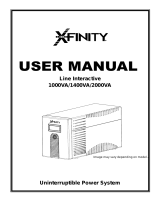Page is loading ...

1
LCDT-Series UPS Systems
Models:
SMART1500LCDT, OMNI1500LCDT, SMART1300LCDT
(AG-0066, AG-0067, AG-0068)
Important Safety Instructions ................. 2
Quick Installation ...................................3
Basic Operation .....................................4
UPS On/Off ..........................................4
LCD Screen ......................................... 5
Display UPS/Power Conditions ...............6
Enable/Disable Alarm ...........................6
Self-Test ..............................................7
Error Messages ....................................7
Features ................................................8
Battery Replacement .............................9
Storage and Service ............................10
Product Registration and......................11
Regulatory Compliance
Español................................................12
Français ............................................... 22
Owner’s Manual
1111 W. 35th Street, Chicago, IL 60609 USA • www.tripplite.com/support
Copyright © 2017 Tripp Lite. All rights reserved. SmartPro
®
is a registered trademark of Tripp Lite.
TE ST
MU TE
TEST
MUTE
PROTECT YOUR INVESTMENT!
Register your product for quicker service and ultimate peace of mind.
You could also win an ISOBAR6ULTRA surge protector—a $100 value!
www.tripplite.com/warranty
Not suitable for mobile applications

2
SAVE THESE INSTRUCTIONS
This manual contains instructions and warnings that should be followed during the installation, operation
and storage of this product. Failure to heed these warnings may affect the warranty.
UPS Location Warnings
• Install your UPS indoors, away from excess moisture or heat, conductive contaminants, dust or direct sunlight.
• For best performance, keep the indoor temperature between 32º F and 104º F (0º C and 40º C).
• Leave adequate space around all sides of the UPS for proper ventilation.
• Only set the UPS upright on a sturdy flat surface. Do not block fans or ventilation holes, as this will seriously inhibit the unit's internal cooling
and cause product damage not covered under warranty.
UPS Connection Warnings
• Connect your UPS directly to a properly grounded AC power outlet. Do not plug the UPS into itself; this will damage the UPS.
• Do not modify the UPS’s plug, and do not use an adapter that would eliminate the UPS’s ground connection.
• Do not use extension cords to connect the UPS to an AC outlet.
• If the UPS receives power from a motor-powered AC generator, the generator must provide clean, filtered, computer-grade output.
• The mains socket outlet that supplies the UPS should be easily accessible and located near the UPS.
Equipment Connection Warnings
• Use of this equipment in life support applications where failure of this equipment can reasonably be expected to cause the failure of the life
support equipment or to significantly affect its safety or effectiveness is not recommended.
• Do not connect surge protectors or extension cords to the output of your UPS. This might damage the UPS and may affect the surge protector
and UPS warranties.
• Connect the UPS to an outlet that is adequately protected against excess currents, short circuits and earth faults as part of the building
installation.
Battery Warnings
• Batteries can present a risk of electrical shock and burn from high short-circuit current. Observe proper precautions. There are no user-
serviceable parts inside the UPS. Do not open the UPS except to perform battery replacement. Do not open batteries. Do not short or bridge
the battery terminals with any object. Unplug and turn off the UPS before performing battery replacement. Use tools with insulated handles.
Battery replacement should be performed only by authorized service personnel using the same number and type of batteries (Sealed Lead-
Acid). Do not dispose of the batteries in a fire. The batteries are recyclable. Refer to your local codes for disposal requirements or in the USA
only call 1-800-SAV-LEAD or 1-800-8-BATTERY (1-800-822-8837) or visit www.rbrc.com for recycling information. Tripp Lite offers a complete
line of UPS System Replacement Battery Cartridges (R.B.C.).Visit Tripp Lite on the Web at www.tripplite.com/support/battery/index.cfm to locate
the specific replacement battery for your UPS.
Important Safety Instructions

3
STEP 1: Plug the UPS into a properly grounded outlet.
After plugging the UPS into a wall outlet, press and hold the POWER BUTTON for one
second to turn on the UPS (See Basic Operation Section).
Notes :
• The UPS will not turn on automatically in the presence of live utility power.
• UPS system will function properly upon initial startup; however, maximum runtime for the unit’s battery will
only be accessible after it has been charged for 24 hours.
STEP 2: Plug your equipment into the UPS.
There are two sets of outlets on the back of your UPS. Outlets marked SURGE PROTECTED
do not provide battery backup power during power outages. Connect common desktop items
like printers, scanners and other accessories not requiring battery support to these outlets.
Outlets marked BATTERY/SURGE PROTECTED offer UPS battery backup support during power
failures. Connect your vital computer equipment into these outlets.
Your UPS is designed to support electronic equipment only. You will overload the UPS if the
total volt-amp (VA) ratings for all the equipment connected to the “Battery, Surge & Noise
Protected” outlets exceed the UPS output capacity. To find your equipment’s VA ratings, look
on their nameplates. If the equipment is listed in amps (A), multiply the number of amps by
120 to determine VA. For example: 1A × 120 = 120VA. If you suspect you have overloaded
the outlets, check the Load Percentage and Load Meter screens (see Display UPS/Power
Conditions in Basic Operation). If you are still unsure, run a self-test (see Self-Test in Basic
Operation).
Optional Installation
All models include USB communication ports, tel/DSL/Ethernet (not compatible with PoE
applications) surge protection jacks and coaxial line protection jacks. These connections
are optional; the UPS will work properly without these connections. See the connector's
description in the Basic Operation section for connection instructions.
If the on-line AC power icon does not illuminate when the UPS is turned ON, try the
following:
1. Make sure that the UPS is plugged into a live AC outlet.
2. Press and hold the POWER BUTTON for one second to turn on the UPS. A beep should
sound when the UPS starts.
3. If the UPS still does not start, contact Tripp Lite Tech Support for assistance.
Quick Installation

4
UPS ON/OFF
• Plug the UPS into a live, grounded outlet.
The LCD display will illuminate, the battery charger will engage as necessary and the SURGE PROTECTED outlets will begin passing power.
• Plug equipment into the UPS: Your UPS is designed to support electronic equipment only. You will overload the UPS if the total volt-amp
(VA) ratings for all the equipment connected to the “Battery, Surge & Noise Protected” outlets exceed the UPS output capacity. To find your
equipment’s VA ratings, look on their nameplates. If the equipment is listed in amps (A), multiply the number of amps by 120 to determine VA.
For example: 1A × 120 = 120VA.
• Turn the UPS on: Press and hold the POWER BUTTON for one second. The UPS alarm will beep once briefly.
The BATTERY/SURGE PROTECTED outlets will begin passing AC line power. The UPS will automatically recharge internal batteries as needed.
Once turned on, your UPS is ready to protect connected equipment from blackouts, brownouts, overvoltages and transient surges.
• Turn the UPS off: Press and hold the POWER BUTTON for one second.
Basic Operation

5
TEST
MUTE
1
2
3
4
5
10
9
7
6
8
11
LCD Screen
The LCD screen displays a variety of UPS
modes and operating conditions. To view the
various screens, press the button while
the UPS is operating in on-line AC or battery
power mode.
The LCD screen shown here is fully illuminated
to identify all available icons and labels. This
is for illustrative purposes only—there are
no operating modes where the screen fully
illuminates, except for a few seconds when the
UPS is first plugged in.
Basic Operation
Operating Mode Indicators
1
ON-LINE MODE ICON indicates that AC power is present and the
UPS is running from an input line power source.
2
AVR BUCK & AVR BOOST ICONS will selectively illuminate during
line power mode to indicate Automatic Voltage Regulation (AVR)
is engaged. “AVR” & “BUCK” indicates an overvoltage condition
and output is reduced back to usable levels. “AVR” & “BOOST”
indicates brownout/undervoltage conditions and output is boosted
back to usable levels.
3
ON BATT ICON indicates that the UPS is running in battery mode,
due to power failure or severe input voltage fluctuation.
4
REPLACE BATTERY ICON will illuminate to inform users that the
UPS battery is weak and requires replacement.
Battery Indicators
5
BATTERY CHARGE METER continuously reports battery charge
level.
6
LOAD LEVEL METER continuously reports load level on UPS
supported outlets.
7
OVERLOAD ICON comes on to report that UPS supported outlets
are overloaded.
Additional Display Items
8
3-DIGIT DISPLAY lights along with associated labeling and icons
to report a variety of UPS and site power related conditions.
9
3-DIGIT DISPLAY SUFFIX display labels will selectively illuminate
to describe the unit of measurement the 3-digit display is
currently reporting (V=volts, %=percent, A=amps, kW=kilowatts,
Hz=frequency, Min=minutes).
10
3-DIGIT DISPLAY PREFIXES
• INPUT lights to indicate the 3-digit display is reporting an input
condition (input voltage, input frequency)
• OUTPUT lights to indicate the 3-digit display is reporting an
output condition (output voltage, output Hz, etc)
• BATTERY lights to indicate the 3-digit display is reporting a
battery related condition (battery voltage)
• ESTIMATED RUNTIME lights to indicate that the 3-digit display is
currently reporting estimated runtime in minutes
11
FAULT ICON lights to indicate a variety of possible UPS fault
conditions (see Error Messages section for information on other
reported faults)

6
Display UPS/Power Conditions
On-Line AC Power Mode LCD Data
The LCD screen offers 6 screens of UPS and site power information as the UPS is operating in on-line AC power mode. To advance to the next
screen, press the button. The screens are displayed in this order:
1
2
3
4
5
6
MUTE
MUTE
MUTE
MUTE
MUTE
MUTE
1 2
3
4
5
6
MUTE
MUTE
MUTE
MUTE
MUTE
MUTE
MUTE
MUTE
MUTE
MUTE
MUTE
MUTE
2
1
3
4
5
6
MUTE
MUTE
MUTE
MUTE
MUTE
MUTE
2
1
3
4
5
6
1. OUTPUT VOLTAGE 2. INPUT/OUTPUT FREQUENCY 3. OUTPUT LOAD PERCENT
4. OUTPUT LOAD WATTAGE 5. INPUT VOLTAGE 6. BATTERY VOLTAGE
Battery Power Mode LCD Data
The LCD screen offers 6 screens of UPS and site power information as the UPS is operating in battery power mode. When the UPS switches to
BATTERY MODE, the UPS will automatically switch to report ESTIMATED RUNTIME. To advance to the next screen, press the button. The
screens are displayed in this order:
1. ESTIMATED RUNTIME 2. OUTPUT VOLTAGE 3. OUTPUT FREQUENCY
4. OUTPUT LOAD PERCENTAGE 5. OUTPUT LOAD WATTS 6. BATTERY VOLTAGE
Basic Operation
Enable/Disable Alarm
To enter silent mode, press and hold the button until you hear an audible beep. The icon will appear on the LCD screen to indicate the
unit is in silent mode. To exit silent mode, press and hold the button until you hear an audible beep. The icon will disappear from the
LCD screen to indicate it’s no longer in silent mode.
Note: Silent mode can only be selected while the unit is in online mode. Silent mode will deactivate the beeper completely.
To temporarily mute the alarm while the unit is in battery mode, press and hold the button until the icon flashes on the LCD screen to
indicate that the alarm has been temporarily muted.
Note: The low battery alarm will still sound even if the battery alarm is temporarily muted.

7
Basic Operation
Self-Test
Press and hold the
TE S
T
button to initiate the test. The test will last approximately 10 seconds as the UPS switches to battery to test the
capacity with a load. Upon completion of the test, UPS will return to line mode. If test fails, the display will indicate icon and an alarm
will sound. If this occurs, charge the batteries for 12 hours and repeat the self-test. If there is another failure, contact Tripp Lite for battery
replacement options. If the UPS passes the self-test, the LCD screen will read “PAS”. Connected equipment can remain on during the test. Do
not unplug your UPS; this will remove safe electrical grounding.
Error Messages
The UPS reports BATTERY REPLACEMENT and OVERLOAD STATUS using the and the icons.
REPLACE BATTERY LCD SCREEN
In the event that the UPS battery requires replacement, the icon
will light. Replace the UPS battery to reset the replace-battery indicator.
OVERLOAD LCD SCREEN
If there is an overload, the and % icons will light and the LCD
screen will report the output load percentage.
CRITICAL FAULT SCREENS
More severe fault conditions will result in the UPS shutting off power to the UPS-supported output receptacles. At this point, the LCD screen will
report any one of 5 possible on-screen fault codes. Some faults, such as output short circuit, overload and bad battery can be user-corrected by
removing the short, reducing the load or replacing the battery. Some fault conditions involving the battery charger and output voltage may require
repair or replacement in order to restore normal operation.
If a critical fault occurs, the LCD display will show the following error codes.
1
4
2
5
3
1. OUTPUT SHORT CIRCUIT, OUTPUT CUTOFF
• To clear, disconnect the source of the output short circuit and
restart the UPS.
2. OUTPUT OVERLOAD, OUTPUT CUTOFF
• To clear, disconnect the source of the overload and restart the
UPS.
3. BATTERY OVERCHARGE
• Contact Tripp Lite for troubleshooting and repair options.
4. BAD AND SEVERELY DISCHARGED BATTERY
• To clear, replace the UPS battery.
5. OUTPUT VOLTAGE HIGH IN BATTERY MODE
• Contact Tripp Lite for troubleshooting and repair options.

8
Features
1
ON/OFF Button: Press and hold the POWER BUTTON for one second to turn the UPS on and off. If utility power is not available, pressing
this button will “cold-start” the UPS; i.e. turn it on and supply battery-derived power to the outlets.
2
MUTE/Select Button: Use this button to toggle power condition displays. Refer to Display UPS/Power Conditions section for details. This
button can also be used to place the unit in silent mode (mute the beeper completely) or to temporarily mute an active alarm by pressing
and holding until you hear an audible beep.
3
TEST Button: Press and hold this button and the UPS will begin a self-test lasting about 10 seconds.
4
Tel/DSL/NETWORK Line Protection Jacks: These jacks protect equipment against surges over a single phone line or network connection.
Connecting your equipment to these jacks is optional. Your UPS will work properly without this connection.
5
Coaxial Line Protection Jacks: These jacks protect equipment against surges over coaxial line. Connecting your equipment to these jacks
is optional. Your UPS will work properly without this connection.
6
USB Communication Port: This port can connect your UPS to any computer for automatic file saves and unattended shutdown in the event
of a power failure. Use with Tripp Lite’s PowerAlert
®
Software (available as a FREE download at www.tripplite.com/poweralert) and appropriate
USB cable. A USB cable is included with your UPS. This connection is optional. Your UPS will work properly without this connection.
Note: This UPS System provides basic communication compatibility with most integrated Windows
®
, Macintosh
®
and Linux
®
power management applications.
7
SURGE SUPPRESSION ONLY Outlets: These outlets offer premium surge suppression for accessories not requiring battery backup support.
These outlets are always energized when the UPS is connected to a live outlet, even if the UPS is turned off.
8
BATTERY BACKUP Outlets: These outlets offer battery backup support and premium surge suppression for critical devices requiring battery
backup support.
Note: Do not plug laser printers into the battery backup outlets.
9
Resettable Input Circuit Breaker: Protects your electrical circuit from overcurrent draw from the UPS load. If this breaker trips, remove
some of the load, then reset it by pressing it in.
1
2
3
4
5
7
9
8
6

9
Battery Replacement
Under normal conditions, the original battery in your UPS will last several years. Battery replacement should only be performed by qualified
personnel. Refer to “Battery Warnings” in the Safety section for complete battery safety information.
Your UPS requires two Tripp Lite RBC51 replacement battery cartridges. For further information about replacement compatibility and ordering,
visit Tripp Lite on the Web at www.tripplite.com/support/battery/index.cfm.
To Replace the Batteries:
1. Remove screw at the bottom of the unit’s front panel. 2. Carefully pull the front panel away from the UPS.
3. Remove the battery support bar. 4. Carefully pull the old batteries from the UPS and disconnect them.
5. Connect the new batteries in exactly the same manner as the
old ones: positive (red) connectors together and negative (black)
connectors together. Carefully push the batteries back into the
UPS.
6. Reinstall the battery support bar and replace the front panel.
UPS and Battery Recycling
Please recycle Tripp Lite Products. The batteries used in Tripp Lite products are sealed Lead-Acid batteries. These batteries are highly
recyclable. Please refer to local codes for disposal requirements.
Call Tripp Lite for recycling info at 1.773.869.1234.
Go to the Tripp Lite Website for up-to-date information on recycling the batteries or any Tripp Lite product. Please follow this link:
http://www.tripplite.com/support/recycling-program/

10
Storage
To avoid battery drain, all connected equipment should be turned off and disconnected from the UPS. Press and hold the POWER BUTTON for
one second and disconnect the unit from AC power. Your UPS will be completely turned off (deactivated), and will be ready for storage. If you plan
on storing your UPS for an extended period, fully recharge the UPS batteries every three months. Plug the UPS into a live AC outlet, turn it on by
pressing and holding the POWER BUTTON for one second, and allow the batteries to recharge for 4 to 6 hours. If you leave your UPS batteries
discharged for a long period of time, they will suffer a permanent loss of capacity.
Service
A variety of Extended Warranty and On-Site Service Programs are available from Tripp Lite. For more information on service, visit
www.tripplite.com/support. Before returning your product for service, follow these steps:
1. Review the installation and operation procedures in this manual to insure that the service problem does not originate from a misreading of the
instructions.
2. If the problem continues, do not contact or return the product to the dealer. Instead, visit www.tripplite.com/support.
3. If the problem requires service, visit www.tripplite.com/support and click the Product Returns link. From here you can request a Returned Material
Authorization (RMA) number, which is required for service. This simple on-line form will ask for your unit’s model and serial numbers, along with other
general purchaser information. The RMA number, along with shipping instructions will be emailed to you. Any damages (direct, indirect, special or
consequential) to the product incurred during shipment to Tripp Lite or an authorized Tripp Lite service center is not covered under warranty. Products
shipped to Tripp Lite or an authorized Tripp Lite service center must have transportation charges prepaid. Mark the RMA number on the outside of
the package. If the product is within its warranty period, enclose a copy of your sales receipt. Return the product for service using an insured carrier
to the address given to you when you request the RMA.
Storage and Service

11
Visit www.tripplite.com/warranty today to register your new Tripp Lite product. You’ll be automatically entered into a drawing for a chance to win a FREE Tripp Lite
product! *
* No purchase necessary. Void where prohibited. Some restrictions apply. See website for details.
FCC Part 68 Notice (United States Only)
If your Modem/Fax Protection causes harm to the telephone network, the telephone company may temporarily discontinue your service. If possible, they will
notify you in advance. If advance notice isn’t practical, you will be notified as soon as possible. You will be advised of your right to file a complaint with the FCC.
Your telephone company may make changes in its facilities, equipment, operations or procedures that could affect the proper operation of your equipment. If it
does, you will be given advance notice to give you an opportunity to maintain uninterrupted service. If you experience trouble with this equipment’s Modem/Fax
Protection, please visit www.tripplite.com/support for repair/warranty information. The telephone company may ask you to disconnect this equipment from the
network until the problem has been corrected or you are sure the equipment is not malfunctioning. There are no repairs that can be made by the customer to the
Modem/Fax Protection. This equipment may not be used on coin service provided by the telephone company. Connection to party lines is subject to state tariffs.
(Contact your state public utility commission or corporation commission for information.)
FCC Notice, Class A
This device complies with part 15 of the FCC Rules. Operation is subject to the following two conditions: (1) This device may not cause harmful interference, and
(2) this device must accept any interference received, including interference that may cause undesired operation.
Note: This equipment has been tested and found to comply with the limits for a Class A digital device, pursuant to part 15 of the FCC Rules. These limits are
designed to provide reasonable protection against harmful interference when the equipment is operated in a commercial environment. This equipment generates,
uses, and can radiate radio frequency energy and, if not installed and used in accordance with the instruction manual, may cause harmful interference to radio
communications. Operation of this equipment in a residential area is likely to cause harmful interference in which case the user will be required to correct the
interference at his own expense. The user must use shielded cables and connectors with this equipment. Any changes or modifications to this equipment not
expressly approved by Tripp Lite could void the user’s authority to operate this equipment.
Equipment Attachment Limitations (models with the Industry Canada label in Canada only)
NOTICE: The Industry Canada label identifies certified equipment. This certification means that the equipment meets the telecommunications network protective,
operational and safety requirements as prescribed in the appropriate Terminal Equipment Technical Requirements Document(s). The Department does not
guarantee the equipment will operate to the user’s satisfaction. Before installing this equipment, users should ensure that it is permissible to be connected to the
facilities of the local telecommunications company. The equipment must also be installed using an acceptable method of connection. The customer should be
aware that the compliance with the above conditions might not prevent degradation of service in some situations.
Repairs to certified equipment should be coordinated by a representative designated by the supplier. Any repairs or alterations made by the user to this equipment,
or equipment malfunctions, may give the telecommunications company cause to request the user to disconnect the equipment.
Users should ensure for their own protection that the electrical ground connections of the power utility, telephone lines and internal metallic water pipe system, if
present, are connected together. This precaution may be particularly important in rural areas. Caution: Users should not attempt to make connections themselves,
but should contact the appropriate electric inspection authority, or electrician, as appropriate.
Regulatory Compliance Identification Numbers
For the purpose of regulatory compliance certifications and identification, your Tripp Lite product has been assigned a unique series number. The series number
can be found on the product nameplate label, along with all required approval markings and information. When requesting compliance information for this product,
always refer to the series number. The series number should not be confused with the marking name or model number of the product.
Tripp Lite has a policy of continuous improvement. Product specifications are subject to change without notice.
Product Registration and Regulatory Compliance
Note on Labeling
Two symbols are used on the label.
V~ : AC Voltage
V : DC Voltage
1111 W. 35th Street, Chicago, IL 60609 USA • www.tripplite.com/support

12
Sistemas UPS Serie LCDT
Modelos:
SMART1500LCDT, OMNI1500LCDT, SMART1300LCDT
(AG-0066, AG-0067, AG-0068)
Instrucciones Importantes ...................13
de Seguridad
Instalación Rápida ..............................14
Operación Básica .................................15
Encendido/Apagado del UPS ..............15
Pantalla LCD ....................................16
Informa de las Condiciones de ............17
Energía/UPS
Activar/Desactivar Alarma ...................17
Auto-diagnóstico ............................... 18
Mensajes de Error ............................. 18
Características ....................................19
Reemplazo de Batería ..........................20
Almacenamiento y Servicio ..................21
Cumplimiento de las Normas ................21
English ...................................................1
Français ............................................... 22
Manual del Propietario
1111 W. 35th Street, Chicago, IL 60609 USA • www.tripplite.com/support
Copyright © 2017 Tripp Lite. Todos los derechos reservados. SmartPro
®
es una marca registrada de Tripp Lite.
TE ST
MU TE
TEST
MUTE
No conveniente para los usos móviles.
/