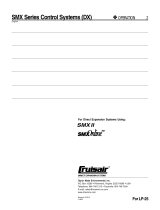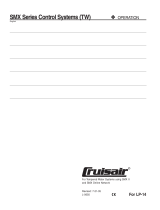User Guide
SMX System
Matrix Switcher
MultiMatrix Switcher
68‑1451‑01 Rev. E
10 19

Safety Instructions • English
WARNING: This symbol, , when used on the product, is intended to
alert the user of the presence of uninsulated dangerous voltage within
the product’s enclosure that may present a risk of electric shock.
ATTENTION: This symbol, , when used on the product, is intended
to alert the user of important operating and maintenance (servicing)
instructions in the literature provided with the equipment.
For information on safety guidelines, regulatory compliances, EMI/EMF
compatibility, accessibility, and related topics, see the Extron Safety and
Regulatory Compliance Guide, part number 68-290-01, on the Extron
website, www.extron.com.
Instructions de sécurité • Français
AVERTISSEMENT: Ce pictogramme, , lorsqu’il est utilisé sur le
produit, signale à l’utilisateur la présence à l’intérieur du boîtier
du produit d’une tension électrique dangereuse susceptible de
provoquer un choc électrique.
ATTENTION: Ce pictogramme, , lorsqu’il est utilisé sur le produit,
signale à l’utilisateur des instructions d’utilisation ou de maintenance
importantes qui se trouvent dans la documentation fournie avec le
matériel.
Pour en savoir plus sur les règles de sécurité, la conformité à la
réglementation, la compatibilité EMI/EMF, l’accessibilité, et autres sujets
connexes, lisez les informations de sécurité et de conformité Extron, réf. 68-
290-01, sur le site Extron, www.extron.fr.
Sicherheitsanweisungen • Deutsch
WARNUNG: Dieses Symbol auf dem Produkt soll den Benutzer
darauf aufmerksam machen, dass im Inneren des Gehäuses dieses
Produktes gefährliche Spannungen herrschen, die nicht isoliert sind
und die einen elektrischen Schlag verursachen können.
VORSICHT: Dieses Symbol auf dem Produkt soll dem Benutzer in
der im Lieferumfang enthaltenen Dokumentation besonders wichtige
Hinweise zur Bedienung und Wartung (Instandhaltung) geben.
Weitere Informationen über die Sicherheitsrichtlinien, Produkthandhabung,
EMI/EMF-Kompatibilität, Zugänglichkeit und verwandte Themen finden Sie
in den Extron-Richtlinien für Sicherheit und Handhabung (Artikelnummer 68-
290-01) auf der Extron-Website, www.extron.de.
Instrucciones de seguridad • Español
ADVERTENCIA: Este símbolo, , cuando se utiliza en el producto,
avisa al usuario de la presencia de voltaje peligroso sin aislar dentro del
producto, lo que puede representar un riesgo de descarga eléctrica.
ATENCIÓN: Este símbolo, , cuando se utiliza en el producto, avisa
al usuario de la presencia de importantes instrucciones de uso
y mantenimiento recogidas en la documentación proporcionada
con el equipo.
Para obtener información sobre directrices de seguridad, cumplimiento
de normativas, compatibilidad electromagnética, accesibilidad y temas
relacionados, consulte la Guía de cumplimiento de normativas y seguridad
de Extron, referencia 68-290-01, en el sitio Web de Extron, www.extron.es.
Chinese Simplified(简体中文)
警告: 产品上的这个标志意在警告用户该产品机壳内有暴露的危险
电 压 ,有 触 电 危 险 。
注意: 产品上的这个标志意在提示用户设备随附的用户手册中有
重要的操作和维护(维修)说明。
关于我们产品的安全指南、遵循的规范、EMI/EMF 的兼容性、无障碍
使用的特性等相关内容,敬请访问 Extron 网站 www.extron.cn,参见 Extron
安全规范指南,产品编号 68-290-01。
Chinese Traditional(繁體中文)(繁體中文)
警告: 若產品上使用此符號,是為了提醒使用者,產品機殼內存在著
可能會導致觸電之風險的未絕緣危險電壓。
注意 若產品上使用此符號,是為了提醒使用者。
有關安全性指導方針、法規遵守、EMI/EMF 相容性、存取範圍和相關主題的詳細
資訊,請瀏覽 Extron 網站:www.extron.cn,然後參閱《Extron 安全性與法規
遵守手冊》,準則編號 68-290-01。
Japanese
警告: この記号 が製品上に表示されている場合は、筐体内に絶縁されて
いない高電圧が流れ、感電の危険があることを示しています。
注意:この記号 が製品上に表示されている場合は、本機の取扱説明書に
記載されている重要な操作と保守(整備)の指示についてユーザーの
注意を喚起するものです。
安全上のご注意、法規厳守、EMI/EMF適合性、その他の関連項目に
つ い て は 、エ ク スト ロ ン の ウェブ サ イト www.extron.jpより
『Extron Safety and Regulatory Compliance Guide』 (P/N 68‑290‑01) をご覧ください 。
Korean
경고: 이 기호 , 가 제품에 사용될 경우, 제품의 인클로저 내에 있는
접지되지 않은 위험한 전류로 인해 사용자가 감전될 위험이 있음을
경고합니다.
주의: 이 기호 , 가 제품에 사용될 경우, 장비와 함께 제공된 책자에 나와
있는 주요 운영 및 유지보수(정비) 지침을 경고합니다.
안전 가이드라인, 규제 준수, EMI/EMF 호환성, 접근성, 그리고 관련
항목에 대한 자세한 내용은 Extron 웹 사이트(www.extron.com)의
Extron 안전 및 규제 준수 안내서, 68-290-01 조항을 참조하십시오.

FCC Class A Notice
This equipment has been tested and found to comply with the limits for a Class A digital
device, pursuant to part15 of the FCC rules. The ClassA limits provide reasonable
protection against harmful interference when the equipment is operated in a commercial
environment. This equipment generates, uses, and can radiate radio frequency energy and,
if not installed and used in accordance with the instruction manual, may cause harmful
interference to radio communications. Operation of this equipment in a residential area is
likely to cause interference; the user must correct the interference at his own expense.
NOTE: This unit was tested with shielded I/O cables on the peripheral devices. Shielded
cables must be used to ensure compliance with FCC emissions limits.
For more information on safety guidelines, regulatory compliances, EMI/EMF
compatibility, accessibility, and related topics, see the “Extron Safety and
Regulatory Compliance Guide” on the Extron website.
Copyright
© 2019 Extron Electronics. All rights reserved.
Trademarks
All trademarks mentioned in this guide are the properties of their respective owners.
The following registered trademarks
(R)
, registered service marks
(SM)
, and trademarks
(TM)
are the property of
RGBSystems, Inc. or Extron Electronics:
Registered Trademarks
(®)
AVTrac, Cable Cubby, CrossPoint, eBUS, EDID Manager, EDID Minder, Extron, Flat Field,GlobalViewer, Hideaway, Inline, IP Intercom, IP Link, Key Minder, LockIt, MediaLink, PoleVault,
PowerCage, PURE3, Quantum, SoundField, System Integrator, TouchLink, V-Lock, VersaTools, VN-Matrix, VoiceLift, WallVault, WindoWall
Registered Service Mark
(SM)
: S3 Service Support Solutions
Trademarks
(
™
)
AAP, AFL (Accu-Rate Frame Lock), ADSP (Advanced Digital Sync Processing), AIS (Advanced Instruction Set), Auto-Image, CDRS (Class D Ripple Suppression), DDSP (Digital Display
Sync Processing), DMI (Dynamic Motion Interpolation), Driver Configurator, DSP Configurator, DSVP (Digital Sync Validation Processing), FastBite, FOXBOX, IP Intercom HelpDesk, MAAP,
MicroDigital, ProDSP, QS-FPC (QuickSwitch Front Panel Controller), Scope-Trigger, SIS, Simple Instruction Set, Skew-Free, SpeedMount, SpeedNav, SpeedSwitch, Triple-Action Switching,
XTP, XTP Systems, XTRA, ZipCaddy, ZipClip

Conventions Used in this Guide
Notifications
The following notifications are used in this guide:
CAUTION: A caution indicates a situation that may result in minor injury.
ATTENTION: Attention indicates a situation that may damage or destroy the product or
associated equipment.
NOTE: A note draws attention to important information.
TIP: A tip provides a suggestion to make working with the application easier.
Software Commands
Commands are written in the fonts shown here:
^AR Merge Scene,,Op1 scene 1,1 ^B 51 ^W^C
[01] R 0004 00300 00400 00800 00600 [02] 35 [17] [03]
E X! *X1&* X2)* X2#* X2! CE}
NOTE: For commands and examples of computer or device responses mentioned
in this guide, the character “0” is used for the number zero and “O” represents the
capital letter “o.”
Computer responses and directory paths that do not have variables are written in the font
shown here:
Reply from 208.132.180.48: bytes=32 times=2ms TTL=32
C:\Program Files\Extron
Variables are written in slanted form as shown here:
ping xxx.xxx.xxx.xxx —t
SOH R Data STX Command ETB ETX
Selectable items, such as menu names, menu options, buttons, tabs, and field names are
written in the font shown here:
From the File menu, select New.
Click the OK button.
Specifications Availability
Product specification are available on the Extron website, www.extron.com.

Contents
Configuring Via the Rear Panel
RS-232/RS-422 Port ....................................... 27
Using the Front Panel ................................... 27
Viewing and Adjusting the Audio Input Level ..... 27
Using the Front Panel ................................... 27
Viewing and Adjusting the Audio Output
Volume ............................................................ 29
Using the Front Panel ................................... 29
Using Reset Levels ........................................ 31
Using the Front Panel ................................... 31
Using the Rear Panel .................................... 31
Troubleshooting ................................................ 33
SIS Configuration and Control .................. 34
RS-232 or RS-422 Link .................................... 34
Ethernet (LAN) Port........................................... 34
Ethernet Cable ............................................ 34
Default IP Addresses ................................... 34
Establishing an Ethernet Connection ........... 35
Connection Timeouts .................................. 35
Number of Connections .............................. 35
Using Verbose Mode ................................... 35
SIS Programming Guide ................................... 36
Host-to-SMX and SMX-to-Host
Communications ......................................... 36
Switcher-Initiated Messages ........................ 36
Switcher Error Responses ........................... 37
Using the Command and Response Table
for SIS Commands .......................................... 37
Symbol Definitions .......................................38
Command and Response Table
for SIS Commands ...................................... 42
Using the Command/Response Table
for IP SIS Commands ...................................... 53
Symbol Definitions ....................................... 53
Command and Response Table
for IP SIS Commands ................................. 56
Introduction ................................................... 1
SMX Series Description ...................................... 1
Definitions ........................................................... 3
Features ............................................................. 4
Installation and Cabling ............................... 6
UL Safety Requirements ..................................... 6
Rear Panel Features and Connections ................ 7
Power and Control Connections ..................... 7
Input and Output Boards ................................ 8
Other I/O Boards ...........................................10
SMX Frame and I/O Board Installation .............. 10
Installing the I/O Boards ................................ 10
Wiring the Audio Connectors ............................ 12
Operation ..................................................... 13
Front Panel Overview ........................................ 13
I/O Plane Selection Buttons .......................... 14
Input and Output Buttons ............................. 14
Control Buttons ............................................ 15
Power Indicator LEDs ................................... 15
Front Panel Configuration Port ...................... 16
Powering Up .................................................... 16
Front Panel Operation ....................................... 16
Ties — General Information .......................... 16
Creating Ties ................................................ 17
Viewing Ties ................................................. 18
Removing Ties .............................................. 19
Replacing Ties .............................................. 20
Muting or Unmuting a Video, Audio,
or Video and Audio Output .......................... 20
Saving and Recalling I/O Presets .................. 22
Setting RGB Delay (VGA and RGBHV Boards
Only) ............................................................. 24
Setting the Front Panel Locks
(Executive Modes) ....................................... 25
Setting Background Illuminations .................. 26
ivSMX System MultiMatrix Switcher • Contents

SMX Control Software ................................ 59
Installing and Starting the SMX Control
Program .......................................................... 59
Installing the Program ................................. 59
Starting the Program ................................... 60
Using Emulation Mode...................................... 61
Using the Program............................................ 62
Control Program Menus and Pages .............63
Customizing the SMX Window ..................... 75
Managing Ties ............................................ 76
IP Settings/Options ...................................... 78
HTML Configuration and Control .............. 87
Accessing the Web Pages ............................... 87
System Status Pages ..................................... 89
System Status ............................................ 90
Physical Configuration ................................ 91
DSVP ......................................................... 92
Configuration Pages ......................................... 92
System Settings Page ................................. 92
Passwords Page ......................................... 96
Email Settings Page ..................................... 96
Firmware Upgrade Page .............................. 98
File Management Page ..................................... 99
Uploading Files .......................................... 100
Adding a Directory ..................................... 100
Other File Management Activities ............... 101
Control Pages ................................................. 101
User Control Page ......................................101
Presets Page ............................................. 106
Ethernet Control ....................................... 109
Ethernet Link .................................................. 109
Ethernet Connection ................................. 109
Default Address ........................................ 109
Configuring the SMX for Network
Communication ....................................... 110
Configuring the SMX for Network
Use Via the ARP Command ..................... 111
Connect as a Telnet Client ......................... 112
Subnetting — A Primer ................................... 114
Gateways .................................................. 114
Local and Remote Devices ........................ 114
IP Addresses and Octets ........................... 115
Subnet Masks and Octets ......................... 115
Determining Whether Devices Are
on the Same Subnet ................................ 115
Reference Information ............................. 116
Mounting the Switcher .................................... 116
Tabletop Placement ................................... 116
UL Guidelines for Rack Mounted Devices .. 116
Rack Mounting .......................................... 117
Button Labels ................................................. 117
Using the Button Label Generator ............. 117
Replacing Button Labels ............................ 119
Button Label Blanks ....................................... 120
SMX System MultiMatrix Switcher • Contents v

SMX System MultiMatrix Switcher • Introduction 1
Introduction
This guide contains installation, configuration, and operating information for the Extron
SMX MultiMatrix Switcher with optional input and output (I/O) boards. It covers operations
using the front panel controls and Simple Instruction Set (SIS
™
) commands. It also describes
how to load and start up the SMX Control Program that runs on Windows
®
operating
systems and how to connect to the built-in HTML pages for additional methods of operating
the SMX.
In this guide, the terms “SMX switcher,” “SMX,” and “switcher,” are used interchangeably
to refer to a typical SMX System MultiMatrix Switcher. “Video model” refers to any SMX
switcher that switches only video. “Audio model” refers to any SMX switcher that switches
only audio.
This section contains general information about the SMX switcher and includes:
• SMX Series Description
• Definitions
• Features
SMX Series Description
The SMX is a modular, configurable, multi-format card cage system, available in
2U (SMX 200), 3U (SMX 300), 4U (SMX 400), or 5U (SMX 500) frames. Each frame has rear
panel slots into which I/O boards can be inserted in any configuration and signal type.
RESET
RS232/RS422
REMOTE
LAN
ACT
LINK
2.0A MAX.
100-240V , 50-60Hz
US
LISTED
IT23
I.T.E.
®
PLANE ADRESS
S-VIDEO IN
S-VIDEO OUT
S-VIDEO
Y
Y
C
C
14
3
2
14
3
2
14
3
2
PLANE ADRESS
DIGITAL VIDEO
SDI / HDSDI OUTPUTS
SDI / HDSDI INPUTS
8
7
14
5
6
3
2
8
7
14
5
6
3
2
8
7
14
5
6
3
2
PLANE ADRESS
INPUTS
1
2
3
4
OUTPUTS
1
2
3
4
PLANE ADRESS
COMPUTER IN
5
6
7
8
1
2
3
4
5
6
7
8
1
2
3
4
COMPUTER OUT
S-VIDEO IN
S-VIDEO OUT
PLANE ADRESS
8
7
14
5
6
3
2
8
7
14
5
6
3
2
PLANE ADRESS
8
7
14
5
6
3
2
8
7
14
5
6
3
2
8
7
14
5
6
3
2
VIDEO OUTPUTS
VIDEO INPUTS
WB VIDEO
PLANE ADRESS
PLANE ADRESS
OUT
IN
1
OUT
IN
2
OUT
IN
3
OUT
IN
4
FIBER OPTIC
OUT
IN
1
OUT
IN
2
OUT
IN
3
OUT
IN
4
FIBER OPTIC
OUT
IN
1
OUT
IN
2
OUT
IN
3
OUT
IN
4
FIBER OPTIC
HD Camera
ISS 506
Integration Seamless Switcher
VOLUME
ADJUST
ADJUST
TRANSITION
PICTURE
ADJUSTMENTS
CONFIG
PROGRAM
PREVIEW
EFFECTS
MENU
NEXT
DETAIL
ZOOM
BRIGHT
/CONT
COLOR
/TINT
SIZE
CENTER
TAKE
CUT
PIP
TITLE
WIPE
DISSOLVE
LOGO 2
/BLACK
LOGO 1
/BLACK
1 2
3
4
5
6
1
2
3
4
5
6
LOGO 2
/BLACK
LOGO 1
/BLACK
FREEZE
FREEZE
L 1 R
L 2 R
L 3 R
L 4 R
L
5
R
L 6 R
L 7 R
L 8 R
L 1 R
L 2 R
L 3 R
L
4
R
L 5 R
L 6 R
L 7 R
L 8 R
Video Recorders
Main Projection
Display
Extron
SMX System
MultiMatrix Switcher
Extron
ISS 506
Sound Systems
DVI Equipped PCs
HDTV Monitors
Compact HDTV
Camera Systems
Video Monitors
PCs
DVD/VCR Combo
DVD Player
Digital Monitors
Data Monitors
HD-SDI
Camera
Extron FOX HD-SDI
Transceiver
12V
0.3A MAX
FOX HDSDI
HD/SDI IN
POWER
BUFFERED OUTPUTS
MODE
OPTICAL
RxTx
12
12
Extron FOX HD-SDI
Transceiver
12V
0.3A MAX
FOX HDSDI
HD/SDI IN
POWER
BUFFERED OUTPUTS
MODE
OPTICAL
RxTx
12
12
Video Monitors
Figure 1. Typical Matrix Swticher Application (5U Unit)

SMX System MultiMatrix Switcher • Introduction 2
The table below gives a list of available I/O boards, the number and type of connectors, and
the number of slots used by any given board. For example, from the first row, the SMX 84 V
is an 8x4 (8 inputs by 4 outputs) composite video board. It takes up one slot, and has BNC
connectors.
Board Type I/O Connector
Board Names
Board Sizes (Slots Used)
Composite
Video
BNC
SMX 84 V
8x4 (1)
SMX 88 V
8x8 (1)
SMX 1616 V
16x16 (2)
S-video BNC
SMX 84 YC
8x4 (2)
SMX 88 YC
8x8 (2)
SMX 1616 YC
16x16 (4)
SDI and
HD-SDI
BNC
SMX 44 HD-SDI
4x4 (1)
SMX 84 HD-SDI
8x4 (1)
SMX 88 HD-SDI
8x8 (1)
SMX 1616 HD-SDI
16x16 (2)
Ultra
Wideband
BNC
SMX 84 WB
8x4 (1)
SMX 88 WB
8x8 (1)
SMX 1616 WB
16x16 (2)
Sync BNC
SMX 88
SYNC (H or V)
8x8 (1)
SMX 88 H+V
8x8 (2)
SMX 1616
SYNC (H or V)
16x16 (2)
Stereo Audio
Captive
screw
SMX 84 A
8x4 (1)
SMX 88 A
8x8 (1)
SMX 1616 A
16x16 (2)
DVI
DVI-I
(digital)
SMX 44 DVI
4x4 (1)
SMX 48 DVI
4x8 (2)
SMX 84 DVI
8x4 (2)
SMX 88 DVI
8x8 (2)
DVI-Pro
SMX 44
DVI Pro
4x4 (1)
SMX 48
DVI Pro
4x8 (2)
SMX 84
DVI Pro
8x4 (2)
SMX 88
DVI Pro
8x8 (2)
S-video
Boards
mini DIN
SMX 84 SV
8x4 (1)
SMX 88 SV
8x8 (1)
SMX 1616 SV
16x16 (2)
HDMI HDMI
SMX 44 HDMI
4x4 (1)
SMX 48 HDMI
4x8 (2)
SMX 84 HDMI
8x4 (2)
SMX 88 HDMI
8x8 (2)
Wideband
VGA
15-pin HD
SMX 84 VGA
8x4 (2)
SMX 88 VGA
8x8 (2)
SMX 1616 VGA
16x16 (4)
Fiber Optic
(singlemode)
Optical
(SFP)
SMX 88
FOX 4G SM
8x8 (1)
SMX 1616
4G SM
16x16 (2)
Fiber Optic
(multimode)
SMX 88
FOX 4G MM
8x8 (1)
SMX 1616
4G MM
16x16 (2)
USB
USB B
input
USB A
output
SMX 44 USB
4x4 (1)
SMX 84 USB
8x4 (1)
The 2U frame has 4 single board slots, the 3U frame has 6 board slots, the 4U frame has
8 slots, and the 5U frame has 10 slots. Each slot supports power and control connections
to the I/O boards. When a board is installed into a slot it may use more than one slot. For
example, the SMX 1616 VGA board uses four slots. The slots that a board covers are not
available for other I/O board installation until that multi-slot board has been removed (see
Installing the I/O Boards on page 10 for details).
NOTE: To customize the SMX unit, use the SMX Configurator program, available at
www.extron.com, or contact Extron Customer Support (see Extron Warranty on
page 121 for contact numbers).
LR

SMX System MultiMatrix Switcher • Introduction 3
Definitions
The following terms are used throughout this guide:
Tie — An input-to-output connection
Set of ties — An input tied to two or more outputs. An output can never be tied to more
than one input
Configuration — One or more ties or one or more sets of ties
Current configuration — The configuration that is currently active in the switcher (also
called configuration 0)
Plane — A board or set of boards that will be switched together. Plane numbers are set by
a rotary switch on each board.
Global memory preset — An I/O configuration that has been stored (all planes). Up to 32
global memory presets can be stored. Preset locations are assigned to the input buttons
and output buttons and can be selected from the front panel, serial port, or Ethernet control
for either saving or retrieving. When a preset is recalled from memory, it becomes the
current configuration.
Plane memory preset — A plane configuration that has been stored. Up to 10 plane
presets per switching plane can be saved and recalled without affecting the other I/O plane
connections.
EDID — Extended Display Identification Data. A communications protocol or instruction set
developed by VESA (Video Electronics Standards Association) for the identification of display
devices to computers using the DDC (Display Data Channel) transmission standard
HDCP — High-bandwidth Digital Content Protection. An encryption method developed
by Intel
®
that protects copyrighted digital entertainment material that uses the Digital Video
Interface (DVI) and High Definition Multimedia Interface (HDMI)
DVI — Digital Visual Interface. The digital video connectivity standard developed by DDWG
(Digital Display Work Group). This connection standard offers two different connectors:
one with 24 pins that handles digital video signals only, and one with 29 pins that handles
both digital and analog video. DVI standard uses TDMS (Transition Minimized Differential
Signal) from Silicon Image and DDC (Display Data Channel) from VESA (Video Electronics
Standards Association). DVI-D supports digital signal transfer only, and DVI-I supports both
digital and analog signal transfer.
HDMI
®
— High Definition Multimedia Interface. A specification developed by the HDMI
Working Group that combines video, multi-channel audio, and control signals into a single
digital interface for use with DVD players, digital television, and other audiovisual devices
SDI — Serial Digital Interface. This standard is based on a 270 Mbps transfer rate. It is a
10-bit, scrambled, polarity independent interface with common scrambling for both
component ITU-R 601 and composite digital video and four channels of embedded digital
audio.
HD-SDI — High-definition version of SDI specified in SMPTE-292M. This standard
transmits audio and video over a single coaxial cable with a data rate of 1.485 Gbit/second.
USB — Universal Serial Bus. Developed by PC and telecom industry leaders, USB was
designed for easy plug-and-play expansion outside the device, requiring no additional circuit
cards. USB devices can be attached or detached without removing computer power.

SMX System MultiMatrix Switcher • Installation and Cabling 4
Installation and
Cabling
This section describes how to install the I/O boards and connect cables to the SMX device.
Topics in this section include:
• UL Safety Requirements
• Rear Panel Features and Connections
• SMX Frame and I/O Board Installation
• Wiring the Audio Connectors
UL Safety Requirements
The requirements listed below pertain to the safe installation and operation of this SMX.
Important safety instructions:
1. Read these instructions.
2. Keep these instructions.
3. Heed all warnings.
4. Follow all instructions.
5. Do not use this apparatus near water.
6. Clean only with a dry cloth.
7. Do not block any ventilation openings. Install in accordance with the manufacturer
instructions.
8. Do not install near any heat sources such as radiators, heat registers, stoves, or other
apparatus (including amplifiers) that produces heat.
9. Do not defeat the safety purpose of the polarized or grounding type plug. A polarized
plug has two blades with one wider than the other. A grounding type plug has two
blades and a third grounding prong. The wide blade or the third plug are provided for
your safety. If the provided plug does not fit into your outlet, consult an electrician for
replacement of the obsolete outlet.
10. Protect the power cord from being walked on or pinched particularly at plugs,
convenience receptacles, and the point where they exit from the apparatus.
11. Only use attachments/accessories specified by the manufacturer.
12. Use only with the cart, stand, tripod, bracket, or table specified by the manufacturer,
or sold with the apparatus. When a cart is used, use caution when moving the cart/
apparatus combination to avoid injury from tip-over.
13. Unplug this apparatus during lightning storms or when unused for long periods of time.
14. Refer all servicing to qualified service personnel. Servicing is required when the
apparatus has been damaged in any way, such as power-supply cord or plug is
damaged, liquid has been spilled or objects have fallen into the apparatus, the
apparatus has been exposed to rain or moisture, does not operate normally, or has
been dropped.

SMX System MultiMatrix Switcher • Introduction 5
Features
Hot swappable input/output boards and SFP modules — Any board or SFP module
can be added or replaced without taking the unit out of service or removing the power.
Channel to channel isolation — Each I/O board provides isolation between channels and
extremely low electrostatic emissions.
Quick-Switch Front Panel Controller (QS-FPC
™
) — The QuickSwitch FPC allows for
touch-of-a-button input and output selection and switching.
Presets — This time-saving feature allows the setup and recall of recurring I/O
configurations using either the front panel, RS-232 or RS-422, or Ethernet.
Global: Up to 32 individual I/O configurations may be saved and recalled.
Plane: Up to 10 presets per switching plane can be saved and recalled without
affecting the other I/O plane connections.
RS-232 and RS-422 control — A rear panel RS-232/RS-422 control port provides
connection to control software via a control system or PC.
Front panel control configuration port — A front panel 2.5 mm mini jack is available
for setup and configuration the SMX without having to access the rear of the unit while it is
installed within a rack system.
Simple Instruction Set (SIS) — The remote control protocol uses SIS commands for easy
programming and operation.
Control and configuration software — For RS-232, RS-422, and Ethernet control from
a PC, the Extron control software that runs on Windows operation systems is supplied with
every matrix switcher. This icon-driven software uses a graphical, drag-and-drop interface
to make input and output configuration and other customization functions simple and
convenient. The software also offers an emulation mode for configuration of an off-site
matrix switcher; the input and output configuration can then be saved for future
downloading to the SMX.
IP control (Ethernet) via the LAN port — This port allows the switcher to be controlled
through an Ethernet local area network (LAN) or wide area network (WAN) using standard IP
internet protocols. This ability provides flexible connectivity for off-site control and
password-protection of the switcher.
Web hosting — Users can upload customized web pages into the switcher.
Digital Sync Validation Processing (DSVP
™
) — In critical environments or unmanned,
remote locations, it may be vital to know that sources are active and switching. Extron
DSVP confirms that input sources are active by scanning all sync inputs for active signals.
DSVP provides instant frequency feedback for composite sync or separate horizontal
and vertical sync signals via the RS232/RS422 port or the Ethernet port.
Virtual plane grouping — Switching planes can be grouped together to make a single,
virtual switching plane. Plane grouping allows several signal planes to act as a single unit
with a single control command affecting all planes
Audio input gain and attenuation — Users can set the input level of audio gain or
attenuation (-18 dB to +24 dB) via the RS232/RS422 port, an Ethernet link, or the front
panel. Individual input audio levels can be adjusted so there are no noticeable volume
differences between sources.
Audio output volume (audio I/O boards) — The audio volume of each output can be
displayed and adjusted through a range from full output to completely silent using the front
panel, or through serial port or Ethernet control.
RGB delay (VGA and RGBHV) — This allows the delay of the output of the signal by a
specified time (the delay time), enabling video and audio signals to be kept in sync. RGB
delay can be set via the front panel, RS-232 or RS-422, or LAN connection.

SMX System MultiMatrix Switcher • Introduction 6
Three front panel security lockout modes (executive modes) — If a matrix switcher is
installed in an area where operation by unauthorized personnel may be a problem, either of
two security lockout modes can be implemented (the third mode is unlocked). When a front
panel locked mode is enabled, a special button combination or SIS command is required to
unlock the front panel controller and make the front panel operational.
Upgradeable firmware — The firmware that controls all switcher operation can be
upgraded on location through the serial port or the Ethernet port, without taking the
switcher out of service. Firmware upgrades are available for download on the Extron
website, www.extron.com, and they can be installed using the Windows-based control
program or the built-in HTML pages.
Button labeling — The Extron button label software lets you create labels to place in
the front panel I/O buttons, with names, alphanumeric characters, or color bitmaps.
Alternatively, labels can be made with any Brother
®
P-Touch
®
or comparable labeler.
Operational flexibility — Operations such as input and output selection, setting of
presets, and adjustment of audio levels can be performed on the front panel or via the
Ethernet or serial link. The serial links allow remote control via a PC or control system. The
Ethernet link allows multiple remote links with two levels of password-protection.
• Front panel controls — The front panel controls support input and output selection
and grouping, preset creation and selection, RGB delay, audio gain and attenuation,
and volume control (audio models).
• Windows-based control program — Via serial port or Ethernet remote control, the
Windows-based control software provides a graphical interface and drag-and-drop or
point-and-click operation.
• Simple Instruction Set (SIS) — SIS commands provides easy programming and
operation.
Switching flexibility — The SMX provides individually buffered, independent matrix
switched outputs with audio follow and audio breakaway for audio models:
• Tie any input to any or all outputs
• Quick multiple tie — Multiple inputs can be switched to multiple outputs
simultaneously. This allows all displays (outputs) to change from source to source at the
same time.
• Audio follow — Audio can be switched with its corresponding video input via front
panel control, under Ethernet, RS-232 or RS-422 control, or by giving the video and
audio boards the same plane address.
• Audio breakaway — Audio can be broken away from its corresponding video signal.
This feature allows any audio signal to be selected with any video signal simultaneously
to one or all outputs in any combination. Audio breakaway switching can be done via
Ethernet, RS-232 or RS-422 control, or by giving the video and audio boards different
plane addresses.

SMX System MultiMatrix Switcher • Installation and Cabling 7
Rear Panel Features and Connections
Figure 2. SMX Rear Panel Features
1
AC power connector
5
to
¤
I/O boards (optional)
2 LAN Ethernet port ¥ Plane address switch
3 Reset button and LED
4 Remote serial port
Power and Control Connections
1
AC power connector — Plug a standard IEC power cord from a 100 to
240 VAC, 50 Hz or 60 Hz power source into this receptacle.
2
LAN Ethernet port — Connect the switcher to an Ethernet LAN or
WAN via this RJ-45 connector. Ethernet connection allows the operator
to control the switcher from a remote location. When connected to an
Ethernet LAN or WAN, the switcher can be accessed and operated from a
computer running a standard Internet browser.
Ethernet connection indicators — The LEDs marked “Link” and “Act”
indicate the status of the Ethernet connection. The green Link LED lights when the
SMX is connected to an Ethernet LAN, and the amber Act LED flickers, indicating data
transmission as the devices communicate.
NOTE: Do not use standard telephone cables, as they do not support Ethernet or fast
Ethernet. Do not stretch or bend cables. Transmission errors can occur.
Choosing a network cable
Ethernet links use Category (CAT) 3, 4, 5, 5e, 6, or CAT 7 unshielded twisted pair (UTP) or
shielded twisted pair (STP) cables, terminated with RJ-45 connectors. Ethernet cables are
limited to 328 feet (100 m).
The cable used depends on the network speed. The SMX supports both 10 Mbps
(10Base-T — Ethernet) and 100 Mbps (100Base-T — fast Ethernet), half-duplex and
full-duplex, Ethernet connections.
• 10Base-T Ethernet requires, at a minimum, CAT 3 UTP or STP cable.
• 100Base-T fast Ethernet requires, at minimum, CAT 5 UTP or STP cable.
2.0A MAX.
100-240V , 50-60Hz
ACT
LINK
LAN

SMX System MultiMatrix Switcher • Installation and Cabling 8
Reset button and Ethernet cable termination
It is essential that the Ethernet cables used be the correct type of cable and
terminated with the correct pinout. The cable can be terminated as either a
patch cable or a crossover cable and must be properly terminated relevant to the
application (see Ethernet Control on page 106 for termination details).
3
Reset button (recessed) — Press and hold in this recessed button to reset the SMX
to the default (factory setting) mode. The lit (green) LED blinks once.
4
Remote port — Connect a host device, such as a PC or touchpanel control, to the
SMX via this 9-pin D connector for serial RS-232 or RS-422 control.
Pin RS-232 Function RS-422 Function
1 — Not used — Not used
2 Tx Transmit data Tx Transmit data (-)
3 Rx Receive data Rx Receive data (-)
4 — Not used — Not used
5 Gnd Signal ground Gnd Signal ground
6 — Not used — Not used
7 — Not used Rx+ Receive data (+)
8 — Not used Tx+ Transmit data (+)
9 — Not used — Not used
Figure 3. Remote Port Pin Assignments
NOTES:
• See SIS Configuration and Control on page 34 for SIS command definitions
or SMX Control Software on page 59 control software details.
• The SMX can support either RS-232 or RS-422 serial communication protocol,
and can operate at 9600, 19200, 38400, or 115200 baud rates
(see Operation on page 13 to configure the RS-232/RS-422 port).
NOTE: The factory configured password for all accounts on this device has been
set to the device serial number. Passwords are case sensitive, if the switcher
is reset, the password reverts to the default, which is no password. A new
password would need to be configured to secure the device.
Input and Output Boards
The I/O boards on any unit may vary with each installation, depending on desired
configuration and use. All board types have the input and the output connectors clearly
marked, and each board has a 16-position rotary switcher (see
¥
, figure 2) for setting the
I/O plane address. An LED on the board indicates when power is present.
NOTE: Boards with the same plane address switch simultaneously.
Figure 2 shows some, but not all, board variations that can be installed into an SMX frame.
Boards have different combinations of input and output connectors, depending on the
specific board installed. To install any board into an SMX frame slot, see SMX Frame and
I/O Board Installation on page 10.
NOTE: Control signal ground pins may be labeled as or “G”. Audio ground pins may
be labeled as or . The wiring and function are the same, whichever way your
product is labeled.
RS-232 FunctionPin
1
2
3
4
5
6
7
8
9
—
TX
RX
—
Gnd
—
—
—
—
Not used
Transmit data
Receive data
Not used
Signal ground
Not used
Not used
Not used
Not used
51
9
5
9
6
Female
Male
1
6
RS-422 Function
TX
RX
—
Gnd
—
RX+
TX+
—
Not used
Transmit data (‑)
Receive data (‑)
Not used
Signal ground
Not used
Receive data (+)
Transmit data (+)
Not used
—
RESET

SMX System MultiMatrix Switcher • Installation and Cabling 9
5 SMX 44 DVI — Connect DVI single link high resolution digital input devices (up to
1600x1200 @ 60 Hz) or HDTV devices up to 1080p, to any of the DVI-I female input
connectors. Connect suitable digital displays to the DVI-I female output connectors.
DVI-D INPUTS
1
2
3
4
DVI-D OUTPUTS
1
2
3
4
ADDRESS
6 SMX 44 FOX 4G MM — Connect fiber optic input cables from a signal source to input
ports and from output ports to a suitable display. LEDs light when signals are present.
1
2
3
4
FIBER OPTIC
OUT
IN
OUT
IN
OUT
IN
OUT
IN
ADDRESS
5
6
7
8
FIBER OPTIC
OUT
IN
OUT
IN
OUT
IN
OUT
IN
7 SMX 88 HD-SDI — Connect SDI, HD-SDI, or dual link HD-SDI input sources to any
of the BNC input connectors. Connect suitable display devices to the BNC output
connectors.
SDI / HDSDI OUTPUTS
SDI / HDSDI INPUTS
8
7
14
5
6
3
2
8
7
14
5
6
3
2
8
7
14
5
6
3
2
DIGITAL VIDEO
ADDRESS
NOTE: It is recommended to terminate unused I/Os with 75 ohm terminating
connectors.
8 SMX 88 VGA — Connect high resolution computer-video rate input sources to any of
the 15-pin HD female connectors. Connect suitable display devices to the 15-pin HD
output connectors.
COMPUTER IN
5
6
7
8
1
2
3
4
5
6
7
8
1
2
3
4
COMPUTER OUT
ADDRESS
9 SMX 88 SV (DIN) and ¢ SMX 84 YC — Connect S-video input sources to any of
the BNC pairs or 4-pin mini DIN input connectors. Connect suitable display devices to
the BNC pairs or 4-pin mini DIN output connectors.
S-VIDEO IN
S-VIDEO OUT
8
7
14
5
6
3
2
8
7
14
5
6
3
2
ADDRESS
S-VIDEO
S-VIDEO IN
S-VIDEO OUT
S-VIDEO
14
3
2
14
3
2
14
3
2
ADDRESS
9
¢
£ SMX 84 V — Connect composite video input signals to the BNC input connectors.
Connect display devices to the BNC output connectors.
8
7
14
5
6
3
2
14
3
2
VIDEO OUTPUTS
VIDEO INPUTS
ADDRESS
VIDEO
¤ SMX 88 A — Connect stereo or mono audio input signals to any of the eight sets of
3.5 mm, 5-pole captive screw connectors marked Inputs. Wire the connector for the
appropriate signal type (see Wiring the Audio Connectors on page 12).
ADDRESS
INPUTS
L 1 R
L 2 R
L 3 R
L 4 R
L 5 R
L 6 R
L 7 R
L 8 R
OUTPUTS
L 1 R
L 2 R
L 3 R
L 4 R
L 5 R
L 6 R
L 7 R
L 8 R
Connect audio devices, such as an audio amplifier or powered speakers to the eight
sets of 3.5 mm, 5-pole captive screw connectors marked “Outputs.” The connectors
output the selected unamplified, line level audio (see Wiring the Audio Connectors on
page 12 to properly wire an output connector).
By default, audio and video use different boards, so that audio breakaway is switched
separately. This is done via the front panel, Ethernet, or the RS-232 or RS-422 link,
allowing selection from any of the audio input sources (see Operation on page 13,
SIS Configuration and Control on page 34, SMX Control Software on page 59, or
HTML Control and Configuration on page 87 for control details).

SMX System MultiMatrix Switcher • Installation and Cabling 10
¥ Plane address rotary switch — This 16 position rotary switch
defines a plane address for up to 16 I/O boards. To set an address,
insert a small screwdriver in the slot and rotate it to the desired
number (0-9, A-F). Each plane address is then identifiable during
SMX control and configuration.
Other I/O Boards
SMX 84 USB
Connect host devices (such as a PC) to any of the USB Type B Hosts ports (inputs).
Connect suitable USB devices (such as a mouse or keyboard) to any of the USB Type A
Device Hubs ports (outputs).
NOTES:
• There are 3 USB hubs in series within the USB boards. Per USB specifications, up to
5 USB hubs can be used in a system.
• USB boards cannot be cascaded.
• Appropriate USB Type A to USB Type B cables or adapters may be required for USB
Type B input signals.
HOSTS
1 2345678
DEVICE HUBS
1
ADDRESS
2
34
ABABABAB
Features of SMX USB boards:
Peripheral emulation — Constantly emulates an HID (Human Interface Device) compliant
mouse and keyboard to any connected host without necessitating any ties to an output
device. This feature facilitates a problem-free boot up and is evident in the device manager
of the host PC as it constantly reports a mouse and keyboard are connected to it.
Host emulation — Emulates a host to multiple standard keyboards and mice. Connected
keyboards and mice operate as one unit.
The default setting for host emulation is Off. To enable or disable host emulation (see the
USB Board SIS commands on page 52 or USB Settings/Status on page 67).
NOTES:
• When host emulation is enabled, Device Hubs ports continually provide power to
attached peripherals. However, they will not function until ties are made to a host.
• Host emulation is valid through a hub or USB extender.
• If non-HID devices are connected to the Device Hubs ports, host emulation is
disabled.
Hot key switching — Routes or makes a tie between a specific input using a specific
combination of key presses on an attached keyboard and an output. To make a tie, press
<Ctrl> + <Shift> + <desired input to be tied>.
NOTES: Hot key switching can be executed only under the following conditions:
• Host emulation is enabled for the desired output.
• The output has a “standard” keyboard (it cannot require special USB drivers) to
execute the button combination for hot key switching.
KVM application — The USB and video board must be set to the same plane address in
order to switch the keyboard, video, and mouse together during ties.
SMX Frame and I/O Board Installation
If the SMX is to be rack mounted, it is important to mount it before cabling it (see Mounting
the Switcher on page 115).
ADDRES
S

SMX System MultiMatrix Switcher • Installation and Cabling 11
Installing the I/O Boards
The I/O boards on any unit may vary with each installation, depending on desired
configuration and use. Each board has input and output connectors that are clearly marked,
and a 16-position rotary switch used to set the I/O plane address.
NOTES:
• The boards are hot-swappable: they can be installed or removed without turning
off or disconnecting the power. However, turning the power off prior to installing or
removing boards is recommended.
• Use ESD precautions when installing a board to avoid damaging it. Keep the
board in the anti-static bag until needed. Use proper grounding techniques during
installation.
Installing new boards into an empty SMX frame
1. Remove as many of the blanks plates from the rear of the unit as needed.
2. When ready, remove the board from the anti-static bag, taking care not to touch any
of the components on the board. Slide the board into the open rear slot (see figure 4),
carefully aligning it with the plastic slides in the frame. Push the board firmly into place.
RESET
RS232/RS422
REMOTE
LAN
ACT
LINK
50-60Hz
100-240V 1.3A MAX.
US
LISTED 17T T
AUDIO/VIDEO
APPARATUS
®
1
5
tx rx
tx
3
tx rx
7
tx
2
6
tx rx
tx
4
tx rx
8
tx
PLANE ADRESS
DIGITAL VIDEO
SDI / HDSDI OUTPUTS
8
7
1
4
5
6
3
2
SDI / HDSDI INPUTS
8
7
1 4
5
6
3
2
PLANE ADRESS
INPUTS
1
2
3
4
OUTPUTS
1
2
3
4
PLANE ADRESS
COMPUTER IN
5
6
7
8
1
2
3
4
COMPUTER OUT
5
6
7
8
1
2
3
4
PLANE ADRESS
VIDEO OUTPUTS
16
15
9 12
13
14
11
10
VIDEO INPUTS
16
15
9 12
13
14
11
10
16
15
9 12
13
14
11
10
16
15
9 12
13
14
11
10
S-VIDEO
Y
C
Y
C
Y
C
IN
PLANE ADRESS
9
10
11
12
13
14
15
16
L
R
L R
L R
L
R
L
R
L R
L R
L R
L
1
R
L
2
R
L
3
R
L
4
R
L
5
R
L
6
R
L
7
R
L
8
R
I
N
P
U
T
S
I
N
P
U
T
S
9
10
11
12
13
14
15
16
L R
L
R
L R
L R
L
R
L R
L R
L
R
L
1
R
L
2
R
L
3
R
L
4
R
L
5
R
L
6
R
L
7
R
L
8
R
O
U
T
P
U
T
S
O
U
T
P
U
T
S
Optional
Board
(audio shown)
Figure 4. SMX Frame Rear Showing Board Installation
3. Tighten down the screws on each end of the board.
NOTE: Use a tool to fully tighten the screws after initial installation and subsequent
removal and replacement of the boards.
4. Repeat steps 1 through 3 for all boards needing installation.
NOTE: If the unit is connected via RS-232 or RS-422, it responds with Reconfig
when a board is installed or replaced.
The SMX is now ready for cabling (see Input/Output Boards on page 8 for details).
Replacing an existing I/O board
1. Remove any input and output cables for the I/O board being replaced.
2. Loosen the outer screws on the existing board and remove it from the unit.
3. Slide the replacement board firmly into place and tighten down the screws.
4. Repeat for all boards to be replaced. Any new boards are now ready for cabling.
To configure the SMX with the new cards, see Operation on page 13. For alternative
configuration methods for the SMX, see SIS Configuration and Control on page 34, SMX
Control Software on page 59, and HTML Configuration and Control on page 87.

SMX System MultiMatrix Switcher • Installation and Cabling 12
Wiring the Audio Connectors
Connect audio input devices to the 3.5 mm, 5-pole captive screw connectors (up to two
groups of eight sets possible).
Wire the input connectors as shown in figure 5.
Unbalanced Stereo Input
Balanced Audio Output Input
Tip
Ring
Tip
Ring
Slee
ves
Tip
Sleeve
Sleeve
Tip
Unbalanced Mono Input
Balanced Mono Input
(high impedance)
Tip
Ring
Sleeve
Tip
Sleeve
LR
LR
LR
LR
Do not tin the wires!
Figure 5. Captive Screw Connector Wiring for Audio Signals
NOTE: When making connections for the SMX from existing audio cables (see
figure 7). A mono audio connector consists of the tip and sleeve, whereas a stereo
audio connector consists of the tip, ring, and sleeve. The tip, ring, and sleeve wires
are also shown above on the captive screw audio connector diagram (balanced
inputs, see figure 6).
Tip (+)
Sleeve ( )
Sleeve ( )
Ring (
-
)
Tip (+)
RCA Connector
3.5 mm Stereo Plug Connector
(balanced)
Figure 6. RCA Audio Connectors
Wire the output connectors as show in figure 7.
Balanced Audio Output
Tip
Ring
Tip
Ring
Slee
ves
Unbalanced Audio Output
Tip
No Ground Here
No Ground Here
Tip
Sleeves
LR
LR
Do not tin the wires!
Figure 7. Captive Screw Connector Wiring for Audio Output
CAUTION: For unbalanced audio, connect the sleeves to the center contact ground.
Do not connect the sleeves to the negative (-) contacts.

SMX System MultiMatrix Switcher • Operation 13
Operation
This section discusses the operation of an SMX series device through the front panel
buttons and includes:
• Front Panel Overview
• Powering Up
• Front Panel Operation
• Configuring the Rear Panel RS-232/RS-422 Port
• Viewing and Adjusting the Audio Input Level
• Viewing and Adjusting the Audio Output Volume
• Using Reset Levels
• Troubleshooting
Front Panel Overview
SMX controls and indicators are shown in figure 8. They include I/O plane selection buttons,
input and output selection buttons, control buttons (Enter, Preset, View, and Esc) and power
indicator LEDs for the main board and I/O cards. A 2.5 mm configuration port is also on the
front panel.
All buttons can be relabelled as desired (see Replacing Buttons Labels section on
page 120).
NOTE: Some models have a blank front panel (no buttons) (see SIS Configuration
and Control on page 34, SMX Control Software on page 59, and HTML
Configuration and Control on page 89 to control and configure SMX models with
blank front panels).
SMX SERIES SWITCHER
1
2
3
6
4
5
I/O PLANE SELECT
INPUTS
1
2
3
4
5
6 7 8
9
10
11 12
13 14 15 16
OUTPUTS
1
2
3
4
5
6 7 8
9
10
11 12 13 14 15
0
1
2
3 4
5
6 7 8
9
10
11 12 13 14 15 16
CONTROL
ENTERPRESET
VIEW
ESC
MAIN
I/O CARDS
CONFIG
P
O
W
E
R
CONFIG
P
O
W
E
R
Figure 8. SMX Series Matrix Switcher Front Panel Features
1
I/O Plane Selection buttons (0-15)
4
Control buttons (Enter, Preset, View, and Esc)
2 Inputs buttons (1-16)
5
Power status LEDs
3
Outputs buttons (1-16)
6
Config port

SMX System MultiMatrix Switcher • Operation 14
I/O Plane Selection Buttons
1
Plane selection buttons — The buttons, labeled 0 through 15, allow plane selection
and identify any tied inputs and outputs on the selected plane. These correspond to the
board rotary switch settings.
Input and Output Buttons
2
Input selection buttons — Input buttons 1 through 16 select inputs to tie to outputs,
remove or replace ties, and to view ties. Any input can be tied to any output as video,
audio, or both (see the Front Panel Operation on page 16 for more details).
NOTE: Input and output buttons light (or flash) green for video signals, red for audio
signals, and bright amber for both video and audio signals.
Input buttons are also used to:
• Save and recall global presets (1 through 16)
• Save and recall plane presets (1 though 10)
• Display the output audio volume level
• Display RGB delay up to 5 seconds (inputs 1-10), in 0.5 second intervals, (for SMX
VGA and RGBHV boards only)
• Select inputs to view or adjust the audio level of that input
• Select inputs to enable muting or unmuting of tied outputs
• Set button backlight to On or Off (press and hold inputs 1 and 2 simultaneously)
• Activate audio gain and output volume control (press any button twice, when the
SMX is in view mode with an audio plane selected).
3
Output selection buttons — The output buttons 1 through 16 select the output to tie
to any selected active input, and identify existing ties (video, audio, or both) active on
that selected output (see Front Panel Operation on page 16 and Viewing Ties on
page 18 for method).
Any output can be tied to any input as video, audio, or both (see Front Panel
Operation on page 16 and Creating Ties on page 17 for more details).
Output buttons are also used to:
• Save and recall global presets (17 through 32, using outputs 1 though 16)
• Display the input audio level
• Show which outputs are tied to any selected input
• Select outputs for muting or unmuting
• Select an audio output for volume adjustment
• Activate audio gain and output volume control (press any button once when an
audio plane is selected and flashing
NOTE: Throughout this guide, the front panel buttons status is
shown as unlit, lit, or flashing.
Unlit
Flashing
Lit
Page is loading ...
Page is loading ...
Page is loading ...
Page is loading ...
Page is loading ...
Page is loading ...
Page is loading ...
Page is loading ...
Page is loading ...
Page is loading ...
Page is loading ...
Page is loading ...
Page is loading ...
Page is loading ...
Page is loading ...
Page is loading ...
Page is loading ...
Page is loading ...
Page is loading ...
Page is loading ...
Page is loading ...
Page is loading ...
Page is loading ...
Page is loading ...
Page is loading ...
Page is loading ...
Page is loading ...
Page is loading ...
Page is loading ...
Page is loading ...
Page is loading ...
Page is loading ...
Page is loading ...
Page is loading ...
Page is loading ...
Page is loading ...
Page is loading ...
Page is loading ...
Page is loading ...
Page is loading ...
Page is loading ...
Page is loading ...
Page is loading ...
Page is loading ...
Page is loading ...
Page is loading ...
Page is loading ...
Page is loading ...
Page is loading ...
Page is loading ...
Page is loading ...
Page is loading ...
Page is loading ...
Page is loading ...
Page is loading ...
Page is loading ...
Page is loading ...
Page is loading ...
Page is loading ...
Page is loading ...
Page is loading ...
Page is loading ...
Page is loading ...
Page is loading ...
Page is loading ...
Page is loading ...
Page is loading ...
Page is loading ...
Page is loading ...
Page is loading ...
Page is loading ...
Page is loading ...
Page is loading ...
Page is loading ...
Page is loading ...
Page is loading ...
Page is loading ...
Page is loading ...
Page is loading ...
Page is loading ...
Page is loading ...
Page is loading ...
Page is loading ...
Page is loading ...
Page is loading ...
Page is loading ...
Page is loading ...
Page is loading ...
Page is loading ...
Page is loading ...
Page is loading ...
Page is loading ...
Page is loading ...
Page is loading ...
Page is loading ...
Page is loading ...
Page is loading ...
Page is loading ...
Page is loading ...
Page is loading ...
Page is loading ...
Page is loading ...
Page is loading ...
Page is loading ...
Page is loading ...
Page is loading ...
Page is loading ...
/