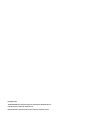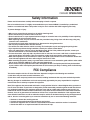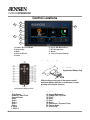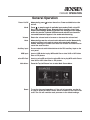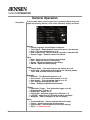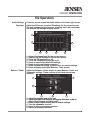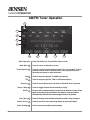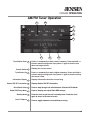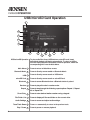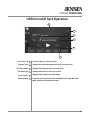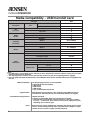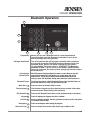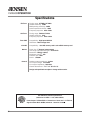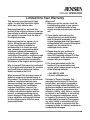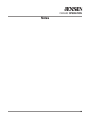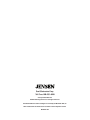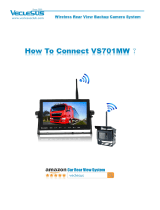Jensen CMR682 Multimedia Receiver User manual
- Category
- Car media receivers
- Type
- User manual
This manual is also suitable for

INSTALLATION/OWNER’S MANUAL
Multimedia Receiver with Bluetooth®
featuring a 6.8” digital touch screen TFT
CMR682

Copyright Notes
The Bluetooth® word mark and logos are owned by the Bluetooth SIG, Inc.
microSD Logo is a trademark of SD-3C, LLC.
Other trademarks and trade names are those of their respective owners.

2
CMR682 OPERATION
Safety Information
Please read all instructions carefully before attempting to install or operate.
Due to its technical nature, it is highly recommended that your Jensen CMR682 is installed by a professional
installer or an authorized dealer. This product is only for use in vehicles with 12VDC negative ground only.
To prevent damage or injury:
• Make sure to ground the unit securely to the vehicle chassis ground.
• Do not remove the top or bottom covers of the unit.
• Do not install the unit in a spot exposed to direct sunlight or excessive heat or the possibility of water splashing.
• Do not subject the unit to excessive shock.
• When replacing a fuse, only use a new one with the prescribed rating. Using a fuse with the wrong rating may
cause the unit to malfunction.
• To prevent short circuits when replacing a fuse, disconnect the wiring harness first.
• Use only the provided hardware and wire harness.
• You cannot view video while the vehicle is moving. Find a safe place to park and engage the parking brake.
• If you experience problems during installation, consult your nearest Jensen dealer.
• If the unit malfunctions, reset the unit as described on page 10 first. If the problem still persists, consult your
nearest Jensen dealer or call tech assistance at 888-921-4088.
• To clean the monitor, wipe only with a dry silicone cloth or soft cloth. Do not use a stiff cloth, or volatile solvents
such as paint thinner and alcohol. They can scratch the surface of the panel and/or remove the printing.
• When the temperature of the unit falls (as in winter), the liquid crystal inside the screen will become darker than
usual. Normal brightness will return after using the monitor for a while.
• When extending the ignition, battery or ground cables, make sure to use automotive-grade cables or other cables
with an area of 0.75mm (AWG 18) or more to prevent voltage drops.
• Do not touch the liquid crystal fluid if the LCD is damaged or broken. The liquid crystal fluid may be hazardous
to your health or fatal. If the liquid crystal fluid from the LCD contacts your body or clothing, wash it off with soap
immediately.
FCC Compliance
This device complies with Part 15 of the FCC Rules. Operation is subject to the following two conditions:
(1) this device may not cause harmful interference, and
(2) this device must accept any interference received, including interference that may cause undesired operation.
Warning: Changes or modifications to this unit not expressly approved by the party responsible for compliance
could void the user’s authority to operate the equipment.
Note: This equipment has been tested and found to comply with the limits for a Class B digital device, pursuant to
Part 15 of the FCC Rules. These limits are designed to provide reasonable protection against harmful interference
in a residential installation. This equipment generates, uses and can radiate radio frequency energy and, if not
installed and used in accordance with the instructions, may cause harmful interference to radio communications.
However, there is no guarantee that interference will not occur in a particular installation. If this equipment does
cause harmful interference to radio or television reception, which can be determined by turning the equipment off
and on, the user is encouraged to try to correct the interference by one or more of the following measures:
• Reorient or relocate the receiving antenna.
• Increase the separation between the equipment and receiver.
• Connect the equipment into an outlet on a circuit different from that to which the receiver is connected.
• Consult the dealer or an experienced radio/TV technician for help.

3
CMR682 OPERATION
Before You Start
• Disconnect negative battery terminal. Consult a qualified technician for instructions.
• Avoid installing the unit where it would be subject to high temperatures, such as from direct sunlight, or where it
would be subject to dust, dirt or excessive vibration.
Getting Started
• Remove trim ring from unit.
• Remove 2 transit screws located on top of the unit.
• Connect wiring harness as shown on page 4. Consult a qualified technician if you are unsure.
• Certain vehicles may require an installation kit and/or wiring harness adapter (sold separately).
• Reconnect negative battery terminal, and test for correct operation.
• Snap trim ring into place (if required).
Preparation
Typical front load ISO-DIN method
Tools Required

4
CMR682 OPERATION
Wiring Diagram - Inputs/Outputs
Note:
When replacing a fuse, make sure to use the correct type and amperage. Using an incorrect fuse could cause
damage. The unit uses (1) 10 amp ATC mini style fuse located on the power connector.
Wiring Notes:
Rear camera input
A rear view camera (not included) can be used with the Camera input.

5
CMR682 OPERATION
Control Locations
1. Power
2. Play/Pause
3. Seek Up / Next Track
4. Volume Down
5. Enter
6. Dial 2
7. Dial 3
8. Dial 5
9. Dial 6
10. Dial 8
11. Dial 9 #
12. Dial 0 +
13. Keypad Backspace
14. Answer Call / End Call
15. Dial 7 *
16. Dial 4
17. Dial 1
18. Mute
19. Seek Down / Previous Track
20. Source Mode
21. Volume Up
Use CR2025
Replacement Battery Only
Remove Battery Shipping Protector
How to Replace the Battery
Slide the tray out on back of the remote control
and insert battery with the (+) and minus (-) poles
pointing in the proper direction
1. Power / Source Mode
2. Volume Up
3. Mute
4. Volume Down
5. Home
6. micro SD Media Port
7. BT Microphone
8. Reset
9. Touch Screen Display
1
2
3
4
5
6
9
8
7

6
CMR682 OPERATION
Power On/Off
Mode
Volume
Mute
Auxiliary Input
USB Input
microSD Card
Main Menu
Reset
Momentarily press
to turn the unit on. Press and hold to turn the
unit off.
Press to step through all available input modes: Radio, microSD
Card, USB, Bluetooth Phone, Bluetooth Music, Auxiliary Input, Rear
Camera and Settings. Modes of operation are indicated on the display
and/or the monitor. Optional USB device and microSD card must be
connected/inserted to appear in the mode selection string.
Rotate the volume knob to increase or decrease the volume level.
Momentarily press the volume knob to silence the audio. Momentarily
press the volume knob again to return to the previously selected
volume. Rotating the volume knob while the volume is muted will also
cancel the mute function.
Connect external audio/video devices to the RCA auxiliary input on the
rear panel.
Insert a USB device to play MP3 audio files or view XviD or MP4 video
files or JPG photos.
Insert an microSD card into the microSD slot to play MP3 audio files or
view XviD or MP4 video files or JPG photos.
Press the Top Left Source icon to enter Main Source Menu.
To resolve abnormal operation or if the unit is inoperable, use the tip
of a pen to press the RESET button, which is located on the front of the
radio. The unit will reset the main processor to the default settings.
General Operation

7
CMR682 OPERATION
General Operation
From the Main Menu, press the gear icon to access the Setup menu and
adjust the following: General, Clock, Audio, Bluetooth, Display and About.
General:
• System Language - Select English or Spanish.
• Tuner Region - Select between America, Europe or Latin America.
• Beep - Turn the audible beep on or off.
• Rear Camera Delay - Select 1 second, 2 seconds, 3 seconds of Off.
• Reverse Trigger - Enable or disable this feature.
Clock:
• Mode - Select 12 Hour or 24 Hour clock settings.
• Hour - Adjust the hours for time setting.
• Minute - Adjust the minutes for time setting.
• AM/PM - Adjust the AM/PM setting.
Audio:
• Camera Audio - Turn audio from the rear camera on or off.
• Audio Level - Select preset audio levels for the following modes:
Tuner, USB, microSD Card and Handsfree.
Bluetooth:
• Bluetooth - Turn Bluetooth signal on or off.
• Auto Connect - Turn auto connect feature on or off.
• Auto Answer - Turn auto answer feature on or off.
• PIN - Displays the Bluetooth PIN code.
• Name - Displays the Bluetooth device name.
Display:
• Illumination Trigger - Turn illumination trigger on or off.
• Brightness Day - Adjust 1-10.
• Gamma Day - Adjust -4 to 4.
• Panel Angle - Adjust the angle of the LED panel (1-4).
• LED RGB - Adjust color of LED lights (or set to automatic).
• Wallpaper - Select a wallpaper for the LED display.
About:
• Screen Calibration - Press to calibrate the touch screen.
• Version - Press to display the version number.
• System Reset - Press to restore unit to factory settings.
• EULA - ??? Need more info
Setup Menu

8
CMR682 OPERATION
EQ Operation
From any screen, press the Audio button in the lower right corner.
Adjust the EQ screen to select EQ settings for the current source.
The unit had source tone memory, meaning that it will remember
the selected EQ settings for each source.
1. Adjust the volume level for the current source.
2. Displays the EQ Settings for the current source.
3. Turns the EQ function on or off.
4. Turns the Loudness function on or off.
5. Press to reset to the default EQ settings.
6. Press to return to the source screen.
7. Select a preset EQ setting, or select User for custom settings.
8. Press to display and adjust Balance / Fader screen.
Adjust the Balance / Fader screen to select Balance, Fader and
Subwoofer settings. These controls do not have source tone
memory.
1. Adjust the volume level of the unit.
2. Adjust the Fader and Balance settings to distribute audio as
desired front to back and left to right.
3. Press to reset Balance and Fader to default settings.
4. Turn the subwoofer on or off.
5. Press to return to the source screen.
6. Return to EQ control screens
Audio Settings
Equalizer
Balance / Fader
2
3
4
1
8
6
7
5
2
3
1
6
4 5

9
CMR682 OPERATION
Select the Radio icon from the Main Menu screen.
Press to return to Main Menu screen.
Press to recall any preset station stored in the current band. To save
presets, tune the radio to desired station, then press and hold the
desired preset button to save the station.
Press to step through AM1 and AM2 band options.
Press to step through FM1, FM2 and FM3 band options.
Press to access Bluetooth mode when a Bluetooth device is paired.
Press to toggle between Stereo and Mono tuning.
Press to scan presets and listen to the first 10 seconds of each. Press
again to stop scanning and listen to the station. Press and hold to
automatically find and store the strongest stations as presets
Press to directly enter the desired station number using a keypad.
Press to search for the next strong station in the current band.
Press to access and adjust audio settings.
Radio Operation
Main Menu
1
Preset Stations
2
AM
3
FM
4
Bluetooth
5
Stereo / Mono
6
AS/PS
7
Direct Entry
8
Station Search
9
Audio Settings
10
AM/FM Tuner Operation
3
2
5
4
6 7 8
9
10
1

10
CMR682 OPERATION
Press << momentarily to seek a lower frequency. Press and hold <<
to enter manual tuning mode, then press << again to tune the unit
down one step at a time.
Displays the current station.
Press >> momentarily to seek a higher frequency. Press and hold >>
to enter manual tuning mode, then press >> again to tune the unit up
one step at a time.
Displays information about the current song.
Displays Station RDS RT information.
Press to step through and select between 2 AM and 3 FM bands.
Press to display and adjust Radio RDS settings.
Press the clock to put the unit in standby mode. Press the clock
again to return to the source screen.
Press to toggle between local and distance tuning.
Tune Station Down
11
Currect Station
12
Tune Station Up
13
Information Display
14
Station RDS RT Information
15
Quick Band Select
16
Radio RDS Setup Menu
17
Standby Mode
18
Local / Distance
19
AM/FM Tuner Operation
18
1311 12
16
15
14
17
19

11
CMR682 OPERATION
USB/microSD Card Operation
USB/microSD Operation
Main Menu
1
Bluetooth Music
2
USB
3
microSD Card
4
Bluetooth
5
Random
6
Repeat
7
Direct Entry
8
File/Folder List
9
Audio Settings
10
Tune/Track Down
11
Play / Pause
12
To play audio files from a USB device or microSD card, insert
device and playback will begin automatically. To return to USB or
microSD card playback from another mode of operation, select the
corresponding icon from the Main Menu.
Press to return to Main Menu screen.
Press to directly access media on Bluetooth Music.
Press to directly access music on USB device.
Press to directly access music on microSD Card.
Press to access Bluetooth when a Bluetooth device is paired.
Press to play all tracks in random order.
Press to step through the following repeat options: Repeat 1, Repeat
All or Repeat Off.
Press to enter desired station number using a keypad.
Press to display all files and folder on the current drive.
Press to access and adjust audio settings.
Press << momentarily to return to the previous track.
Press to pause or resume playback.
3
2
5
4
6 7 8
9
11 12
10
1

12
CMR682 OPERATION
USB/microSD Card Operation
Tune/Track Up
13
Elapsed Time
14
File Information
15
File Album Art
16
Track Counter
17
Standby Mode
18
Press to advance to the next track.
Displays the total and elapsed time for the current track.
Displays ID3 metadata for the current track.
Displays album art for the current track.
Displays track count for current folder.
Press the clock to put the unit in standby mode. Press the clock
again to return to the source screen.
13
18
17
16
15
14

13
CMR682 OPERATION
The following types of files are not compatible:
• MP3 PRO format, MP3 playlists
• RMP format
• WAV format
• WMV format
• AAC, protected AAC, M4A format
MP3 playback sequence begins in the root folder of the USB flash drive or
microSD card. Any folders that do not include MP3/JPG files are skipped.
ISO9660 standards:
• Maximum nested folder depth is 8 (including the root folder).
• Valid characters for folder/file names are letters A-Z (all caps), numbers
0-9, and “_” (underscore). Some characters may not be displayed correctly,
depending on the character type.
Some files may not play, depending on sampling rates and bit rates. For best
results, use the following settings when ripping MP3 files: 128kbps or higher
constant bit rate; 44.1kHz or higher sampling frequency
Media Compatibility
Playback Order
Compatible Recording Formats
Notes
Media Compatibility - USB/microSD Card
File Type MP3
File System FAT
FAT 12 X
FAT 16/FAT 32
File
Extension
.mp3/.MP 3/.Mp 3/.mP 3
.rmp/.m4a X
MPEG
Format
MPEG 1
MPEG 2
MPEG 2.5
Sampling
Frequency
MPEG 1 32/44.1/48kHz
MPEG 2 12/16/22.05/24kHz
MPEG 2.5 8/11.025/12kHz
Bitrate
MPEG 1 32 ~ 320kbps
MPEG 2 8 ~ 160kbps
MPEG 2.5 8 ~ 160kbps
Other
Information
Directory Depth Unlimited
File Name Length 32 bytes
Total File Number 2000 files
Total Folder Number 200 folders
File Number via Folder 2000 files
MP3 ID3 TAG
ver.1.x
ver.2.x
Title, Artist, Album
Notes:
• For USB mode, it is not possible to view JPG files on the in-dash monitor while the vehicle is moving. This is a safety
feature to prevent driver distraction.
• The JPG image viewer function will only operate when vehicle is in park and the parking brake is engaged.
• Due to ongoing technological advancement, some USB flash drives and/or microSD cards may be incompatible with
this unit.

14
CMR682 OPERATION
Bluetooth Operation
Before you can use a Bluetooth device, it must be paired and
connected. Make sure that Bluetooth is activated on your device
before you begin the pairing process.
The unit broadcasts the pairing signal constantly when no devices
are currently connected. Complete the pairing sequence from your
Bluetooth device. Refer to the owner's manual for your device
for more details. The device name is "JENSENBT". The Bluetooth
passcode is "0000". The unit can be in any mode of operation when
pairing is performed. On certain phones, pairing may need to be done
more than once.
Most Bluetooth devices support the auto-connect feature and will
connect automatically if the device is in range when the unit is
powered-on. If your device was previously paired but does not
connect, enter the Bluetooth setup menu and turn Auto Connect on.
To access the phone, select Bluetooth Phone from the Main Menu or
press the phone icon from any operational mode.
Press to return to the Main Menu screen.
Use the phone keypad to dial the desired phone number. Alternately,
numbers can be dialed directly from the phone.
Press to exit Bluetooth and return to the previous mode of operation.
Press to display the keypad and dial a number.
Press to display contacts. Use the up/down arrows to scroll, and press
the contact name to dial.
Press to backspace when using the keypad.
Press to view a list of recent calls. Press any number to dial.
Preparation
Pairing a New Device
Connecting a
Paired Device
Bluetooth Phone
Main Menu
1
Phone Keypad
2
Exit Bluetooth
3
Keypad
4
Contacts
5
Backspace
6
Recent Call List
7
4 5
1
6 7
3
2

15
CMR682 OPERATION
Bluetooth Operation
Device Manager
8
Dial Keypad
9
Current Number
10
Standby Mode
11
End Call
12
Transfer Audio
13
Mute
14
Keypad
15
Press to display a list of paired devices, and select desired
device to connect.
Press to begin or answer a call.
Displays the current phone number.
Press the clock to put the unit in standby mode. Press the
clock again to return to the source screen.
Press to end a call.
Transfer audio between the head unit and the phone.
Mute call audio.
Display the keypad.
10
11
8
9
11
12 13 14 15

16
CMR682 OPERATION
Rear RCA Aux Input
Front/Rear Cameras - (Optional)
Connect an optional audio source into the rear RCA input.
Select AUX IN from the Main Menu to listen to audio.
Adjust volume on the external audio source as needed (if connected to the
headphone output of the device).
Connect an optional rear camera to the Rear Camera inputs (Yellow RCA
connector for video and Black RCA connector for audio). Refer to the wiring
diagram for details.
Manual selection - Touch the REAR CAMERA icon from the Main Menu or
from any operational mode (when enabled) to select camera mode. Touch the
top left area on the screen to exit camera mode.
Note: The manual mode is for dedicated cameras that are ALWAYS on while
driving, it is not meant for cameras that are connected to the vehicle's reverse
light.
The unit will automatically select camera mode when connected to the reverse
lamp circuitry.
Note: The external video output is not active when using the rear camera input.
Connect an optional front camera to the Front Camera inputs (Yellow RCA
connector for video; there is no audio connection for a front camera. Refer to the
wiring diagram for details.
Auxiliary Input
Using Rear Camera
Auto Selection
Using Front Camera

17
CMR682 OPERATION
Specifications
FM Tuner
AM Tuner
Front USB
microSD
Monitor
General
Tuning range: 87.5MHz-107.9MHz
Usable sensitivity: 10dBf
50dB quieting sensitivity: 20dBf
Stereo separation @ 1kHz: 38dB
Frequency response: 30Hz-13kHz
Tuning range: 530kHz-1710kHz
Usable sensitivity: 24uV
Frequency response: 30Hz-2.3kHz
Compatibility: High Speed USB 2.0
USB Class: Mass storage class
Compatibility: microSD memory card & microSDHC memory card
Panel size: 7” diagonal measurement
View angle (up/down/left/right): 50/70/70/70
Resolution: 800 (H) x 480 (V)
Brightness (cd/m
2
): 250
Contrast ratio: 500:1
Pixels: 1,152,000
Speaker output impedance: 4 ohms
Line output voltage: 4 volt RMS
Line output impedance: 200 ohms
Chassis dimensions: 7" x 7" x 4" (W x D x H)
Design and specifications subject to change without notice.
CEA-2006 Power Standard Specifications
(reference: 14.4VDC +/- 0.2V, 20Hz~20kHz)
Power Output: 16 Watts RMS x 4 channels at 4 ohms and < 1% THD+N
Signal to Noise Ratio: 80dBA (reference: 1 watt into 4 ohms)

18
CMR682 OPERATION
Limited One Year Warranty
This warranty gives you specific legal
rights. You may also have other rights
which vary from state to state.
Namsung America Inc. warrants this
product to the original purchaser to be free
from defects in material and workmanship
for a period of one year from the date of
the original purchase.
Namsung America Inc. agrees, at our
option, during the warranty period,
to repair any defect in material or
workmanship or to furnish an equal
new, renewed or comparable product
(whichever is deemed necessary) in
exchange without charges, subject to
verification of the defect or malfunction and
proof of the date of purchase. Subsequent
replacement products are warranted for
the balance of the original warranty period.
Who is covered? This warranty is extended
to the original retail purchaser for products
purchased from an authorized Jensen
dealer and used in the U.S.A.
What is covered? This warranty covers all
defects in material and workmanship in
this product. The following are not covered:
software, installation/removal costs,
damage resulting from accident, misuse,
abuse, neglect, product modification,
improper installation, incorrect line
voltage, unauthorized repair or failure
to follow instructions supplied with the
product, or damage occurring during
return shipment of the product. Specific
license conditions and copyright notices
for the software can be found via www.
jensenmobile.com.
What to do?
1. Before you call for service, check the
troubleshooting guide in your owner’s
manual. A slight adjustment of any
custom controls may save you a service
call.
2. If you require service during the
warranty period, you must carefully
pack the product (preferably in the
original package) and ship it by prepaid
transportation with a copy of the original
receipt from the retailer to an
authorized service center.
3. Please describe your problem in
writing and include your name, a
return UPS shipping address (P.O. Box
not acceptable), and a daytime phone
number with your shipment.
4. For more information and for the
location of the nearest authorized
service center please contact us by one
of the following methods:
• Call: 888-921-4088
• E-mail: [email protected]
Exclusion of Certain Damages: This
warranty is exclusive and in lieu of any
and all other warranties, expressed or
implied, including without limitation the
implied warranties of merchantability and
fitness for a particular purpose and any
obligation, liability, right, claim or remedy
in contract or tort, whether or not arising
from the company’s negligence, actual
or imputed. No person or representative
is authorized to assume for the company
any other liability in connection with the
sale of this product. In no event shall the
company be liable for indirect, incidental or
consequential damages.

19
CMR682 OPERATION
Troubleshooting
General
Problem Cause Action
Unit will not turn on
(no power)
Yellow wire not connected or incorrect voltage
Red wire not connected or incorrect voltage
Check connections for proper voltage (11~16VDC)
Black wire not connected Check connection to ground
Fuse blown Replace fuse(s)
Unit has power
(but no sound)
Speaker wires not connected Check connections at speakers
One or more speaker wires touching each
other or touching chassis ground
Insulate all bare speaker wires from each other and
chassis ground
Unit blows fuse(s)
Yellow or red wire touching chassis ground Check for pinched wire
Speaker wires touching chassis ground Check for pinched wire
Incorrect fuse rating Use fuses with correct rating
Unit has audio
(but no video)
Parking brake safety circuit not connected
Parking brake not applied
Check connections at parking brake
Apply parking brake as described on page 26
No video display
(when in reverse)
Reverse circuit not connected
Vehicle is not in reverse
Check connections at reverse lamp
Select reverse gear
IR remote does not work Dead battery Replace battery
Page is loading ...
Page is loading ...
-
 1
1
-
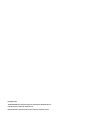 2
2
-
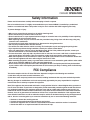 3
3
-
 4
4
-
 5
5
-
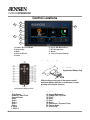 6
6
-
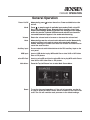 7
7
-
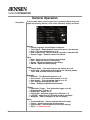 8
8
-
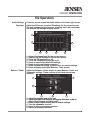 9
9
-
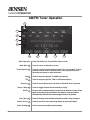 10
10
-
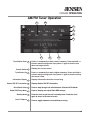 11
11
-
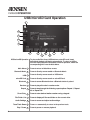 12
12
-
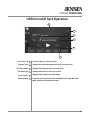 13
13
-
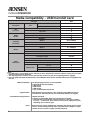 14
14
-
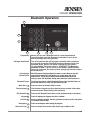 15
15
-
 16
16
-
 17
17
-
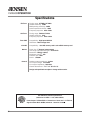 18
18
-
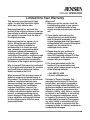 19
19
-
 20
20
-
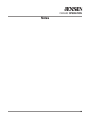 21
21
-
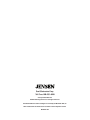 22
22
Jensen CMR682 Multimedia Receiver User manual
- Category
- Car media receivers
- Type
- User manual
- This manual is also suitable for
Ask a question and I''ll find the answer in the document
Finding information in a document is now easier with AI
Related papers
Other documents
-
electric garden PSP1018-DG User manual
-
Dual XDVD1265BT User manual
-
Dual DM720 Owner's manual
-
Dual DV516BT Owner's manual
-
Audiovox VX4020 Owner's manual
-
 Axxera AVN6446BT Operating instructions
Axxera AVN6446BT Operating instructions
-
Axxera DVN927BT Owner's manual
-
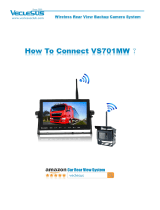 VECLESUS VMW Installation guide
VECLESUS VMW Installation guide
-
Advent ADVUNI300 Operating Instructions Manual
-
Dual xdvd136bt Installation & Owner's Manual