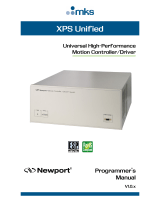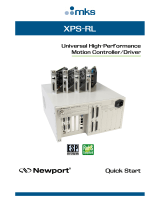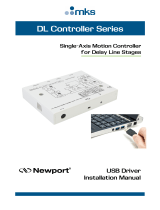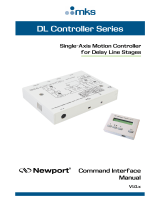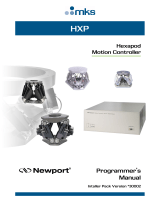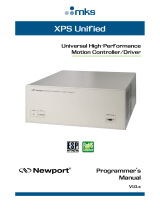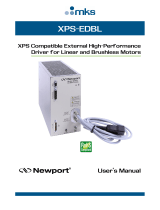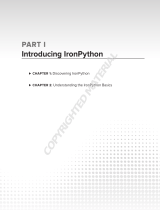Newport XPS-RL Motion Controller User manual
- Type
- User manual

XPS-RL
Universal High-Performance
Motion Controller/Driver
Software Drivers
Manual
V1.0.x

XPS-RL Software Drivers Manual
©2017 by Newport Corporation, Irvine, CA. All rights reserved.
Original instructions.
No part of this document may be reproduced or copied without the prior written
approval of Newport Corporation. This document is provided for information only, and
product specifications are subject to change without notice. Any change will be
reflected in future publishings.
EDH0374En1011 — 12/17 ii

XPS-RL Software Drivers Manual
Table of Contents
1.0 What Are .Net drivers for XPS Controller? .............................................. 1
2.0 How to Install .NET Drivers for XPS Controller? .................................... 2
2.1 Requirements ..................................................................................................................... 2
2.2 x86 Platform ....................................................................................................................... 2
2.3 x64 Platform ....................................................................................................................... 3
3.0 How to Test .NET Drivers for XPS Controller? ........................................ 5
4.0 How to Access .Net C# Project .................................................................... 5
5.0 How to Use XPS .NET Assembly from a Visual Studio C# Project? ....... 6
5.1 Add Reference to .NET Assembly ..................................................................................... 6
5.2 C# Code Sources ................................................................................................................ 6
5.2.1 C# Header ............................................................................................................ 6
5.2.2 Add a Variable to Declare an “XPS” Object........................................................ 6
5.2.3 Create an Instance of “XPS” Object .................................................................... 6
5.2.4 Open XPS Connection ......................................................................................... 7
5.2.5 Call “XPS” Functions .......................................................................................... 7
5.2.6 Close XPS Connection ......................................................................................... 7
6.0 How to use XPS .NET Assembly from a LabVIEW project? .................. 8
6.1 Add Reference to .NET Assembly ..................................................................................... 8
6.2 LabVIEW Code Sources .................................................................................................... 8
7.0 How to Use XPS .NET Assembly Under IronPython? ............................ 10
7.1 Add Reference to .NET Assembly ................................................................................... 10
7.2 IronPython Code Source .................................................................................................. 10
7.2.1 IronPython Header ............................................................................................. 10
7.2.2 Create an Instance .............................................................................................. 10
7.2.3 Open XPS Connection ....................................................................................... 10
7.2.4 Call XPS Functions ............................................................................................ 11
7.2.5 Close XPS Connection ....................................................................................... 11
iii EDH0374En1011 — 12/17

XPS-RL Software Drivers Manual
8.0 How to Use XPS .NET Assembly Under Matlab? ................................... 12
8.1 Add Reference to .NET Assembly ................................................................................... 12
8.2 Matlab Code Source ......................................................................................................... 12
8.2.1 Create an Instance .............................................................................................. 12
8.2.2 Open XPS Connection ....................................................................................... 12
8.2.3 Call XPS Functions ............................................................................................ 12
8.2.4 Close XPS Connection ....................................................................................... 12
Service Form ........................................................................................................ 13
EDH0374En1011 — 12/17 iv

XPS-RL Software Drivers Manual
1.0 What Are .Net drivers for XPS Controller?
.Net drivers support the creation of a user application that operates on a PC host
computer and communicates with XPS-RL motion controllers. These drivers
implements a rich set of controller operations and conceals from the application the
complexity of low-level communication and synchronization with the controller.
The aim of this document is to explain customers how to integrate the XPS-RL .Net
drivers into their programming language such as C#, Labview, IronPython and Matlab.
A separate Labview library (one vi per command) is available on our Newport website
(XPS-RL web page).
Universal High
-Performance
Motion Controller/Driver
XPS
-RL
1 EDH0374En1011 — 12/17

XPS-RL Software Drivers Manual
2.0 How to Install .NET Drivers for XPS Controller?
2.1 Requirements
The PC host computer requires at least the .NET Framework 4.5.2 installed on it.
The .Net Framework is a programming infrastructure created by Microsoft for building,
deploying, and running applications and services that use .NET technologies such as
desktop custom applications.
2.2 x86 Platform
First connect to the XPS-RL through the web site:
Once connected, go to the Documentation menu then Drivers submenu and download
the Newport.XPS.CommandInterface x86.exe.
Once downloaded to the host PC, run the Newport.XPS.CommandInterface_x86
executable file.
EDH0374En1011 — 12/17 2

XPS-RL Software Drivers Manual
Once installed, the .Net assembly “Newport.XPS.CommandInterface.dll” V1.0.0.0 is
located in GAC for x86 platforms:
C:\Windows\Microsoft.NET\assembly\GAC_32\Newport.XPS.CommandInterface\v4.0_
1.0.0.0__9a267756cf640dcf
The sample application “XPSApplicationTest.exe” is located under:
C:\Users\myname\Documents\Newport\MotionControl\XPS-RL
2.3 x64 Platform
First connect to the XPS-RL through the web site:
Once connected, go to the Documentation menu then Drivers submenu and download
the Newport.XPS.CommandInterface x64.exe
3 EDH0374En1011 — 12/17

XPS-RL Software Drivers Manual
Once downloaded to the host PC, run the Newport.XPS.CommandInterface_x64
executable file.
Once installed, the .Net assembly “Newport.XPS.CommandInterface.dll” V1.0.0.0 is
located in GAC for x64 platforms:
C:\Windows\Microsoft.NET\assembly\GAC_64\Newport.XPS.CommandInterface\v4.0_
1.0.0.0__9a267756cf640dcf
The sample application “XPSApplicationTest.exe” is located under:
C:\Users\myname\Documents\Newport\MotionControl\XPS-RL
EDH0374En1011 — 12/17 4

XPS-RL Software Drivers Manual
3.0 How to Test .NET Drivers for XPS Controller?
Execute the XPS sample application “XPSApplicationTest.exe “ from program files
folder. This application uses Newport.XPS.CommandInterface assembly from GAC
to test communication with XPS-RL controller.
Several instances of this application can be running in parallel.
4.0 How to Access .Net C# Project
The C# project is available under User folder to show how to create a C# project for
XPS-RL controller.
C:\Users\myname\Documents\Newport\MotionControl\XPS-RL\CSharpProject\
This project is the one that has been used to create the provided XPS sample
application.
5 EDH0374En1011 — 12/17

XPS-RL Software Drivers Manual
5.0 How to Use XPS .NET Assembly from a Visual Studio C# Project?
Please refer to Microsoft Visual Studio web site to get more information to help you in
your development (https://www.visualstudio.com/).
5.1 Add Reference to .NET Assembly
Add Newport.XPS.CommandInterface.dll in References of your project:
x64:
C:\Windows\assembly\GAC_64\Newport.XPS.CommandInterface\1.0.0.0__9a267756cf
640dcf
x86:
C:\Windows\assembly\GAC_32\Newport.XPS.CommandInterface\1.0.0.0__9a267756cf
640dcf
5.2 C# Code Sources
5.2.1 C# Header
using CommandInterfaceXPS; // Newport.XPS.CommandInterface .NET Assembly
access
5.2.2 Add a Variable to Declare an “XPS” Object
CommandInterfaceXPS.XPS m_xpsInterface = null;
5.2.3 Create an Instance of “XPS” Object
m_xpsInterface = new CommandInterfaceXPS.XPS();
if (m_xpsInterface != null)
...
EDH0374En1011 — 12/17 6

XPS-RL Software Drivers Manual
5.2.4 Open XPS Connection
if (m_xpsInterface != null)
int returnValue = m_xpsInterface.OpenInstrument(m_IPAddress, m_IPPort,
DEFAULT_TIMEOUT);
5.2.5 Call “XPS” Functions
if (m_xpsInterface != null)
{
string XPSVersion = string.Empty;
string errorString = string.Empty;
int result = m_xpsInterface.FirmwareVersionGet(out XPSVersion, out
errorString);
if (result == CommandInterfaceXPS.XPS.FAILURE)
...
5.2.6 Close XPS Connection
if (m_xpsInterface != null)
m_xpsInterface.CloseInstrument();
7 EDH0374En1011 — 12/17

XPS-RL Software Drivers Manual
6.0 How to use XPS .NET Assembly from a LabVIEW project?
Please refer to National Instruments web site to get more information to help you in
your development (http://www.ni.com/labview/).
6.1 Add Reference to .NET Assembly
Select CommandInterfaceXPS and XPS constructor from a .Net Constructor Node
(refer to Connectivity panel):
6.2 LabVIEW Code Sources
The instance of “XPS” object is created after configuration of .Net Constructor Node:
Open XPS connection (Use a .Net Invoke Node to select the XPS method
“OpenInstrument”):
EDH0374En1011 — 12/17 8

XPS-RL Software Drivers Manual
Call “XPS” functions (Use a .Net Invoke Node to select a XPS method):
Close XPS connection (Use a .Net Invoke Node to select the XPS method
“CloseInstrument”):
Close .NET Reference:
9 EDH0374En1011 — 12/17

XPS-RL Software Drivers Manual
7.0 How to Use XPS .NET Assembly Under IronPython?
Please refer to IronPython web site to get more information to help you in your
development (http://ironpython.net/).
7.1 Add Reference to .NET Assembly
Add Newport.XPS.CommandInterface.dll in References of your script:
x64:
import sys
sys.path.append(r'C:\Windows\Microsoft.NET\assembly\GAC_64\Newport.XPS.Comma
ndInterface\v4.0_1.0.0.0__9a267756cf640dcf')
x86:
import sys
sys.path.append(r'C:\Windows\Microsoft.NET\assembly\GAC_32\Newport.XPS.Comma
ndInterface\v4.0_1.0.0.0__9a267756cf640dcf')
7.2 IronPython Code Source
7.2.1 IronPython Header
# The CLR module provide functions for interacting with the underlying
# .NET runtime
import clr
# Add reference to assembly and import names from namespace (IronPython)
clr.AddReferenceToFile("Newport.XPS.CommandInterface.dll")
from CommandInterfaceXPS import *
7.2.2 Create an Instance
# Create XPS interface
myXPS = XPS()
7.2.3 Open XPS Connection
def XPS_Open (address, port):
# Create XPS interface
myXPS = XPS()
# Open a socket
timeout = 1000
result = myXPS.OpenInstrument(address, port, timeout)
if result == 0 :
print 'Open ', address, ":", port, " => Successful"
else:
print 'Open ', address, ":", port, " => failure ", result
return myXPS
EDH0374En1011 — 12/17 10

XPS-RL Software Drivers Manual
7.2.4 Call XPS Functions
def XPS_GetControllerVersion (myXPS, flag):
result, version, errString = myXPS.FirmwareVersionGet()
if flag == 1:
if result == 0 :
print 'XPS firmware version => ', version
else:
print 'FirmwareVersionGet Error => ',errString
return result, version
def XPS_GetControllerState (myXPS, flag):
result, state, errString = myXPS.ControllerStatusGet()
if flag == 1:
if result == 0 :
print 'XPS controller state => ', state
else:
print 'ControllerStatusGet Error => ',errString
return result, state
7.2.5 Close XPS Connection
def XPS_Close(myXPS):
myXPS.CloseInstrument()
11 EDH0374En1011 — 12/17

XPS-RL Software Drivers Manual
8.0 How to Use XPS .NET Assembly Under Matlab?
Please refer to MathWorks web site to get more information to help you in your
development (http://www.mathworks.com/products/matlab/).
8.1 Add Reference to .NET Assembly
% Make the assembly visible from Matlab
asmInfo = NET.addAssembly('Newport.XPS.CommandInterface')
8.2 Matlab Code Source
8.2.1 Create an Instance
% Make the instantiation
myxps=CommandInterfaceXPS.XPS();
8.2.2 Open XPS Connection
% Connect to the XPS controller
code=myxps.OpenInstrument('192.168.254.254',5001,1000);
8.2.3 Call XPS Functions
% Use API's
[code Version]=myxps.FirmwareVersionGet
[code]=myxps.GroupKill('Group1')
[code]=myxps.GroupInitialize('Group1')
[code]=myxps.GroupHomeSearch('Group1')
8.2.4 Close XPS Connection
% Disconnect from the XPS controller
code=myxps.CloseInstrument;
EDH0374En1011 — 12/17 12

XPS-RL Software Drivers Manual
Service Form
Your Local Representative
Tel.: __________________
Fax: ___________________
Name: _________________________________________________ Return authorization #: ____________________________________
Company:_______________________________________________
(Please obtain prior to return of item)
Address: ________________________________________________ Date: __________________________________________________
Country: ________________________________________________ Phone Number: __________________________________________
P.O. Number: ____________________________________________ Fax Number: ____________________________________________
Item(s) Being Returned: ____________________________________
Model#: ________________________________________________ Serial #: ________________________________________________
Description: ________________________________________________________________________________________________________
Reasons of return of goods (please list any specific problems): ________________________________________________________________
__________________________________________________________________________________________________________________
__________________________________________________________________________________________________________________
__________________________________________________________________________________________________________________
__________________________________________________________________________________________________________________
__________________________________________________________________________________________________________________
__________________________________________________________________________________________________________________
__________________________________________________________________________________________________________________
__________________________________________________________________________________________________________________
__________________________________________________________________________________________________________________
__________________________________________________________________________________________________________________
__________________________________________________________________________________________________________________
__________________________________________________________________________________________________________________
__________________________________________________________________________________________________________________
__________________________________________________________________________________________________________________
__________________________________________________________________________________________________________________
__________________________________________________________________________________________________________________
__________________________________________________________________________________________________________________
__________________________________________________________________________________________________________________
__________________________________________________________________________________________________________________
__________________________________________________________________________________________________________________
__________________________________________________________________________________________________________________
__________________________________________________________________________________________________________________
__________________________________________________________________________________________________________________
__________________________________________________________________________________________________________________
__________________________________________________________________________________________________________________
__________________________________________________________________________________________________________________
__________________________________________________________________________________________________________________
13 EDH0374En1011 — 12/17

North America & Asia
Newport Corporation
1791 Deere Ave.
Irvine, CA 92606, USA
Sales
Tel.: (800) 222-6440
e-mail: sales@newport.com
Technical Support
Tel.: (800) 222-6440
e-mail: tech@newport.com
Service, RMAs & Returns
Tel.: (800) 222-6440
e-mail: service@newport.com
Europe
MICRO-CONTROLE Spectra-Physics S.A.S
9, rue du Bois Sauvage
91055 Évry CEDEX
France
Sales
Tel.: +33 (0)1.60.91.68.68
e-mail: france@newport.com
Technical Support
e-mail: tech_europe@newport.com
Service & Returns
Tel.: +33 (0)2.38.40.51.55
Visit Newport Online at:
www.newport.com
-
 1
1
-
 2
2
-
 3
3
-
 4
4
-
 5
5
-
 6
6
-
 7
7
-
 8
8
-
 9
9
-
 10
10
-
 11
11
-
 12
12
-
 13
13
-
 14
14
-
 15
15
-
 16
16
-
 17
17
-
 18
18
Newport XPS-RL Motion Controller User manual
- Type
- User manual
Ask a question and I''ll find the answer in the document
Finding information in a document is now easier with AI
Related papers
-
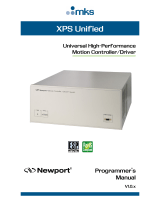 Newport XPS-RL Programmer's Manual
Newport XPS-RL Programmer's Manual
-
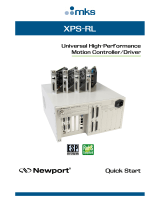 Newport XPS-RL Motion Controller Quick Start
Newport XPS-RL Motion Controller Quick Start
-
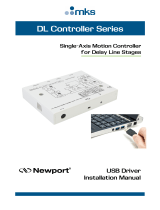 Newport Delay Line Stages Controller Installation guide
Newport Delay Line Stages Controller Installation guide
-
 Newport Delay Line Stages Controller User manual
Newport Delay Line Stages Controller User manual
-
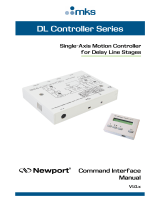 Newport Delay Line Stages Controller User manual
Newport Delay Line Stages Controller User manual
-
Newport XPS-D Motion Controller Start-Up User manual
-
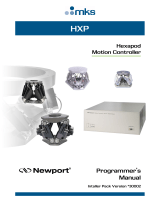 Newport HXP Motion Controller User manual
Newport HXP Motion Controller User manual
-
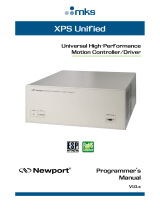 Newport XPS Unified Motion Controller User manual
Newport XPS Unified Motion Controller User manual
-
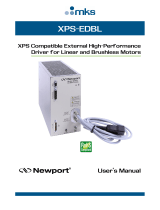 Newport XPS-EDBL Driver User manual
Newport XPS-EDBL Driver User manual
-
 Newport XPS-D Motion Controller User manual
Newport XPS-D Motion Controller User manual
Other documents
-
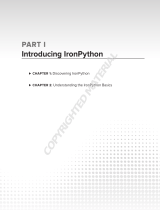 Wiley 978-0-470-54859-2 Datasheet
Wiley 978-0-470-54859-2 Datasheet
-
HP Drive User manual
-
Dell studio XPS Owner's manual
-
Canon PIXMA MP499 Owner's manual
-
Dell XPS 13 9360 Owner's manual
-
Dell XPS 13 9350 Owner's manual
-
Canon PIXMA MX410 User manual
-
KYOCERA 300i User manual
-
Canon PIXMA MG5220 User manual
-
Canon PIXMA MG6120 Serie Owner's manual