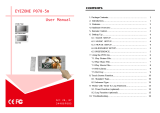Page is loading ...

EYEZONE P070-5TL
User Manual
Apr 02, 08
FCC Notices
It’s herewith confirmed to comply with the requirements of FCC Part 15 Rules. Operation is subject
to the following two conditions:
z This device may not cause harmful interference.
z This device must accept any interference received, including interference that may cause
undesired operation.
Note: This equipment has been tested and found to comply with the limits for a Class B digital
device, pursuant to part 15 of the FCC Rules. These limits are designed to provide reasonable
protection against harmful interference when the equipment is operated in a residential installation.
This equipment generated uses and can radiate radio frequency energy and if not installed and used
in accordance with the instruction manual may cause harmful interference to radio communications.
However, there is no guarantee that interference will not occur in a particular installation. If this
equipment does cause harmful interference to radio of television reception, which can be determined
by turning the equipment off or on, the user is encouraged to try to correct the interference by one or
more of the following measures:
z Reorient or relocate the receiving antenna.
z Increase the separation between the equipment and receiver.
z Connect the equipment into an outlet on a circuit different from that to which the receiver is
connected.
z Consult the dealer or an experienced radio TV technician for help.
CE Declaration
This device complies with CE class B.
*EN55013
EN61000-3-2
EN61000-3-3
EN55020
Printed in Taiwan R.O.C.
All contents are subject to change without notice.
All trademarks are the property of their respective owner.

1. Package Contents……………………..…………………….. 1
2. Introduction………………………………….……………... 1
3. Features…………………………………..………………… 1
4. Hardware Overview…………………………….…………... 2
4.1 Installing the Protect Cover…..……………………..…. 2
5. Remote Control…………………………………………….. 3
6. Setting Up……………………………………..……..…….. 4
6.1 SLIDE SETUP……………………………………..…. 4
6.2 MUSIC SETUP…………….………………………… 4
6.3 MOVIE SETUP…………….………………………… 4
6.4 SLIDESHOW SETUP…………….……………………. 5
6.5 PREFERENCE……………….………………………… 5
7. Using the P070-5TL………………………………………... 6
7.1 Play Picture File……………………………………..…. 6
7.2 Play Music File……….………………………………… 7
7.3 Play Movie File……………..………………………..… 8
7.4 File Library…………………………….…….……….… 9
7.5 Hot Key……….………………………………….…….. 9
8. Touch Screen Function……………….…………………….. 10
8.1 Touch Panel Setup Window……………………....…….. 10
8.2 Screen Calibration …………….……………………….. 10
8.3 Settings Reference….………….……………………….. 11
8.4 Play a File on the Touch Screen..………………………. 11
9. Works with Timer & Log Functions…..………………….. 12
9.1 Timer Function……………...…………………....…….. 12
9.2 Log Function………….……….……………………….. 12
10. Troubleshooting……..…….………………………………. 13
CONTENTS
1
1. P070-5TL
2. User Manual
3. Remote Control
4. Power Adapter (DC 12V, 2A)
5. Protect Cover
The Eyezone P070-5TL is a digital signage with a touch screen that plays picture, music
and video without a computer. It uses media files from CF, SD, MMC and MS (Pro) memory card
and displays them on a 7” touch screen with audio-out from the built-in speakers. It also has
S-Video and Audio input as for the display.
With the touch screen function, you can control and play the demo files easily. The
portable Eyezone P070-5TL is an ideal digital signage display solution for advertising,
presentations, training, and other media applications.
Supports multiple file formats: Picture, Music and Video.
Supports CF, SD, MMC and MS (Pro) memory card.
Built-in 7” TFT-LCD display and stereo speakers.
Supports S-Video and Audio input to connect to DVD player or video game player.
External color and brightness adjustment control buttons.
Includes a full-function infrared remote control.
Touch Screen Function: Control and play the videos and pictures from the screen.
- Single Layer: Supports up to 9 division buttons and 29 patterns.
Multi-Language OSD:English, French, German, Italian, Portuguese, Spanish, Netherlands,
Japanese and Chinese.
Supports SLIDE SHOW Function: With 14 kinds of transition effects.
Supports SLIDE TIME (INTERVAL) Mode:Interval time with 1, 3, 5, 10, 30, 60 seconds.
Supports MUSIC SLIDE Show:Music and pictures play at the same time.
Supports ZOOM IN (ON) 4x & PAN, ROTATE, MIRROR, PREVIEW and REPEAT.
3. FEATURES
2. INTRODUCTION
1. PACKAGE CONTENT

2
4.1 INSTALLING THE PROTECT COVER
Insert your memory card with demo files to the socket on the P070-5TL first
Cover the protect cover and use the two screws provided to fix it to the P070-5TL.
4. HARDWARE OVERVIEW
3
1
2
3
4
5
6
7
8
9
10
11
12
13
14
15
16
17
18
19
20
21
22
23
24
25
26
Power on/ off
Mute sound
Open the setup menu
Open the Touch Panel Setup Window
Timer Function
Volume up/ down
Move the cursor
Confirm the selection/ entry
Go to the previous/ next page or image
Display all photo files
Display all music files
Display all movie files
Go to file library (all files)
Pause/ resume playback
Stop playback
Play the selected file
Select the repeat mode
Rewind/ forward movies
View the previous/ next file
Play the previous/ next file if in playback
Set the slideshow interval to 1, 3, 5, 10, 30,
60 seconds
Set the transition effect
Rotate photo 90 degrees clockwise on the
screen
Play music and pictures at the same time
Zoom in the image up to 4x magnification
Mirror the image horizontally
Select the output mode
5. REMOTE CONTROL

4
Press the “SETUP” button on the remote control to open the
“SETUP MENU – MAIN PAGE” shown in the following
figure. There are five groups of sub-menu in the setup menu.
Use the “▲、▼、
▲
、
▼
” buttons to select an item or to
adjust values, and use the “ENTER” button to go into the
function or to confirm the command.
6.1 SLIDE SETUP
THUMBNAIL DIGEST:Thumbnails load faster and
allow you to browse photos easily.
DIGEST STYLE:Choose the slide preview mode. (2x2 /
3x3)
6.2 MUSIC SETUP
REPEAT MODE
• ONE:Repeat the selected song.
• ALL:Repeat all the songs on the memory card.
• OFF:Turn off the repeat function.
6.3 MOVIE SETUP
REPEAT MODE
• ONE:Repeat the selected movie.
• OFF:Turn off the repeat function.
• ALL:Plays all the movies on the memory card.
DIGEST STYLE:Choose the movie preview mode. (2x2 / 3x3)
6. SETTING UP
5
6.4 SLIDESHOW SETUP
SLIDESHOW MODE:Set the slideshow to start automatically.
FOLDER REPEAT:Set all files (picture, music or movie) in
the folder to show only once or continuously (loop).
INTERVAL TIME:Set the time each photo is shown to 1, 3,
5, 10, 30 or 60 seconds.
TRANSITION (EFFECT):Set the transition effect and auto
slide with sequential or random playback.
TIME MESSAGE:Set the time message is shown on the screen constantly or not.
AUTO START:Enable/ disable auto playing media files on the memory card when the device
is turned on.
6.5 PREFERENCE
TV TYPE: Choose the TV TYPE.
• MULTI . SYSTEM:Set the TV type automatically.
• NTSC: Set the TV type to NTSC.
• PAL: Set the TV type to PAL.
VIDEO OUTPUT:Select the video output mode.
SCREEN TYPE:Set the screen type to 16:9 or 4:3.
OSD LANG: Select the OSD language (ENGLISH,
FRENCH, GERMAN, ITALIAN, JAPANESE, PORTUGUESE, SPANISH and
NEDERLANDS).
OSD MESSAGE: Turn the OSD message function on/ off.
RESET: Reset all settings to the original (factory) settings.
FIRMWARE : New F/W can upgraded from the memory card.
• EDITION : Show the F/W versions.
• UPDATE : Used to update the F/W.

6
Copy files (music, picture and movie) to the memory card first.
7.1 PLAY PICTURE FILE
Step 1: Press the “SLIDE” button on the remote control from any menu.
Step 2: The preview mode will show all the picture files on the memory card.
Use the “▲、▼、
▲
、
▼
” buttons to select the picture file, and press the “ENTER”
button to play the picture file.
Step 3: If the “SLIDESHOW MODE” is disabled, press the “NEXT” button to play the next
picture file, the “PREV” button to play the previous file.
7. USING THE P070-5TL
7
7.2 PLAY MUSIC FILE
Step 1: Press the “MUSIC” button on the remote control from any menu.
Step 2: The “MUSIC LIBRARY” will show all the music files on the memory card.
Use the “▲、▼” buttons to select the music file, and press the “ENTER” button to play
the music file.
Step 3: Press the “NEXT” button to play the next music file, the “PREV” button to play the
previous file.

8
7.3 PLAY MOVIE FILE
Step 1: Press the “MOVIE” button on the remote control from any menu.
Step 2: The preview mode will show all the video files on the memory card.
Use the “▲、▼、
▲
、
▼
” buttons to select the movie file, and press the “ENTER”
button to play the movie file.
Step 3:Press the “NEXT” button to play the next movie file, the “PREV” button to play the
previous file.
9
7.4 FILE LIBRARY
Step 1:Press the “FILE” button on the remote control from any menu.
Step 2:You can see all the files (including picture, music and movie) on the left panel of the “FILE
LIBRARY”. Press the “▲、▼” buttons to select a file, and the information of the file will
be shown on the right panel.
7.5 HOT KEY
You can use the “S-TIME”, “S-MODE” or “S-MUSIC” hot key on the remote control without
selecting from the “Setup Menu”. (These functions are only used for playing picture files.)
S-TIME:Interval time with 1, 3, 5, 10, 30, 60 seconds.
S-MODE:With sequential, random auto slide shows etc 14 kind of selections
S-MUSIC:Play the picture and music files at the same time.

10
The Eyezone P070-5TL supports up to 9 division buttons and 29 patterns.
8.1 TOUCH PANEL SETUP WINDOW
Press the “CARD SELECTION” button on remote control to open the “Touch Panel Setup
Window”.
Total Buttons: To set the quantity of division buttons ( 1~9 ).
Pattern of Button: To set the arranged mode of division buttons. Use the ◄、► buttons to
select the arranged mode, and the small window of arranged mode will be changed.
Calibration: To adjust the coordinate of the touch screen.
Default: Reset to the original (factory) setting.
Exit: To quit the “Touch Panel Setup Window”.
6 Division Buttons Version 7 Division Buttons Version (different arranged mode)
8.2 SCREEN CALIBRATION
NOTE:The device has already been calibrated from the factory. Calibration only needed to be
performed if the screen inaccuracy is noticed.
Step 1:Press the “CARD SELECTION” button on remote control, and select the item “Calibration”
and press “ENTER” button to open the “CALIBRATION” window.
Step 2:There are five calibration points
displayed, touch (click) and hold on the center
of calibration point “1” or the corner of the
display area (calibration points “2~5”) until
the next calibration point changes the color
from blue to yellow.
Step 3:Finish the calibration steps from point
“1~5” twice, then the “CALIBRATION OK”
will appear on the screen. The calibration
window will now exit.
8. TOUCH SCREEN FUNCTION
11
8.3 SETTINGS REFERENCE (Ex. 6 Division Buttons Version)
Step 1: Create a default file which show the 6 division buttons (layer 1), and name the file
“00_xxx.xxx”.
Step 2: Create 6 demo files which show the 1 division button (layer 2), and name the files
“01_xxx.xxx” ~ “06_xxx.xxx”. (The file 01~06 will be arranged in the order as shown below.)
Step 3: Copy all the files (include 1 default file and 6 demo files) to the memory card.
Step 4: Press the “CARD SELECTION” button to open the “Touch Panel Setup Window”, and
select 6 division buttons. Select the “Exit” item, and press the “ENTER” button on the remote
control to quit the window.
8.4 PLAY A FILE ON THE TOUCH SCREEN
Make sure the “TOUCH PANEL” function is enabled first.
“SLIDESHOW SETUP” → “AUTO START” → “TOUCH PANEL”
Play File:Touch the button area to play the corresponding file.
Stop File:Touch the screen anywhere to stop the playing file. The P070-5TL will play the
default file (00) automatically..

12
9.1 TIMER FUNCTION
NOTE:Make sure the insulating slice has already been taken out.
Press the “EDIT” button on remote control to open the timer setup window.
z Use the Left and Right buttons on the remote control to select each item.
z Use the Up and Down buttons on the remote control to change the value.
z Press EDIT button on remote control to save and quit the timer setup screen.
“Date / Time and Timer Setup” Window
z Date/ Time Setup: Set the current date (year/ month/ day) and time (hour/ minute/ second)
z Timer Setup:
- Power On Time: Set the time of auto power on.
- Power Off Time: Set the time of auto power off.
9.2 LOG FUNCTION
The Eyezone P070-5TL will auto create a log file that included Filename and Play Times of each
file every day, and you can use the tool WordPad to open the file on your PC.
Filename: List all the files display the day.
Play Times: List play times of the file.
9. WORKS WITH TIMER & LOG FUNCTIONS
13
Situation Check Point
No Picture
1. Check if the power supply is connected.
2. Make sure the P070-5TL is turned on.
No response from
the remote control
1. Make sure there is a clear view between the remote
control and the device.
2. Change the remote control’s batteries.
Memory card
1. Push cards gently and securely.
2. If the card does not insert easily, check the direction.
3. Confirm format of the card. The P070-5TL supports CF, SD,
MMC and MS (Pro) memory card.
No sound
1. Check if the mute function is on.
2. Check if the volume is turned up.
10. TROUBLESHOOTING
/