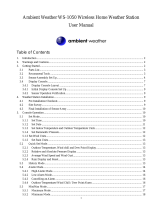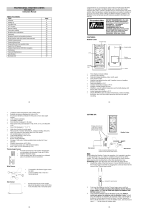plugging the connector head into the socket of the Thermo-hygro sensor. Be sure
the cord “clicks” into place.
2. Next, insert the batteries into the Thermo-hygro sensor and Rain sensor (optional -
purchased separately) See “How to install and replace the batteries into the
Thermo-hygro sensor“ and “How to install and replace the batteries into the
Rain sensor (optional)” below.
3. Then insert the batteries into the Weather Center (See “How to install and replace
the batteries into the Weather Center” below). Once the batteries are installed, all
segments of the LCD will light up briefly. It will then display the time as 12:00, the
date as 1.1.09, the weather icons, and air pressure value. "- - -" will be shown for
outdoor data.
4. The Weather Center will start receiving data from the transmitter. The transmission
reception icon will be blinking to indicate that the station is trying to get the thermo-
hygro transmitter data. The outdoor temperature, humidity, wind data should then be
displayed on the Weather Center. If this does not happen after 135 seconds, the
batteries will need to be removed from all units. You will have to start again from
step 2.
5. The transmitter reception icon is now blinking again to indicate that the station is
trying to get the rain sensor data. It will stop blinking once the rain sensor has been
detected. If this does not happen after 135 seconds, you will need to start again from
step 2.
6. You should check the cable for correct connection and test all the components for
correct functionality by manually turning the wind-gauge and by moving the wind-
vane; tilting the optional rain sensor to hear the impact of the internal moving seesaw,
etc. (See Positioning below).
7. Time and date must be manually set (See Manual Setting below).
8. After the Weather Center has been tested and found fit, the initial set up of the
weather station system is finished and the mounting of the system components can
take place. Ensure that all components work properly together at their chosen
mounting or standing locations before permanent mounting.
For example, if there appears to be problems with the 915 MHz radio transmissions,
they can often be overcome by slightly changing the mounting locations or turning
the base station.
NOTE:
The radio communication between the receiver and the transmitters in the open field
reaches distances of up to 330 feet/ 100 meters, provided there are no interfering
obstacles such as buildings, trees, vehicles, high voltage lines, etc.