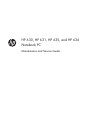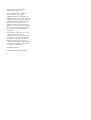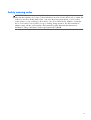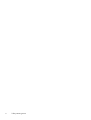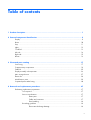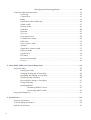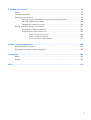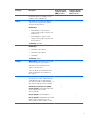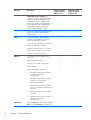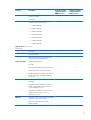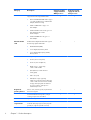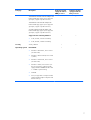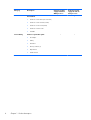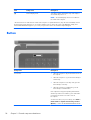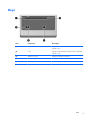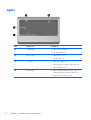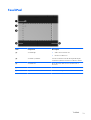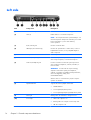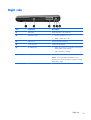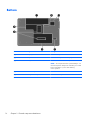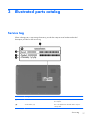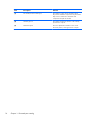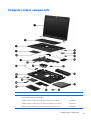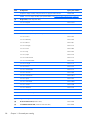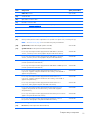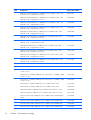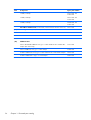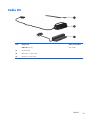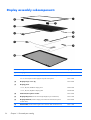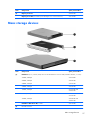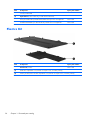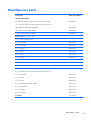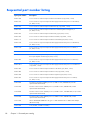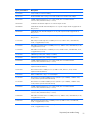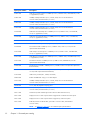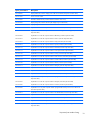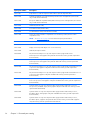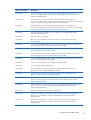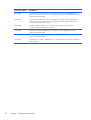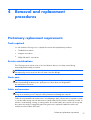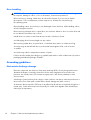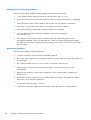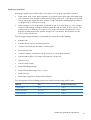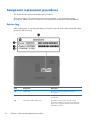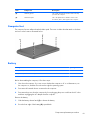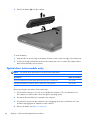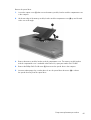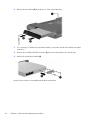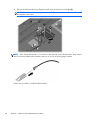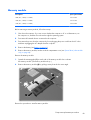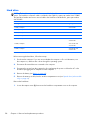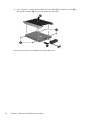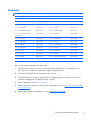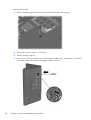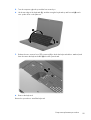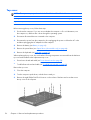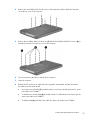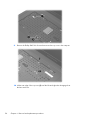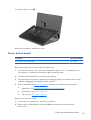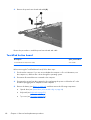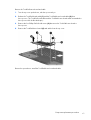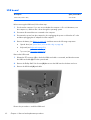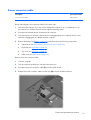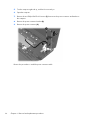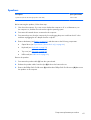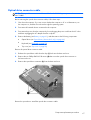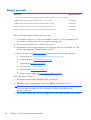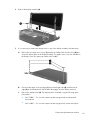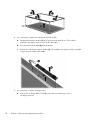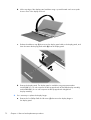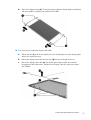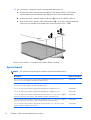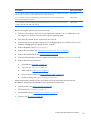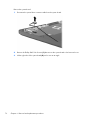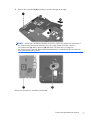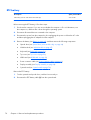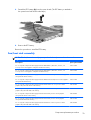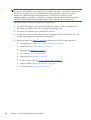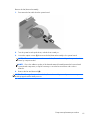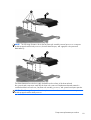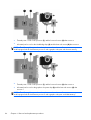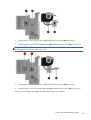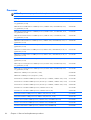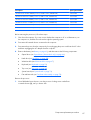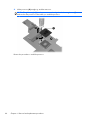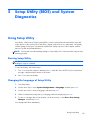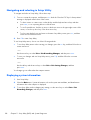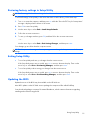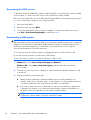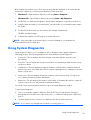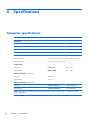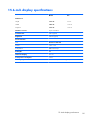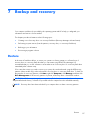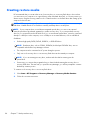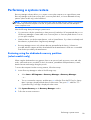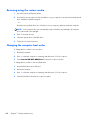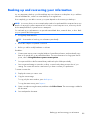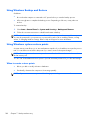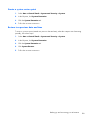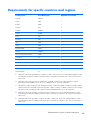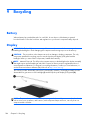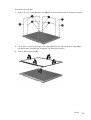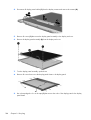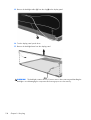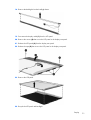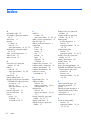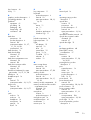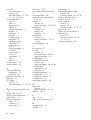HP 630, HP 631, HP 635, and HP 636
Notebook PC
Maintenance and Service Guide

© Copyright 2011 Hewlett-Packard
Development Company, L.P.
AMD, the AMD Arrow logo, Athlon,
Phenom, Sempron, Turion, and
combinations thereof, are trademarks of
Advanced Micro Devices, Inc. Bluetooth is a
trademark owned by its proprietor and used
by Hewlett-Packard Company under license.
Intel, Celeron, Core, and Pentium are
trademarks of Intel Corporation in the U.S.
and other countries. Microsoft and Windows
are U.S. registered trademarks of Microsoft
Corporation. SD Logo is a trademark of
its proprietor.
The information contained herein is subject
to change without notice. The only
warranties for HP products and services are
set forth in the express warranty statements
accompanying such products and services.
Nothing herein should be construed as
constituting an additional warranty. HP shall
not be liable for technical or editorial errors
or omissions contained herein.
First Edition: April 2011
Document Part Number: 649589-001

Safety warning notice
WARNING! To reduce the possibility of heat-related injuries or of overheating the device, do not
place the device directly on your lap or obstruct the device air vents. Use the device only on a hard, flat
surface. Do not allow another hard surface, such as an adjoining optional printer, or a soft surface,
such as pillows or rugs or clothing, to block airflow. Also, do not allow the AC adapter to contact the
skin or a soft surface, such as pillows or rugs or clothing, during operation. The device and the AC
adapter comply with the user-accessible surface temperature limits defined by the International
Standard for Safety of Information Technology Equipment (IEC 60950).
iii

iv Safety warning notice

Table of contents
1 Product description ........................................................................................................... 1
2 External component identification ..................................................................................... 9
Display ................................................................................................................................... 9
Button ................................................................................................................................... 10
Keys ..................................................................................................................................... 11
Lights .................................................................................................................................... 12
TouchPad .............................................................................................................................. 13
Left side ................................................................................................................................ 14
Right side .............................................................................................................................. 15
Bottom .................................................................................................................................. 16
3 Illustrated parts catalog .................................................................................................. 17
Service tag ............................................................................................................................ 17
Computer major components ................................................................................................... 19
Cable Kit .............................................................................................................................. 25
Display assembly subcomponents ............................................................................................. 26
Mass storage devices ............................................................................................................. 27
Plastics Kit ............................................................................................................................. 28
Miscellaneous parts ................................................................................................................ 29
Sequential part number listing .................................................................................................. 30
4 Removal and replacement procedures ............................................................................ 37
Preliminary replacement requirements ....................................................................................... 37
Tools required ......................................................................................................... 37
Service considerations ............................................................................................. 37
Plastic parts ............................................................................................. 37
Cables and connectors ............................................................................. 37
Drive handling ......................................................................................... 38
Grounding guidelines .............................................................................................. 38
Electrostatic discharge damage .................................................................. 38
v

Packaging and transporting guidelines ........................................ 40
Component replacement procedures ........................................................................................ 42
Service tag ............................................................................................................. 42
Computer feet ......................................................................................................... 43
Battery ................................................................................................................... 43
Optical drive (select models only) .............................................................................. 44
WLAN module ........................................................................................................ 47
Memory module ...................................................................................................... 49
Hard drive ............................................................................................................. 50
Keyboard ............................................................................................................... 53
Top cover ............................................................................................................... 56
Power button board ................................................................................................. 59
TouchPad button board ............................................................................................ 60
USB board ............................................................................................................. 62
Power connector cable ............................................................................................ 63
Speakers ................................................................................................................ 65
Optical drive connector cable ................................................................................... 67
Display assembly .................................................................................................... 68
System board ......................................................................................................... 74
RTC battery ............................................................................................................ 78
Fan/heat sink assembly ........................................................................................... 79
Processor ............................................................................................................... 86
5 Setup Utility (BIOS) and System Diagnostics .................................................................... 89
Using Setup Utility .................................................................................................................. 89
Starting Setup Utility ................................................................................................ 89
Changing the language of Setup Utility ...................................................................... 89
Navigating and selecting in Setup Utility .................................................................... 90
Displaying system information ................................................................................... 90
Restoring factory settings in Setup Utility ..................................................................... 91
Exiting Setup Utility ................................................................................................. 91
Updating the BIOS .................................................................................................. 91
Determining the BIOS version .................................................................... 92
Downloading a BIOS update ..................................................................... 92
Using System Diagnostics ........................................................................................................ 93
6 Specifications ................................................................................................................. 94
Computer specifications .......................................................................................................... 94
15.6-inch display specifications ............................................................................................... 95
Hard drive specifications ........................................................................................................ 96
vi

7 Backup and recovery ...................................................................................................... 97
Restore ................................................................................................................................. 97
Creating restore media ........................................................................................................... 98
Performing a system restore ..................................................................................................... 99
Restoring using the dedicated recovery partition (select models only) ............................. 99
Restoring using the restore media ............................................................................ 100
Changing the computer boot order .......................................................................... 100
Backing up and recovering your information ........................................................................... 101
Using Windows Backup and Restore ....................................................................... 102
Using Windows system restore points ...................................................................... 102
When to create restore points .................................................................. 102
Create a system restore point ................................................................... 103
Restore to a previous date and time .......................................................... 103
8 Power cord set requirements ........................................................................................ 104
Requirements for all countries ................................................................................................ 104
Requirements for specific countries and regions ....................................................................... 105
9 Recycling ...................................................................................................................... 106
Battery ................................................................................................................................ 106
Display ............................................................................................................................... 106
Index ............................................................................................................................... 112
vii

viii

1 Product description
Category Description Computer models
equipped with an
AMD processor
Computer models
equipped with an
Intel processor
Product Name HP 635 and HP 636 Notebook PC √
HP 630 and HP 631 Notebook PC √
Processors AMD® Phenom® II N970 Quad Core 2.20-
GHz processor (2.0-MB L2 cache, 1333-
MHz FSB, 35 W, 3.6 gigatransfers/second)
√
AMD Phenom II P960 Quad Core 1.80-
GHz processor (2.0-MB L2 cache, 1066-
MHz FSB, 25 W, 3.6 gigatransfers/second)
√
AMD Phenom II N660 Triple Core 3.00-
GHz processor (2.0-MB L2 cache, 1333-
MHz FSB, 35 W, 3.6 gigatransfers/second)
√
AMD Phenom II N650 Dual Core 2.60-
GHz processor (2.0-MB L2 cache, 1333-
MHz FSB, 25 W, 3.6 gigatransfers/second)
√
AMD Athlon® II N370 Dual Core 2.50-
GHz processor (1.0-MB L2 cache, 1066-
MHz FSB, 35 W, 3.2 gigatransfers/second)
√
AMD Athlon II N350 Dual Core 2.40-
GHz processor (1.0-MB L2 cache, 1066-
MHz FSB, 35 W, 3.2 gigatransfers/second)
√
AMD Athlon II P360 Dual Core 2.30-
GHz processor (1.0-MB L2 cache, 1066-
MHz FSB, 35 W, 3.2 gigatransfers/second)
√
AMD Athlon II P340 Dual Core 2.20-
GHz processor (1.0-MB L2 cache, 1066-
MHz FSB, 25 W, 3.2 gigatransfers/second)
√
AMD Turion® II P560 Dual Core 2.50-
GHz processor (2.0-MB L2 cache, 1066-
MHz FSB, 35 W, 3.6 gigatransfers/second)
√
AMD Sempron® V160 Single Core 2.40-
GHz processor (512-KB L2 cache, 1066-
MHz FSB, 25 W, 3.2 gigatransfers/second)
√
1

Category Description Computer models
equipped with an
AMD processor
Computer models
equipped with an
Intel processor
AMD Sempron V140 Single Core 2.30-
GHz processor (512-KB L2 cache, 1066-
MHz FSB, 25 W, 3.2 gigatransfers/second)
√
AMD E350 1.60-GHz processor (dual core,
18-W)
√
AMD E240 1.50-GHz processor (single core,
18-W)
√
Intel® Dual Core i5-2540M 2.60-
GHz processor (SC turbo up to 3.30-GHz; 3.0-
MB L3 cache, 35 W)
√
Intel Dual Core i5-2520M 2.50-GHz processor
(SC turbo up to 3.20-GHz; 3.0-MB L3 cache,
35 W)
√
Intel Dual Core i5-2410M 2.30-GHz processor
(SC turbo up to 2.90-GHz; 3.0-MB L3 cache,
35 W)
√
Intel Dual Core i3-2330M 2.20-GHz processor
(3.0-MB L3 cache 35 W)
√
Intel Dual Core i3-2310M 2.10-GHz processor
(3.0-MB L3 cache 35 W)
√
Intel Pentium® P6300 2.26-GHz processor
(3.0-MB L3 cache, dual core, 35 W)
√
Intel Pentium P6200 2.13-GHz processor (3.0-
MB L3 cache, dual core, 35 W)
√
Intel Core 2 Duo P7570 2.26-GHz processor
(3.0-MB L2 cache, 1066-MHz FSB, 25 W)
√
Intel Core 2 Duo T6670 2.20-GHz processor
(2.0-MB L3 cache, 800-MHz FSB)
√
Intel Celeron® DC T3500 2.10-GHz processor
(1.0-MB L2 cache, 800-MHz FSB)
√
Intel Celeron DC T3300 2.00-GHz processor
(1.0-MB L2 cache, 800-MHz FSB)
√
Intel Celeron SC B950 2.10-GHz processor
(1.0-MB L2 cache, 800-MHz FSB)
√
Intel Celeron SC B940 2.00-GHz processor
(1.0-MB L2 cache, 800-MHz FSB)
√
Intel Celeron SC C925 2.30-GHz processor
(1.0-MB L2 cache, 800-MHz FSB)
√
Intel Celeron SC C900 2.20-GHz processor
(1.0-MB L2 cache, 800-MHz FSB)
√
2 Chapter 1 Product description

Category Description Computer models
equipped with an
AMD processor
Computer models
equipped with an
Intel processor
Intel Celeron SC B810 1.60-GHz processor
(1.0-MB L2 cache, 800-MHz FSB)
√
Chipset AMD A50M fusion controller hub (FCH) on
computer models equipped with a graphics
subsystem with UMA memory
Northbridge:
●
ATI RS880M (on computer models
equipped with a graphics subsystem with
UMA memory)
●
ATI RS880MD (on computer models
equipped with a graphics subsystem with
discrete memory)
Southbridge: SB820M
√
Northbridge:
●
Intel HM65 Express Chipset
●
Intel HM55 Express Chipset
●
Intel GM45
Southbridge: ICH9m
√
Graphics AMD graphics: AMD Radeon™ HD 6310M
discrete-class graphics supporting DX11
AMD Radeon HD 6250M discrete-class
graphics supporting DX11
Support for Blu-Ray and high-definition DVD
playback with HD-decode and DX10 and
DX11 support
√
Switchable discrete graphics (prohibited
with Windows® 7 Starter): AMD Radeon HD
6370M Graphics with 512-MB dedicated
video memory (64-MB×16 DDR3 900-MHz × 4
PCs); 64-bit S3 package, muxless switchable
√
Unified Memory Architecture (UMA)
internal graphics: ATI Mobility Radeon HD
4250; support for DX10; 64-bit,
muxless switchable
√
Internal graphics: Intel HD Graphics √
Discrete graphics: AMD Radeon HD 6370M
Graphics with 512-MB of discrete video
memory (64M×16 DDR3 900 MHz × 4 PCs)
√
3

Category Description Computer models
equipped with an
AMD processor
Computer models
equipped with an
Intel processor
Switchable discrete graphics (not
supported on computer models equipped with
Windows 7 Starter OS): AMD Radeon HD
6470M Graphics with 512-MB of discrete
video memory (64M×16 DDR3 900 MHz × 4
PCs) or AMD Radeon HD 6470M Graphics
with 1024-MB of discrete video memory
(128M×16 DDR3 900 MHz × 4 PCs)
√
Support for high-definition DVD playback with
HD-decode ,and DX10 (UMA) and DX11
(discrete) support
√
Panel 15.6-in, high-definition (HD), light-emitting
diode (LED), SVA AntiGlare (1366×768)
display; typical brightness: 200 nits
15.6-in, HD, LED, SVA BrightView (1366×768)
display; typical brightness: 200 nits
All display assemblies include 1 or 2 wireless
local area network (WLAN) antenna cables
Supports 16:9 ultra wide aspect ratio
√√
Memory 2 customer-accessible/upgradable memory
module slots
√√
Supports dual-channel memory √√
Supports up to 8192 GB of system RAM √√
DDR3/1333-MHz √√
Supports the following configurations:
●
8192-MB total system memory (4096×2;
not supported on a 32-bit
operating system)
●
4096-MB total system memory (4096×1
or 2048×2; not supported with
Windows® 7 Starter OS)
●
3072-MB total system memory (2048×1 +
1024×1; not supported with Windows® 7
Starter OS)
●
2048-MB total system memory (2048×1
or 1024×2)
●
1024-MB total system memory (1024×1;
not supported on a 64-bit
operating system)
√√
Hard drives Supports 6.35-cm (2.5-in) hard drives in 9.5-
mm (.37-in) and 7.0-mm (.28-in) thicknesses
√√
4 Chapter 1 Product description

Category Description Computer models
equipped with an
AMD processor
Computer models
equipped with an
Intel processor
Customer-accessible √√
Serial ATA √√
Supports the following hard drives:
●
750-GB, 5400-rpm
●
640-GB, 5400-rpm
●
500-GB, 7200-rpm
●
500-GB, 5400-rpm
●
320-GB, 7200-rpm
●
320-GB, 5400-rpm
●
250-GB, 7200-rpm
√√
Optical drive (select
models only)
Fixed √√
Serial ATA √√
12.7-mm tray load √√
DVD±RW and CD-RW Super Multi Double-
Layer Combo Drive with LightScribe
√√
Audio and video Single digital microphone √√
HD audio √√
HP-/Presario-branded Altec/Lansing speakers √√
Supports Microsoft Premium requirements √√
HP VGA webcam (select models only, fixed, no
tilt with activity LED, 640×480 by 24 frames
per second
√√
Ethernet Integrated 10/100 network interface
card (NIC)
√
Integrated 10/100/1000 NIC on computer
models equipped with an Intel Dual Core i5 or
i3 or Intel Pentium processor
√
Integrated 10/100 NIC on computer models
equipped with an Intel Core 2 Duo or
Intel Celeron processor
√
Wireless Integrated wireless local area network (WLAN)
options by way of wireless module
√√
One or two WLAN antennas built into
display assembly
√√
5

Category Description Computer models
equipped with an
AMD processor
Computer models
equipped with an
Intel processor
Support for the following WLAN formats:
●
Atheros AR9002WB-1NGB 802.11b/g/n
1×1 WiFi and Bluetooth 2.1+EDR Combo
Adapter (BT3.0+HS ready)
●
Ralink 5390GN 802.11b/g/n 1×1
WiFi Adapter
●
Realtek 8188BC8 802.11a/b/g/n 2×2
WiFi and Bluetooth 3.0+HS
Combo Adapter
●
Realtek 8188GN 802.11b/g/n 1×1
WiFi Adapter
√√
External media
card
HP Multi-Format Digital Media Reader supports
the following digital card formats:
●
MultiMediaCard (MMC)
●
Secure Digital (SD) Memory Card
●
Secure Digital High Capacity (SDHC)
Memory Card
√√
Ports
●
3-pin AC power
●
Audio-in (mono microphone)
●
Audio-out (stereo headphone)
●
HDMI version 1.4 supporting
1920 ×1200 @ 60Hz
●
RJ-45 (Ethernet, includes link and
activity lights)
●
USB 2.0 (3 ports)
●
VGA (Dsub 15 pin) supporting
2048×1536 external resolution @ 85 Hz,
1920 ×1200 external resolution @ 60Hz,
hot plug and unplug and auto-detection
for correct output to wide-aspect vs.
standard aspect video
√√
Keyboard/
pointing devices
Full-size 14-in, textured, pocket, keyboard with
full numeric keypad
√√
TouchPad with multi-touch gestures, 2-finger
scrolling, and pinch-zoom enabled
√√
Taps enabled by default √√
Power
requirements
65-W RC V HP Smart AC adapter with
localized cable plug support (3-wire plug with
ground pin, supports 3-pin DC connector)
√
6 Chapter 1 Product description

Category Description Computer models
equipped with an
AMD processor
Computer models
equipped with an
Intel processor
90-W PFC RC V EM HP Smart AC adapter with
localized cable plug support (3-wire plug with
ground pin, supports 3-pin DC connector)
90-W PFC RC V HP Smart AC adapter with
localized cable plug support (3-wire plug with
ground pin, supports 3-pin DC connector)
65-W RC V EM HP Smart AC adapter with
localized cable plug support (3-wire plug with
ground pin, supports 3-pin DC connector)
√
Support for the following batteries:
●
6-cell, 55-Whr, 2.55-Ah Li-ion battery
●
6-cell, 47-Whr, 2.20-Ah Li-ion battery
√√
Security Security cable slot √√
Operating system Preinstalled:
●
Windows 7 Home Basic, Service Pack 1
(64- and 32-bit)
●
Windows 7 Home Premium, Service Pack
1 (64-bit)
●
Windows 7 Professional, Service Pack 1
(64- and 32-bit)
●
Windows 7 Starter, Service Pack 1 (32-
bit, not supported on computer models
equipped with a 500-GB hard drive and
3- or 4-GB or system memory)
●
FreeDOS
●
Linux (not supported on computer models
equipped with a graphics subsystem with
discrete memory)
√
7

Category Description Computer models
equipped with an
AMD processor
Computer models
equipped with an
Intel processor
Preinstalled:
●
Windows 7 Home Basic (64- and 32-bit)
●
Windows 7 Home Premium (64-bit)
●
Windows 7 Professional (64-bit)
●
Windows 7 Starter 32-bit
●
FreeDOS
√
Serviceability End-user replaceable parts:
●
AC adapter
●
Battery
●
Hard drive
●
Memory modules (2)
●
Optical drive
●
WLAN module
√√
8 Chapter 1 Product description

2 External component identification
Display
Item Component Description
(1) WLAN antennas (2)* Send and receive wireless signals to communicate
with WLANs.
NOTE: Select computer models only have one
WLAN antenna.
(2) Webcam light On: The webcam is in use.
(3) Webcam Records video and captures still photographs.
To use the webcam, select Start > All Programs >
HP > HP MediaSmart > HP
MediaSmart Webcam.
(4) Internal microphone Records sound.
Display
9

Item Component Description
(5) Internal display switch Turns off the display and initiates Sleep if the display is
closed while the power is on.
NOTE: The internal display switch is not visible from
the outside of the computer.
*The antennas are not visible from the outside of the computer. For optimal transmission, keep the areas immediately around
the antennas free from obstructions. To see wireless regulatory notices, refer to the section of the Regulatory, Safety, and
Environmental Notices that applies to your country or region. These notices are located in Help and Support.
Button
Component Description
Power button
●
When the computer is off, press the button to turn on
the computer.
●
When the computer is on, press the button briefly to
initiate Sleep.
●
When the computer is in the Sleep state, press the
button briefly to exit Sleep.
●
When the computer is in Hibernation, press the
button briefly to exit Hibernation.
If the computer has stopped responding and Windows
shutdown procedures are ineffective, press and hold the
power button for at least 5 seconds to turn off
the computer.
To learn more about your power settings, select Start >
Control Panel > System and Security > Power
Options, or refer to the HP Notebook Reference Guide.
10 Chapter 2 External component identification

Keys
Item Component Description
(1) esc key Displays system information when pressed in combination
with the fn key.
(2) fn key Displays system information when pressed in combination
with the esc key.
(3) Windows logo key Displays the Windows Start menu.
(4) Windows applications key Displays a shortcut menu for items beneath the pointer.
(5) Action keys Execute frequently used system functions.
Keys
11

Lights
Item Component Description
(1) TouchPad light
●
Amber: The TouchPad is off.
●
Off: The TouchPad is on.
(2) Caps lock light
●
White: Caps lock is on.
●
Off: Caps lock is off.
(3) Power light
●
White: The computer is on.
●
Blinking white: The computer is in the Sleep state.
●
Off: The computer is off.
(4) Wireless light
●
White: An integrated wireless device, such as a
WLAN device and/or a Bluetooth device, is on.
●
Amber: All wireless devices are off.
12 Chapter 2 External component identification
Page is loading ...
Page is loading ...
Page is loading ...
Page is loading ...
Page is loading ...
Page is loading ...
Page is loading ...
Page is loading ...
Page is loading ...
Page is loading ...
Page is loading ...
Page is loading ...
Page is loading ...
Page is loading ...
Page is loading ...
Page is loading ...
Page is loading ...
Page is loading ...
Page is loading ...
Page is loading ...
Page is loading ...
Page is loading ...
Page is loading ...
Page is loading ...
Page is loading ...
Page is loading ...
Page is loading ...
Page is loading ...
Page is loading ...
Page is loading ...
Page is loading ...
Page is loading ...
Page is loading ...
Page is loading ...
Page is loading ...
Page is loading ...
Page is loading ...
Page is loading ...
Page is loading ...
Page is loading ...
Page is loading ...
Page is loading ...
Page is loading ...
Page is loading ...
Page is loading ...
Page is loading ...
Page is loading ...
Page is loading ...
Page is loading ...
Page is loading ...
Page is loading ...
Page is loading ...
Page is loading ...
Page is loading ...
Page is loading ...
Page is loading ...
Page is loading ...
Page is loading ...
Page is loading ...
Page is loading ...
Page is loading ...
Page is loading ...
Page is loading ...
Page is loading ...
Page is loading ...
Page is loading ...
Page is loading ...
Page is loading ...
Page is loading ...
Page is loading ...
Page is loading ...
Page is loading ...
Page is loading ...
Page is loading ...
Page is loading ...
Page is loading ...
Page is loading ...
Page is loading ...
Page is loading ...
Page is loading ...
Page is loading ...
Page is loading ...
Page is loading ...
Page is loading ...
Page is loading ...
Page is loading ...
Page is loading ...
Page is loading ...
Page is loading ...
Page is loading ...
Page is loading ...
Page is loading ...
Page is loading ...
Page is loading ...
Page is loading ...
Page is loading ...
Page is loading ...
Page is loading ...
Page is loading ...
Page is loading ...
Page is loading ...
Page is loading ...
-
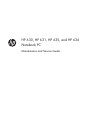 1
1
-
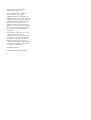 2
2
-
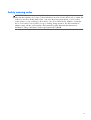 3
3
-
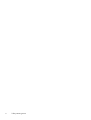 4
4
-
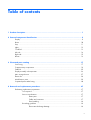 5
5
-
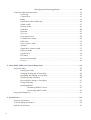 6
6
-
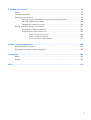 7
7
-
 8
8
-
 9
9
-
 10
10
-
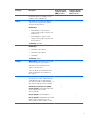 11
11
-
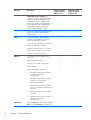 12
12
-
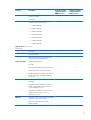 13
13
-
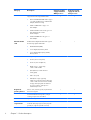 14
14
-
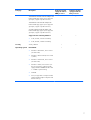 15
15
-
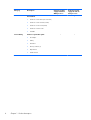 16
16
-
 17
17
-
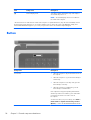 18
18
-
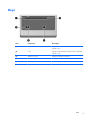 19
19
-
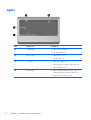 20
20
-
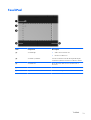 21
21
-
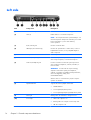 22
22
-
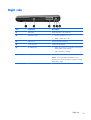 23
23
-
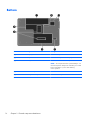 24
24
-
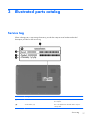 25
25
-
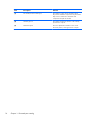 26
26
-
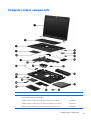 27
27
-
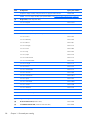 28
28
-
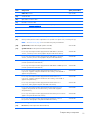 29
29
-
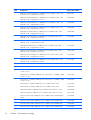 30
30
-
 31
31
-
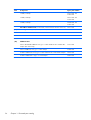 32
32
-
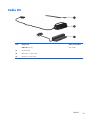 33
33
-
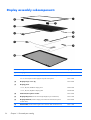 34
34
-
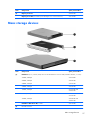 35
35
-
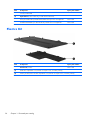 36
36
-
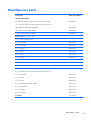 37
37
-
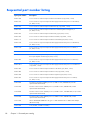 38
38
-
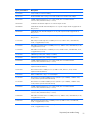 39
39
-
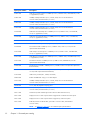 40
40
-
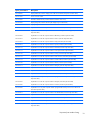 41
41
-
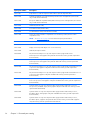 42
42
-
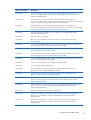 43
43
-
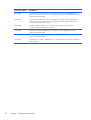 44
44
-
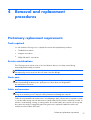 45
45
-
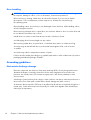 46
46
-
 47
47
-
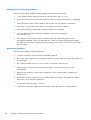 48
48
-
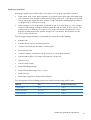 49
49
-
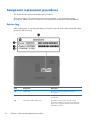 50
50
-
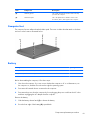 51
51
-
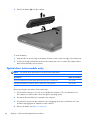 52
52
-
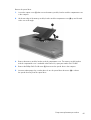 53
53
-
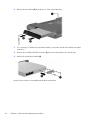 54
54
-
 55
55
-
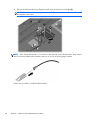 56
56
-
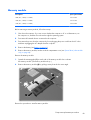 57
57
-
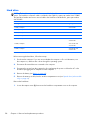 58
58
-
 59
59
-
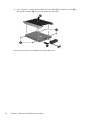 60
60
-
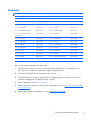 61
61
-
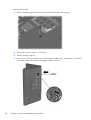 62
62
-
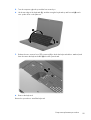 63
63
-
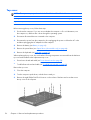 64
64
-
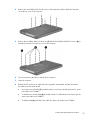 65
65
-
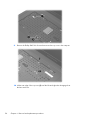 66
66
-
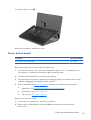 67
67
-
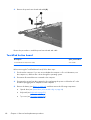 68
68
-
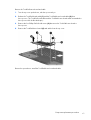 69
69
-
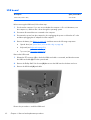 70
70
-
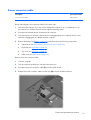 71
71
-
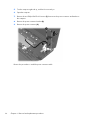 72
72
-
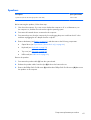 73
73
-
 74
74
-
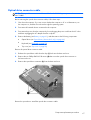 75
75
-
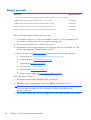 76
76
-
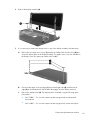 77
77
-
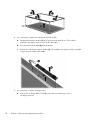 78
78
-
 79
79
-
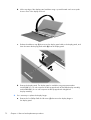 80
80
-
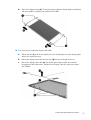 81
81
-
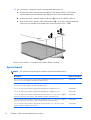 82
82
-
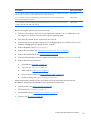 83
83
-
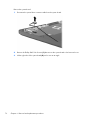 84
84
-
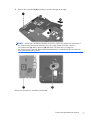 85
85
-
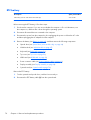 86
86
-
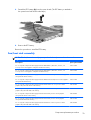 87
87
-
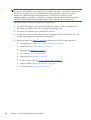 88
88
-
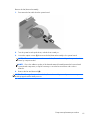 89
89
-
 90
90
-
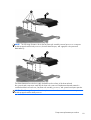 91
91
-
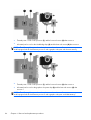 92
92
-
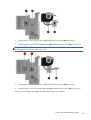 93
93
-
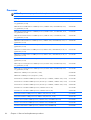 94
94
-
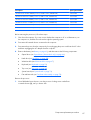 95
95
-
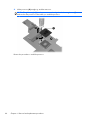 96
96
-
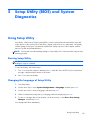 97
97
-
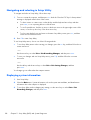 98
98
-
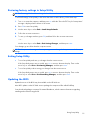 99
99
-
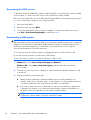 100
100
-
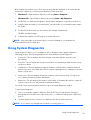 101
101
-
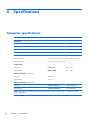 102
102
-
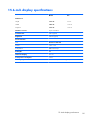 103
103
-
 104
104
-
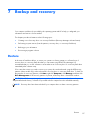 105
105
-
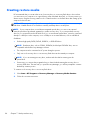 106
106
-
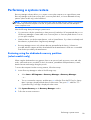 107
107
-
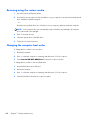 108
108
-
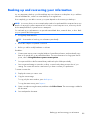 109
109
-
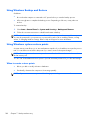 110
110
-
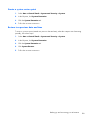 111
111
-
 112
112
-
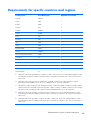 113
113
-
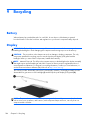 114
114
-
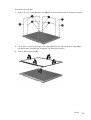 115
115
-
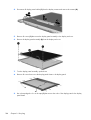 116
116
-
 117
117
-
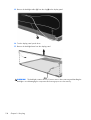 118
118
-
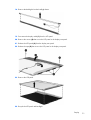 119
119
-
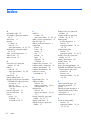 120
120
-
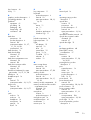 121
121
-
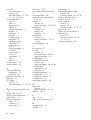 122
122
Ask a question and I''ll find the answer in the document
Finding information in a document is now easier with AI
Related papers
-
HP Compaq Presario CQ57-400 Notebook PC series User guide
-
HP 431 Notebook PC User manual
-
HP 512424-001 User manual
-
HP ENVY 15-q300 Notebook PC User guide
-
HP dv6-1310eh Product information
-
Compaq Compaq Presario,Presario 8072 Product information
-
Apple Pavilion g7-2100 Notebook PC series User guide
-
HP Pavilion g6-2000 Notebook PC series User guide
-
HP Pavilion g6-1c00 Notebook PC series User guide
-
HP 450 User guide
Other documents
-
Vantec CCK-7015 Datasheet
-
Compaq Presario CQ20 Maintenance And Service Manual
-
RAM Maintenance and Service Guide for Compaq Presario User manual
-
Compaq presario V6000 Maintenance And Service Manual
-
Compaq Presario V3000 - Notebook PC Specification
-
Compaq presario V6000 Maintenance And Service Manual
-
Compaq Presario CQ40-400 - Notebook PC Product information
-
Compaq Compaq Presario,Presario 903 Product information
-
Compaq Presario V3700 - Notebook PC Product information
-
Compaq F500 User manual