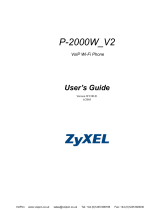Page is loading ...

USB Management Guide for WIP-5000
Hitachi Cable, Ltd.
VoIPon www.voipon.co.uk [email protected] Tel: +44 (0)1245 808195 Fax: +44 (0)1245 600030

Contents
WIP-5000 1
1. WWW Management Interface 1
1.1 Summary
1.2 Starting up
2.
WWW Management Interface 2
2.1 Main Page 2
2.2 Configuration 3
2.2.1 TimeServer4
2.2.2 UniSip 6
2.2.3 SipServer0/1 8
2.2.4 OpenSIP9
2.2.5 WiFi 10
2.2.6 NetWork0 11
2.3 System Setup 15
2.3.1 Load & Upgrade16
2.3.2 System 18
2.3.3 WebServer Stop19
VoIPon www.voipon.co.uk [email protected] Tel: +44 (0)1245 808195 Fax: +44 (0)1245 600030

Contents
WIP-5000 2
1. USB Management
1.1 Summary
Configuration can be done by connecting the WIP-5000 and the management PC via USB.
(1) Phone book backup: Saves the data from the WIP-5000 Phone book to the PC in CSV format.
(2) Phone book restore: Restores Phone book data that has been edited on the PC in CSV format
to the WIP-5000.
(3) Config upload: Uploads the configuration file (user.ini) to the WIP-5000.
(4) Root certificate upload: Uploads Root certificates with the extensions *.pem, *.der, and *.cer to
the WIP-5000.
(5) Private certificate upload: Uploads Private certificates with the extensions *.pfx and *.p12 to the
WIP-5000.
1.2 Installing and Starting Up WipManager
(1) Connect the PC and WIP with the supplied USB cable.(Figure 1)
(2) Copy the WipManager folder to the PC.
/WipManager/drv/wipcom.inf
/WipManager/drv/wipcom.sys USB Driver
/WipManager/WipManager.exe USB ManagerSoftware
(3) Perform installation of the WIP driver (wipcom.sys) using the device manager.
When the driver has been successfully installed, the WIP Virtual ComPort USB Driver will be
added to the computer's ports (COM and LPT). (Figure 2)
Fi
g
ure 2
Figure 1
VoIPon www.voipon.co.uk [email protected] Tel: +44 (0)1245 808195 Fax: +44 (0)1245 600030

Contents
WIP-5000 3
(4) Start up WipManager.
Fi
g
ure 3
VoIPon www.voipon.co.uk [email protected] Tel: +44 (0)1245 808195 Fax: +44 (0)1245 600030

Contents
WIP-5000 4
2. Explanation of Features
2.1 Backing Up the Phone book
(1) Connect the WIP-5000 to the PC using the supplied USB cable.
(2) Start up WipManager.
If the operation buttons are grayed out, please install the driver.
(3) Click the B
ackup button
(4) Specify the location where the Phone book data is to be saved, enter a name for the Phone
book data file and press the Save button.(Figure 4)
(5) Confirm that the Phone book data has been successfully backed up. (Figure 5)
Fi
g
ure 4
Fi
g
ure 5
VoIPon www.voipon.co.uk [email protected] Tel: +44 (0)1245 808195 Fax: +44 (0)1245 600030
/