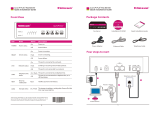Page is loading ...

Grandstream Networks, Inc.
HT–496
Dual FXS Port
Analog Telephone Adaptor
HT–496 User Manual www.grandstream.com
Firmware Version 1.0.3.64 [email protected]
VoIPon www.voipon.co.uk [email protected] Tel: +44 (0)1245 808195 Fax: +44 (0)1245 600030

Grandstream Networks, Inc. HT–496 User Manual Page 2 of 33
Firmware 1.0.3.64 Last Updated: 1/2007
T
ABLE OF CONTENTS
HT-496 User Manual
WELCOME....................................................................................................................................................4
INSTALLATION............................................................................................................................................5
EQUIPMENT PACKAGING...............................................................................................................................5
CONNECTING YOUR ATA .............................................................................................................................5
FIGURE 1: CONNECTING THE HT– 496.........................................................................................................5
FIVE EASY STEPS TO INSTALL THE HT–496 ...................................................................................................6
SAFETY COMPLIANCES.................................................................................................................................6
WARRANTY..................................................................................................................................................6
PRODUCT OVERVIEW................................................................................................................................7
KEY FEATURES............................................................................................................................................7
BASIC OPERATIONS..................................................................................................................................9
GET FAMILIAR WITH VOICE PROMPT .............................................................................................................9
PLACING A PHONE CALL.............................................................................................................................11
PHONE OR EXTENSION NUMBERS...............................................................................................................11
DIRECT IP CALLS.......................................................................................................................................11
CALL HOLD................................................................................................................................................11
CALL WAITING ...........................................................................................................................................11
CALL TRANSFER ........................................................................................................................................11
3-WAY CONFERENCING ..............................................................................................................................12
CALL FEATURES......................................................................................................................................13
T.38 FAX...................................................................................................................................................13
LED LIGHT PATTERN INDICATION ...............................................................................................................14
CONFIGURATION GUIDE .........................................................................................................................15
CONFIGURING HT–496 THROUGH VOICE PROMPT.......................................................................................15
DHCP MODE ............................................................................................................................................15
STATIC IP MODE......................................................................................................................................15
FIRMWARE SERVER IP ADDRESS................................................................................................................15
CONFIGURATION SERVER IP ADDRESS .......................................................................................................15
UPGRADE PROTOCOL ................................................................................................................................15
FIRMWARE UPGRADE MODE.......................................................................................................................15
WAN PORT WEB ACCESS..........................................................................................................................15
CONFIGURING HT–496 WITH WEB BROWSER .............................................................................................15
ACCESS THE WEB CONFIGURATION MENU ..................................................................................................15
FROM THE LAN PORT:................................................................................................................................15
FROM THE WAN PORT:..............................................................................................................................16
END USER CONFIGURATION .......................................................................................................................16
ADVANCED USER CONFIGURATION .............................................................................................................20
SAVING THE CONFIGURATION CHANGES .....................................................................................................26
REBOOTING THE HT–496 FROM REMOTE ...................................................................................................26
CONFIGURATION THROUGH A CENTRAL SERVER..........................................................................................26
SOFTWARE CONFIGURATION................................................................................................................27
FIRMWARE UPGRADE THROUGH TFTP/HTTP.............................................................................................27
IVR METHOD.............................................................................................................................................27
NO LOCAL TFTP SERVER ..........................................................................................................................27
CONFIGURATION FILE DOWNLOAD ..............................................................................................................28
FIRMWARE AND CONFIGURATION FILE PREFIX AND POSTFIX ........................................................................28
MANAGING FIRMWARE AND CONFIGURATION FILE DOWNLOAD .....................................................................28
RESTORE FACTORY DEFAULT SETTING..............................................................................................29
GLOSSARY OF TERMS ............................................................................................................................30
VoIPon www.voipon.co.uk [email protected] Tel: +44 (0)1245 808195 Fax: +44 (0)1245 600030

Grandstream Networks, Inc. HT–496 User Manual Page 3 of 33
Firmware 1.0.3.64 Last Updated: 1/2007
TABLE OF FIGURES
HT–496 User Manual
F
IGURE 1: CONNECTING THE HT– 496 ............................................................................................................5
F
IGURE 2: CONFIGURING THE HT–496............................................................................................................6
F
IGURE 3: SCREENSHOT OF CONFIGURATION LOG- IN PAGE...........................................................................16
F
IGURE 4: SCREENSHOT OF ADVANCED USER CONFIGURATION LOG- IN PAGE ................................................20
F
IGURE 5: SCREENSHOT OF SAVE CONFIGURATION PAGE...............................................................................26
T
ABLE OF TABLES
HT–496 User Manual
TABLE 1: DEFINITIONS OF THE HT–496 CONNECTORS .....................................................................................5
T
ABLE 2: HT–496 TECHNICAL SPECIFICATIONS ...............................................................................................7
T
ABLE 3: HT–496 HARDWARE SPECIFICATIONS...............................................................................................8
T
ABLE 4: HT–496 IVR MENU DEFINITIONS......................................................................................................9
T
ABLE 5: HT–496 CALL FEATURE DEFINITIONS .............................................................................................13
T
ABLE 6: HT–496 LED DEFINITIONS.............................................................................................................14
T
ABLE 7: HT–496 BASIC CONFIGURATION SETTINGS DEFINITIONS .................................................................17
T
ABLE 8: HT–496 DEVICE STATUS PAGE DEFINITIONS...................................................................................19
T
ABLE 9: HT–496 ADVANCED CONFIGURATION PAGE DEFINITIONS ................................................................21
T
ABLE 10: HT–496 INDIVIDUAL ACCOUNT SETTINGS DEFINITIONS..................................................................23
C
ONFIGURATION GUI INTERFACE EXAMPLES
HT–496 User Manual
(http://www.grandstream.com/user_manuals/GUI/GUI_HT496.rar
)
1. SCREENSHOT OF ADVANCED USER CONFIGURATION PAGE
2. S
CREENSHOT OF AUDIBLE TONE CONFIGURATION PAGE
3. S
CREENSHOT OF BASIC SETTINGS CONFIGURATION PAGE
4. S
CREENSHOT OF FXS PORT 1 CONFIGURATION LOGIN PAGE
5. S
CREENSHOT OF FXS PORT 2 CONFIGURATION PAGE
6. S
CREENSHOT OF STATUS CONFIGURATION LOG IN PAGE
VoIPon www.voipon.co.uk [email protected] Tel: +44 (0)1245 808195 Fax: +44 (0)1245 600030

Grandstream Networks, Inc. HT–496 User Manual Page 4 of 33
Firmware 1.0.3.64 Last Updated: 1/2007
Welcome
Thank you for purchasing the Grandstream HT–496, the affordable, feature rich Analog Telephone
Adaptor designed for both the residential and business user.
HandyTone-496 is a next generation dual-port SIP IAD for Internet data, voice, and fax. The HT–496 is a
full feature voice and fax-over IP device that offers a high-level of integration including an integrated
router, NAT, DHCP server, dual port FXS telephone gateway, market-leading sound quality, rich
functionalities, and a compact and lightweight design. The HT–496 is compact, works with any analog or
cordless phone and fax machines and offers the simplicity of plug and dial.
Caution: Changes or modifications to this product not expressly approved by Grandstream, or operation
of this product in any way other than as detailed by this User Manual, could void your manufacturer
warranty.
• This document is contains links to Grandstream GUI Interfaces. Please download these examples
http://www.grandstream.com/user_manuals/GUI/GUI_HT496.rar
as your reference.
• This document is subject to change without notice. The latest electronic version of this user manual
is available for download @:http://www.grandstream.com/user_manuals/HT-496_User_Manual.pdf
.
• Reproduction or transmittal of the entire or any part, in any form or by any means, electronic or print,
for any purpose without the express written permission of Grandstream Networks, Inc. is not
permitted.
VoIPon www.voipon.co.uk [email protected] Tel: +44 (0)1245 808195 Fax: +44 (0)1245 600030

Grandstream Networks, Inc. HT–496 User Manual Page 5 of 33
Firmware 1.0.3.64 Last Updated: 1/2007
Installation
EQUIPMENT PACKAGING
The HT–496 ATA package contains:
• One HT–496 Main Case
• One Universal Power Adaptor
• One Ethernet Cable
CONNECTING YOUR ATA
The HT–496 is easy to configure. The HT–496 has two FXS ports. Each FXS port can have a separate
SIP account. This is a key feature of HT–496. Both ports can make calls concurrently.
FIGURE 1: CONNECTING THE HT– 496
Table 1: Definitions of the HT–496 Connectors
Power Cable
Power adapter connection
WAN Port (RJ-45)
Connect to the internal LAN network or router.
LAN Port (RJ-45)
Connect the LAN port with an Ethernet cable to your PC.
PHONE1 (RJ-11)
Connect analog phone / fax machine to FXS port.
PHONE2 (RJ-11)
Connect analog phone / fax machine to FXS port.
RJ-11
FXS Port
(
Phone
)
RJ-45
10M Ethernet
LAN/WAN
RJ-11
FXS Port
(
Phone
)
+5V/1200mA
LED Button
(green/red)
RJ-11
FXS Port
VoIPon www.voipon.co.uk [email protected] Tel: +44 (0)1245 808195 Fax: +44 (0)1245 600030

Grandstream Networks, Inc. HT–496 User Manual Page 6 of 33
Firmware 1.0.3.64 Last Updated: 1/2007
F
IVE EASY STEPS TO INSTALL THE HT–496
1. Connect a standard touch-tone analog telephone (or fax machine) to first FXS port.
2. Connect another standard touch-tone analog telephone (or fax machine) to second FXS port.
3. Insert the Ethernet cable into the WAN port of HT–496 and connect the other end of the Ethernet
cable to an uplink port (a router or a modem, etc.)
4. Connect a PC to the LAN port of HT–496.
5. Insert the power adapter into the HT–496 and connect it to a wall outlet.
FIGURE 2: CONFIGURING THE HT–496
SAFETY COMPLIANCES
The HT–496 complies with FCC/CE and various safety standards. The HT–496 power adaptor is
compliant with UL standard. Only use the universal power adapter provided with the HT–496 package.
The manufacturer’s warranty does not cover damages to the phone caused by unsupported power
adaptors.
WARRANTY
If you purchased your HT–496 from a reseller, please contact the company where you purchased your
phone for replacement, repair or refund. If you purchased the product directly from Grandstream, contact
your Grandstream Sales and Service Representative for a RMA (Return Materials Authorization) number
before you return the product. Grandstream reserves the right to remedy warranty policy without prior
notification.
Warning: Please do not use a different power adaptor with the HT–496 as it may cause damage to the
products and void the manufacturer warranty.
Internet ADSL/Cable
M
ode
m Eth
e
rn
e
t
WAN
LAN
FXS
Fax
Cordless Phone
Analog Phone
FXS
Fax
Cordless Phone
Analog Phone
VoIPon www.voipon.co.uk [email protected] Tel: +44 (0)1245 808195 Fax: +44 (0)1245 600030

Grandstream Networks, Inc. HT–496 User Manual Page 7 of 33
Firmware 1.0.3.64 Last Updated: 1/2007
Product Overview
HandyTone-496 is a next generation dual-port SIP IAD for Internet data, voice, and fax.
KEY FEATURES
Ethernet
Ports
DHCP
FXS
Port
PSTN
Pass –
through
Voice Mail
Indicator
Voice Codec
Remote
Configuration
2 RJ45 (LAN)
Server/
Client
2 No Yes
iLBC, G.723,
G.711, G.729,
G.726, T.38
TFTP/HTTP
T
ABLE 2: HT–496 Technical Specifications
Lines/SIP Accounts
2 lines / 2 SIP accounts
Protocol Support(1)
SIP 2.0 (RFC 3261), TCP/UDP/IP, RTP/RTCP, HTTP, ARP/RARP, ICMP,
DNS, DHCP, NTP, TFTP, PPPoE protocols
Feature Keys
1 button
LAN/WAN Interface
RJ-45 10 Mbps
Device Management
Web interface or via secure (AES encrypted) central configuration file for mass
deployment
Support Layer 2 (802.1Q, VLAN, 802.1p) and Layer 3 QoS (ToS, DiffServ,
MPLS)
Auto/manual provisioning system
NAT-friendly remote software upgrade (via TFTP/HTTP) for deployed devices
including behind firewall/NAT
Audio Features
Advanced Digital Signal Processing (DSP)
Dynamic negotiation of codec and voice payload length
Support for G.723,1 (5.3K/6.3K), G.729A, G.711 µ/A, G.726, and iLBC codecs
In-band and out-of-band DTMF ((in audio, RFC2833, SIP INFO)
Silence Suppression, VAD (voice activity detection), CNG (comfort noise
generation), ANG (automatic gain control)
Adaptive jitter buffer control
Packet delay & loss concealment
Call Handling
Features
Caller ID display or block, Call waiting caller ID, Call waiting/flash, Call
transfer, hold, forward, mute, 3-way conferencing
Network and
Provisioning
Manual or dynamic host configuration protocol (DHCP) network setup; RTP
and NAT support traversal via STUN
Security
DIGEST authentication and encryption using MD5 and MD5-sess
Physical Design
Stylish and compact design; small universal power supply, ideal for travel
VoIPon www.voipon.co.uk [email protected] Tel: +44 (0)1245 808195 Fax: +44 (0)1245 600030

Grandstream Networks, Inc. HT–496 User Manual Page 8 of 33
Firmware 1.0.3.64 Last Updated: 1/2007
TABLE 3: HT–496 Hardware Specifications
LAN Interface
1 x RJ45 10 Mbps
WAN Interface
1 x RJ45 10 Mbps
FXS phone port
2 x FXS
Button
1
LED
Green and red / solid state & blinking state
Universal
Switching
Power Adaptor
Input: 100-240VAC 50-60 Hz
Output: +5VDC, 1200mA
UL certified
Dimension
70mm (W) x 130mm (D) x 27mm (H)
Weight
0.6lbs (0.3kg)
Temperature
40 - 130
º
F / 5 – 45ºC
Humidity
10% - 90% (non-condensing)
Compliance FCC/CE/C-Tick
VoIPon www.voipon.co.uk [email protected] Tel: +44 (0)1245 808195 Fax: +44 (0)1245 600030

Grandstream Networks, Inc. HT–496 User Manual Page 9 of 33
Firmware 1.0.3.64 Last Updated: 1/2007
Basic Operations
GET FAMILIAR WITH VOICE PROMPT
HT–496 stores a voice prompt menu (Interactive Voice Response or IVR) for quick browsing and simple
configuration. The IVR menu and the LED button work with the FXS port 1 only
.
Pick up the handset and press the button on the HT–496 or
dial “***” to use the IVR menu,
T
ABLE 4: HT–496 IVR Menu Definitions
Menu Voice Prompt Options
Main Menu
“Enter a Menu Option” Press “*” for the next menu option
Press “#” to return to the main menu
Enter 01-06, 47, 86, 99 menu options
01
“DHCP Mode”,
“Static IP Mode”
Press “9” to toggle the selection
If using “Static IP Mode”, configure the IP address
information using menus 02 to 05.
If using “Dynamic IP Mode”, all IP address information
comes from the DHCP server automatically after reboot.
02
“IP Address “ + IP address The current WAN IP address is announced
If using “Static IP Mode”, enter 12-digit new IP address.
03
“Subnet “ + IP address Same as menu 02
04
“Gateway “ + IP address Same as menu 02
05
“DNS Server “ + IP address Same as menu 02
07
Preferred Vocoder
Press “9” to move to the next selection in the list:
• PCM U / PCM A
• G.723
• G.729
• G.726
• iLBC
12
WAN Port Web Access
Press “9” to toggle between enable / disable
13
Firmware Server IP
Address
Shows current Firmware Server IP address. Enter 12-
digit new IP address.
14
Configuration Server IP
Address
Announces current Config Server Path IP address. Enter
12-digit new IP address.
15
Upgrade Protocol
Upgrade protocol for firmware and configuration update.
Press “9” to toggle between TFTP / HTTP
16
Firmware Version
Firmware version information.
17
Firmware Upgrade
Firmware upgrade mode. Press “9” to toggle among the
following three options:
- always check
- check when pre/suffix changes
VoIPon www.voipon.co.uk [email protected] Tel: +44 (0)1245 808195 Fax: +44 (0)1245 600030

Grandstream Networks, Inc. HT–496 User Manual Page 10 of 33
Firmware 1.0.3.64 Last Updated: 1/2007
- never upgrade
47
“Direct IP Calling”
Enter a 12 digit IP address to make a direct IP call, after
dial tone. (See “Make a Direct IP Call”.)
99
“RESET”
Press “9” to reboot the device; or
Enter encoded MAC address to restore factory default
setting (See “Restoring Factory Settings”)
“Invalid Entry”
Automatically returns to main menu
NOTE:
1. Pressing the button during the IVR session will prompt a dial tone and the menu goes directly to
“Direct IP Call” option.
2. “*” shifts down to the next menu option
“#” returns to the main menu
“9” functions as the ENTER key and will confirm an option
3. All entered digit sequences have known lengths - 2 digits for menu option and 12 digits for IP address.
VoIPon www.voipon.co.uk [email protected] Tel: +44 (0)1245 808195 Fax: +44 (0)1245 600030

Grandstream Networks, Inc. HT–496 User Manual Page 11 of 33
Firmware 1.0.3.64 Last Updated: 1/2007
P
LACING A PHONE CALL
PHONE OR EXTENSION NUMBERS
1. Dial the number directly and wait for 4 seconds (Default “No Key Entry Timeout”); or
2. Dial the number directly and press # (Use # as dial key” must be configured in web configuration).
Examples:
1. Dial an extension directly on the same proxy, (e.g. 1008), and then press the # or wait for 4 seconds.
2. Dial an outside number (e.g. (626) 666-7890), first enter the prefix number (usually 1+ or international
code) followed by the phone number. Press # or wait for 4 seconds. Check with your VoIP service
provider for further details on prefix numbers.
D
IRECT IP CALLS
Direct IP calling allows two parties with VoIP devices (e.g. a HT–496and another VoIP Device), to talk to
each other in an ad hoc fashion without a SIP proxy. Direct IP calls are possible if:
a) Both VoIP devices use a public IP address; or
b) Both VoIP devices are on the same LAN using private IP addresses, or
c) Both VoIP devices can be connected through a router using public or private IP addresses (with
necessary port forwarding or DMZ).
To make a Direct IP Call, use either the handset or the speakerphone. Access the IVR using “***”, the
button on the HT–496or “47”. After dial tone, enter a 12-digit target IP address to place a call.
Destination ports can be specified by using “*4” (encoding for “:”) followed by the port number.
Examples:
a) If the target IP address is 192.168.0.160, enter the 12-digit IP address (e.g. 1921680160) after
the voice prompt followed by the “#” key or wait for 4 seconds. The default destination port 5060
is used if no port is specified.
b) If the target IP address/port is 192.168.1.20:5062
, enter the 12 digit IP address + *45062 (e.g.
1921680160*45062) after the voice prompt followed by the “#” key or wait for 4 seconds.
C
ALL HOLD
Press the “flash” button to place a caller on hold. Press the “flash” button again to release call hold.
C
ALL WAITING
If call-waiting feature is enabled, call-waiting tone (3 short beeps) indicates an incoming call. Toggle
between incoming call and current call by pressing the “flash” button. First call is placed on hold. Press
the “flash” button to toggle between two active calls.
C
ALL TRANSFER
The HT–496 supports both blind and attended transfer:
1. Blind Transfer: Press “flash” button (or hook flash on older models), dial *87, then dial the
number to transfer call and press the “#” key (or wait 4 seconds) to complete transfer of active
call.
VoIPon www.voipon.co.uk [email protected] Tel: +44 (0)1245 808195 Fax: +44 (0)1245 600030

Grandstream Networks, Inc. HT–496 User Manual Page 12 of 33
Firmware 1.0.3.64 Last Updated: 1/2007
Expected outcomes:
a) A quick confirmation tone
(call waiting tone) followed by a dial tone. This indicates the transfer is
successful. Hang up or place another call.
b) A quick busy tone
followed by a restored call (on supported platforms only). The busy tone
indicates the transfer failed.
c) Continuous busy tone
. The phone call has timed out. Note: continuous busy tone does not
indicate the transfer has been successful, nor does it indicate the transfer has failed. It often
means there was a failure to receive second NOTIFY – check firmware for most recent release.
NOTE: “Enable Call Feature” must be set to “Yes” in web configuration page.
2. Attended Transfer: Press “flash” button (or hook flash on older models) for dial tone. Dial third
party number, press #. If third party answers, hang up. If no answer, press “flash” button to
resume call.
NOTE: If Attended Transfer fails, and party A hangs up, the HandTone-496 will ring party A to remind A
that party B is still on the line. Party A can pick up the phone to resume conversation with party B.
3-
WAY CONFERENCING
HT–496 supports Star Code Style or Bellcore Style 3-way Conference.
Star Code Style 3-way Conference
Caller A wants to conference third Caller C into conference:
1. Caller A presses “flash” to receive a dial tone. (Hook Flash for older model phones)
2. Caller A dials *23 and then dial Caller C’s number then # (or wait for 4 seconds).
3. If Caller C answers call, then Caller A presses “flash” to bring Parties B & C into conference.
4. If Caller C does not answer the call, Caller A can press “flash” to resume call with Caller B.
Bellcore Style 3-way Conference
NOTE: Enable “Use Bellcore Style 3-way Conference” in FXS1 or FXS2 web configuration page.
1. Caller A presses “flash” to receive a dial tone. (Hook Flash for older model phones)
2. Caller A dials Caller C’s number then # (or wait for 4 seconds).
3. If Caller C answers call, then Caller A presses “flash” to bring Parties B & C into conference.
4. If Caller C does not answer the call, Caller A can press “flash” to resume call with Caller B.
VoIPon www.voipon.co.uk [email protected] Tel: +44 (0)1245 808195 Fax: +44 (0)1245 600030

Grandstream Networks, Inc. HT–496 User Manual Page 13 of 33
Firmware 1.0.3.64 Last Updated: 1/2007
Call Features
The HT–496 supports all the traditional and advanced telephony features.
T
ABLE 5: HT–496 Call Feature Definitions
Key Call Features
*23 3-way conference
*30
Block Caller ID (for all subsequent calls)
*31
Send Caller ID (for all subsequent calls)
*50
Disable Call Waiting (for all subsequent calls)
*51
Enable Call Waiting (for all subsequent calls)
*67
Block Caller ID (per call)
*70
Disable Call Waiting (per call)
*71
Enable Call Waiting (per call)
*72
Unconditional Call Forward. Dial “*72”, wait for dial tone. Dial the
forward number and “#” for a dial tone, then hang up.
*73
Cancel Unconditional Call Forward. To cancel “Unconditional Call
Forward”, dial “*73”, wait for dial tone, then hang up.
*82
Send Caller ID (per call)
*87 Blind Transfer
*90
Busy Call Forward. Dial “*90” , wait for dial tone. Then dial the
forward number and “#” for a dial tone, then hang up.
*91
Cancel Busy Call Forward. To cancel “Busy Call Forward”, dial “*91”,
wait for dial tone, then hang up.
*92
Delayed Call Forward. Dial “*92”, wait for dial tone. Then dial the
forward number and “#” for a dial tone, then hang up.
*93
Cancel Delayed Call Forward. To cancel Delayed Call Forward, dial
“*93”, wait for dial tone, then hang up.
Flash/Hook
Toggles between active call and incoming call (call waiting tone). If not
in conversation, flash/hook will switch to a new channel for a new call.
T.38
FAX
HT–496 supports two (2) FAX modes: 1) T.38 (Fax over IP) and 2) fax pass through.
T.38 is the preferred method because it is more reliable and works well in most network conditions.
Please use this method by setting fax mode
to T.38, if the service provider supports T.38.
VoIPon www.voipon.co.uk [email protected] Tel: +44 (0)1245 808195 Fax: +44 (0)1245 600030

Grandstream Networks, Inc. HT–496 User Manual Page 14 of 33
Firmware 1.0.3.64 Last Updated: 1/2007
LED LIGHT PATTERN INDICATION
Following tables show the LED light pattern indication. The LED shows PHONE1 status only.
T
ABLE 6: HT–496 LED Definitions
RED LED indicates not normal status
Button flashes every 2 seconds.
(if DHCP is configured)
DHCP Failed or WAN No Cable
Button flashes every 2 seconds.
(if SIP server is configured)
HT–496fails to register
Button flashes every 2 seconds.
Firmware Upgrading
Red light steady.
Device Malfunctions
GREEN LED indicates normal status
Button flashes every 2 seconds.
Message Waiting Indication
Button flashes at 1/10 second.
RINGING
Button flashes every second.
RINGING INTERVAL
Green light steady.
In Conversation
VoIPon www.voipon.co.uk [email protected] Tel: +44 (0)1245 808195 Fax: +44 (0)1245 600030

Grandstream Networks, Inc. HT–496 User Manual Page 15 of 33
Firmware 1.0.3.64 Last Updated: 1/2007
Configuration Guide
CONFIGURING HT–496 THROUGH VOICE PROMPT
DHCP MODE
Select voice menu option 01 to enable HT–496 to use DHCP.
STATIC
IP MODE
Select voice menu option 01 to enable HT–496 to use STATIC IP mode, then use option 02, 03, 04, 05 to
set up IP address, Subnet Mask, Gateway and DNS server respectively.
F
IRMWARE SERVER IP ADDRESS
Select voice menu option 13 to configure the IP address of the firmware server.
CONFIGURATION SERVER IP ADDRESS
Select voice menu option 14 to configure the IP address of the configuration server.
U
PGRADE PROTOCOL
Select voice menu option 15 to choose firmware and configuration upgrade protocol. User can choose
between TFTP and HTTP.
F
IRMWARE UPGRADE MODE
Select voice menu option 17 to choose firmware upgrade mode among the following three options:
1) always check, 2) check when pre/suffix changes, and 3) never upgrade
WAN
PORT WEB ACCESS
Select voice menu option 12 to enable WAN Port Wed Access of the device configuration pages.
CONFIGURING HT–496 WITH WEB BROWSER
HT–496 has an embedded Web server that will respond to HTTP GET/POST requests. It also has
embedded HTML pages that allow users to configure the HT–496 through a Web browser such as
Microsoft’s IE and AOL’s Netscape.
ACCESS THE WEB CONFIGURATION MENU
The HT–496 HTML configuration menu can be accessed via LAN or WAN port:
F
ROM THE LAN PORT:
1. Directly connect a computer to the LAN port.
2. Open a command window on the computer
3. Type in “ipconfig /release”, the IP address etc. becomes 0.
4. Type in “ipconfig /renew”, the computer gets an IP address in 192.168.2.x segment by default
5. Open a web browser, type in the default gateway IP address. http://192.168.2.1
. You will see the
login page of the device.
VoIPon www.voipon.co.uk [email protected] Tel: +44 (0)1245 808195 Fax: +44 (0)1245 600030

Grandstream Networks, Inc. HT–496 User Manual Page 16 of 33
Firmware 1.0.3.64 Last Updated: 1/2007
FROM THE WAN PORT:
The WAN port HTML configuration option is disabled by default from factory. To access the HTML
configuration menu from the WAN port:
1. Enable the “WAN Port Web Access” option via IVR option 12.
2. Find the WAN IP address of the HT–496using voice prompt menu option 02.
3. Access the HT–496Web Configuration page by the following URI via WAN port:
http://HandyTone-IP-Address
(the HandyTone-IP-Address is the WAN IP address for the HT–496).
NOTE: If using a web browser to enter the configuration page, strip the leading “0”s because the browser
will parse in octet. (i.e. if the IP address is: 192.168.00
1.014, please type in: 192.168.1.14).
E
ND USER CONFIGURATION
Once the HTTP request is entered and sent from a Web browser, the user will see a login screen. There
are two default passwords for the login page:
User Level: Password: Web pages allowed:
End User Level 123 Only Status and Basic Settings
Administrator Level admin Browse all pages
Only an administrator can access the “ADVANCED SETTING” configuration page.
F
IGURE 3: SCREENSHOT OF CONFIGURATION LOG- IN PAGE
NOTE: If you cannot log into the configuration page by using default password, please check with the
VoIP service provider. The service provider may have provisioned and configured the device for you. The
Basic Configuration Page is the first web GUI the user will see.
VoIPon www.voipon.co.uk [email protected] Tel: +44 (0)1245 808195 Fax: +44 (0)1245 600030

Grandstream Networks, Inc. HT–496 User Manual Page 17 of 33
Firmware 1.0.3.64 Last Updated: 1/2007
TABLE 7: HT–496 Basic Configuration Settings Definitions
End User Password
Password to access the Web Configuration Menu. This field is case sensitive
with a maximum length of 25 characters.
Web Port
By default, HTTP uses port 80. This field is for customizable web port.
IP Address
There are two modes to operate the HT–496:
DHCP mode: not all the field values for the Static IP mode are used (even
though they are still saved in the Flash memory.) The HT–496 acquires its IP
address from the first DHCP server it discovers from the LAN it is connected.
Using the PPPoE feature: set the PPPoE account settings. The HT–496 will
establish a PPPoE session if any of the PPPoE fields is set.
Static IP mode: configure the IP address, Subnet Mask, Default Router IP
address, DNS Server 1 (primary), DNS Server 2 (secondary) fields. These
fields are set to zero by default.
DHCP hostname
This option specifies the name of the client. This field is optional but may be
required by some Internet Service Providers. Default is blank.
DHCP domain
This option specifies the domain name that client should use when resolving
hostnames via the Domain Name System. Default is blank.
DHCP vendor class
ID
Used by clients and servers to exchange vendor-specific information. Default is
blank.
PPPoE account ID
PPPoE username. Necessary if ISP requires you to use a PPPoE (Point to
Point Protocol over Ethernet) connection.
PPPoE password
PPPoE account password.
PPPoE Service
Name
This field is optional. If your ISP uses a service name for the PPPoE
connection, enter the service name here. Default is blank.
Time Zone
Controls how the date/time displays according to the specified time zone.
VoIPon www.voipon.co.uk [email protected] Tel: +44 (0)1245 808195 Fax: +44 (0)1245 600030

Grandstream Networks, Inc. HT–496 User Manual Page 18 of 33
Firmware 1.0.3.64 Last Updated: 1/2007
Daylight Savings
Time
Controls whether displayed time is daylight savings time or not. If set to “Yes”
and the Optional Rule is empty, then the displayed time will be 1 hour ahead of
normal time.
• The “Automatic Daylight Saving Time Rule” has the following syntax:
o start-time;end-time;saving. Both start-time and end-time have
the same syntax: month,day,weekday,hour,minute
o month: 1,2,3,..,12 (for Jan, Feb, .., Dec)
o day: [+|-]1,2,3,..,31
o weekday: 1, 2, 3, .., 7 (for Mon, Tue, .., Sun), or 0 indicating
daylight savings rule is based on the day of the month.
o hour: hour (0-23),
o minute: minute (0-59)
• If “weekday” is 0, it means the date to start or end daylight savings is
the given date. The “day” value must not be negative.
• If “weekday” is not zero and “day” is positive, then daylight saving starts
on the first “day” of the week (1st Sunday, 3rd Tuesday etc).
• If “weekday” is not zero and “day” is negative, then daylight savings
starts on the last “day” of the week (last Sunday, 3rd last Tuesday etc).
• Daylight savings is in minutes. If preceded by a (-), then subtract the
number of minutes.
The default value for “Automatic Daylight Saving Time Rule” is US time:
“04,01,7,02,00;10,-1,7,02,00;60”.
Example: US/Canada, where daylight savings is applicable:
04,01,7,02,00;10,-1,7,02,00;60
Daylight savings starts from the first Sunday of April at 2AM and ends the last
Sunday of October at 2AM.).
Device Mode
Enables use of the device as a router or a bridge.
WAN side
HTTP/Telnet
Access
If set to “Yes”, user can access the configuration page through the WAN port,
instead of through the “PC” port. Warning: this configuration is less secure than
default option. Default is No.
Reply to ICMP on
WAN port
If set to “Yes”, the HT–496 will respond to the PING command from other
computers, but it also is vulnerable to the DOS attack. Default is No.
VoIPon www.voipon.co.uk [email protected] Tel: +44 (0)1245 808195 Fax: +44 (0)1245 600030

Grandstream Networks, Inc. HT–496 User Manual Page 19 of 33
Firmware 1.0.3.64 Last Updated: 1/2007
Cloned WAN MAC
Address:
Set a specific MAC address. Set in Hex format.
LAN Subnet Mask
Sets the LAN subnet mask. Default value is 255.255.255.0.
LAN DHCP Base IP:
Base IP for the LAN port that functions as a gateway for the subnet. Default
value is 192.168.2.1.
DHCP IP Lease
Time:
Value is set in number of hours. Default value is 120hr (5 Days.) The amount
of time IP address are assigned to LAN clients.
DMZ IP:
Forward all WAN IP traffic to a specific IP address if no matching port is used
by HT–496or defined in port forwarding.
Port Forwarding:
Forwards a matching (TCP/UDP) port to a specific LAN IP address with a
specific (TCP/UDP) port.
In addition to the Basic Settings configuration page, end users also have access to the Device Status
page.
T
ABLE 8: HT–496 Device Status Page Definitions
MAC Address
The device ID in HEX format. This is needed for ISP troubleshooting.
WAN IP Address
Shows WAN IP address of HT–496.
Product Model
Contains the product model info.
Software Version
Program: This is the main software release. Boot and Loader are seldom
changed.
System Up Time
Shows system up time since the last reboot.
Registered
Indicates whether the HT–496 is registered to the service provider’s
server.
PPPoE Link Up
Indicates whether the PPPoE connection is up if the HT–496is connected
to DSL modem.
NAT
Indicates the type of NAT the HT–496 is connected to via its WAN port.
Based on STUN protocol.
VoIPon www.voipon.co.uk [email protected] Tel: +44 (0)1245 808195 Fax: +44 (0)1245 600030

Grandstream Networks, Inc. HT–496 User Manual Page 20 of 33
Firmware 1.0.3.64 Last Updated: 1/2007
A
DVANCED USER CONFIGURATION
Login to the advanced user configuration page the same way as for the basic configuration page. The
password is case sensitive and the factory default password for Advanced User is “admin”.
Advanced User configuration includes the end user configuration and the advanced configurations
including: a) SIP configuration, b) Codec selection, c) NAT Traversal Setting and d) other miscellaneous
configuration. Following is a snap shot of the advanced configuration page.
F
IGURE 4: SCREENSHOT OF ADVANCED USER CONFIGURATION LOG- IN PAGE
Each FXS SIP account has its own configuration page. Their configurations are identical.
VoIPon www.voipon.co.uk [email protected] Tel: +44 (0)1245 808195 Fax: +44 (0)1245 600030
/